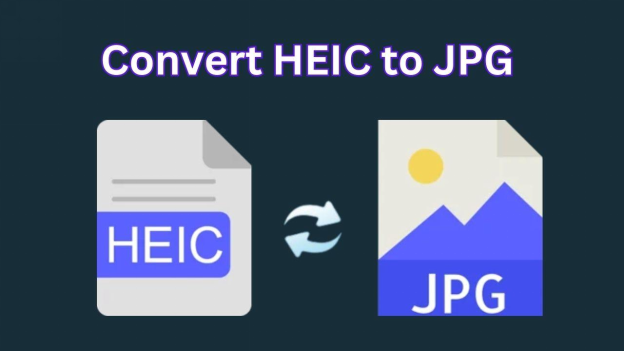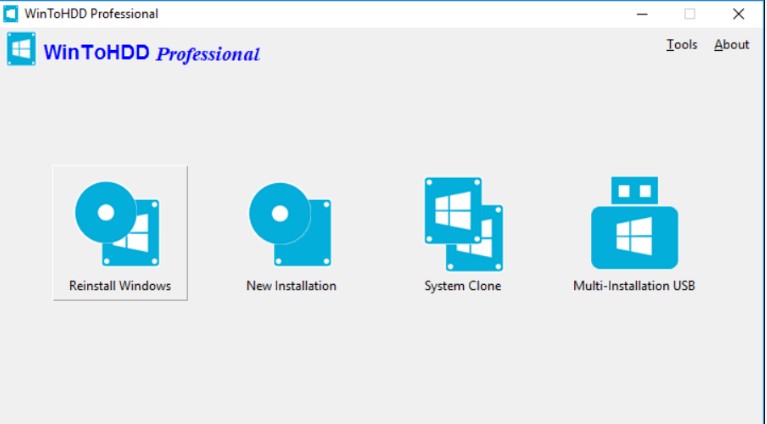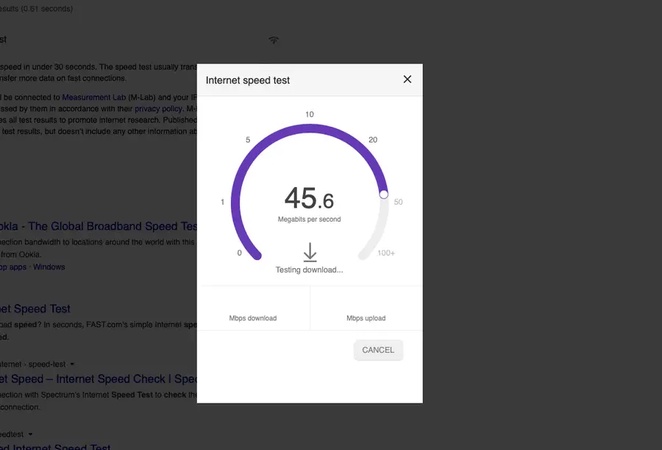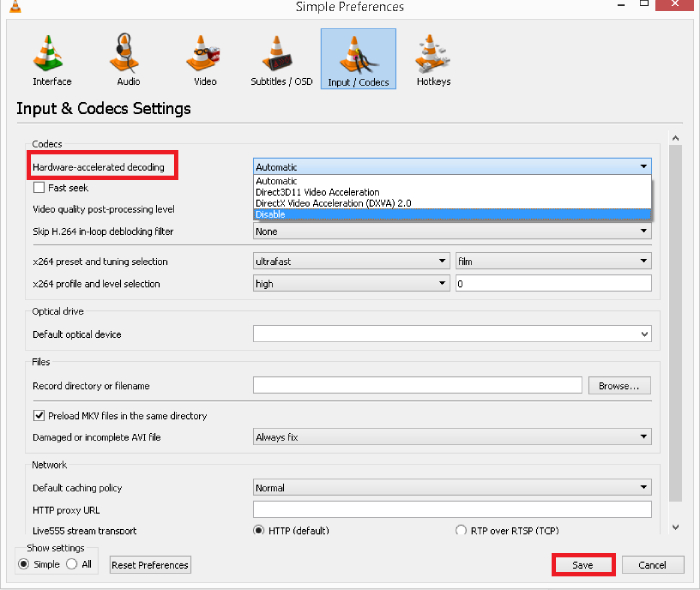Recommended Tools to Smooth Skin in Photos and Enhance Beauty in 2026
Have you ever wanted that flawless finish for your selfies or portraits? Whether it’s a quick retouch or a pro-grade makeover, learning how to smooth skin in photos can make a huge difference. With advanced tools and apps, removing blemishes and imperfections is a breeze. A good skin smoothing tool or skin smoothing filter can make all the difference. This article will show you the best ways to get smooth, glowing skin. Looking for a smooth skin gif or smooth skin meme? We’ll show you how to do that too!
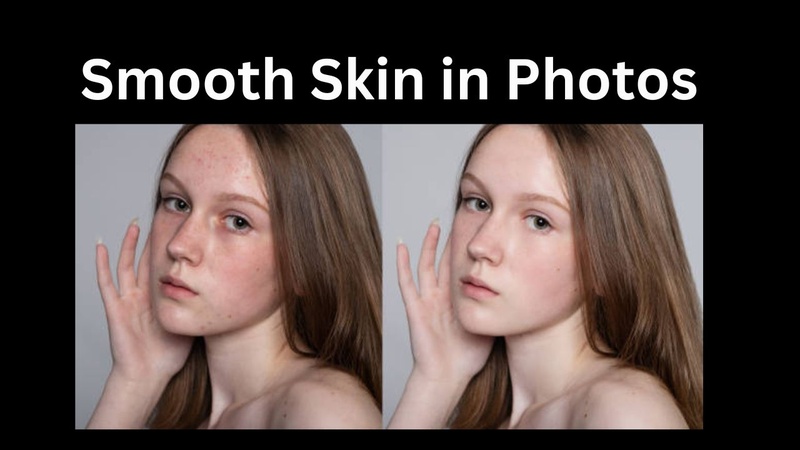
Part 1. What Factors Should Be Considered in Skin Smoothing
When editing portraits or selfies, just blurring the face won’t cut it. To smooth skin in photos, consider these factors for a natural retouch:
- Remove Blemishes: Get rid of pimples, zits, papules, blackheads, acne scars and other skin imperfections for a cleaner look.
- Reduce Wrinkles and Fine Lines: Soften facial lines – especially around the eyes and mouth – for a youthful look without erasing character.
- Correct Skin Tone and Color: Fix uneven patches, reduce redness or discoloration and get a healthy skin tone.
- Lip Enhancement: Add natural looking color or definition to the lips to make them pop in portraits.
- Eye Brightening: Lighten the whites of the eyes and enhance the iris for a fresh look.
- Smooth Texture Without Flattening Details: Keep pores and skin texture for a natural finish instead of a plastic-like blur.
- Light & Shadows Balance: Fix harsh lighting or shadows that accentuate imperfections.
- Don’t Over-Smooth: Make sure the skin still looks like skin, real and textured, not like a mannequin or smooth skin meme character.
These adjustments will result in clear, vibrant, and smooth skin in your photos.
Part 2. The Easiest Way to Smooth Skin in Pictures and Improve Quality on PC
Want to smooth skin in your pictures and enhance image quality at the same time—all from your PC? Whether you're editing portraits for social media, a professional profile, or just for fun, there’s a tool that makes this process effortless and effective: 4DDiG Photo Enhancer.
4DDiG Photo Enhancer is an AI-powered tool that upgrades your photo quality with just a few clicks. It is perfect for beginners and pros who want crystal-clear results without spending hours editing. It’s all automatic with AI powered. It automatically detects and reduces these imperfections without needing any manual brushing or layer masking. The result? Clearer, smoother skin and a sharper, high-quality image that looks professionally edited—yet takes just seconds to achieve.
What sets it apart? The AI Face Model. This intelligent model specializes in facial enhancements. It identifies key features in a portrait and applies precise skin smoothing, blemish removal, and subtle retouching to preserve the natural beauty of the image while eliminating imperfections.
AI Skin Retouching & Blemish Removal with 4DDiG
With the AI Skin Retouching feature, 4DDiG makes it incredibly simple to:
- Soften skin texture for a clean, natural look
- Remove facial flaws like acne, pimples, dark spots, and papules
- Balance skin tone while maintaining realistic detail
- Enhance image clarity and definition using intelligent sharpening
Secure Download
Secure Download
How to Use 4DDiG for Skin Smoothing and Quality Enhancement
-
Start the 4DDiG File Repair program. On the left side, click “AI Enhancer” and then choose “Photo Enhancer.”

-
Click “Add Photos” to upload the pictures you want to fix, or drag and drop them into the window.

-
Choose “Face Model” in the AI Models section. Then choose “Soften” to make skin smooth. Select your preferred resolution and click “Enhance.”

-
The software will now build the face model and clean up your photo. Wait a few moments while it finishes. Check your photo to see the changes. If it looks good, click “Save” to download your final retouched image.

This tool stands out as one of the best ways to retouch face photos, especially if you're short on time or don’t want to learn complex photo editing software.
Part 3. How to Smooth Skin in Photoshop/Lightroom Photo Editors for Computer
If you prefer manual editing or professional-level control, Adobe’s tools are excellent options for editing pictures to look skinnier and smoother skin.
1. How Do I Smooth Skin in Photoshop?
Adobe Photoshop gives you the tools to smooth skin, remove blemishes and subtly reshape features if needed. Although it takes a bit more effort, the results are stunning and highly customizable.
✍ Steps:
-
Open the photo in Photoshop. Then pick “Lasso Tool” from the left menu.

-
Circle the parts having blemishes in the image using the tool.
-
Afterward, right-click on the circled part and select “Fill”.
-
From the pop-up window, set the “Contents” section as “Content-Aware”. Later, tap “OK”.

2. How to Smooth Skin in Lightroom
Adobe Lightroom is a user-friendly alternative for faster edits that still delivers great skin enhancement. You don’t need multiple layers or masks – just a few brush strokes.
✍ Steps:
-
Press K to activate the “Adjustment Brush” section. Press O to show the “Mask Overlay” section.
Double-click “Effect” to reset all the sliders to default.
-
Set Flow to 100 for Route One (quick application) or 50–60 for Route Two (gradual build-up). Turn on Auto Mask by pressing A to clean the edges.
-
Brush over the skin areas only. To preserve facial structure, avoid the lips, eyes, nose, and eyebrows.
-
Lower these values to soften the skin: Lower Texture (-10 to -20), Clarity (-5 to -10), Dehaze (-2 to -5), and slightly reduce Sharpness to soften the skin.
-
Click the dropdown arrow in the Mask panel to compress all settings into one Amount slider. Use it to control the overall effect.
-
Click on "Custom" next to "Effect" and choose "Save Current Settings as New Preset" to reuse the brush easily in the future.
Lightroom provides a natural finish that is perfect for light smoothing and professional portrait correction.
These editors are fantastic for detailed editing pictures to look skinnier and smoother skin when needed.
Part 4. Top 5 Skin Smoothing Apps for iPhone/Android - Clear Smooth Skin Naturally
Looking for the best app for smoothing skin in photos on the go? These apps offer quick, AI-powered edits that make your skin glow without filters that look fake. Whether you’re removing blemishes, evening skin tone or adding makeup, these apps have you covered.
1. Peachy – AI Face & Body Editor
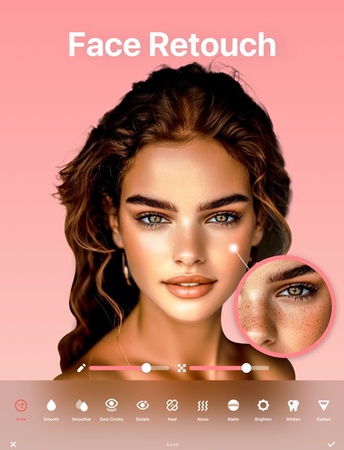
Peachy is a full-featured photo editing app that lets you retouch selfies and portraits easily. It has tools to remove wrinkles and acne, smooth and brighten skin, reduce dark circles, whiten teeth. Users can also reshape facial features, adjust body proportions, apply makeup and add accessories or tattoos. The app also has AI-powered features like object removal and image enhancement, making it a great all-in-one photo editor.
☺️ Best for: Quick and natural face & body editing with AI features.
- Pros
- Cons
-
- User-friendly interface
- No watermark on edited photos
- Free to use with comprehensive features
- Supports editing up to 20 faces in a single photo
-
- Lacks advanced AI features compared to competitors
- Limited makeup options
2. RetouchMe – Photo Smooth Skin Editor
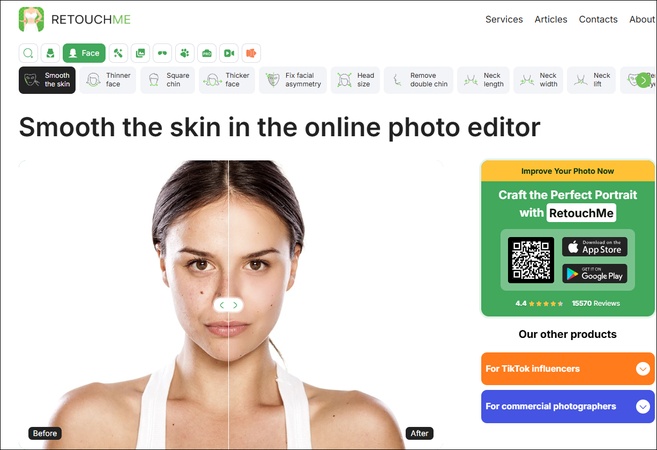
RetouchMe provides professional photo retouching services, featuring more than 250 editing options. Users can smooth skin, remove blemishes, adjust facial features and reshape body parts. The app stands out by having real designers process the edits, so you get high-quality results. It’s user-friendly, most edits are done in 15-30 minutes, perfect for those who want quick and professional enhancements
☺️ Best for: Professional retouching handled by real designers.
- Pros
- Cons
-
- Professional-quality edits by designers
- Quick turnaround time (typically 15–30 minutes)
- Over 250 retouching options available
- User-friendly interface
-
- Each edit incurs a cost (uses a credit system)
- Limited control over the editing process
3. Perfect Crop – Selfie Editing App
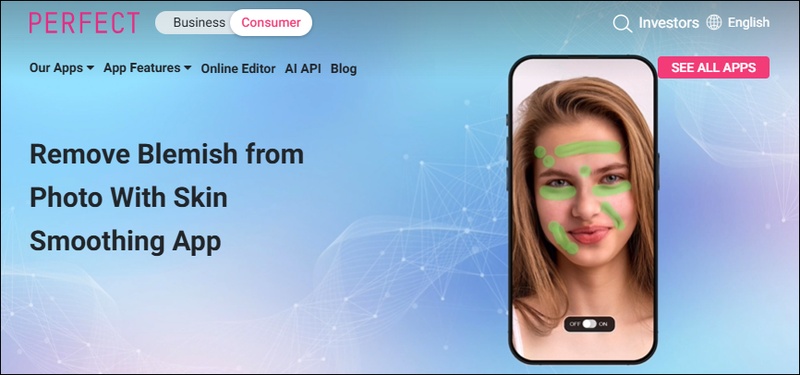
Perfect Crop, also known as YouCam Perfect, is a photo editing app that crops, beautifies and animates. It has one-tap AI editing tools to transform photos in seconds, plus preset crop styles and many editing options. It doesn’t crop animated GIFs but is a great tool for editing selfies and preparing images for social media
☺️ Best for: One-tap beautification and glowing skin effects.
- Pros
- Cons
-
- Easy-to-use with one-click enhancements
- Offers natural-looking results
- Suitable for quick edits
-
- Limited advanced editing features
- It might lack the level of customization available in other apps.
4. YouCam Makeup – AI Selfie Editor
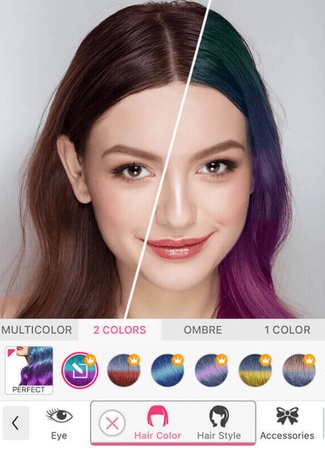
YouCam Makeup is a full-featured beauty app with skin smoothing, blemish removal, and realistic 3D makeup effects. It also includes AR filters, live makeup previews, and detailed retouch tools. The app includes real-time beauty camera features, making it perfect for selfies and virtual try-ons.
☺️ Best for: Real-time selfie edits with makeup and smooth skin filters.
- Pros
- Cons
-
- Comprehensive beauty and skincare tools
- Real-time virtual makeup try-on
- Skin health analysis feature
- User-friendly interface
-
- Some features require in-app purchases
- May be overwhelming for users seeking simple edits
5. Facetune – Photo Editor & Selfie Retouch
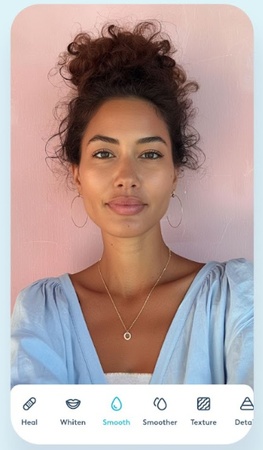
Facetune is a popular photo editing app that enhances selfies. Users can smooth skin, remove blemishes, whiten teeth and adjust facial features with ease. The app is user-friendly for both beginners and advanced users. With the patch tool and glow effect, Facetune helps users get a polished and natural look.
☺️ Best for: Flawless skin edits with influencer-level quality.
- Pros
- Cons
-
- Advanced editing tools with precision controls
- Intuitive user interface
- Popular among influencers and content creators
-
- Many features require a subscription
- Potential for over-editing if not used carefully
Comparison Table: Which Is the Best App for Smoothing Skin in Photos
- App
- Best For
- AI Support
- Manual Editing
- Unique Features
- Peachy
- Face & Body
- yes
- yes
- Trendy filters, virtual makeup
- RetouchMe
- Designer Retouch
- no
- yes
- Human designer edits
- Perfect Crop
- One-Click Beauty
- yes
- no
- Automatic beautify, skin tone fix
- YouCam
- Full Makeup Suite
- yes
- yes
- 3D filters, eye and lip edit
- Facetune
- Social Content
- yes
- yes
- Full-face retouch and reshaping
Conclusion
Getting smooth, natural-looking skin in your photos is easier than ever. Whether you use a mobile app or a desktop tool, you can improve your pictures and smooth skin in photos without losing your real look. If you want fast and easy results, 4DDiG Photo Enhancer is a great option. Its AI Face Model offers powerful photo Blemish Remover capabilities. It is perfect for removing pimples, smoothing texture, and retouching photos with just one click.
Secure Download
Secure Download
💡 Summarize with AI:
You May Also Like
- Home >>
- Photo Tips >>
- Recommended Tools to Smooth Skin in Photos and Enhance Beauty in 2026

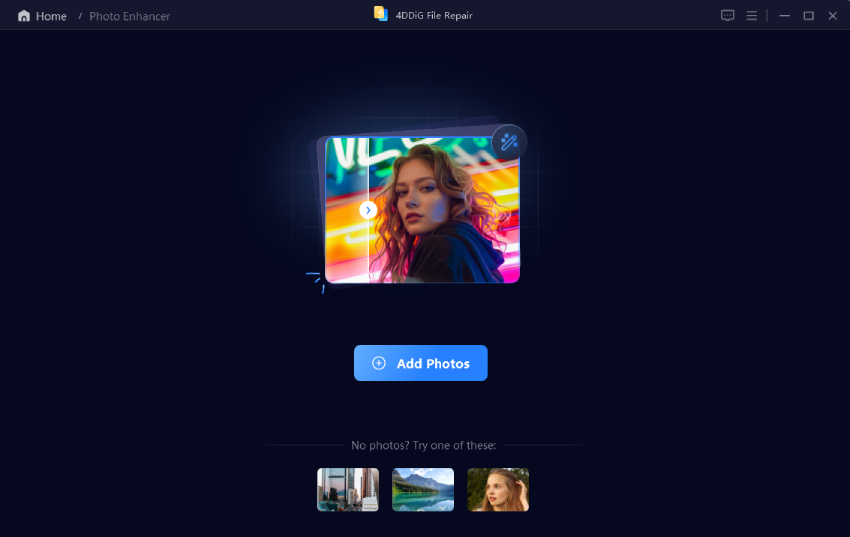


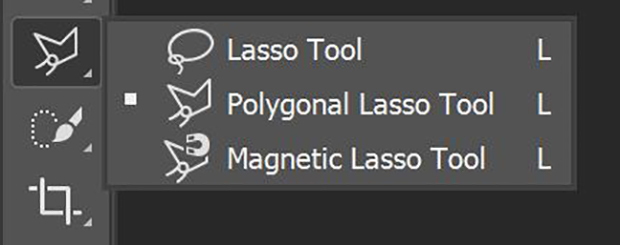
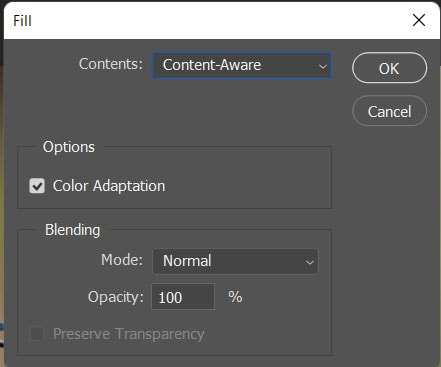
 ChatGPT
ChatGPT
 Perplexity
Perplexity
 Google AI Mode
Google AI Mode
 Grok
Grok