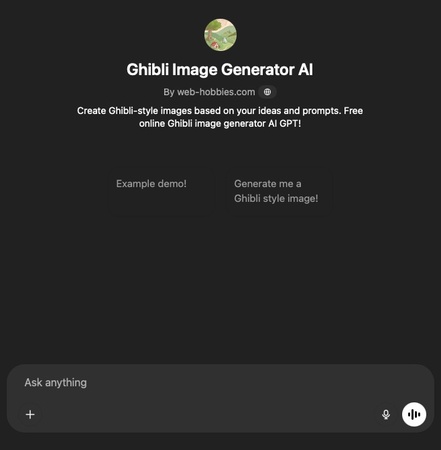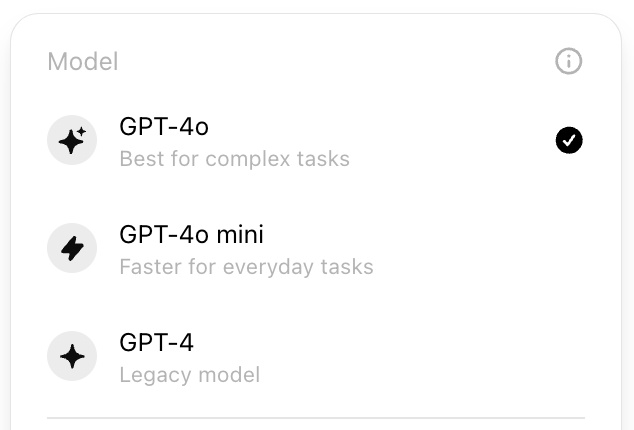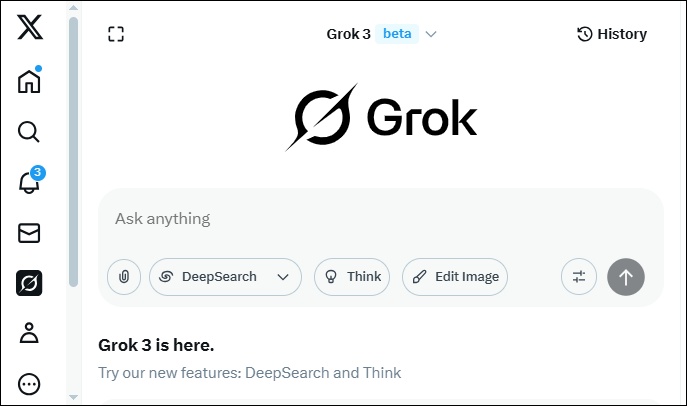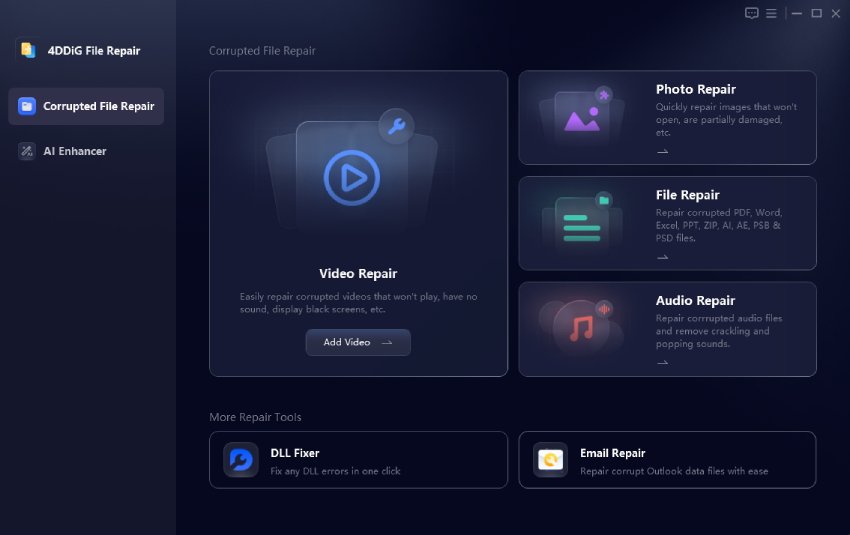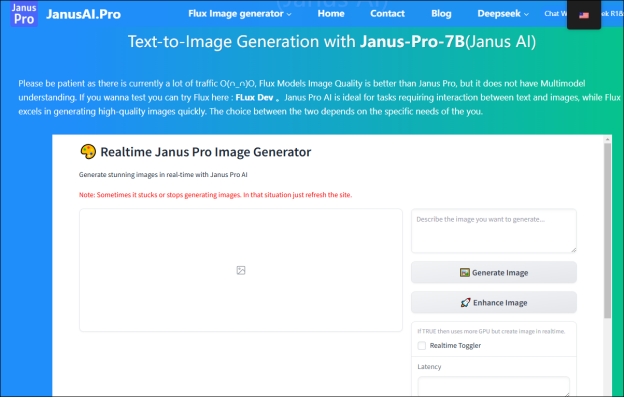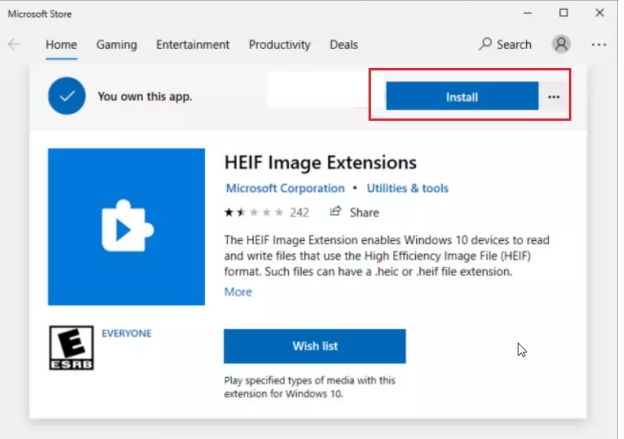Effective 6 Ways to Uncrop Image to Restore Missing Content in Photos
Struggling with a cropped photo? Whether it's a WhatsApp DP or an Instagram post, reversing cropping to reveal hidden parts of an image is now easier than ever! In 2025, discover how to uncrop a photo someone sent you or restore full visuals using iPhone, desktop, or free online tools. This guide covers everything you need to uncrop images effortlessly for any platform.
Part 1. What Does It Mean to Uncrop a Photo
Uncropping a photo means restoring or expanding an image to reveal its full content or recreate missing parts. For example, you might want to uncrop an image for a WhatsApp DP to fit perfectly or learn how to uncrop a photo in Instagram to see the entire post. Similarly, knowing how to uncrop a photo someone sent you can help recover details lost in messaging apps.
While some methods revert to the original image (if available), others use AI or editing tools to generate missing areas, making uncropping ideal for personal, social, or professional use. Despite some limitations, for instance, low-resolution or heavily cropped images may not be fully restored. However, advancements in 2025 make uncropping more accessible than ever.
✨ Common Scenarios for Photo Uncropping:
- Recovering Details: Restoring a cropped screenshot
- Social Media Adjustments: Fixing cropped Instagram Stories
- Profile Optimization: Expanding a tight crop for WhatsApp DP
- Shared Media Edits: Editing photos received via messaging apps
Part 2. How to AI Uncrop Image Easily and Effectively
Received a cropped photo via WhatsApp or Instagram and want to see the full picture? In 2025, AI-powered tools make it effortless to uncrop a photo someone sent you, restoring missing details with remarkable accuracy. What you need is just a professional AI image extender. Among the standout solutions is 4DDiG Photo Repair's latest AI Expend Image feature, designed to uncrop images in various formats (e.g., JPG, PNG, HEIC, WebP, etc.) with prompt-based precision.
It comes with a robust built-in AI uncrop image tool, which will auto detect such images that have missing or cropped areas while repairing those images and then take you to the AI Extend Image section automatically. Afterward, it will teach you how to enter the prompts to expand, fill, and uncrop images by generating contextually accurate content, perfect for photographers, designers, or casual users.
Steps to Uncrop a Photo with AI Image Extender of 4DDiG Photo Repair
-
Download and run the 4DDiG File Repair executable via the Free Download button below. Later, go to "Corrupted File Repair" from the left panel and choose "Photo Repair".
FREE DOWNLOADSecure Download
FREE DOWNLOADSecure Download

-
Click "Add Photos" or use the drag-and-drop action to upload the images you want to uncrop. This software supports you to upload multiple images in different images at once.

-
Once uploaded, click the bottom-right "Repair All" button to proceed. This helps you to auto repair damaged photos in batch.

-
When finished, touch on the right "Preview" button of each image, which will pops up the Preview dialog. Just click the bottom-right "AI Expand Image" button.

-
Then you will be taken to the AI Expand Image window and a user guide will appear. Enter prompts, like "The missing area shows the legs of the actress and the floor" and hit the "AI Expand Image" button to start image uncropping.

-
When finished, you can compare the image before and after uncropping and expanding. You can adjust your prompts to optimize the uncropped result till you are satisfied with it. Finally, hit the "Export" button to save the uncropped images.

Part 3. Top 2 Free Online Uncrop Image Tools
When you need to quickly uncrop photo online free without installing software, web-based AI tools offer convenient solutions. These uncrop image tools have become remarkably powerful in 2025, delivering results that rival desktop applications. Let's examine the two leading free options that leverage AI technology to extend your images and restore missing portions.
Pixelcut - Uncrop & AI Expand Image (⭐⭐⭐)
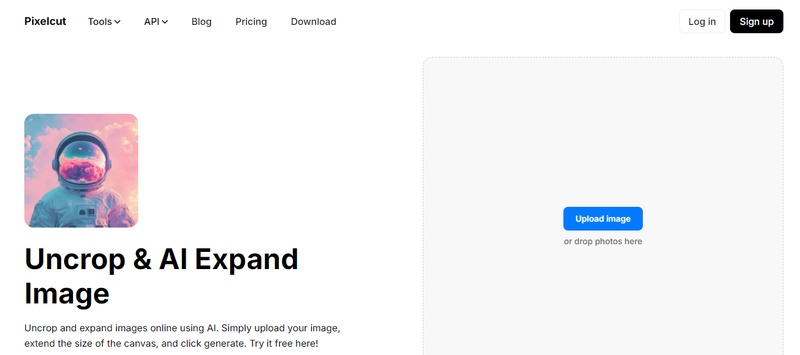
Pixelcut is a leading AI image extender designed to uncrop photo online free with minimal effort. This web-based gadget uses generative AI to analyze your original image's content and seamlessly reconstruct missing elements, generating additional elements that match the style, lighting, and context of your photo when uncropping photos.
Besides, ideal for photographers, e-commerce sellers, and social media creators, Pixelcut allows users to adjust aspect ratios or drag borders to expand canvases, making it perfect for resizing images for Instagram, product listings, or personal projects.
- Pros
- Cons
-
- AI-powered image expansion that intelligently fills in missing spaces.
- User-friendly interface with one-click uncropping.
- Provide free trial without watermark for users, no registration needed.
- Supports preset aspect ratios for social media platforms.
- Fast processing (results in seconds).
-
- Limited to three free uncrops per day while Pro version required for unlimited use.
- May struggle with highly detailed or textured backgrounds.
- Free version includes basic features; advanced retouching requires a subscription.
- Limited to three free uncrops per day while Pro version required for unlimited use.
- Limited to three free uncrops per day while Pro version required for unlimited use.
insMind - Uncrop Photos with AI Online for Free (⭐⭐⭐⭐)
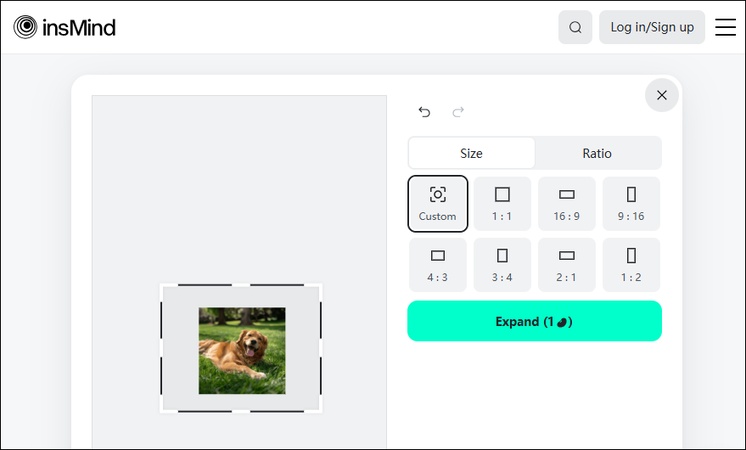
insMind is a powerful uncrop image tool that leverages AI to uncrop photo online free, making it a great choice for anyone looking for a free uncrop image AI tool. Its AI Image Expander intelligently analyzes images to generate contextually appropriate extensions, ensuring sharp, professional results. With a single-click option to adjust aspect ratios, insMind excels at uncropping product photos, social media posts, or creative visuals without compromising quality.
- Pros
- Cons
-
- Use AI to analyze and expand image quickly.
- Provide multiple size/ratio presets and output resolution options without watermark.
- Supports multiple formats (JPEG, PNG).
- Fast and intuitive, requiring no prior editing experience.
- Provide free trail for users every day.
-
- Need registration.
- Max 5 free uses per day.
- Limited to 1080p resolution.
- Need registration.
- Need registration.
Part 4. How to Uncrop a Photo on iPhone - Use iPhone Built-in Photo App (revert to original)
Can someone uncrop a photo on iPhone? The answer is YES. Many iPhone users don't realize that their device already has a powerful built-in feature to undo crop on iPhone. If you've cropped a photo and later decide you want the full image back, iOS allows you to revert to the original version without any third-party apps. This method works well for photos you've recently edited. No third-party apps are required, and it only takes a few seconds to undo the crop.
➤ Steps:
-
Launch the Photos app on your iPhone (compatible with iOS 18 or later in 2025). Select the cropped image from the Albums or Photos tab. Then open it.
-
Tap "Edit" in the top-right corner to access the editing tools.
-
Look for the "Revert" button at the bottom-right corner (on iOS 16 and newer) or tap the three-dot menu and select "Revert to Original" from the pop-up dialog.

-
Your photo will instantly be restored to its pre-cropped state with all original edges visible.
Part 5. How to Uncrop Image on Desktop with Pofessional Software
For those who want to take their image editing to the next level, professional software like Photoshop and Illustrator offers advanced features to uncrop and extend images with precision. These tools provide more control over the uncropping process, especially when dealing with complex or detailed images. Here's how you can use both software programs to uncrop your images.
Uncrop an Image in Photoshop
Adobe Photoshop 2025 introduces enhanced Generative Expand with multi-modal AI integration, automatically analyzing image context to reconstruct missing areas.
➤ Steps:
-
Launch the cropped image in Photoshop via "File" > "Open".
-
Select the "Crop Tool" from the toolbar.
-
Drag the crop handles outward beyond the original image boundaries to expand the canvas.
-
Then click or select the "Generative Expand" tab from the taskbar (you can also find it via "Edit" > "Fill" > "Generative Expand".

-
Click Generative Expand. A prompt box may appear, allowing you to describe the desired content (e.g., "extend the sky with clouds" or "add a grassy field"). If no prompt is needed, Photoshop's AI will auto-generate content based on the image's context.

-
Click "Generate". Photoshop's Firefly AI will analyze the image and fill the empty areas with realistic, contextually appropriate content.
2. Uncrop an Image in Illustrator
Adobe Illustrator 2025's Smart Extend combines raster-to-vector conversion with neural network prediction. It can still be useful for uncropping raster images, especially if you're working with artwork or simple images that need background extension.
➤ Steps:
-
Open Illustrator and create a new document. Import the cropped image by selecting "File" > "Place" and choosing your image.
-
Select your image and go to "Object" > "Image Trace" > "Make" to convert it to vector (adjust preset options based on your image type).

-
Expand the trace by going to "Object" > "Image Trace" > "Expand".

-
Ungroup the elements. Just right-click and select "Ungroup".
-
Select the edge elements you want to extend. Use the Direct Selection Tool to select anchor points and extend them outward.
-
Select a section that contains the pattern you want to repeat. Copy and paste it at the edge of the original image. Use the Align panel to ensure perfect positioning.
-
Select the area to be expanded. Use Illustrator's "Generative Recolor" or "Pattern Creation" features to extend content.

-
Finally, export the uncropped picture via "File" > "Export" > "Export As".
Conclusion
In 2025, uncropping images has never been easier, thanks to a variety of tools available for iPhone, desktop, and online use. Whether you want to revert a cropped image on your iPhone using the built-in Photo App or extend an image with professional software like Photoshop, there's a solution for every need. Additionally, online tools like Pixelcut and insMind offer free AI-powered options to uncrop photos quickly and efficiently.
For those looking for a more advanced, seamless solution, 4DDiG Photo Repair's AI Expand Image feature takes uncropping to the next level. This tool intelligently restores missing portions of your image with precision, whether you're looking to fix a cropped photo someone sent you or extend an image's background.
Secure Download
Secure Download
💡 Summarize with AI:
You May Also Like
- Home >>
- Photo Tips >>
- Effective 6 Ways to Uncrop Image to Restore Missing Content in Photos

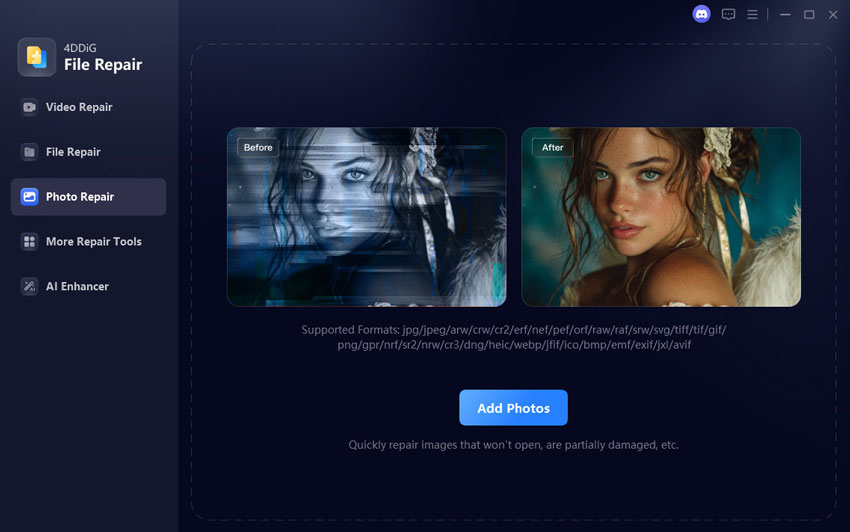
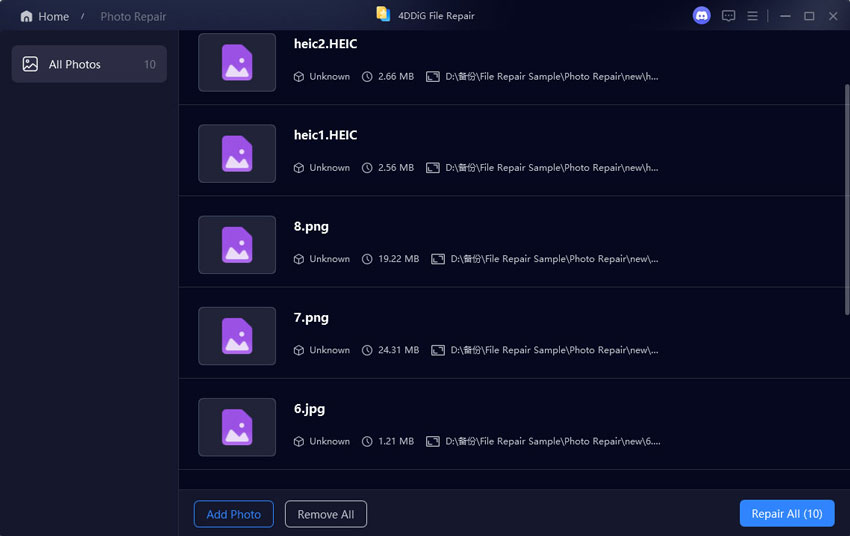
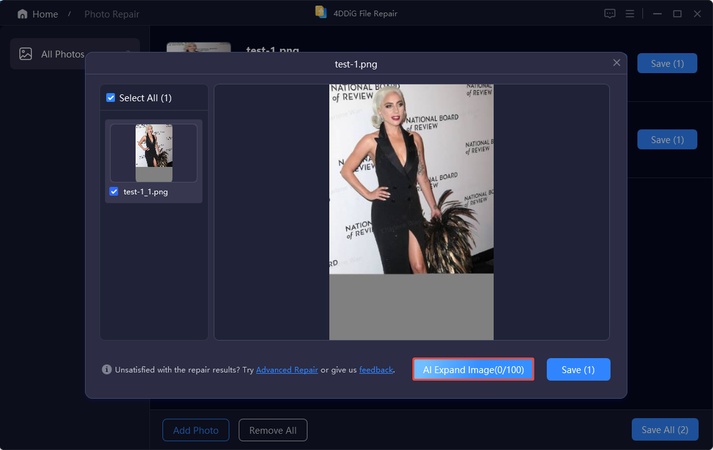
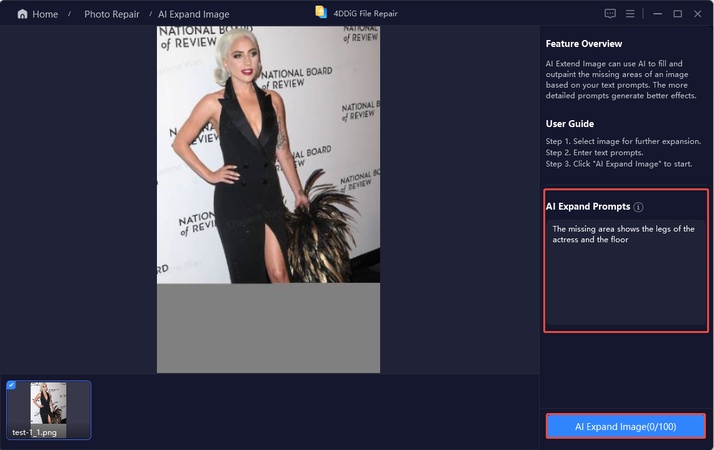
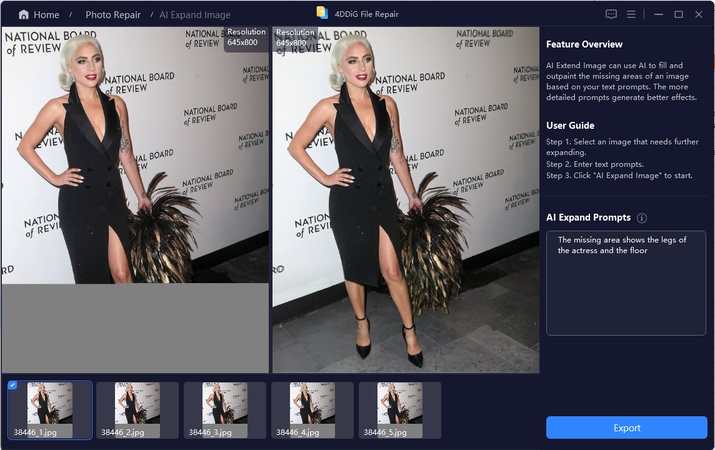
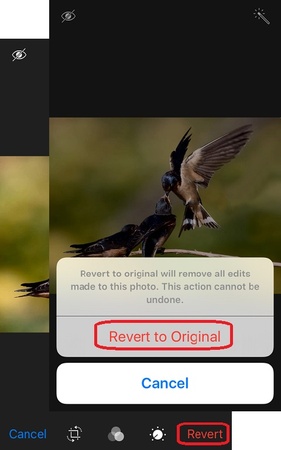
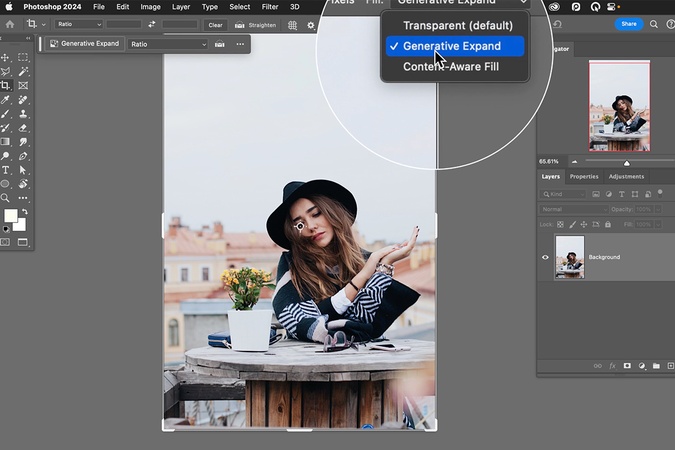
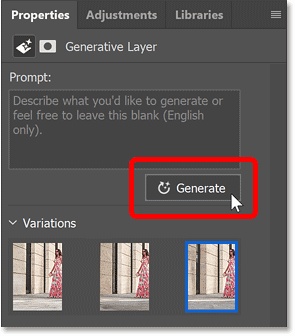
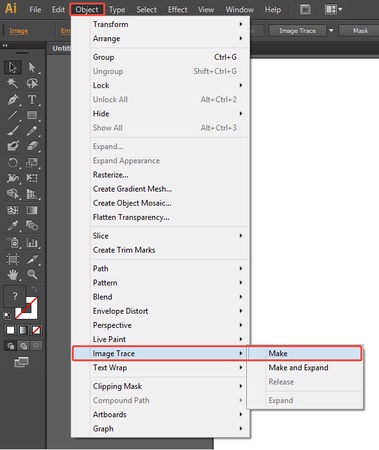

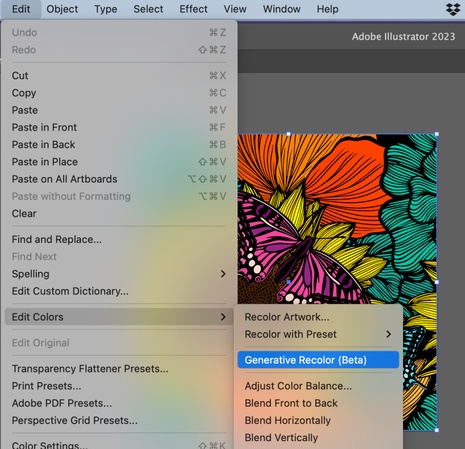
 ChatGPT
ChatGPT
 Perplexity
Perplexity
 Google AI Mode
Google AI Mode
 Grok
Grok