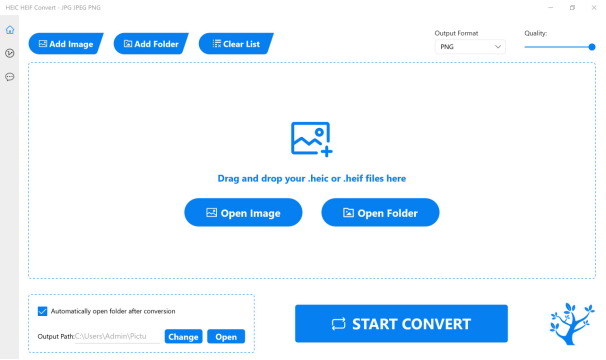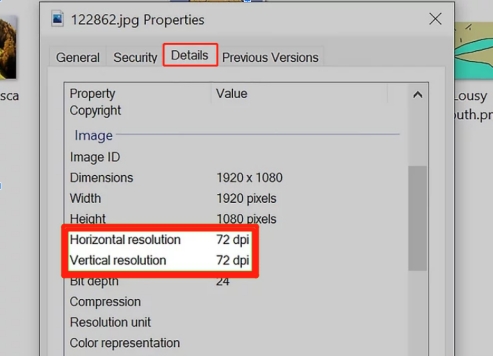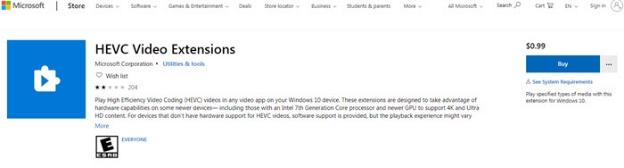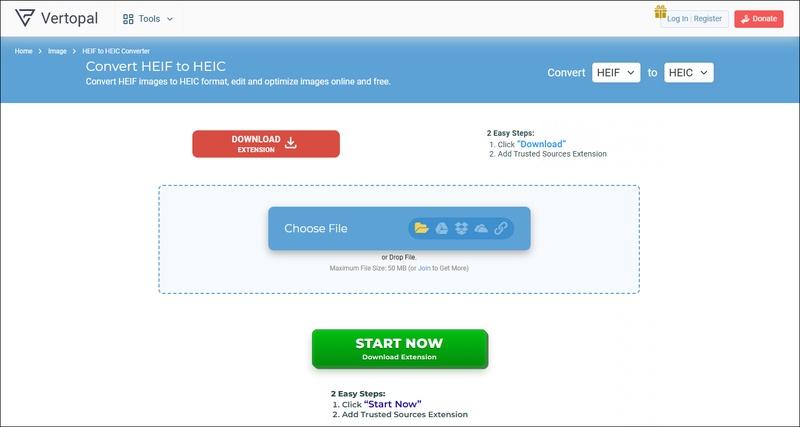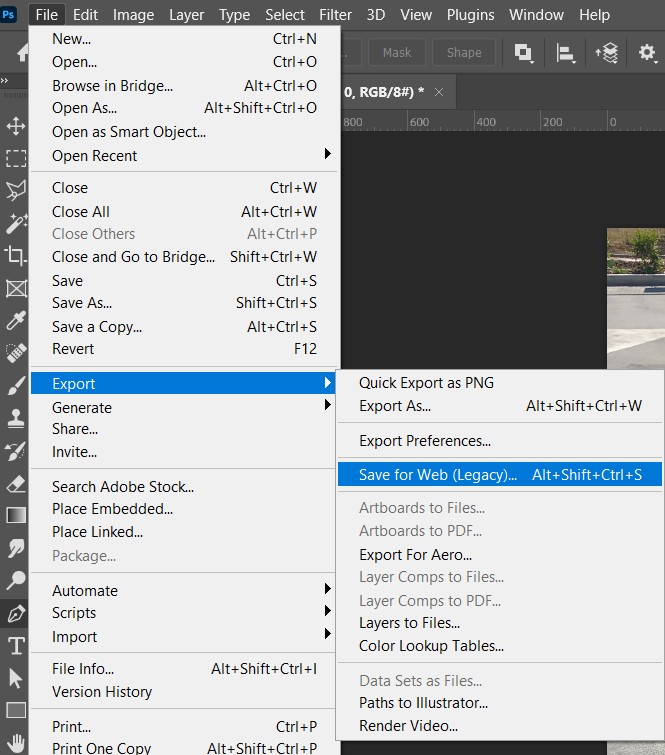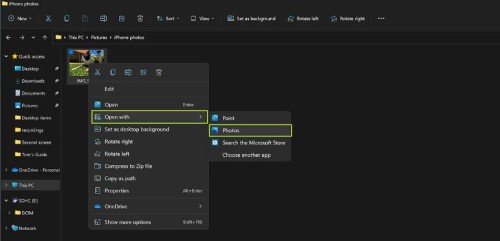What Is HEIF Image Extensions? Do I Need It? [Full Review]
HEIF Image Extensions is a tool that allows your device to open and view High Efficiency Image Format (HEIF) files (.HEIF) and HEIC files. HEIF files provide more quality and better compression than JPEG, so many devices nowadays support them.
Are you also confused by the question of whether or not you need HEIF Image Extensions? This guide will cover this definition, the pros and cons of this extension, and the troubleshooting, and download options.
- Part 1. Definition of HEIF Image Extensions
- Part 2. Benefits of The Extensions
- Part 3. HEIF Image Extensions Price
- Part 4. HEIF Image Extensions Download [2 Sources]
- Part 5. Fix Issues
- Part 6. Uninstall the Extensions
Part 1. What Is HEIF Image Extensions
High-Efficiency Image Format, or HEIF, is an image format that has gotten some buzz in the last year or two for compressing images without compromising quality.
☑️ File Formats: HEIF files can come in the HEIF or HEIC format.
☑️ Requirement: To open the .heic format, the HEVC Video Extensions (High Efficiency Video Codec) also has to be installed.
2. Comparison with traditional formats like JPEG (HEIF vs JPG)
Both of these are image formats but they provide different value and experience in various ways. So, we have compared the two in their most important features for you to get a better understanding below:
- Feature
- HEIF
- JPEG
- Compression
- Better compression ratio
- Moderate
- Image Quality
- Higher
- Lower
- File Size
- Smaller
- Larger
- Supported Features
- Animation, depth maps, and more
- Limited features
- Device Support
- Requires extensions
- Widely supported
3. HEIF Image Extensions Support Tool/Device
HEIF Image Extensions are supported on:
Windows 10/11: From the Microsoft Store through HEIF extensions.
Apple Devices: macOS and iOS native.
Android Devices: Support limited by manufacturer.
Part 2. Why Do I Need HEIF Image Extensions Windows 10/11 [Benefits]
Although this image format is widely supported in the Apple Ecosystem currently, going for its Windows extension will bring you multiple benefits including:
- Without the loss of image quality, save storage space.
- Animations and stuff for you to play around with support for transparency and other image properties.
- View and manage HEIF/HEIC files on Windows easily.
- More of an offer to give better color depth and clarity,
Part 3. Is HEIF Image Extensions Free to Download and Use
When you buy a machine that supports this extension, it will come for free but there is a difference between this free one and the paid one that we will be discussing here.
1️⃣ From Device Manufacturer: Free Version
- Available or typically pre-installed at no extra cost.
- Your device and software version vary in compatibility.
2️⃣ From the Microsoft Store: Paid Version
- It costs a tiny fee (usually $0.99).
- Guaranteed compatibility with all Windows 10/11 devices.
Let us compare the two HEIF extensions in a table form for better understanding and to know which one will be the better option in your case.
- Feature
- Free Version
- Paid Version
- Cost
- Free
- $0.99
- Compatibility
- Limited to manufacturer
- Universal for Windows 10/11
- Ease of Access
- Device-dependent
- Direct download from Store
Part 4. Steps of HEIF Image Extensions Download for Windows 11/10 [2 Ways]
Is your Windows computer still missing the HEIF image extension? Now you can download it on your computer and there are 2 ways to do that including HEIF image extensions download without Microsoft Store and with Microsoft Store.
➤ 1. How to Download HEIF Image Extensions from the Microsoft Store
The first method is the paid one where you will go to the Microsoft Store and download this extension after purchasing it with the following steps.
Open the Microsoft store and search for HEIF Image Extensions. Or, click here directly.
Click "install" and wait for the extension to be installed then try opening these images.

➤ 2. How to Install HEIF Image Extensions from Device Manufacturer
Now, for the HEIF image extensions free download method, you don't really have to do that much but this only works if the extension works in your model, which should have been supported by your device's manufacturer
From Microsoft Store: You can also install the device manufacturer version from the Microsoft store for free if it provided for you. Since the HEIF image extension come with the HEVC Video Extensions. So, you just need to search for and install the "HEVC Video Extensions from Device Manufacturer".

From Windows Settings: Go to "Setttings" > "Windows Update". Click "Download and Install" for the latest update available and wait for it to complete.
When the update has finished installing, the extension will be automatically downloaded to your computer if it is provided by the manufacturer.
Part 5. HEIF Image Extensions Not Working?
Have you successfully installed these extensions but they fail to work as intended? We have solutions to this problem too and you can follow them below:
✔️ 1. Repair Corrupted HEIF Files with 4DDiG Photo Repair
The first reason we should consider is if the image file is corrupted. We test the .heic or .heif on another player. If the HEIF or HEIC photos are broken, we need to resort to an expert-level photo repair software. 4DDiG Photo Repair is such a powerful tool that can fix photos in various formats (including HEIC and HEIF) no matter how heavily they are corrupted.
Main Features of 4DDiG Photo Repair:
- Repair greatly damaged photos in multiple formats, including HEIF, HEIC, JPG, RAW, WEBP, PNG, TIFF, SVG, and more.
- Deal with those photos that are pixelated, broken, corrupted, scratched, and more.
- Support batch fixing up to 3000 pictures at once quickly.
- Can fix images stored in computers, external hard drives, cameras, and other storage media.
- Restore grey areas, damaged colors, wrong colors, stitching errors, and missing headers in photos.
Secure Download
Secure Download
Steps to Repair with 4DDiG Photo Repair:
-
Open the 4DDiG Photo Repair tool (aka 4DDiG File Repair) and click "Photo Repair" > "Add Photos" button to add the damaged HEIF or HEIC photos.

Tips:
If you want to repair a corrupted video in the HEVC format, please select "Video Repair".
Click "Repair All" to repair all the corrupted .heic or .heif photos after adding them.

Once the damaged photos are repaired, you can hit the "Preview" label to check the fixed result and save them by clicking "Save all".

✔️ 2. Uninstall HEIF Image Extension & Reinstall It from the Microsoft Store
Chances are that the manufacturer has installed these extensions on your device if you have them and they aren't compatible with all apps. Installing this extension from the Microsoft Store will solve the issue.
Run the Windows Powershell program as admin and run the following commands to uninstall the HEIF Image Extensions:
"Get-AppxPackage Microsoft.HEIFImageExtension | Remove-AppxPackage"
"Get-AppxPackage -allusers heif | Foreach {Add-AppxPackage -DisableDevelopmentMode -Register "$($_.InstallLocation) AppXManifest.xml"}"
Open the Microsoft Store and search for HEIF Image Extensions and click "Install"
Part 6. How to Uninstall HEIF Image Extensions
Do you know how to remove HEIF image extensions? If you don't need the pre-installed extensions, the answer to HEIF image extensions should I remove, will be "Yes" and here is how you can remove them.
Open your computer's Settings and go to "Apps"
Click on HEIF Image Extensions and uninstall
Part 7. How to Use HEIF Image Extensions for Better Image Visual
To get a better image visual, you need to use the right HEIF image extensions and viewers. Below is a list of the top few that you can use and their suitable settings.
Windows Photos: HEIF extensions native support.
Metro App: HEIF file viewer app lightweight.
Google Photos: HEIF files online solution.
HEIF Files' Suitable Settings
Update Operating Systems to ensure compatibility with devices. Moreover, adjust color profiles so they show most accurately.
Part 8. People Also Ask about HEIF Image Extensions
Q1: Is HEIF or JPEG better quality?
JPEG is a simple format without loss of quality that results in large file sizes while HEIF can provide us with both higher quality files, with lower file sizes though.
Q2: Can I delete HEIF image extensions?
If you no longer need to view HEIF/HEIC files on your device you can delete the extensions.
Q3: How to convert HEIF to JPG?
Change the format by using tools such as 4DDiG Photo Repair or any of the online converters.
Q4: Do I need both HEIC image extensions and HEVC video extensions?
Of course, you need HEVC Video Extensions to open HEVC files.
Q5: How to open HEIF File on the computer?
You can install HEIF Image Extensions from the Microsoft Store on your device, or your device manufacturer.
Conclusion
To manage HEIF/HEIC files on a Windows device, HEIF Image Extensions, are necessary and required. It's a must-have for advanced image handling with better compression, richer visuals, and modern features. If you discover some troubles, tools like 4DDiG Photo Repair can quickly recover and repair damaged files.
Secure Download
Secure Download
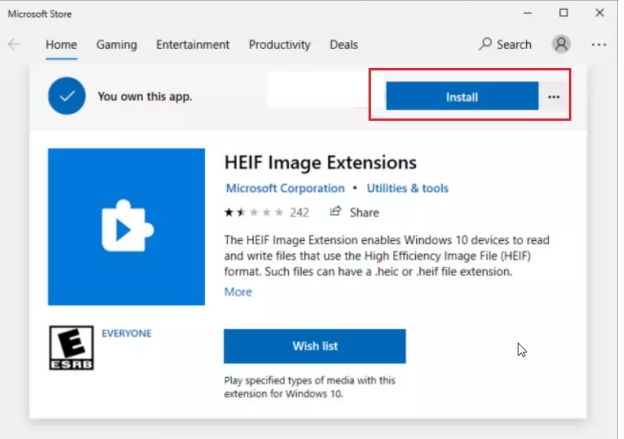
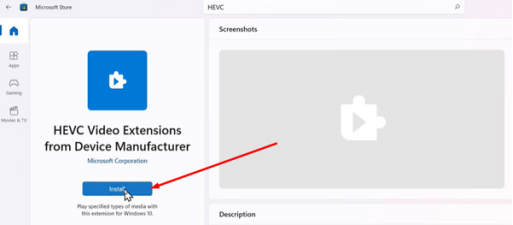
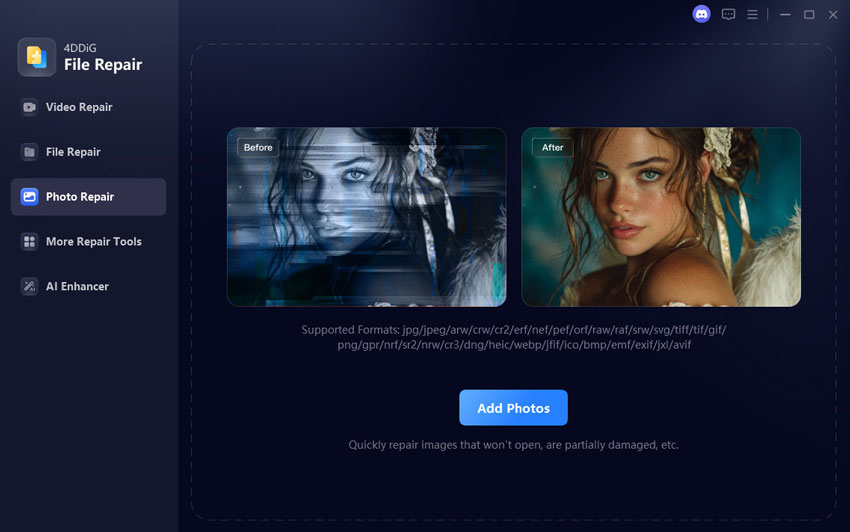
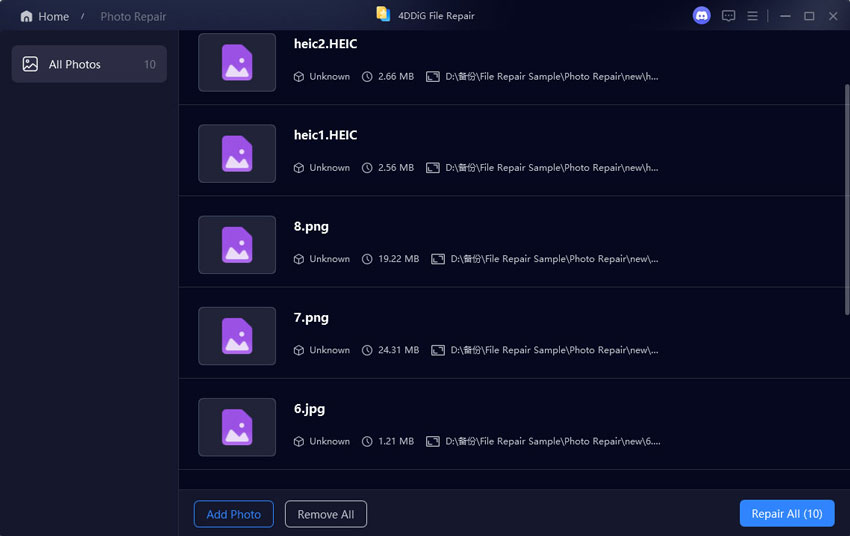
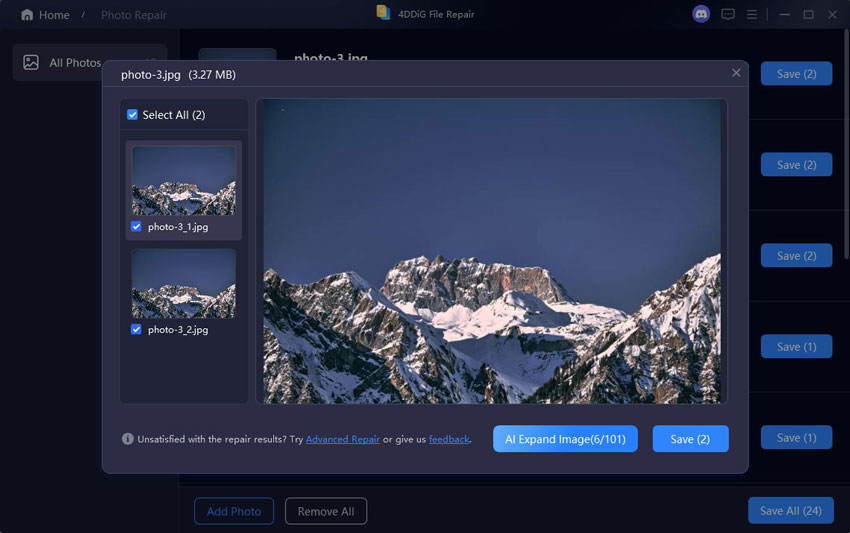
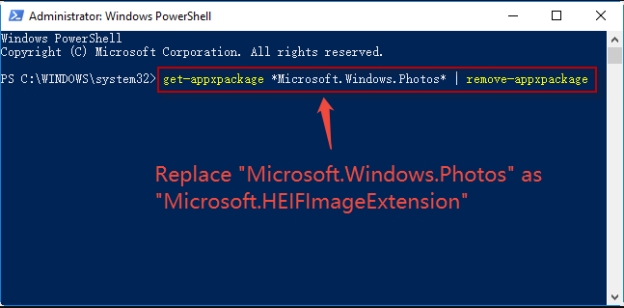
 ChatGPT
ChatGPT
 Perplexity
Perplexity
 Google AI Mode
Google AI Mode
 Grok
Grok