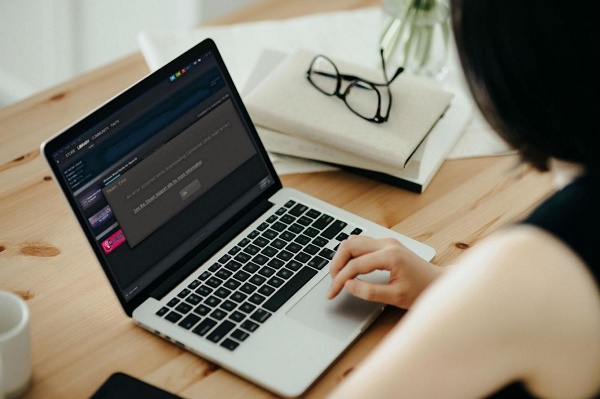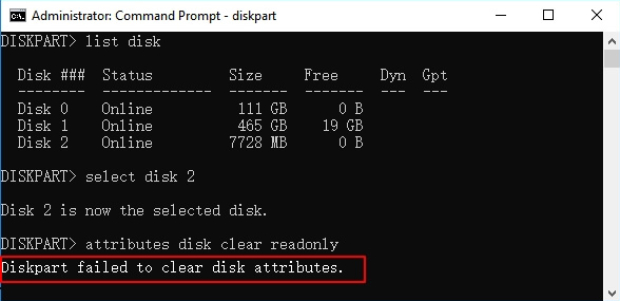3 Ways to Fix My Zoom Meeting Disappeared
Download the 4DDiG Windows Data Recovery to restore your disappeared or deleted Zoom Meetings with a one-click operation. The extensive storage device support and vast file systems enable it to restore any type of file from any storage device and file system.
Zoom is almost revolutionized how everyone communicated. Whether you have to attend a class, conduct an interview, or meet with your team on a project, it’s a productive tool that simplifies collaboration, no matter where you are. However, seeing your Zoom meeting disappear can be incredibly frustrating, especially when it happens right before an important call. But don’t worry, it may seem like a major problem, but it’s not impossible to resolve it. This guide will show you the ultimate solutions to resolve the “my zoom meeting disappeared” issue. Keep reading!
- How to Fix My Zoom Meeting Disappeared
- Way 1: Use 4DDiG Data Recovery to Recover from PC HOT
- Way 2: Check Error Notification and Contact Zoom Support
- Way 3: Restore Disappeared Zoom Meeting from Recycle Bin
Part 1: What Cause My Zoom Meeting Disappeared
There can be several reasons why a scheduled Zoom meeting might cause your Zoom meeting to disappear. It can be as simple as an incorrect calendar sync or as complex as technical glitches in the Zoom program.
One of the common causes of the zoom meeting disappearing is the bugs and glitches in the app that hinder the user experience. The software updates are meant to elevate the user experience by resolving previously found issues, but they can also bring bugs or glitches within it that might affect the normal functionality of the app. In some cases, using an outdated Zoom version can also cause such compatibility issues.
Additionally, accidentally killing/closing the Zoom app can also cause the Zoom meeting to disappear. The connectivity issues due to the poor internet connection can also be a hurdle in providing the best user experience on a Zoom platform.
While it may be tempting to try quick fixes or unreliable methods to recover your missing Zoom meetings, these approaches can lead to disastrous outcomes – like permanently losing your meeting data or corrupting other important files.
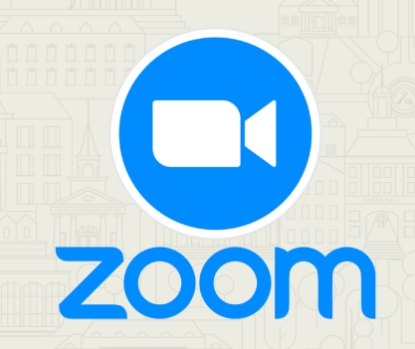
Part 2: How to Fix My Zoom Meeting Disappeared
If your Zoom meeting has mysteriously disappeared, it can throw off your entire schedule. There are reliable methods to recover your lost meeting data and prevent future mishaps. Here are the top ways you can resolve the “my recurring zoom meeting disappeared” issue effectively.
Way 1: Use 4DDiG Data Recovery to Recover from PC
4DDiG Windows Data Recovery is a powerful and easy-to-use tool designed to recover lost or missing files, including the Zoom lost meeting data that might have been lost due to accidental deletion, error, software crash, or corruption. Whether your zoom meeting disappears, or the files were lost within the storage device, it can dig deep and recover them for you.
Key Features:
- Recover disappearing Zoom meetings or Zoom data like meeting recordings, chat logs, and calendars with a one-click operation.
- Quickly recover any deleted files , including documents, photos, videos , and other data.
- Restore the accidentally deleted Zoom files, lost due to error or data corruption or even from AppData.
- Enjoy unlimited file recovery, regardless of how large your Zoom meeting files are — No limitations for file size.
- Recover Zoom files from external hard drives, SSDs , USBs with ease.
Secure Download
Secure Download
Here’s how to recover the disappeared Zoom meeting, and meeting files using 4DDiG Windows Data Recovery:
-
Install the 4DDiG Windows Data Recovery on your computer, and launch it. You’ll see a list of storage devices, select the local disk, and start the scan process.

-
It’ll immediately start the thorough scanning to find lost/deleted files. You can filter out the types by using the filter option to save time and avoid unnecessary file recovery. You can pause or stop this process at any moment if the targeted files are identified.

-
Once the scanning is completed, you can see the files found by 4DDiG. Locate the targeted Zoom files that you wish to restore. Select the files, and hit the Recover button to restore them.


5 Best Ways to Fix Hard Drive Disappeared/Missing in Windows 10/11
Way 2: Check Error Notification and Contact Zoom Support
If your Zoom meeting has disappeared, the issue can be related to an error within the Zoom app. Like many programs, Zoom shows a notification and error message when there’s something wrong in the App. It can give you clues about what would have gone wrong causing the “my zoom meeting disappeared” issue.
Try syncing your calendar to have your meeting list up. If it doesn’t resolve the problem, check your internet connection and see if it's causing any connectivity issues. If everything is working perfectly fine, but still no gain, then try looking for an error message.
Here’s how to check error notifications on Zoom:
-
Locate the Zoom app on your computer and see if it gives any error messages.
-
If yes, then take the screenshot and contact the Zoom support.
-
Describe your problem to Zoom support with the error message you’re getting, and they’ll guide you through more specific troubleshooting steps.

Way 3: Restore Disappeared Zoom Meeting from Recycle Bin
If you accidentally deleted the Zoom meeting on your computer, don’t worry you can easily recover it from the recycle bin. If you didn’t use the Shift key while deleting the Zoom meeting, there is a high chance it’s still in the Zoom recycle bin and can easily be restored. Here’s how:
-
Go to your desktop, and launch the Zoom app.
-
Click the Meeting or Webinar then select the Recently Deleted option.

-
Select the desired meeting from a list, and click on the Recover button.

Part 3: How to Prevent My Zoom Meeting Disappeared
To prevent your Zoom meetings from disappearing, there are a few steps you can take to protect your scheduled meetings:
-
Double-check the meeting schedule and confirm the correct time and date. Use the recurring meeting feature for the meeting session happening regularly.
-
Regularly update the Zoom app to avoid bugs and glitches affecting the normal functionality of the app.
-
Update your operating system e.g., Windows, macOS, Android, and iPhone to avoid compatibility issues.
-
Test your internet connection by running a speed test to avoid any interruptions in the meeting due to poor internet connection.
-
Use the Passcode feature to prevent any unauthorized users from modifying or deleting your scheduled meetings.
Part 4: FAQ
Q 1: How do I find my lost Zoom meeting?
If you lost a Zoom meeting, it might have been accidentally deleted from you or any other user. You can use the recycle bin feature in Zoom to restore the deleted Zoom meeting. Click meeting or webinar, select the Recently Deleted option, and restore the lost Zoom meeting.
Q 2: Where did my Zoom meeting go?
The deleted Zoom meeting moves to the recently deleted folder within Zoom, working like a Windows recycle bin. From here you can restore the accidentally deleted Zoom meeting without much hassle. To do so, launch Zoom > click Meeting or Webinar> Recently Deleted.
Q 3: Why is my Zoom meeting not showing up?
Zoom meetings can disappear for several reasons. Zoom meetings can disappear due to a software bug or glitch within the Zoom app that shows an error message. Poor internet connection, outdated app & OS, and unsynced calendar can also be the potential culprits.
Q 4: How often do Zoom meetings disappear due to software updates?
Zoom meetings rarely disappear due to software updates, but glitches, bugs, or errors can occur during the process. Sometimes, a specific buggy update can cause the meeting to disappear, affecting a large number of users. To ensure the best user experience, always keep the Zoom app up to date.
Final Words
Losing your meeting on Zoom can be a frustrating experience disrupting your scheduled time and effort. It can happen for several reasons, and we explained them above along with the appropriate solutions. One of the common reasons for the “my Zoom meeting disappeared” issue is the accidental deletion. You can recover the accidentally deleted Zoom meetings or files using 4DDiG Windows Data Recovery with a one-click process.




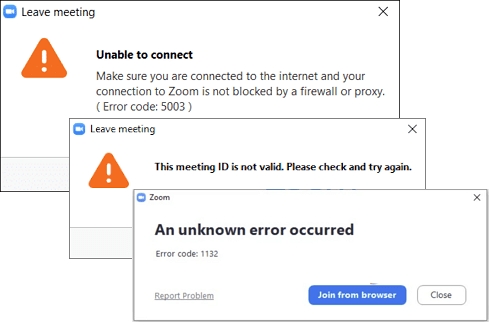
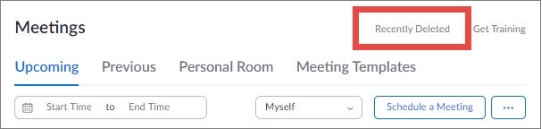
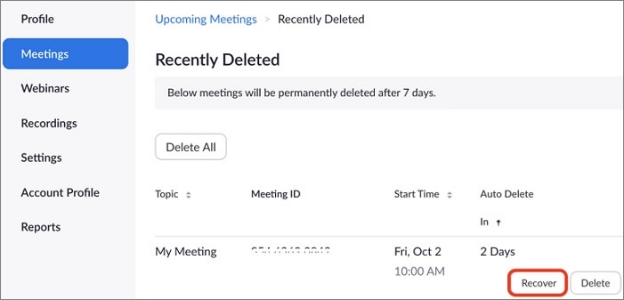
 ChatGPT
ChatGPT
 Perplexity
Perplexity
 Google AI Mode
Google AI Mode
 Grok
Grok