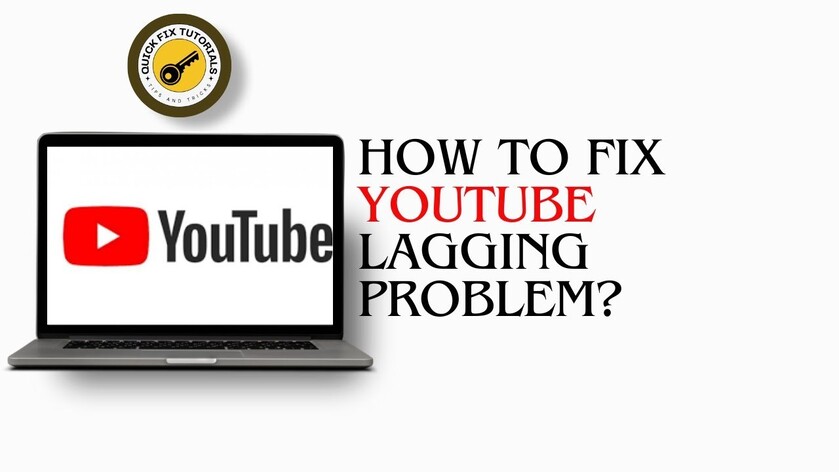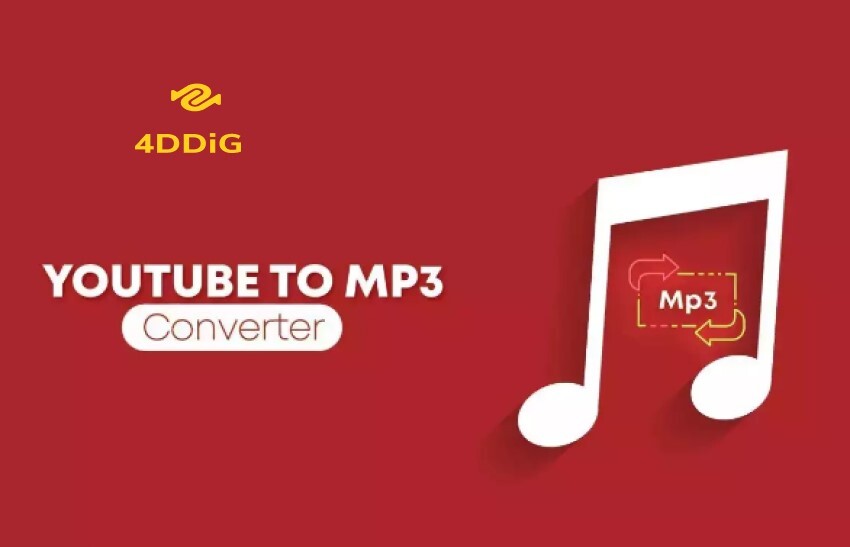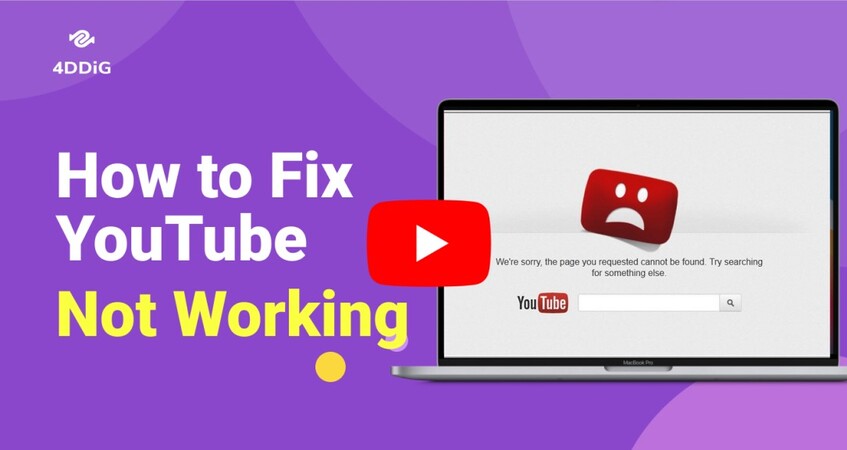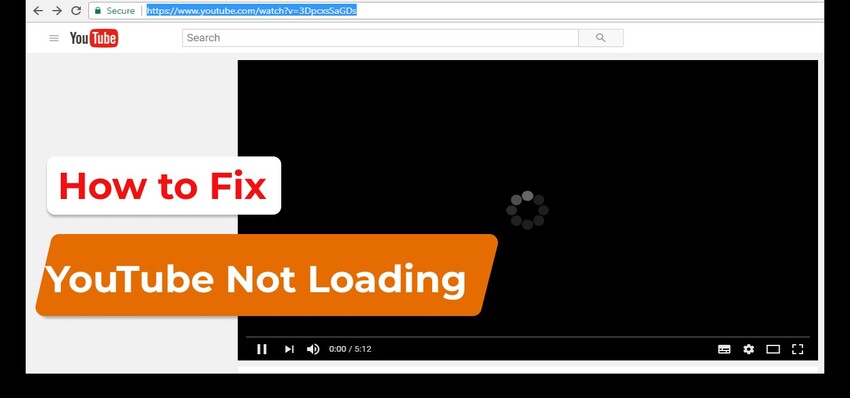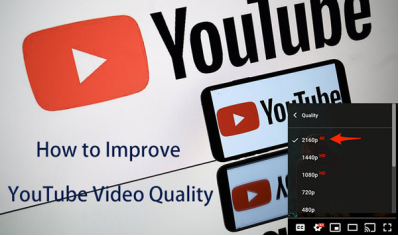Why Is YouTube So Slow? Fixed It!
Why is YouTube so slow ? You may wonder that. This problem includes: loading being very slow, videos lagging, or video uploading taking ages. These are very frustrating problems, especially because you are trying to enjoy your favorite content or share your own videos. Never mind, you are in just the right place.
This guide intends to narrow down the most common reasons why YouTube is slow and then propose some simple and effective solutions to each of these issues.
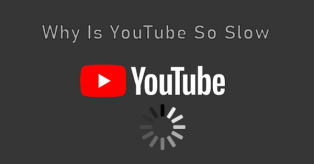
Part 1. Why Is YouTube So Slow?
Here's why is YouTube so slow 2024 on different platforms:
1. Why Is My Google Chrome So Slow on YouTube?
The following are some of the few reasons why YouTube is slow on Google Chrome:
- Browser Cache and Cookies: With time, Chrome accumulates lots of data that slows it down.
- Extensions and Add-ons: The Chrome extensions, mainly those used for ad blocking, could be completely slowing down YouTube.
- Outdated Browser: If Chrome isn't updated, it might not work well with YouTube.
- Internet Connection Issues: A poor or interrupted internet connection can lead to slow loading of YouTube.
2. Why Is My YouTube So Slow and Laggy on the YouTube App?
If you are thinking why is my YouTube so slow and laggy, here are some things to check:
- App Cache: The application itself has a cache of temporary files that might be the problem.
- Background Apps: Some other application running on the device may consume resources and definitely slow down YouTube.
- Device Performance: This may lag most especially on older devices or those with below-average memory. If your device is somewhat older, then the running of the application might not be smooth.
- App Updates: The failure to update certain apps to their recent versions may cause performance problems.
3. Why Is My YouTube Video Uploading So Slow?
If your video uploads are slow, consider these possible reasons:
- Video File Size: The bigger the file size of the video, the longer it will take to upload.
- Internet Speed: Slow upload speeds can make uploading videos take forever.
- YouTube Server Issues: Occasionally, the servers of YouTube may be performing slowly or not at all. Check the status page for whether YouTube is having problems.
- File Format and Corruption: Sometimes videos upload incorrectly if they are in an incorrect format or corrupted.
By figuring out what's causing the slowness, you can take steps to fix the problem and enjoy a smoother YouTube experience.
Part 2. How to Fix YouTube Slow Error in Chrome/YouTube App?
Here are all solutions we found that can fix YouTube slow error. Some of those workarounds are also feasible to solve the YouTube videos freezing issue.
1. Fix YouTube Slow Error on Chrome
- Fix 1. Disable Chrome Adblocker
- Fix 2. Check Internet Connection
- Fix 3. Clear Browser Cache and Cookies
- Fix 4. Check Google Chrome Update
2. Fix YouTube Slow Error When Uploading Videos
- Fix 1. Verify Specifications to Upload Videos to YouTube
- Fix 2. Check & Repair Corrupted YouTube Videos
3. Fix YouTube Slow Error on YouTube App
- Fix 1. Clear App Cache and Data on Phone
- Fix 2. Update the YouTube App
- Fix 3. Restart Your Device
- Fix 4. Check Device Storage
- Fix 5. Close Background Apps
1. How to Fix YouTube Being Slow on Chrome
If you are facing YouTube running slowly on Chrome, here are a few easy fixes that will help you get out of this trouble:
Fix 1. Disable Adblocker on Google Chrome
Adblockers sometimes interfere with YouTube's performance. It would surely improve the loading speeds of YouTube considerably if it were disabled. Here is how:
-
Open Chrome, then click on the three dots in the top right.
-
Click on More tools, then select “Extensions”.
-
Look for your Adblocker in the list and toggle the switch beside it to off.

-
Try refreshing your YouTube page to see whether that solves the performance problem.
Fix 2. Check Internet Connection/Data Cellular
A slow and unstable connection might be one of the causes of lag in YouTube. The following makes for a good assessment and fix of your connection:
Use a website or an app to test the speed of the Internet.
If the speeds are low, try rebooting the router or modem.
With regard to mobile data, ensure that the mobile phone has a good signal and sufficient data allowance.
If possible, connect to a different network to see if the problem persists.
Fix 3. Clear Browser Cache and Cookies
This can clear outdated information that may be causing the slowdown.
-
Click the three dots on the top right to open settings in Chrome.
-
Click “More tools” from the drawdown list.
-
Then click “Clear browsing data”.

-
Select Cached images and files and Cookies and other site data Check Clear data.
Fix 4. Google Chrome Update
Make sure you are running the latest version of Chrome.
-
Click the three dots in the top-right corner.
-
Click “Help” > “About Chrome”. Then you can check for its updates.

-
Chrome will then automatically check for updates. If there is an update, it will install and then prompt you to restart.
2. How to Fix YouTube Upload Video Slow
If you're finding that video uploads are slow, here are a few things you can try to speed up the process:
Fix 1. Verify the Specifications of Uploading Videos
Make sure your video file meets YouTube's recommended format, size, and resolution specifications. Videos that fall outside these specifications can sometimes take a little longer to process.
Here's how to check and adjust:
-
Check YouTube's recommended upload specifications on their support page.
-
If necessary, adjust the format and resolution of your video using video editing software.
-
Compress large-sized video files to smaller size and faster upload.

Fix 2. Check If YouTube Video Is Corrupted
Corrupted video can cause upload issues. Here are the steps you can take to see if your video is corrupted:
Try playing the video here and other video players such as VLC player on your computer to determine whether the issue is with the playback.
If the video doesn't play properly or returns errors, then it might be corrupted, so you will have to repair it.
People Also Read: Top 7 Ways to Fix VLC Not Playing YouTube Videos
Fix 3. How to Repair Corrupted YouTube Video - 4DDiG Video Repair
If your video is corrupted, you can use 4DDiG Video Repair to fix it. This tool is professionally designed to repair video files that are damaged, unplayable, fuzzy, choopy, etc., restoring them to a usable state. It fast repairing speed, multiple formats support, intuitive interface, and high success rate are vying for many users from its competitors.
Secure Download
Secure Download
Key Features:
- Repairs Various Video Formats : MP4, MOV, AVI, and many others.
- Fixes Multiple Issues : Fixes corruption, glitches, and playback errors.
- User-Friendly Interface : It is user-friendly, with all operations being pretty simple, following a step-by-step repair process.
- Preview Function : It helps you preview a repaired video before saving it.
- High-Quality Restoration : Preserves the original quality of a video while repairing.
- Batch Repair : This can perform its function in batches, meaning several videos at the same time, for faster work.
- Advanced Repair Mode : More advanced repair options are given in order to deal with severely damaged files.
Here's how to fix corrupted video files using the 4DDiG Video Repair:
-
After installing and launching the 4DDiG Video Repair, click the “Corrupted File Repair” and then “Video Repair” in sequence.

-
On the new screen, click “Add Videos” to upload the corrupted YouTube videos to this repairing tool.

-
Once the video is uploaded to the platform, hit “Repair All” button to initiate the process.

-
Once the process is finished, you can preview the fixed videos. If everything is fine, hit the “Save All” button and download the video file to your computer.

3. How to Fix YouTube Slow Error on YouTube App
Are you wondering why is my video uploading so slow on YouTube? At the moment when the YouTube application is running very slowly, several steps that you can do to improve it are as follows.
Here's a quick guide to help resolve common issues:
Fix 1. Clear App Cache and Data
With time, the data cached may render the app slow. Clearing both cache and data will help:
1.For Android:
-
Go to Settings on your device.
-
Select “Apps” or "Application Manager".
-
Find and tap YouTube.
-
Tap "Storage" > "Clear Cache" > "Clear Data".

2.For iOS:
-
Open Settings and go to "General".
-
Select "iPhone Storage" and find "YouTube".
-
Tap "Offload App" to remove and reinstall the app, which clears cache and data.

Fix 2. Update the YouTube App
Running an older version of the app may cause performance issues. Make sure you are running the most recent version if you are wondering why is my YouTube video uploading so slow:
-
Open the App Store (iOS) or Google Play Store (Android).
-
Search for YouTube.
-
If an update is available, tap "Update".

Fix 3. Restart Your Device:
Surprisingly, many performance issues are resolved by merely restarting:
Power off your device completely.
Wait a few seconds and then turn it back on.
Fix 4. Check Device Storage
Make your device is free of enough storage:
Go to Settings and select "Storage".
Free up space by deleting unnecessary files or apps if storage is low.
Fix 5. Close Background Apps:
Other apps running in the background can affect performance:
Open the app switcher (usually by swiping up or pressing a specific button).
Swipe away apps you don't need running.
Conclusion
Understanding why YouTube is so slow is the first step toward finding a solution. The most common reasons can be ironed out by looking at the Chrome settings and adjusting, verifying video specifications, and managing your YouTube app.
For various problems in video uploads, especially corrupted files, 4DDiG Video Repair will turn out to be a lifesaver. This tool repairs damaged video files effectively into their playable state and hence assures smoother video uploads.
Secure Download
Secure Download


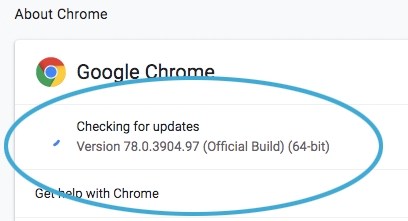
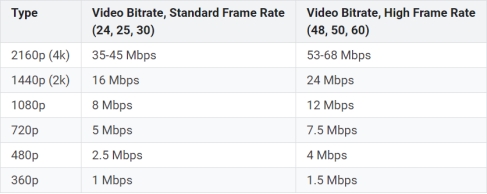



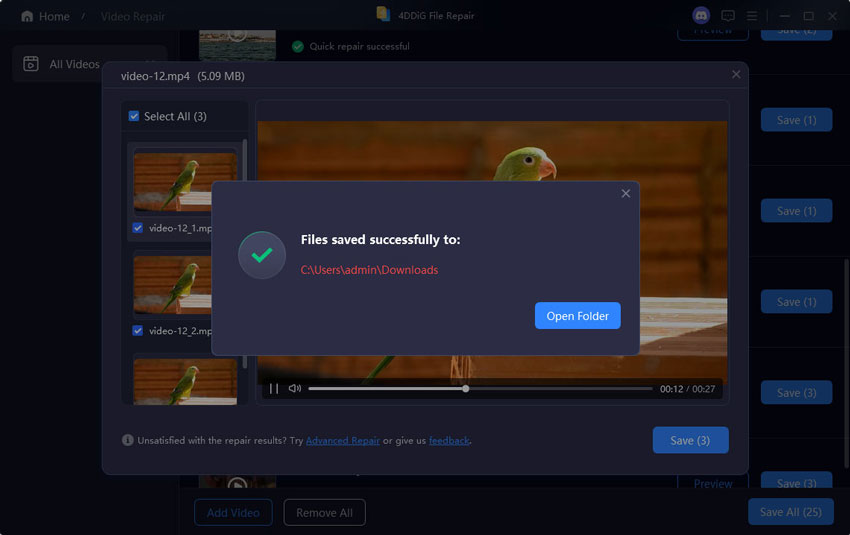

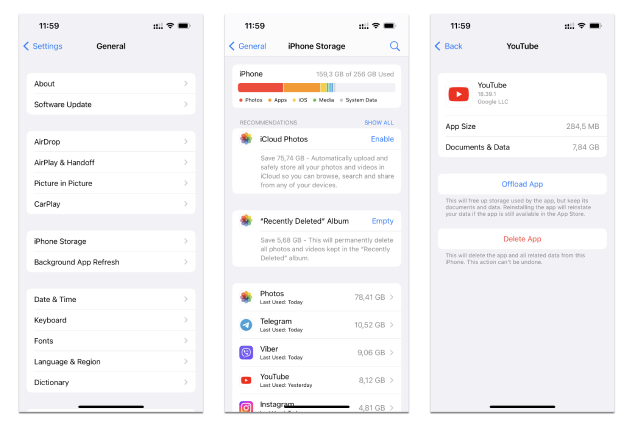
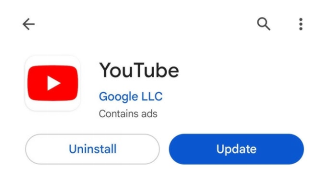
 ChatGPT
ChatGPT
 Perplexity
Perplexity
 Google AI Mode
Google AI Mode
 Grok
Grok