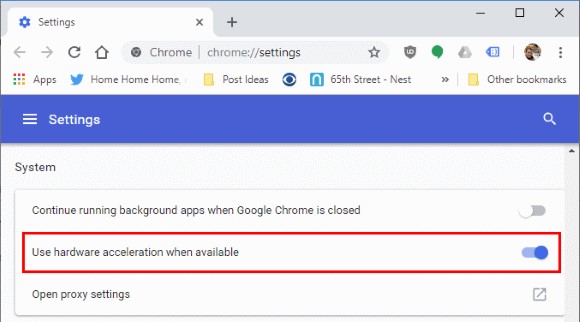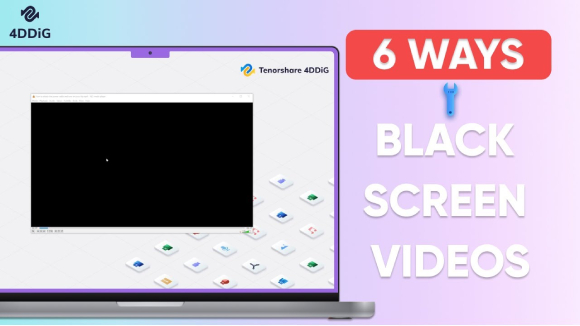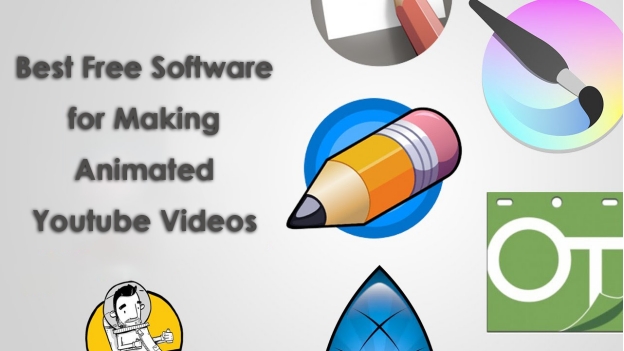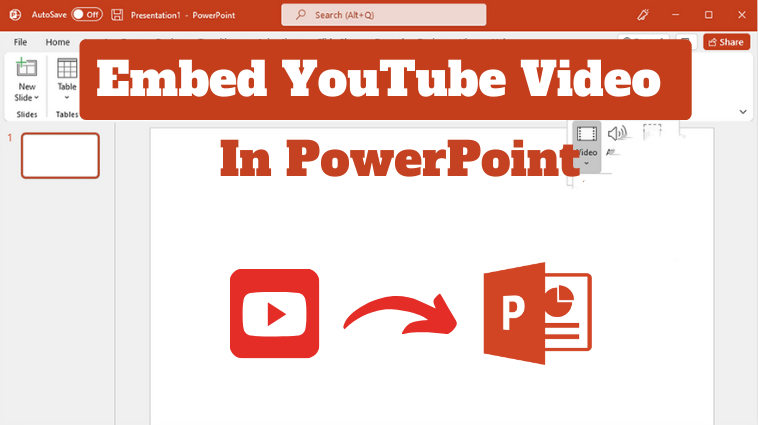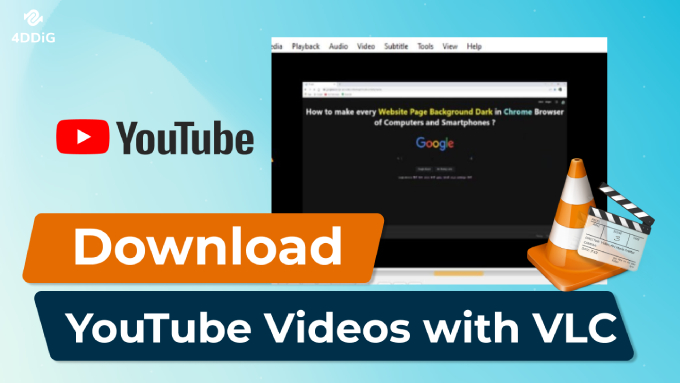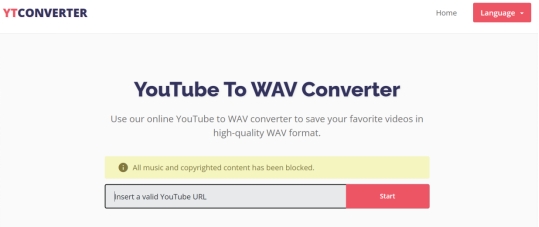How to Fix YouTube Problem with Server 400 Error [Best 6 Ways]
Facing the YouTube problem with server 400 error causes severe disruption for users who want to watch their preferred videos. The error message displays "There was a problem with the server [400]". Numerous users experience this issue. This guide will discuss the origins of YouTube server error 400 while offering six tested solutions to quickly fix the issue. The following guide will show you how to make YouTube operational once more.
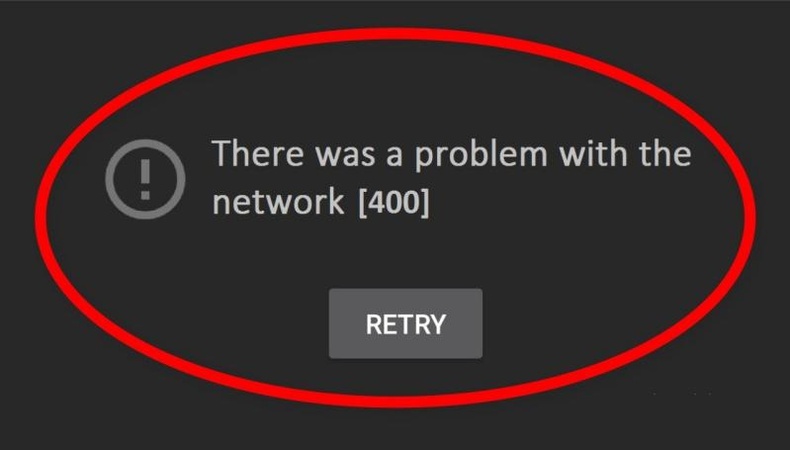
Part 1. What Does YouTube Server Error 400 Mean?
Your device's bad request to the YouTube server produces YouTube server error 400 which operates as an HTTP response code. The request from your browser or app becomes unrecognizable to YouTube servers because it is either tainted or wrong or YouTube servers cannot interpret it. When you face this error, the specific message you will get on your screen is:
"There was a problem with the server [400]"
Part 2. What Causes YouTube Error 400?
YouTube users experience this server error on phone apps as well as website interfaces and Smart TVs which results in video-blocking problems. There could be multiple reasons behind it including:
- Corrupt Cache and Cookies: YouTube error 400 emerges when users try to watch videos because their saved cache and cookies become either obsolete or bad.
- Outdated YouTube App: The use of an outdated YouTube application prevents the system from connecting properly with updated YouTube servers.
- Restricted Mode Enabled: When Restricted mode is enabled on YouTube it might disrupt the video loading process and generate server-related errors.
- Incorrect Date & Time Settings: Having incorrect date and time settings on your device will create authentication problems because your device does not match YouTube's servers.
- Google Account Issues: The occurrence of sync problems or data corruption in your Google account will likely produce YouTube server 400 errors.
- Browser or App Glitches: The YouTube server error could occur because your chosen application or browser system currently experiences brief operational problems.
How to Fix YouTube Not Loading on PC/iPhone/Android? Fresh Update!
Part 3. How to Fix YouTube Problem with the Server 400 Error?
Since there are multiple causes behind this error, one or multiple could be the reason why you are facing it. So, the first thing you need to do is to track back the issue. Otherwise, we have listed the solutions in the order from the most common and effective to the least common and effective.
By following these solutions and our step-by-step guides, you can easily fix the problem at your end.
- Fix 1. Turn Off YouTube Restricted Mode
- Fix 2. Get the YouTube App Updated
- Fix 3. Delete YouTube App Data and Cache
- Fix 4. Set Data & Time Automatically on Phone Settings
- Fix 5. Re-add Your Google Account & Clear Google Play Store Data
- Fix 6. Watch YouTube Videos on Another Browser
Fix 1. Turn Off YouTube Restricted Mode
YouTube employs Restricted Mode as a feature that filters out potentially mature content. The server 400 error appears when Restricted Mode interferes with regular video playback.
Switching off Restricted Mode will solve this problem because it enables full content loading. These steps will help you turn off the Restricted Mode function:
-
Open YouTube and go to Profile then "Settings".
-
Open "General" and toggle the "Restricted Mode" option off.

Fix 2. Get the YouTube App Updated
When operating an older version of the YouTube application users can experience compatibility problems that trigger server error 400. The app update process removes all program bugs to enable proper communication between YouTube servers. To update the app:
-
Open the application marketplace Google Play Store or App Store on your device and Search for YouTube.
-
Click the Update button and wait for the app to update then restart it.

Fix 3. Delete YouTube App Data and Cache
Stored data together with a corrupt cache in the YouTube app creates server errors because it disrupts normal app functionality. Resetting the app by clearing the cache and data functions is a potential solution to repair the problem.
On Android:
-
Open your device settings and go to "Apps" then select YouTube.
-
Click "Storage and Cache" and select "Clear Cache" then "Clear Data".

On iPhone:
-
Go to Settings on your iPhone. Then navigate to "General" > "iPhone Storage".
-
Here, find and click on the YouTube app and click "Offload App".

Fix 4. Set Data & Time Automatically on Phone Settings
The wrong setting of system date and time will create authentication problems while dealing with YouTube server networks. Having your device set to automatically update its date and time ensures it maintains a synchronized connection with Google Server platforms. Follow these steps:
-
Open your device's system settings and go to "Date & Time"
-
Toggle on the option that says "Automatic Date & Time", "Set time automatically", or "Set time zone automatically".

Fix 5. Re-add Your Google Account & Clear Google Play Store Data
The improper state of your Google session account or Play Store information creates problems with YouTube's operation. Clearing Play Store data together with the reinstallation of your Google account addresses this problem. Here's how you can fix the issue:
-
Open settings on your phone then go to "Accounts" and Google". Here you will remove your account and add it again after restarting the device.
-
Now open "Apps" in the setting and pick "Google Play Store" Here you will click "Storage and Cache" and then choose to clear its data.
Fix 6. Watch YouTube Videos on Another Browser
The YouTube error 400 can appear when using specific internet browser programs. Using another internet browser aids in solving problems that create the error. To do this follow the steps below:
-
Close the YouTube application on the device and open the YouTube website on another browser.
-
Try searching for the same video and play it to see if it works.
Part 4. Bonus Tip: How to Repair Corrupted YouTube Videos Caused by Server Error 400
The YouTube server error 400 may result in video corruption after download. If you suffer from such corrupted videos, don't fret! It can be solved easily once you get help from a professional video repair tool. When it comes to this, 4DDiG Video Repair software will live up to your expectations. It is professionally designed to fix damaged video files in a wide range of formats no matter how severely your videos are damaged.
Secure Download
Secure Download
Key Features of 4DDiG Video Repair
4DDiG comes with multiple features and below are some of its key features for video repair purposes.
- Fix those videos that are corrupted distorted, unplayable, fuzzy, frozen, jerky, choppy, and more.
- Work with various video errors on YouTube, VLC, Plex, and more players.
- Support multiple video formats: MP4, MOV, AVI, MKV, M4V, and other file types.
- Fix a batch of videos simultaneously in one process.
- Deal with videos from computers, cameras, hard drives, drones, and more devices.
- Also useful to fix the audio and video out of sync error and fix no audio issues.
- Compatible with Windows and Mac.
How to Fix Corrupted YouTube Videos with 4DDiG Video Repair
Repairing your videos with 4DDiG is extremely simple and takes only the following steps:
-
Start the 4DDiG File Repair software, click "Corrupted File Repair", and choose "Video Repair" afterward.

-
Click the "Add Video" button to select the damaged YouTube video files from your computer's storage. Alternatively, you can drag those videos to the program directly for upload.

-
Click "Repair All" once you finished the upload to kick off the fixing process.

-
When it is repaired, you can check its "Preview" to check the result or click "Save" to directly save the video back to your offline storage.

Part 5. FAQs about "YouTube There Was a Problem with the Server 400"
Q1: What does "YouTube there was a problem with the server 429" mean?
This error message appears when a user sends many requests to YouTube's server quickly and YouTube puts automatic controls in effect. The block exists only to stop excessive use from overloading servers. Try the video later or slow down your link requests.
Q2: How to fix a server on YouTube?
To solve YouTube server problems, refresh the webpage clear stored data from your browser, or restart your device. You need to wait until YouTube addresses their server problem or visit their status page to see if there are ongoing issues.
Conclusion
When encountering the YouTube problem with server 400 error, your video streaming may stop working. However, you can follow the methods with easy steps discussed in this guide to fix this problem. If you downloaded a video and it came out corrupted, use 4DDiG Video Repair to fix any damage in downloaded YouTube clips and start watching them without problems.
Secure Download
Secure Download
💡 Summarize with AI:
You May Also Like
- Home >>
- Video Error >>
- How to Fix YouTube Problem with Server 400 Error [Best 6 Ways]
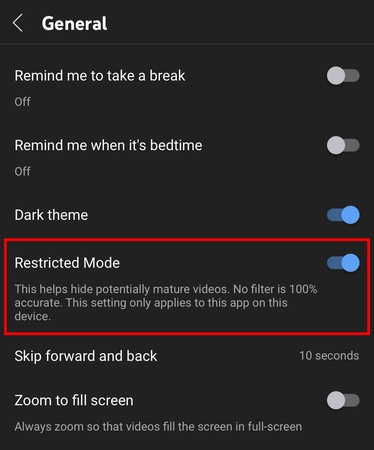
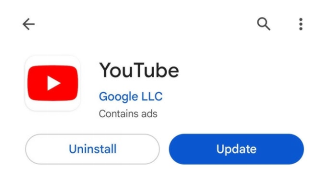
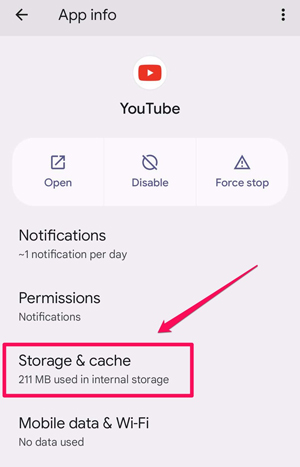
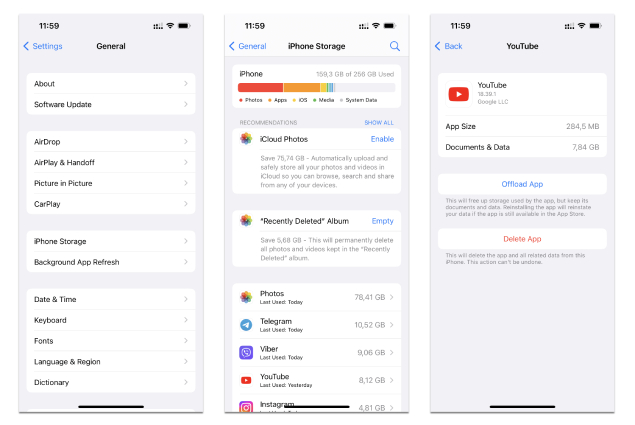
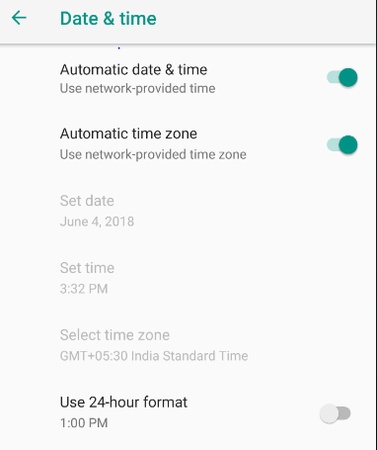




 ChatGPT
ChatGPT
 Perplexity
Perplexity
 Google AI Mode
Google AI Mode
 Grok
Grok