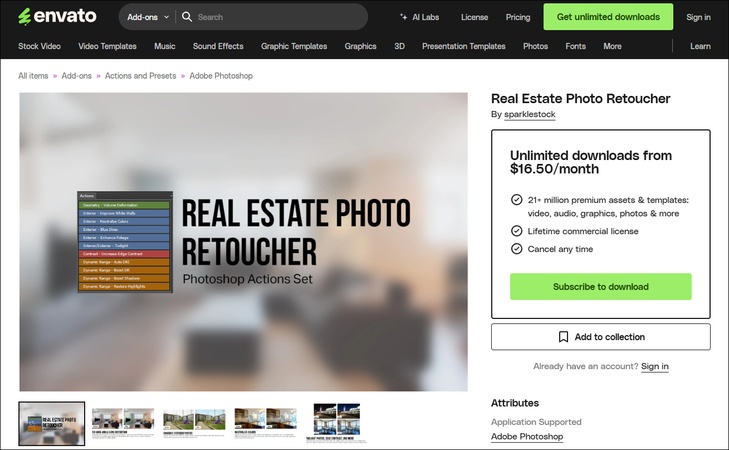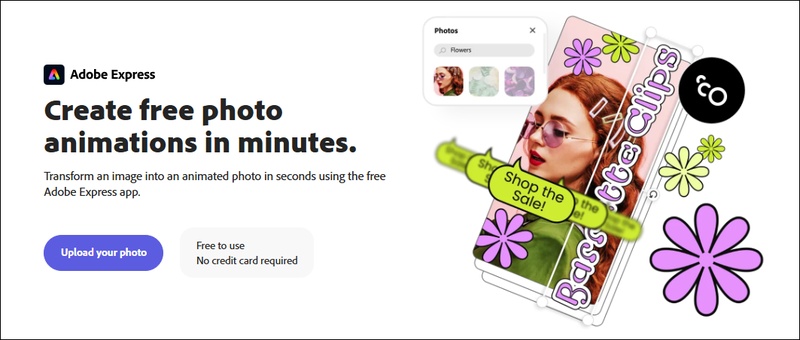How to Retouch Video on iPhone/Android/PC
Nowadays it has become very important to retouch video s to create great-quality visuals and it is necessary for people who are using social media channels, for filmmakers, and other professionals. Depending on what you need to help remove blemishes, smooth skin, or just generally improve video quality, there are quite a few tools and professional editing software dedicated to the practice of AI.
In this guide, we will cover the best video retouching tools for beginners as well as professionals; it will help you with step-by-step processes.
Part 1. Best AI Video Retouching Software for PC [for Beginners]
If you’re a beginner interested in getting a tool, which is simple yet powerful in AI video skin retouching, then 4DDiG AI Video Enhancer is really a good option for you. The advantage of this software is that automatically it will detect facial features and will enhance without any manual effort, so this is the perfect software for videos retouching.
Secure Download
Secure Download
Key Features of 4DDiG AI Video Enhancer
- The AI Face Model automatically makes the skin smooth, removes blemishes, and sharpens the facial details.
- Noise Reduction decreases unwanted noise and grain in low-light videos.
- The upscaling function changes low-resolution video into HD, 4K, or 8K format.
- Using the Batch Processing feature, you can improve several videos simultaneously at the same time without having to sacrifice quality.
- With One Click Enhancement, that is for the beginners who just want videos that are appealingly enhanced with just one click.
- The tool takes full advantage of artificial intelligence with almost no manual adjustments required.
- The program supports MP4, MOV, and AVI file formats.
- It’s the perfect software for a beginner who wishes to improve the quality of the video with ease.
Steps to Retouch Videos with 4DDiG AI Video Enhancer
-
Install and run the 4DDiG File Repair executable on your PC. Then pick “AI Enhancer” and hit on the “Video Enhancer” box.

-
Upload the video you hope to retouch to the 4DDiG Video Repair via the “Add Videos” button or the drag-and-drop action.

-
Afterward, choose “Face Model” > “Soften” from the right panel for video retouching. To improve image clarity, you can select “X2” or “X4” from the Resolution section.

-
After configuring those settings, tap “Enhance” to kick off the video retouch process. Wait for a minute and you can check the retouched results. If satisfied with the effect, hit “Save” to keep it.

Part 2. Best Video Retouch App for iPhone/iPad/Android
These are the best apps to retouch video on mobile devices if you need to use it on your iOS or Android devices.
1. Wink-Video Retouching Tool
With an eye on making retouching video skin texture, removing blunders, and washing out facial top features easy to do, the Wink Video Retouching tool is an AI-empowered video retouching application.
This would give automatic adjustment of beauty, which would be whitening and smoothing and good for quick touch ups. Basic use of the app is free, but you must pay for high quality exports and more advanced features.
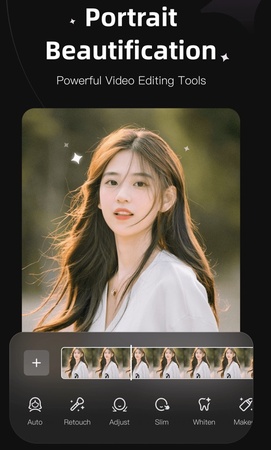
Import your video from the gallery.
AI automatically smooths skin and removes blemishes.
Adjust beauty effects like whitening and smoothing.
Preview and save your edited video.
- Pros
- Cons
-
- AI-based automatic face retouching makes editing effortless and quick.
- Customizable beauty adjustments allow users to tweak whitening and smoothing.
- The free version offers essential features without requiring payment.
-
- High-quality video exports are locked behind a premium subscription.
- Manual editing options are minimal, limiting creative control.
2. Facetune Video Retouching App
Facetune Video is the video version of the Facetune features, taken from videos, to beautify everything from the skin to removing imperfections and adding beauty. This works hands down as a piece of the content creator, or a social media user's, favorite thing since it offers real-time AI-powered video retouching.
The app allows HD export, but the latest features are available only to subscribers.
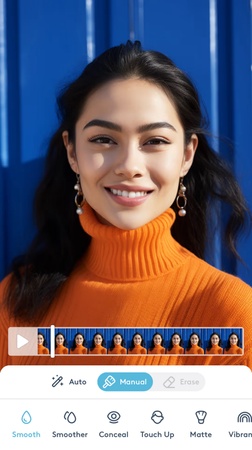
Open Facetune Video and select your video.
AI applies skin smoothing and blemish removal.
Adjust filters and beauty effects as needed.
Preview the changes and save your video.
- Pros
- Cons
-
- Real-time video editing allows instant application of AI-powered filters.
- Adjustable skin smoothing and blemish removal create polished video results.
- Supports HD video exports, ensuring high-quality output.
-
- Full feature access is locked behind a paid subscription.
- Editing tools may not offer enough control for professional users.
3. Retouch4Me
Professionals use the AI retouching tool Retouch4me. Its Photoshop plug-ins automate face improvement in video content. Most video editing software integrates with this tool to provide high-quality automated skin retouching through an easy user interface.
Its excellent outcome but high experience requirement along with the need for a robust computer system make this software good for professionals.
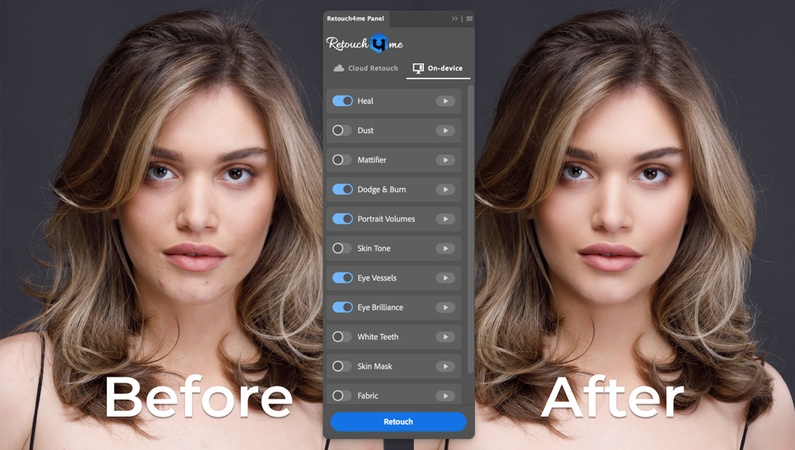
Open Retouch4Me software on PC and open video
-
Click “Effects” from top right and select your desired effects for retouching.
-
Add further effects, work on individual layers, and frames as per your requirements.
Save and export the video.
- Pros
- Cons
-
- Get professional quality results without much manual effort.
- Automatic detection and processing according to the facial features.
- Wide range of plug-ins are available.
-
- · High-performance computer software is resource-hungry and does not work on smartphones/tablets.
Part 3. How to Retouch Video with Professional Video Editors [for Professionals]
When we talk about professional video retouching apps, there are dedicated software that support frame-by-frame video editing. It takes a lot of skill, expertise, and experience to use these tools as compared to AI tools like 4DDiG AI Video Enhancer or mobile apps. However, in this section, we will explain the steps to retouch videos:
1. How to Retouch Video in Premiere Pro
For learning how to make a video retouching look as professional as possible, Premiere Pro has some powerful tools for this. Professional tends to use Gaussian Blur in Lumetri Color effect to make their videos look smooth and natural while keeping a high quality of details.
Open Premiere Pro and import your video.
Go to “Lumetri Color Panel” > “Skin Tone Adjustment”.
Apply “Gaussian Blur” to smoothen skin.
Use the "Invert Mask" to apply retouching only to the face.
Adjust sharpness and contrast for a natural look.
2. How to Retouch Video in After Effects
Well suitable in advanced video retouching, there are multiple options in After Effects for advance editing. Because it is a basic module, professionals can apply masks to create a Soft Glow effect, alter opacity for a charming effect, and even apply excellent blending modes to refine videos before rendering a finished high-quality product.
Open After Effects and import your video.
Apply the Mocha layer for detailed retouching.
Adjust opacity and blur levels to smoothen skin naturally.
Export the final video in high resolution.
3. Steps of Retouching Video in Photoshop
This is perfect when it comes to high-precision edits, such as frame-by-frame video retouching, and works well through Photoshop. Users can import video frames as layers and use Spot Healing, Dodge & Burn, etc., for skin-removing imperfection.
Open Photoshop and import video frames to layers.
-
Select the video file and choose the number of frames to import.
-
Use the “Spot Healing Brush” and fill the contents with “Content-Aware” to remove blemishes frame by frame.

-
Apply “Dodge & Burn” for tone adjustments then save the video
Part 4. FAQs
Q1: Can a video be retouched?
Absolutely, videos can be retouch based on AI based tools, mobile apps or even professional software such as Premiere Pro and After Effects.
Q2: How can I remove a blemish in a video?
You can utilize AI based video enhancer such as 4DDiG AI Video Enhancer or manually touch through frame-by-frame editing using Photoshop in After Effect.
Q3: What is the app that retouches skin in video?
Wink, Facetune Video, and Retouch Me are the apps for skin retouching in videos.
Q4: Is there a video retouching online free tool?
Most online video retouching tools have a low set of features in their free version. There are also few AI based tools like CapCut which furnish you with free trials.
Q5: Is Wink-Video Retouching Tool for PC?
Wink is not available on the web rather it’s open only on mobile devices (Android and iOS). For PC, 4DDiG AI Video Enhancer can be used.
Conclusion
To sharpen the visual quality and show details of the face, you must retouch video s. If you’re a beginner, 4DDiG AI Video Enhancer is one of the best choices, so it automatically retouches using AI. It is software tools such as Premiere Pro and After Effects software that are available to professionals for their high-end video editing.
The 4DDiG AI Video Enhancer is if you need an easy and effective solution for retouching your videos with high quality by going with the AI solution. It is worth trying today and experiencing stunning visual enhancements!
Secure Download
Secure Download

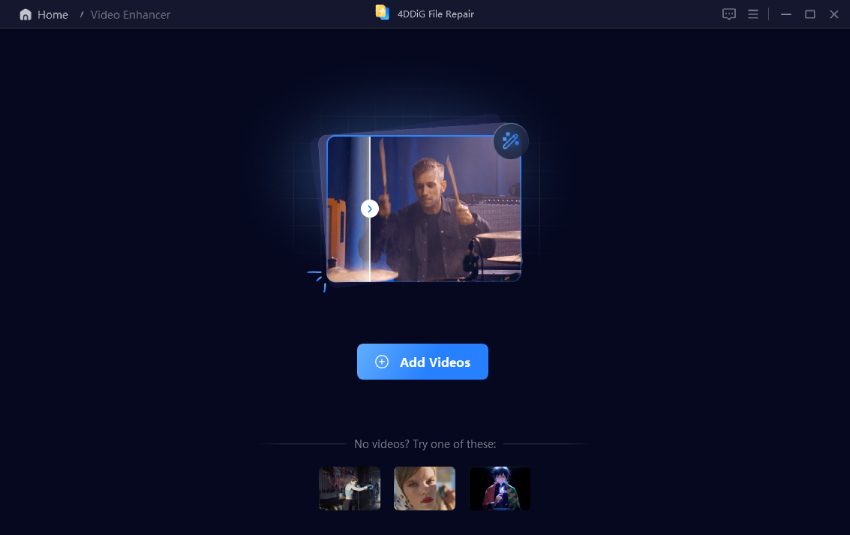
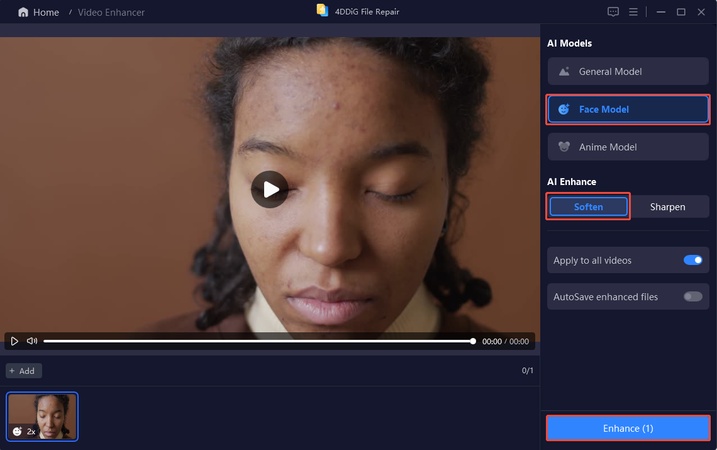
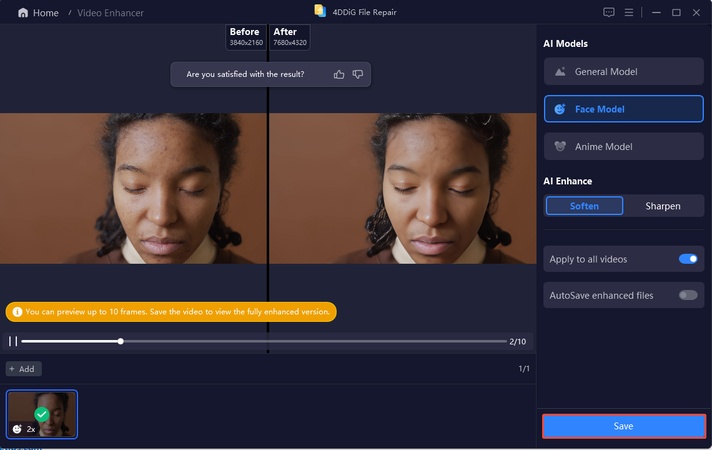
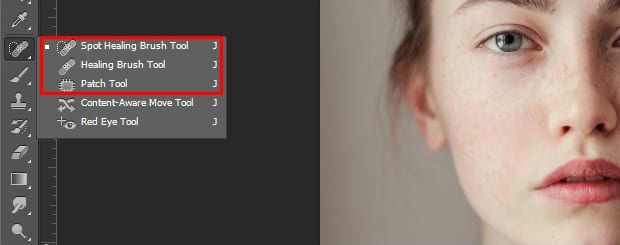
 ChatGPT
ChatGPT
 Perplexity
Perplexity
 Google AI Mode
Google AI Mode
 Grok
Grok