How to Recover Deleted Outlook Emails?"I have mistakenly deleted a lot of important emails that my boss had sent me for an upcoming project. How do I recover all of them quickly without the emails getting corrupted or distorted? Please help me, thanks!"
If you work in a corporate establishment, you might be well versed with services like Outlook and Gmail. These Email services are the backbone of any office. Emails are the standard way of communicating in a corporate setting. They are routinely used to transfer files, arrange meetings, deliver briefs, etc. So you can imagine the havoc that can be caused if a few important emails go missing or are accidentally deleted. If you are in a similar situation and are wondering how to recover deleted emails outlook, then don't worry because this particular article is specially curated for you. In this article, we will touch on a lot of topics ranging from how to recover a deleted email in outlook to ways in which you can prevent email deletion and loads more. So sit back and get ready to employ all the fixes and get your deleted Outlook emails back in no time.

- Part 1: Can I Recover Permanently Deleted Emails from Outlook?
-
Part 2: How to Recover Deleted Emails Outlook?
- Solution 1: Recover Deleted Emails Outlook from Deleted Items
- Solution 2: Recover Deleted Emails Outlook from Trash
- Solution 3: Recover Deleted Emails Outlook through the Recoverable Items
- Solution 4: Recover Deleted Emails Outlook through the Archive Folder
- Solution 5: Recover Deleted Emails Outlook with a Data Recovery ToolHOT
- Part 3: How to Protect Outlook Emails from Accidental Deletion?
- FAQs about Outlook Emails
Video Tutorial on How to Recover Permanently Deleted Emails from Outlook
Secure Download
Secure Download
Part 1: Can I Recover Permanently Deleted Emails from Outlook?
In most cases, permanently deleted emails are impossible to recover unless you use data recovery software. If you have not permanently deleted the emails, you can still recover them. But how?
Deleted emails go to the 'Deleted Items' folder for 30 days. During this period you can easily recover your emails. If this 30-day period is surpassed, you can still recover data from the 'Recoverable Items' folder where the same 30-day rule applies.
Part 2: How to Recover Deleted Emails Outlook?
Solution 1: Recover Deleted Emails Outlook from Deleted Items
Outlook has a few measures of its own in place to recover deleted emails outlook 365. One of these is the 'Deleted Items' folder. The Deleted Items folder saves your deleted emails for 30 days after which they get permanently deleted. To recover your files from the 'Deleted Items' folder follow the steps below.
Step 1: The Deleted Items folder is present in both the Web and Desktop versions of Outlook. Simply locate the folder and you'll be presented with a list of deleted emails.
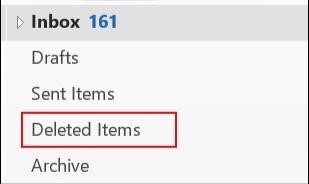
Step 2: Select the emails you want back and click on recover and they will be saved to their original location. In the desktop version, you'll have to select the location in which they will be saved.
Solution 2: Recover Deleted Emails Outlook from Trash
All files which are not permanently deleted go to the Trash and it's no different for Deleted Outlook Emails. So if you delete your emails and are looking for ways to recover deleted emails outlook express free, the first place you should look is Trash.
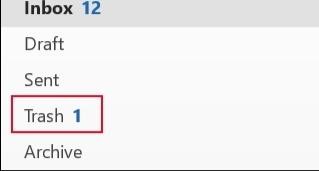
Step 1: Open the Trash folder and look for the emails you want to restore.
Step 2: You can also use the search feature to find specific emails. Once you find them, select the email and then click on restore.
Solution 3: Recover Deleted Emails Outlook through the Recoverable Items
If 'Deleted Items' does not help you to recover deleted emails outlook or if you have cleared your Deleted Items folder, then it's time to use the 'Recoverable Items' folder. To use it;
Step 1: First open the 'Deleted Items' folder. Here, click on the 'Recover item deleted from this folder' link.
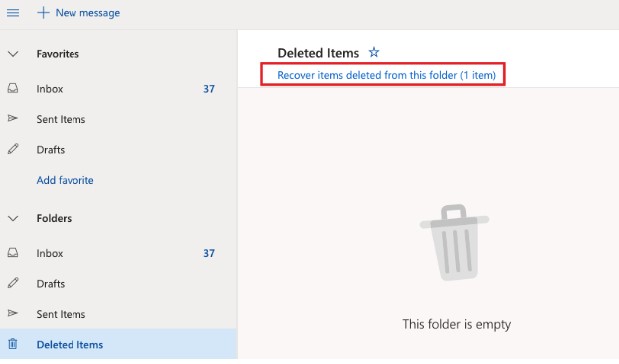
Step 2: To select all the Recoverable Items you can simply put a tick next to the 'Recoverable Items' option. If you want to recover specific files then you select each one individually. Now click on 'Restore'.
Step 3: You can save these recovered files either in the Deleted Items folder or to the folder from which they were initially deleted.
Solution 4: Recover Deleted Emails Outlook through the Archive Folder
One of the best features of the Outlook Desktop app is its Auto-Archiving feature. If you have enabled this then you will be able to recover deleted emails outlook 2016 with ease. This feature is enabled by default for corporate users. For regular users, it's not. So this fix only works if you have enabled this feature. Also, the Auto-Archiving feature is only available in the Desktop app. To use it;
Step 1: Launch the 'Outlook' app and head over to 'Archive'.
Step 2: Here all emails you've archived will be present. You can recover individual emails or select all and recover them all.
Step 3: After selecting the emails, click on move and move the emails to the inbox folder or any folder of your choice and you are done!
Solution 5: Recover Deleted Emails Outlook with a Data Recovery Tool
As amazing as the above fixes are, sometimes they just don't work. In these situations, you need help from a trusted source, which can be soundly relied upon to get your data back. What you need is a data recovery software that can recover your lost data in a flash. Lucky for you because we have just the thing. We are talking about the Tenorshare 4DDiG data recovery software. It is the kind of powerful data recovery software that you need to answer the question of how to recover permanently deleted emails in outlook express 6? It is fast, powerful, and above all efficient in recovering all kinds of data including your deleted Outlook Emails. Let's look at some of the amazing features of the 4DDiG recovery.
- Support both PST file and OST file recovery and 1000+ files types.
- Recover files deleted by accident, formatting, partition loss, corruption, virus assault, and other causes.
- Undelete Files from internal and external storage devices, Encrypted devices, crashed computers, recycle bin, etc with ease.
- Laced with modern algorithms to give you accurate scan results.
- No viruses, malware, adware, or pop-ups.
Let's move on to how to recover deleted emails in outlook using the 4DDiG recovery.
Secure Download
Secure Download
- Select a Location
- Scan the Drive
- Preview and Recover Files
After you download and install Tenorshare 4DDiG, open the app and then select the drive on which the outlook files are present. Then click on Scan to proceed.

The app will now start scanning and listing all the files that it can find.

After the scanning, go to filter section and choose your desired PST or OST files. Then click Recover to save them.
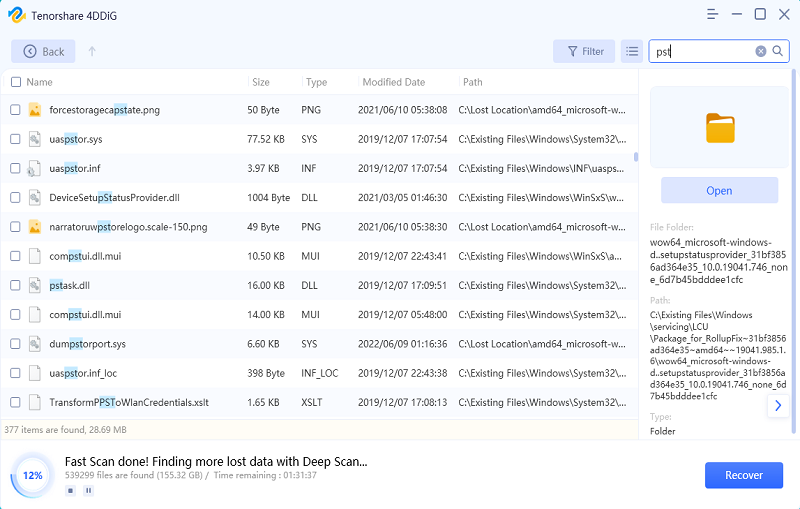
Part 3: How to Protect Outlook Emails from Accidental Deletion?
One of the best ways to recover outlook emails is to prevent them from getting deleted altogether. Are you wondering how to do it? Let us help.
- Turn on the Auto Archiving feature.
- Create regular backups of important emails and files.
- Avoid permanently deleting any emails unless you are extremely sure it's of no use.
- Use the latest version of the Outlook app on the Desktop.
FAQs about Outlook
1. Can permanently deleted emails be recovered?
No, they can't. If you want to recover permanently deleted files you will have to make use of professional Outlook data recovery software.
2. How do I recover deleted emails in Outlook for more than 30 days?
You can recover deleted emails from the 'Recoverable Items' folder if the 30-day limit has been surpassed in 'Deleted Items'. Other alternatives include making use of the archiving feature or using 4DDiG data recovery software.
3. How do I undelete deleted emails in Outlook?
You can do that by using the Auto archive feature or recovering deleted emails from the 'Deleted Items' folder
Summary
You came to this article with many questions about how to outlook recover deleted items, we hope that we have answered most of them. Knowing how to recover deleted emails from outlook is easy. You just have to read our article and have the 4DDiG data recovery app by your side. Kudos!
 ChatGPT
ChatGPT
 Perplexity
Perplexity
 Google AI Mode
Google AI Mode
 Grok
Grok