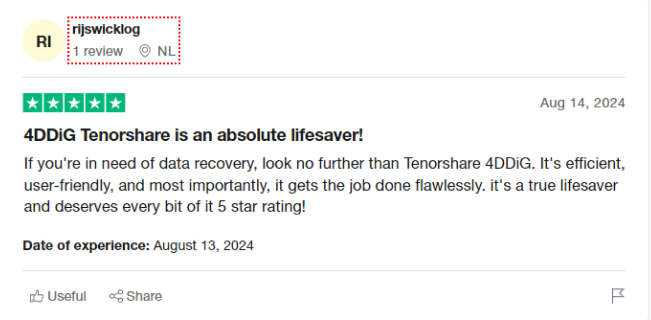Best 2 Ways to Recover a File after Its Been Quarantined Norton
Download4DDiG Data Recovery softwareto recover files quarantined or deleted by Norton quickly and safely. This guide will walk you through the process. Keep reading to learn more!
Did Norton quarantine or delete your important files without warning? Norton is a widely-used antivirus software that protects your system from viruses, malware, and other online threats. While it efficiently safeguards your computer, sometimes it may mistakenly quarantine or delete safe files, including crucial documents, images, or even software. If you’re facing this issue, don’t worry; there are ways to recover your lost data. This guide will show you how to recover a file after it has been quarantined Norton using two effective methods so that you can restore your essential files quickly and safely.
- How to Recover a File after Its Been Quarantined Norton?
- Way 1: Recover Norton Deleted Files via 4DDiG Data RecoveryHOT
- Way 2: Recover Norton Deleted Files from the Quarantine Folder

Part 1: Why a Safe File May Be Quarantined by Norton?
Sometimes, Norton mistakenly quarantines or deletes safe files, believing they are harmful to your system. While this is intended to protect your device, it can cause frustration when important files are removed.
Let’s explore why Norton may take such actions against safe files.
- False Positives: Norton's antivirus software, like any other, can sometimes mistakenly identify a safe file as a threat. This can happen due to various reasons, such as a file's unique characteristics or a temporary glitch in the software.
- Outdated Virus Definitions: If your Norton software isn't updated regularly, it may not recognize new, safe files, leading to incorrect quarantining.
- Aggressive Scanning Settings: Overly aggressive scanning settings can sometimes flag safe files as potential threats.
- Incomplete Downloads: If a file download is interrupted before completion, Norton may quarantine it as a precaution.
- Compressed Files: Files within compressed archives (like ZIP or RAR) can sometimes trigger false positives, especially if they contain executable files.
- Unusual File Behavior: If a file exhibits unusual behavior, such as executing automatically or accessing network resources without permission, Norton may flag it as suspicious.
Part 2: How to Recover a File after Its Been Quarantined Norton?
If Norton has quarantined or deleted a file by mistake, don’t worry; it’s possible to recover it. In this section, we’ll cover two reliable methods to recover files quarantined by Norton, so you can quickly restore your important data without hassle. Let’s explore these solutions step by step.
Way 1: Recover Norton Deleted Files via 4DDiG Data Recovery
Accidentally Deleted Important Files with Norton? 4DDiG Data Recovery can Fix It We’ve all been there; you’re busy, and suddenly, Norton flags and deletes your important files.It happens more often than you think, and now you're left wondering how to get them back. That’s where 4DDiG Data Recovery comes in to save the day.
While Norton might hold deleted files in quarantine for a short time, it doesn’t guarantee they can be recovered easily. But don’t worry; 4DDiG works wonders where other tools fall short. With its AI-powered scanning, it can reach deep into your computer and find files that Norton accidentally removed, even after they’ve disappeared from quarantine. Take Jake, for example. After Norton mistakenly deleted his work files, he turned to 4DDiG. Just a few minutes later, he had 99% of his files back.
- Quick and easy recovery
- Recovers files even after Norton deleted or quarantined them
- Restores all types of files; documents, photos, videos, and more
- Works on formatted or crashed drives
- AI-powered deep scan for better results
Secure Download
Secure Download
Here are the 3 steps for using 4DDiG to recover files quarantined by Norton:
-
Install and Choose Location
Download 4DDiG Data Recovery and launch it. Pick the drive or folder where your Norton-deleted files were stored, then click “Start.”
-
Let 4DDiG Scan
4DDiG will start scanning. You can pause the scan when you spot your files or use filters to narrow it down to the ones you need.
-
Preview and Recover
Check out the files you’ve found with the preview feature. Select the ones you want and hit “Recover.” Be sure to save them to a different location so they don’t overwrite the originals.

Way 2: Recover Norton Deleted Files from the Quarantine Folder
If you've mistakenly quarantined a file or if you believe Norton has misidentified a harmless file, you can often recover it from the quarantine folder. Here's how:
Launch the Norton security program on your computer
-
Look for the "Security History" option. This is usually found in the main menu or within the advanced settings.
-
Once in the Security History, search for the file you want to recover. You may need to filter the list to find it quickly.
-
Right-click on the quarantined file and select "Restore." This will restore the file to its original location.

If you restore a file that was quarantined due to a genuine security threat, it's crucial to re-scan the file with Norton or another antivirus program to ensure it's safe.
Part 3: How to Avoid Safe Files Being Quarantined Norton?
If Norton keeps flagging or deleting files you know are safe, you can prevent this by adding those files or folders to the exclusion list. This will stop Norton from quarantining or removing them during future scans.
-
Open Norton and navigate to the settings. Under the Antivirus section, click on the Scans and Risks tab.

-
Scroll down until you see the Exclusions/Low Risks section. Click Configure [+] to open the settings where you can add files or folders you want to protect.
-
Select Add Files or Add Folders, and choose the files you trust. This will prevent Norton from scanning or quarantining these items in future scans.

-
Click Apply to save the changes, and restart Norton to ensure the settings take effect.
Following these steps will ensure Norton doesn’t interfere with your trusted files, keeping them safe from unwanted deletion or quarantine.
Part 4: Frequently Asked Questions
Q: How to see what Norton has blocked?
Ans: You can view what Norton has blocked by opening the Norton dashboard. Go to Security, click on History, and select Blocked Items to see the list of blocked files or programs.
Q: How do I stop Norton from quarantining files?
Ans: To stop Norton from quarantining files, add them to the exclusions list. Go to Settings, select Antivirus, and under Exclusions/Low Risks, add the files you want to exclude from future scans.
Q: Where are quarantined files stored?
Ans: Quarantined files are stored in the Security History under Quarantine. You can access them by opening Norton, navigating to Advanced, and selecting Quarantine from the Computer Protection section.
Q: Can Norton Recover Deleted Files?
Ans: No, Norton doesn’t directly recover deleted files. However, you can attempt recovery through the Quarantine folder or use data recovery tools like 4DDiG if the files were permanently deleted.
Final Words
Accidentally losing important files can be frustrating, but with the right approach, you can recover them. If Norton has deleted your files, and they’re not in the quarantine folder, the 4DDiG Data Recovery tool offers a reliable solution. It recovers permanently deleted files easily and quickly, making it a top choice for data recovery needs.
💡 Summarize with AI:
You May Also Like
- Home >>
- Data Recovery >>
- Best 2 Ways to Recover a File after Its Been Quarantined Norton




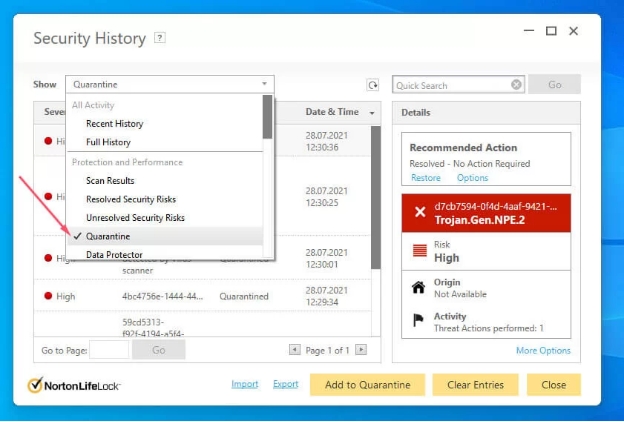
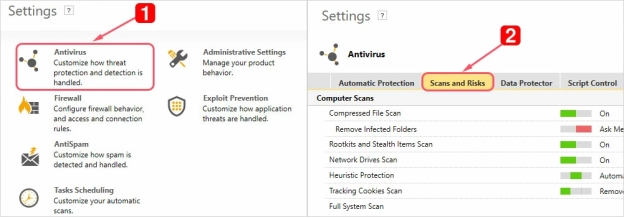
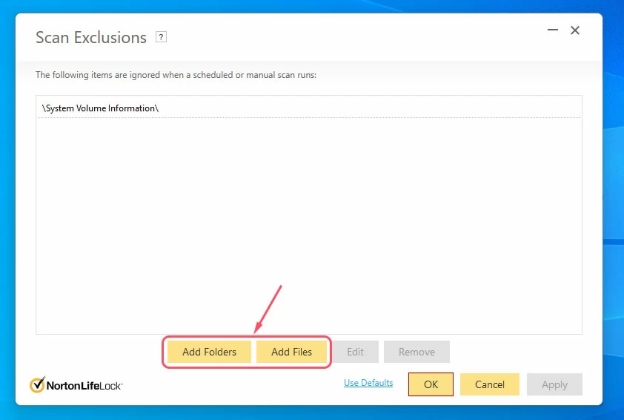
 ChatGPT
ChatGPT
 Perplexity
Perplexity
 Google AI Mode
Google AI Mode
 Grok
Grok