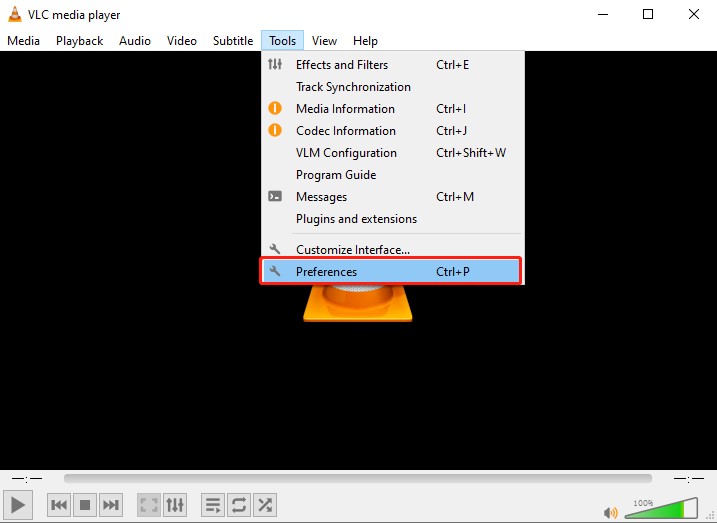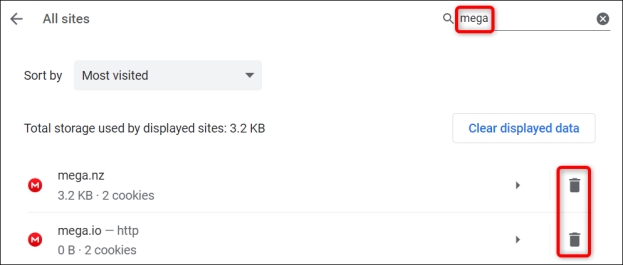3 Best Ways for Canon EOS 5D Mark III Data Recovery
Download4DDiG Data Recoveryto quickly recover lost photos and videos from your Canon EOS 5D Mark III. This guide shows you how to retrieve your precious memories after accidental deletion or card errors. Keep reading!
Have you lost important photos or videos when you accidentally deleted them on your Canon EOS 5D Mark III? This can be a distressing thing especially for professional photographers who use this camera.
The Canon EOS 5D Mark III, a renowned DSLR, stores all images and videos on removable memory cards. Therefore, recovering data involves retrieving it directly from these cards. This guide explores three effective methods for Canon EOS 5D Mark III data recovery, providing practical solutions to retrieve your lost files. We'll cover different approaches to help you restore your valuable work.
- How to Recover Canon EOS 5D Mark III?
- Way 1: Recover Canon EOS 5D Mark III via 4DDiG Data RecoveryHOT
- Way 2: Check for Existing Backups
- Way 3: Ask for Data Recovery Service

Part 1: What Causes Data Loss on Canon EOS 5D Mark III?
The first thing to do in order to prevent data loss is to know why it occurs. There are many different ways in which you can lose photos and videos from your Canon EOS 5D Mark III memory card. So let’s explore some of the most common causes.
-
Accidental Deletion: This is a frequent occurrence. While looking over your camera's images, you may accidentally press the delete button. The selected files on the memory card are removed instantly.
-
Memory Card Formatting: Formatting a memory card erases all data stored on it. This is often done to clear the card for new photos or to resolve card errors. Ensure you have backups before formatting.
-
Memory Card Corruption: There are many reasons why memory cards get corrupted. It can also be corrupted through improper handling, physical damage, power surges, or by abruptly pulling the card out during data transfer.
-
File Transfer Interruptions: Interruptions during file transfer between the camera and your computer can result in incomplete or lost files. This can happen due to sudden power loss, disconnecting the cable prematurely, or software errors.
-
Physical Damage to the Card: Physical damage to the memory card itself, such as bending, breaking, or water damage, can render the data inaccessible.
-
Using the Same Card in Multiple Devices: Using the same memory card in different cameras or devices without properly formatting it can sometimes cause file system conflicts and data loss.
-
Firmware Errors: While it’s rarer, data corruption, or even loss, can occur as a result of problems with the camera’s firmware.
Improper handling of data loss can worsen the problem. Using reliable recovery software maximizes your chances of retrieving your valuable data safely.
Part 2: How to Recover Canon EOS 5D Mark III?
Now that we understand the causes of data loss, let’s look at recovery options. Below you’ll find three of the best ways to recover lost photos and videos from a Canon EOS 5D Mark III memory card with different methods in different scenarios.
Way 1: Recover Canon EOS 5D Mark III via 4DDiG Data Recovery
If you've accidentally deleted precious photos or videos from your Canon EOS 5D Mark III, or if your memory card has become corrupted, 4DDiG Windows Data Recovery can be a lifesaver.
This is a powerful tool specifically designed to help you retrieve lost data in such scenarios that photographers commonly find themselves dealing with. With 4DDiG’s deep scan feature, if you formatted your memory card mistakenly and erased all its contents, data can be recovered even after formatting.
Improper handling or physical damage to the memory card can also corrupt it, making files inaccessible, and 4DDiG can scan and try to recover the underlying data from the corrupted card.
If your computer crashes or suffers some other system failure that corrupts files transferred from your camera, 4DDiG can recover data from your computer’s hard drive.
- Broad Storage Device Compatibility: Recover data from SD and CF cards, 100% compatible with Canon EOS 5D Mark III.
- Extensive File Format Support: Supports over 2000 file types including JPEG, CR2, and RAW, giving recovery chances.
- Recover While Scanning: Enables real time file preview and retrieval while the scan is taking place, saving time.
- Lost Partition Recovery: Recovering data from lost or damaged memory card partitions increases data recovery in complex cases.
Secure Download
Secure Download
To recover your lost photos and videos from the Canon EOS 5D Mark III, follow these simple steps using 4DDiG Data Recovery:
-
Connect Your Memory Card
Insert your memory card from the Canon EOS 5D Mark III into your computer via a card reader. Launch 4DDiG Data Recovery and make sure that the card is detected. If that doesn't work, click 'Refresh' to try again.
-
Select and Scan the Memory Card
Click on the memory card you want to scan and press "Scan." There’s the option to choose specific file types to scan, like photos or videos.
-
Preview and Recover Data
After the scan is finished preview the recoverable files to make sure it is intact. Pick the files you want to recover and save them to a location with no chance of overwriting the original data.

Way 2: Check for Existing Backups

The first thing to do is check for backups. Perhaps you already have copies of your photos and videos. It saves you time and energy.
Check Your Computer
Go through your computer's folders. Perhaps you did it while transferring the files. Look at your "Pictures" or "Downloads" folder. Look for folders with dates or event names.External Hard Drives
Connect external hard drives if you use them. Search for folders containing your photos and videos. Be sure to check the contents of the drive. It’s possible that you’ll find some of your lost files there.Cloud Storage Services
Verify your cloud storage. You might have backups on services such as Google Drive, Dropbox or OneDrive. You simply log in to your accounts and search for your files. But cloud storage can be a lifesaver.Check Other Devices
Think of other devices you could have used. Have you ever moved photos to a tablet or another computer? Look at those devices for copies of your files.
The quickest recovery is to check for backups. Recovery software is not required if you are able to find your files. If you don’t have backups then you can consider using data recovery software such as 4DDiG.
Way 3: Ask for Data Recovery Service

In case other methods do not work, professional data recovery services are the specialized solution. These services have the advanced tools and expertise to deal with complex data loss situations.
-
Find memory card recovery companies that are reputable. Find positive reviews and clear pricing information.
-
Contact your card type company and get a quote. The situation, the card type, and the reasons for the data loss. Never send anything without a price estimate first.
-
Carefully package your memory card and send it securely to the service provider, and preferably include tracking.
-
The service will try to recover the card, diagnose it. The time it takes depends on the damage.
-
Once complete they will return your recovered data, often on a new storage device.
This is the most expensive option, but in severe cases this may be the only choice. Use it only when the data is irreplaceable and other ways have not worked.
Part 3: How to Avoid Data Loss on Canon EOS 5D Mark III?
Data recovery is possible but best to be avoided. Following a few simple steps you can drastically decrease the risk of losing valuable photos and videos from your Canon EOS 5D Mark II.
To safeguard your valuable data, here are some key precautions to take:
- Use High-Quality Memory Cards: Pick out memory cards from a reputable source, designed for heavy use from professionals.
- Regularly Back Up Your Data: Transfers photos and videos consistently to your computer or an external hard drive. Cloud storage is already secured with an extra layer.
- Safely Remove Memory Cards: Always eject your memory card safely through your computer's "Safely Remove Hardware" option to avoid data corruption.
- Handle Memory Cards with Care: Store memory cards in protective cases, and avoid bending, dropping, or exposing them to moisture or extreme temperatures.
- Proper Camera Handling: Treat your Canon EOS 5D Mark III with care to keep the storage from being physically damaged.
- Format Cards in Camera: You will get better compatibility and fewer errors if you format your memory cards in the Canon EOS 5D Mark III instead of on your computer.
By following these steps, you can greatly reduce the chances of losing important media and ensure the longevity of your Canon EOS 5D Mark III storage.
Part 4: Frequently Asked Questions
Q 1: Is the Canon 5D Mark III a professional camera?
Ans: Yes, the Canon 5D Mark III is a professional-grade DSLR, widely used by photographers and videographers for high-quality images and video production.
Q 2: How to connect a 5D Mark III to a computer?
Ans: To connect the Canon 5D Mark III to your computer, use a USB cable. Simply plug it into the camera’s port and your computer’s USB port.
Q 3: Does the Canon 5D Mark III shoot 4K video?
Ans: No, the Canon 5D Mark III does not support 4K video. It records full HD 1080p video at up to 30 frames per second.
Final Words
In this article, we have looked at the best ways for Canon EOS 5D Mark III data recovery to get back your lost photographs and videos quickly. We highly recommend using 4DDiG Data Recovery for the best results. This is an efficient and user friendly tool to recover your valuable media files.




 ChatGPT
ChatGPT
 Perplexity
Perplexity
 Google AI Mode
Google AI Mode
 Grok
Grok