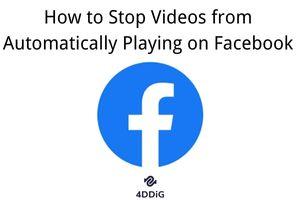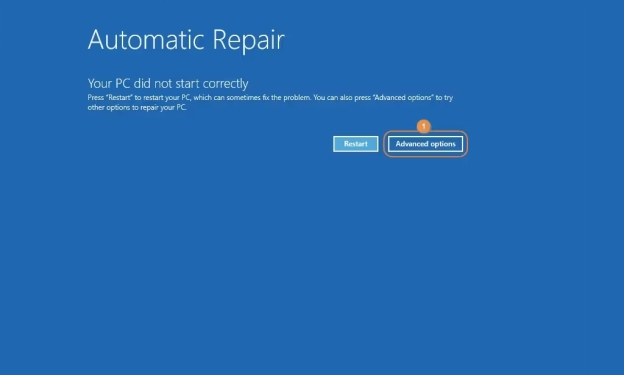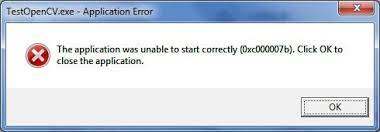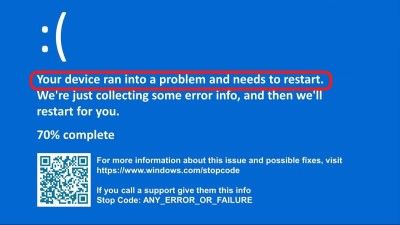How to Solve Movie Recording Has Been Stopped Automatically
For the past few years, the smartphone industry has been stormed by camera phones - replacing digital handy cameras with smartphones that offer an all-in-one package. Still, different users and professionals need cameras to get those high-definition videos and shots that smartphones can’t get even closer to.
So, you’ve invested much in a high-quality, top-notch camera to record high-definition videos and movies. Expecting it to perform accordingly is a normal thing. However, if it doesn’t go as smoothly as intended, instead, it stops recording after a certain amount of time. It can be quite frustrating, especially when it needs to work longer.
If you’re also facing a similar issue on your camera, this guide will help you fix it in easy ways by yourself at home. Let’s start!
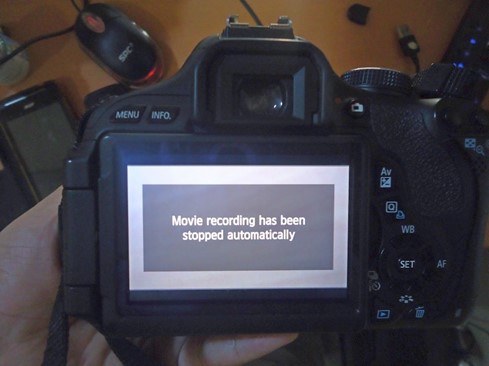
Part 1: Why Is My Movie Recording Stopped Automatically on Canon?
Movie recording has been stopped automatically because of several factors. This issue is mostly common in the Canon cameras. Below is why Canon 5D Mark IV movie recording has been stopped automatically.
- Recording a video is quite a heavy task for a camera to handle. And recording a long movie is even more. This causes the camera components to get heated up, and when it reaches a specific limit, the camera automatically turns off.
- An incompatible SD card can stop the movie recording automatically. An SD card with low read and write speed won't be able to store high-definition video; hence, the camera will stop recording movies.
- Low storage on the memory card can also be the reason the Canon camera stopped recording the movie. You’ll need to free up the space on the memory card to record the movie.
- Recording high-definition videos/movies sucks up a lot of battery juice. A low battery can also be why movie recording stops automatically on Canon.
- A corrupted, damaged, or virus-infected memory card can also stop the movie recording.
Part 2: How to Solve Movie Recording Has Been Stopped Automatically?
Way 1: Repair Corrupted Videos on Canon Camera Using 4DDiG Video Repair
When your camera shuts down or automatically stops recording the movie, the recorded file might become corrupted and useless. No one would like to have end results like this. However, you can repair such corrupted videos easily with a tool like 4DDiG Video Repair.
4DDiG Video Repair is a professional tool to repair corrupted videos caused by improper camera shutdowns, damaged memory cards, camera crashes, and virus attacks. It supports all the existing video formats, providing an ultimate platform to repair your videos in one place.
Moreover, with the help of the AI enhancement feature, you can enhance your old, grainy, distorted videos with a click. All you need is to export the video in the program and click a button to repair it. Depending on the length of the video, it’ll take a few minutes to give you the final, enhanced, high-quality, up to 8k results.
Secure Download
Secure Download
-
Launch 4DDiG File Repair on your computer. Navigate to the 'Corrupted File Repair' section on the left and select 'Video Repair'.

-
Select "Add Videos" to pick several damaged recordings from your PC. Then, press the "Open" button to include them in the repair queue.

-
Once you've added the corrupted videos, press the "Repair All" button to commence the repair procedure.

-
Wait for completion. You can then preview the repaired videos by selecting the "Preview" button. If you are satisfied with the repair result, click "Save" or "Save All" to download those recordings.

Way 2: Cool Down Your Camera
The handheld devices, cameras, and smartphones come with small lithium-ion batteries that are likely to heat up when used intensely, especially in hot conditions. The cameras have the sensor working all the time when used, which measures the temperature of the components.
If the camera gets too hot, it will show a message to a live viewer and turn it off. If your camera has suddenly shut down during recording, it might be due to the heat. Give it some rest and cool it down.
It’s recommended not to use the camera in extremely hot conditions, such as direct sunlight. Cover the camera with a shade to prevent extreme heat from affecting its components. Moreover, it’s preferable to rest your camera when working in long sessions.
Way 3: Replace with Another SD Card
Most users buy the SD card, directly insert it into the camera, and start using it without having a need to check its compatibility with the camera. A Canon camera requires a high read-and-write speed memory card to store high-quality videos. SD cards with low-speed data reading and writing speed won’t work with modern high-definition cameras.
An easy way to find out if the memory card is causing the problem is to try replacing it with another card. If the camera properly records a movie, the problem lies within a memory card. The previous memory card must be incompatible with the camera.
Check the specifications of your memory card and camera to see if both match. Besides this, damaged, corrupt, or virus-infected memory cards can cause cameras to stop recording a movie.
Way 4: Change Recording Size of Canon Camera
If you can’t manage to replace the SD Card or the issue persists even after trying another memory card, reducing the recording size of a video might resolve the problem. However, it’ll impact the movie's video quality, which might be difficult for a memory card to handle.
You can change the recording size of a Canon camera by navigating to the movie settings and reducing the size, compression, and frame rate. For instance, if the video quality is 1920x1080 (30fps), adjust it to 1280x720 (60 fps).
The following settings will reduce the video quality of a movie but still will record it at an improved frame rate, making the translations in the movie even smoother than the 30fps.
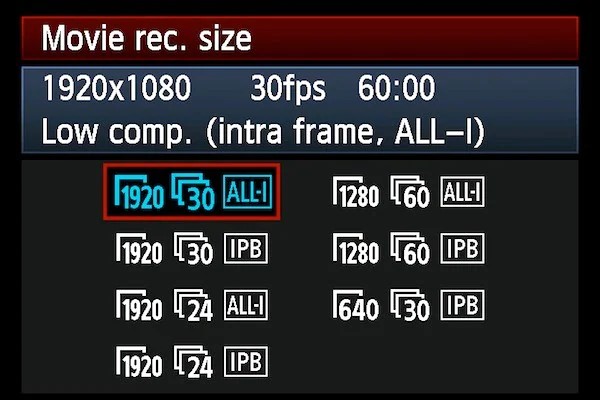
Part 3: Other Ways to Solve Movie Recording Has Been Stopped Automatically?
If the above solutions didn’t fix the “movie recording has been stopped automatically” issue on your camera, the issue might be critical and need some advanced troubleshooting to be fixed. Try the following way around to fix the issue:
Way 1: Update to the Latest Available Firmware
Software is a major part of computing devices like cameras, and it needs to be updated from time to time to prevent issues like “Canon movie recording has been stopped automatically”. The firmware updates provide a better user experience as reported issues are resolved.
If you haven’t updated the firmware on your camera, it’s time to install the latest firmware update in order to fix the “canon 5d mark iv movie recording has been stopped automatically”. You can download the firmware update by visiting the manufacturer's site and searching for the update according to the camera model.
Way 2: Control the Bit Rate of the Camera
The bit rate in the camera refers to the amount of data being captured, processed and saved in the memory card. This is directly related to the video quality of a movie. The higher the bit rate, the clearer and crispier the movie's video quality will be.
For this, you’ll also be required to use a memory card that supports a high rate. Otherwise, it’ll lead to the issue of movie recording has been stopped automatically. Alternatively, adjusting the bit rate and setting it low can fix the issue. You can watch the YouTube tutorials on controlling the bit rate on a Canon camera.
Way 3: Choose an SD Card with High Speed
If none of the solutions has resolved the “movie recording has been stopped automatically” on your camera, the problem will likely be within the memory card. All the above-mentioned ways around are alternatives to high-speed SD cards. If none resolves the issue, you’ll need to get a memory card with high speed as a last resort to fix the issue.
If the SD card can’t write the processed data from the camera at a higher speed, it might cause a camera to crash, leading to an error like “movie recording has been stopped automatically”.
The key to choosing an SD card with high reading and writing speed is to go for a higher class. The high-class memory card provides significantly higher speeds for camera use when recording long movies.
Part 4: People Also Ask
Q 1: What's Movie Recording Has Been Stopped Automatically?
Movie recording has been stopped automatically, an error that can occur for various reasons, starting from using a slow speed card, higher temperature of camera components, and corrupted or damaged memory card. However, the issue can also be faced due to old firmware.
Q 2: How to Protect Your Canon Camera Videos?
In order to protect your Canon camera videos, use a separate storage device to back up your videos, invest in a higher-class memory card with better-built quality and speed, and enable password protection to prevent anyone from accessing your camera. Lastly, keep your camera in a safe place, like a bag, to avoid physical wear and tear to the camera.
Q 3: Why Does My Dash Cam Stop Recording after a Minute?
Your dash cam might stop recording after a minute or even less if there’s less battery backup. The battery usually degrades after a certain number of charging cycles; it probably couldn’t hold charge according to its rated capacity. Besides, the external heat or faulty storage can also cause the dash camera to stop the recording abruptly.
Concluding Thoughts
Cameras can develop issues with time and can be related to various reasons. However, they can be easily fixed with simple way-arounds. In this guide, we shared the top ways to fix the “movie recording has been stopped automatically” issue. Besides, if your recorded movies have been corrupted due to it, 4DDiG Video Repair is a reliable and best solution to opt for.
💡 Summarize with AI:
You May Also Like
- Home >>
- Video Error >>
- How to Solve Movie Recording Has Been Stopped Automatically
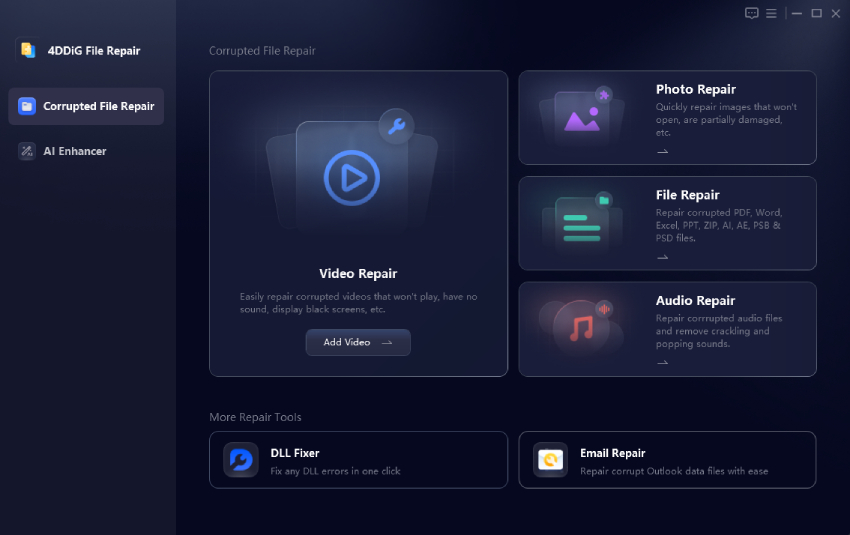

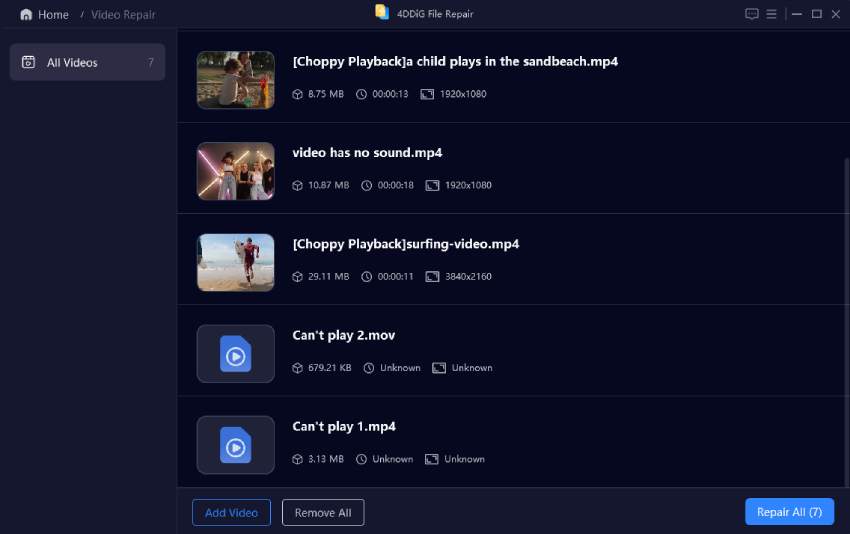
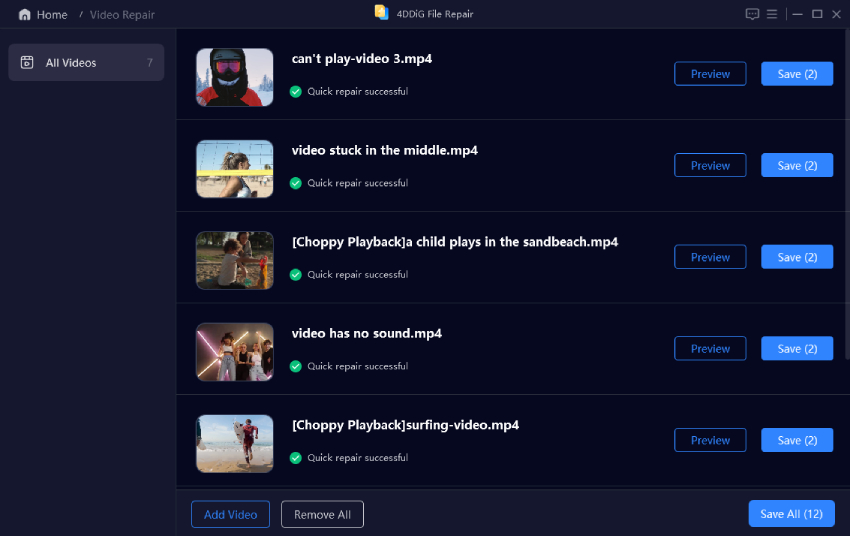
 ChatGPT
ChatGPT
 Perplexity
Perplexity
 Google AI Mode
Google AI Mode
 Grok
Grok