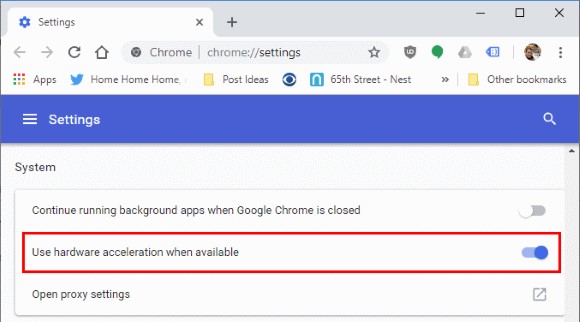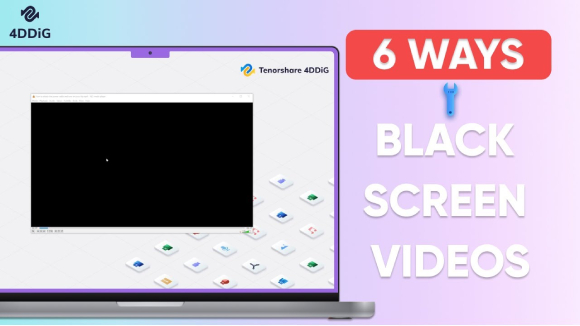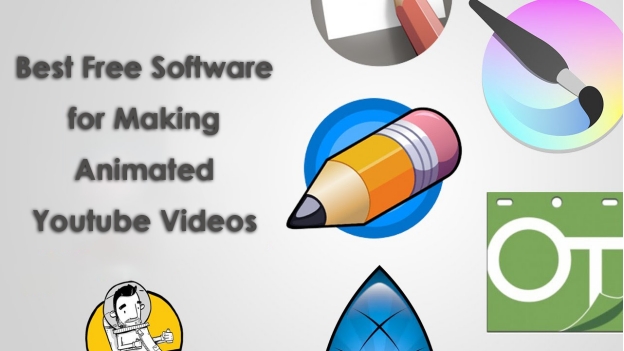How to Fix 'YouTube An Error Occurred Playback ID' 2026 on Web/App/YouTube TV
Are you trying to watch a video and getting hit with the annoying message: "YouTube An Error Occurred Playback ID"? You’re not alone. Many users across web, app, and YouTube TV platforms face this issue regularly. This YouTube playback error can pop up at any time and stop your streaming experience, often followed by the message, “Please try again later.”
This article explains what a YouTube playback error means and shows you N ways to fix the issue on all platforms. Whether you’re using a browser, YouTube app or smart TV, this guide has you covered.
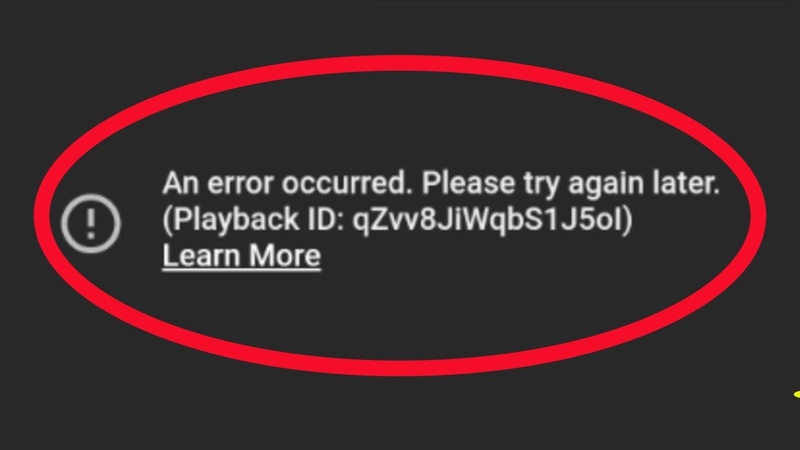
Part 1: Why Am I Getting “YouTube An Error Occurred Playback ID” & What It Means?
YouTube Playback ID Error Meaning
This error means a failure to load or stream the video. When you see this message, your browser, app or device can’t fetch or play the video because of a connectivity or configuration problem. It’s a common issue affecting desktop browsers, mobile apps and YouTube TV users.
So, what does playback error mean on YouTube TV? In some cases, YouTube TV shows specific error codes like YouTube Playback Error 16 or Playback Error 4, which point to regional settings or network issues. It means the streaming service couldn’t retrieve the video stream because of internet instability, cache errors or location mismatch.
Common Reasons Behind the YouTube Playback Error
Here are some common causes:
- Unstable or slow internet connection
- Corrupted browser cookies or cached files
- Incompatible or outdated extensions like ad blockers
- Outdated YouTube app or browser
- DNS configuration issues
- Device specific errors, especially on YouTube TV
- Playback area settings mismatch on YouTube TV
Now, let’s get to the solutions across platforms.
Part 2: How to Fix "YouTube An Error Occurred Playback ID" on Web, App, YouTube TV
When the “YouTube an error occurred playback ID” message appears, it usually stops the entire video experience. Whether you’re using the platform via browser, mobile app or smart TV like Fire TV, these solutions are your best bet. Let’s go through these practical and proven methods, by platform.
Common Fixes (Available for All Platforms)
These solutions work on Web, Mobile and Smart TVs as connectivity issues, cache problems or account glitches trigger the error.
Fix 1. Lower Video Quality on YouTube
If your internet connection is unstable or throttled, high quality video playback may result in a YouTube playback error. Lowering the resolution can ease the bandwidth pressure and let the video play smoothly.
Step:
Open the video on YouTube.
Select the “gear icon” on the YouTube video.
-
Click "Quality". Select a lower resolution like 480p, 360p or 240p.

This quick fix can reduce playback failures on weaker connections.
How to Improve YouTube Video Quality Upload/Download [Tested]
Fix 2. Log Out of YouTube Account & Relogin
Sometimes session errors or token mismatches can cause playback ID issues. Logging out and back in can refresh your account settings and fix the error.
Some users report they can’t favorite videos (like or add to playlists) immediately after re-logging. This is a known temporary issue and it usually resolves after some time.
Steps: Steps:
Tap on your profile picture. Select “Sign out”.
Close the browser/app completely.
Reopen YouTube and sign back in.
Fix YouTube TV Playback Error
If you’re using YouTube TV on streaming devices (e.g., Fire TV, Smart TVs, Roku), you might get this error due to location mismatches, outdated cache or device-side glitches. Here are targeted fixes:
Fix 1. Update YouTube Playback Area
Your location determines what content you can access. A misconfigured or outdated location setting may block video playback. Updating your playback area resets these permissions and can fix the error.
Open YouTube TV. Click your profile icon in the top-right.
Open ‘Settings', tap on 'Area', and then choose 'Home Area'.
-
Select "Update" and follow the on-screen instructions.

This works best when location services are turned on. If you’re traveling, be sure to update your location again once you return.
Fix 2. Restart FireTV or Fire Stick
System memory overload, app crashes or network handshake failures can cause playback errors. Restarting your device can fix minor glitches and restore your network settings.
Steps to Restart:
Press and hold the “Home button” on your Fire TV remote.
Select “Settings” from the menu.
Scroll to “My Fire TV,” then select “Restart.”
-
Confirm the restart when prompted.

After restarting, launch YouTube TV again and check if the error persists.
Fix 3. Clear YouTube Caches on TV
Old or corrupt cache files can prevent YouTube from loading or playing videos properly. Clearing the cache and app data refreshes the app and fixes many persistent playback issues.
How to Fix YouTube Not Loading on PC/iPhone/Android? Fresh Update!
Steps to Clear Cache on Fire TV:
-
On TV, go to “Settings”, then “Applications”. Select “Manage Installed Applications”.
-
Scroll to and select “YouTube” and choose "Clear Cache" first.
-
Then select "Clear Data" for a full reset.

Fix YouTube Web Playback Error
Old or corrupted cache files may interfere with YouTube’s ability to load or play videos. Clearing the cache and app data can refresh the app and resolve many ongoing playback problems.
Fix 1: Disable Most Extensions (AdBlockers, Iridium, etc.)
Some browser extensions interfere with how YouTube loads and plays videos. AdBlockers, script modifiers and YouTube enhancers are common culprits. Disabling them may fix the YouTube playback ID error instantly.
Steps (Chrome Example):
Type “chrome://extensions” in your address bar.
Toggle off suspicious or unnecessary extensions.
-
Refresh YouTube and try playing the video.

Fix 2: Refresh the Webpage
Sometimes the video player fails to load properly on the first try due to network delays or JavaScript errors. A simple page refresh often reinitializes the playback.
Steps:
Click the “refresh icon” in your browser.
Or press F5 (Windows) / Cmd+R (Mac).
If the error reappears, try refreshing multiple times or clearing the browser cache.
Fix 3: Use Incognito Mode
Incognito mode disables all extensions by default and avoids using cached data. This helps rule out if browser configuration or data is causing the issue.
Steps (Chrome Example):
-
Click the three-dot menu (top right). Select "New incognito window".
Or, press Shift+Ctrl+N.
-
Open YouTube and play the video.

4) Fixes for YouTube App Playback ID Error (Mobile)
If you’re getting a Playback ID error on the YouTube mobile app (Android or iOS), it’s likely caused by corrupted app data, outdated app versions or minor network issues. Mobile users often encounter youtube an error occurred please try again later playback id issues.
Fix 1: Restart YouTube App
Glitches in your app’s memory or temporary system bugs often lead to playback issues. Restarting the app or device clears this temporary data and gives YouTube a fresh start.
Steps: Steps:
Close the YouTube app completely (remove from Recent Apps).
Wait for 10–15 seconds, then reopen the app.
If the error persists, restart your phone.
Fix 2: Update the YouTube App
An outdated YouTube app may not be compatible with YouTube’s current streaming protocols, causing Playback ID errors. Updating ensures your app has the latest bug fixes and features.
Open the Google Play Store.
-
Tap your profile icon and choose "Manage apps & devices" from the menu.
Go to "Updates available."
-
Find YouTube and tap "Update" if available.

Bonus: How to Fix YouTube Playback Errors on Downloaded Videos?
Sometimes, playback errors on YouTube TV or mobile aren’t caused by streaming issues, but corrupted or partially downloaded files. That’s where 4DDiG Video Repair software can be your lifesaver. 4DDiG Video Repair is a professional tool to repair corrupted, damaged or unplayable video files including those downloaded from YouTube.
Secure Download
Secure Download
It supports a wide range of YouTube-compatible formats, including MP4, FLV, MOV, AVI, MKV, and others. Whether your video is freezing, out of sync, black screen or won’t play at all, 4DDiG can repair it quickly and restore the file to a playable condition.
Features of 4DDiG Video Repair
- Repairs videos from YouTube, mobile devices, cameras and downloads
- Fix corrupted MP4, MKV, MOV, AVI, M4V and more
- Handles corrupted headers, broken frames, audio-video sync issues
- Batch repair of multiple videos at once
- Easy preview before final saving
How to Fix YouTube Playback Error with 4DDiG
Follow these steps to repair any YouTube video that won’t play properly:
-
Fire up 4DDiG File Repair. Then choose "Video Repair" from the “Corrupted File Repair” section.

-
Click "Add Videos" to upload one or more corrupted video files downloaded from YouTube.

-
Click the “Repair All” button. The tool will start scanning and fixing all errors in the video.

-
Once the repair is done, use the “Preview” option to check if the video plays smoothly. If the video works fine, click “Export” to save it to your computer.

With 4DDiG Video Repair, playback errors in downloaded YouTube videos are no longer a problem, giving you peace of mind and uninterrupted viewing even offline.
Conclusion
Dealing with “YouTube an error occurred playback id” error doesn’t have to ruin your streaming experience. Whether you’re watching on web, app or YouTube TV, these methods help tackle everything from browser conflicts to app cache problems. If you’ve already downloaded a video and are still facing playback issues, we highly recommend using 4DDiG Video Repair. It’s fast, reliable and fixes almost all types of playback errors with ease.
Secure Download
Secure Download
💡 Summarize with AI:
You May Also Like
- Home >>
- Video Error >>
- How to Fix 'YouTube An Error Occurred Playback ID' 2026 on Web/App/YouTube TV
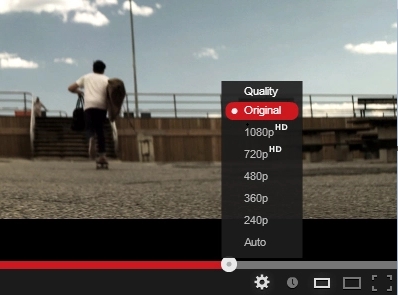
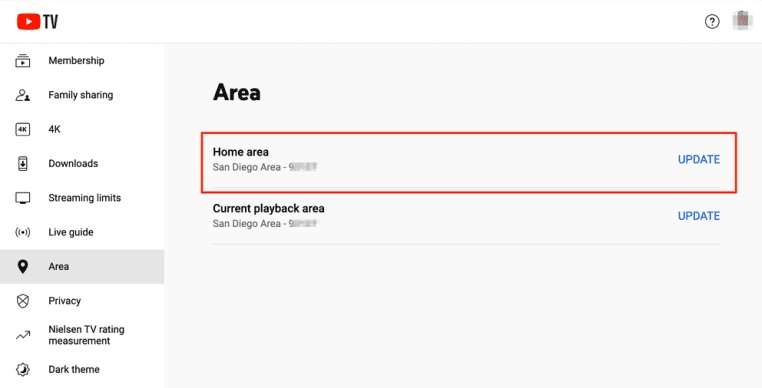
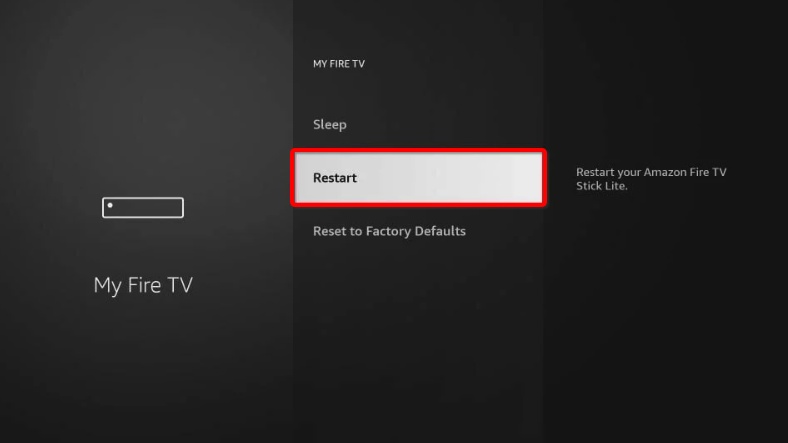
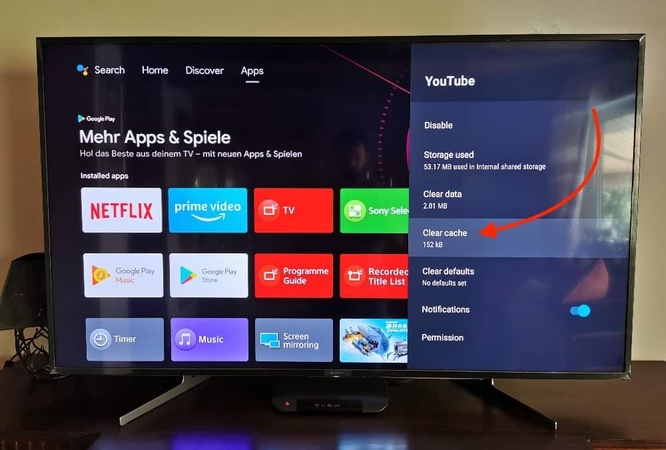


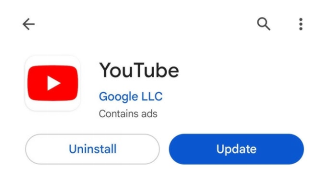




 ChatGPT
ChatGPT
 Perplexity
Perplexity
 Google AI Mode
Google AI Mode
 Grok
Grok