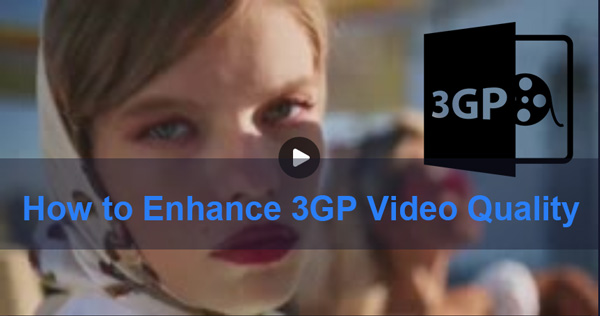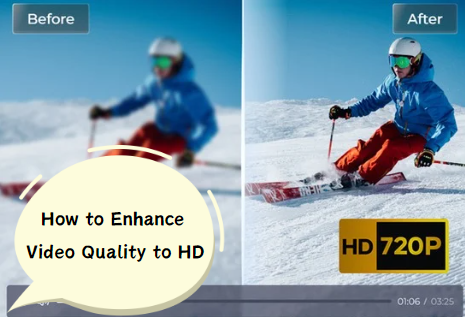How to Improve YouTube Video Quality Upload/Download [Tested]
Have you ever noticed that your videos lose quality after being uploaded to YouTube? Many users experience the frustration of seeing their high-quality videos become pixelated or blurry after upload. That's why they propose the question: “Why is the quality of my video on YouTube bad?”.
If you are one of them, this guide is for you. We’ll walk you through how to increase video quality on YouTube .
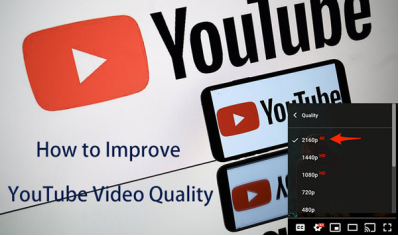
Why Is the Quality of My Video on YouTube Bad?
When uploading videos to YouTube, it's frustrating to see them degrade in quality, especially when you've worked hard on creating them. The main symptoms include pixelation, blurry images, and overall poor clarity, leading to a subpar viewing experience. There are several reasons why this happens:
- YouTube's Compression: YouTube compresses all uploaded videos to optimize streaming, which can reduce the overall YouTube video quality.
- Incorrect Upload Settings: Not using the correct resolution or bitrate can negatively impact how to upload high quality videos to YouTube.
- Network Limitations: A poor internet connection can cause videos to stream at a lower quality than intended, leading you to wonder how to change video quality on YouTube to improve your experience.
- Device Restrictions: Sometimes, the device you're using may not support higher resolutions, affecting how to improve YouTube video quality.
Understanding these factors can help you better manage and optimize your videos for the best possible outcome on YouTube.
How to Improve YouTube Video Quality Upload/Download to 4K [Best Way]?
One of the most effective ways to increase YouTube video quality is by using specialized tools like 4DDiG Video Enhancer . This tool is particularly useful if you're looking to enhance the quality of your videos before uploading them to YouTube or improving the quality of videos you download.
Secure Download
Secure Download
Key Features of 4DDiG Video Enhancer
- Resolution Enhancement: Upscale your videos from lower resolutions to 1080p or even 4K, ensuring a sharp and clear result.
- Noise Reduction: Reduces unwanted noise and artifacts, making your videos look more professional and improving how to make a YouTube video higher quality.
- Color Correction: Automatically adjusts and enhances colors to make your videos more vibrant and true to life.
- AI-Powered Upscaling: Advanced AI technology to enhance video quality and sharpen images, providing an effective solution for how to upload high quality videos to YouTube.
Steps to Use 4DDiG Video Enhancer
-
Install the powerful 4DDiG Enhancer for video on you desktop. Then boot it up and select the right “AI Enhancer” tab.

-
Find the Video Enhancer and press “Get Started” > “Add Videos” to import the video you want to enhance.

-
From the right menu, you can choose the Resolution and AI models you want, such as 1080p or 4K and General/Anime/Face Model.

-
After choosing, click the “Enhance” button to start enhancing the video quality to HD , 4K, or 8K.

-
When the process finished, tap the Preview and Save button to check the enhancement result and save the video to your computer.
How to Increase Video Quality on YouTube [Common Ways]
In addition to using tools like 4DDiG Video Enhancer, there are several other common methods to increase video quality on YouTube. These steps will help you maximize know how to change YouTube video quality to 1080p or higher, whether you're uploading or watching them.
Way 1. Adjusting Video Upload Settings
To ensure your videos are uploaded in the highest quality and meet the requirements of YouTube. Otherwise, besides of low quality, you may also encounter the YouTube video freezing error.
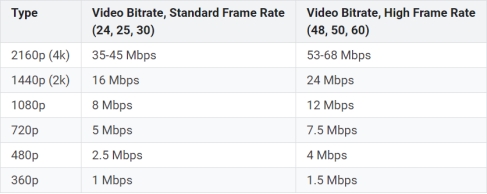
- Record in High Definition : Make sure you record your video in at least 1080p or higher resolution. For the best results, use a camera that supports 4K.
- Check Bitrate Settings : Use the appropriate bitrate for your video's resolution. For example, YouTube recommends a bitrate of 8,000 to 12,000 kbps for 1080p videos at 30 frames per second.
- Export with Correct Settings : When exporting your video from editing software, select the highest possible quality settings that match YouTube’s recommendations, including H.264 for video codec and AAC for audio.
- Upload Using a Stable Connection : To avoid any quality loss during upload, use a stable and fast internet connection. This is essential for how to improve YouTube video quality upload.
2. Using Quality Encoding Software
Here’s how to maintain high video quality using encoding software:
- Choose the Right Software : Tools like Adobe Premiere Pro or HandBrake are excellent for encoding. Download and install the software if you haven't already.
- Import Your Video : Open the software and import your video file.
- Adjust Output Settings : In the settings panel, select the appropriate resolution (e.g., 1080p or 4K) and set the bitrate to match YouTube’s recommendations.
- Select Output Format : Choose MP4 as the output format, as it's the most compatible with YouTube.
- Export the Video : Once all settings are adjusted, export the video with the highest quality settings to ensure it looks sharp on YouTube. This is essential for how to improve YouTube video quality upload.
3. Adjusting Playback Quality
To adjust the quality of a video while watching:
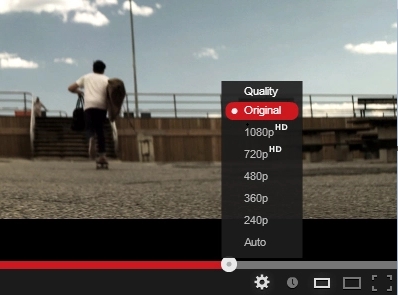
- Open the Video : Play the video you want to watch on YouTube.
- Access Settings : Click the settings gear icon in the bottom-right corner of the YouTube player.
- Select Quality : In the settings menu, click on "Quality."
- Choose Higher Quality : Select 1080p or higher from the available options. If you’re on a slower internet connection, the video might buffer, but the quality will be higher.
While these methods can help, they might not always guarantee the best results, making tools like 4DDiG Video Enhancer a more reliable option for how to make a YouTube video higher quality.
People Also Ask about YouTube Video Quality
Q1: How to upload high quality videos to YouTube?
To upload high quality videos to YouTube, ensure that your video meets the platform’s recommended resolution and bitrate settings. Also, use high-quality encoding software to prevent unnecessary loss of quality during compression.
Q2: Does increasing video quality on YouTube affect sound?
Generally, increasing YouTube video quality does not affect sound quality. However, it's important to maintain high audio standards separately to ensure an overall good viewing experience.
Q3: Can’t change video quality on YouTube app. Why?
This issue could be due to device limitations or a poor internet connection. Make sure your device supports higher resolutions and that your network is stable to increase YouTube video quality online free .
Conclusion
Improving YouTube video quality is essential for content creators who want to present their work in the best possible light. By using tools like 4DDiG Video Enhancer and following the outlined best practices, you can ensure that your videos are clear, sharp, and professional.
Whether you’re looking to learn how to increase video quality on YouTube or how to upload high quality videos to YouTube, the methods provided in this guide will help you achieve superior results.
Secure Download
Secure Download
💡 Summarize with AI:
You May Also Like
- Home >>
- Video Tips >>
- How to Improve YouTube Video Quality Upload/Download [Tested]

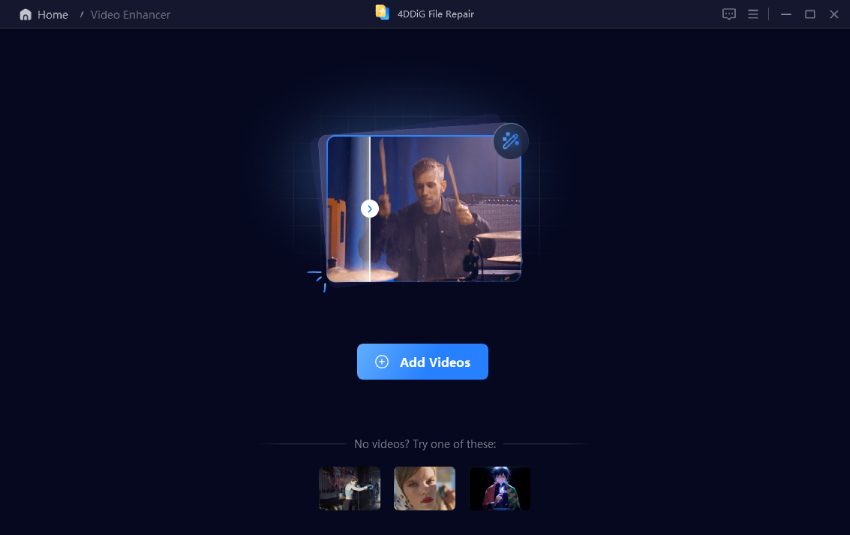
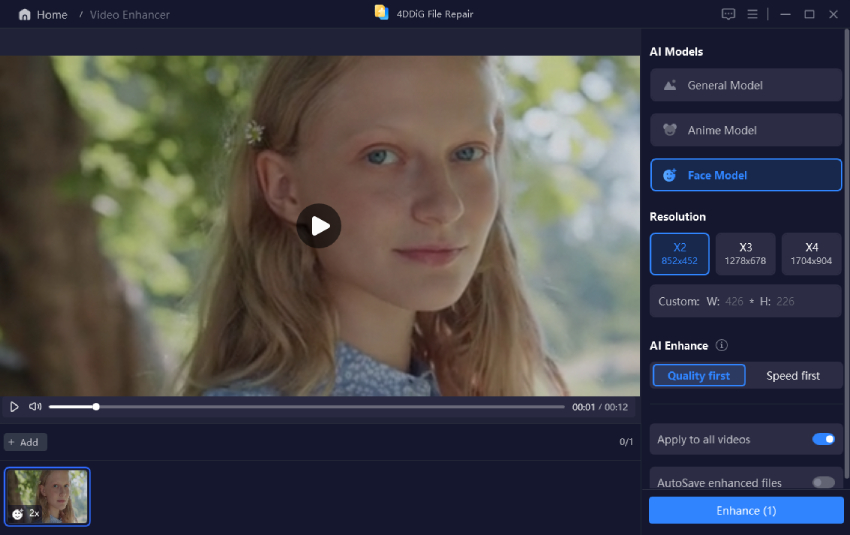
 ChatGPT
ChatGPT
 Perplexity
Perplexity
 Google AI Mode
Google AI Mode
 Grok
Grok