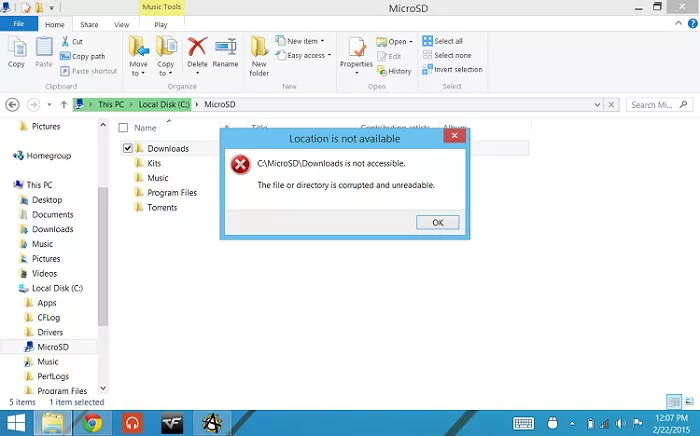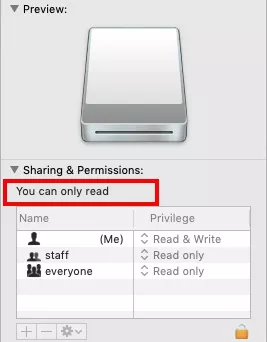How to Fix Error Code 43 Mac
Let's begin this article with a scenario. Imagine you are organizing your Mac. Segregating stray files into folders, transferring files from one folder to another, and deleting the things you don't need. You want your Mac to be well organized and clutter-free. Suddenly an error message flashes on your screen. Your heart skips a beat as your eyes roll through the words. It says 'The operation can't be completed because one or more required items can't be found. (Error code 43-)'. You don't know what to do. You can't move forward, your innumerable clicks aren't helping you. So you do the one thing that anybody would do. Google error code 43 Mac on your phone and land up here. The good news is, we know exactly what's wrong with your Mac and how you can fix it in easy steps. All you have to do is to read this simple guide until the end.
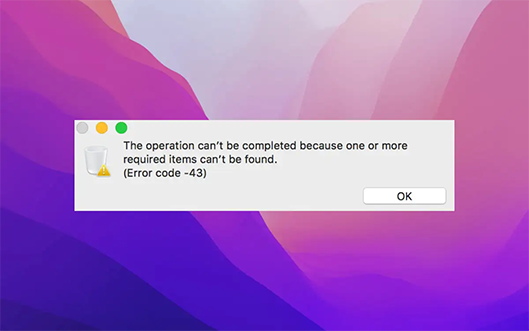
Part 1: Overview of Error Code 43 Mac
1. What is Error Code 43 Mac?
You can't solve a problem if you don't know what the problem is. Error 43 Mac often occurs when you are trying to move a file, or when you are deleting a file from trash or storage. The error code signifies that Mac can't locate the file in question and thus can't complete the operation. Other instances in which you can get the Macintosh error code 43 include, transferring files out of a USB drive or deleting files inside of a USB drive
2. Why Do I Get Error Code 43?
Error code 43 on Mac can have several causes. These include,
- Special characters like @ ! # % ^ $ can wreak havoc and induce the macbook error code.
- Files that have missing shared points can cause restricted access resulting in error code 43 popping up.
- If the file you are trying to operate is open then the device will beam error 43 on the screen.
- Files that are partially downloaded are the perfect recipe for disaster. These files have an increased tendency to show the error.
- Locked files may deny any actions inflicted on them and may throw up the Mac OS error code.
- The hard disk or the partition you were trying to access the file from may be corrupted.
Part 2: How do I Fix Error 43 on Mac?
Now that we know the problem, let's see how we can fix it.
Fix 1: PRAM and NVRAM Reset
PRAM stands for Parameter Random Access Memory and it stores details like system configuration, display settings, hard disk configuration, etc. Likewise, NVRAM (Non-Volatile Random Access Memory) device, display, and other permanent system component details. You can reset the PRAM and NVRAM in 3 simple steps.
- Press the Shutdown button to turn your Mac off.
Click on the restart button and immediately press and hold the Command + Option + P + R keys together for 20 seconds while your Mac boots up.

- You'll hear 3 start-up chimes that indicate that your PRAM/ NVRAM hasbeen reset.
Fix 2: Disk Utility Check
Disk Utility check is an application that is pre-installed on your Mac and can sometimes be the easiest solution to error 43 on Mac. Here's how:
- Launch the Disk Utility app on Mac through Spotlight search.
- Once it's open, you'll be able to see all the partitions and drives on your Mac. Here, select the Macintosh HD (Main storage).
-
Click on the "First Aid" button present in the toolbar and run it on the hard disk.

- Your Mac will now run the scan and try to fix the error code 43 mac can't delete file problem. After the scan finishes, you just have to restart your device, and voila! Issue resolved.
Fix 3: Locked Files Removal
As we mentioned earlier, having locked files in your trash can bring up error 43 and the way to solve it includes:
-
Bring up the terminal on your Mac and write the following inside it.
chflags -R touching
Enter your Mac password and execute this command.


- Now open your trash and select all the files in it by pressing command+ A. Drag and drop them in the terminal window or just double click the trash button. This will delete all the files present in the trash and will solve your problem.
Fix 4: Forcefully Quit Finder
Sometimes the solution may not be complicated; it may be as easy as just quitting the finder and restarting it.
-
To do it right you just have to click on the Apple logo located in the upper left corner. Now press the Force quit option.

-
Locate the Finder app in the list and select the relaunch option. That's it!

Fix 5: Using Terminal Commands
Terminal commands can work magic in certain cases. If nothing else is working, why not give this method a shot.
-
Open the Terminal on your Mac and type in the following:
rm (space)
- Simply drag and drop all the files which are troubling you with the error code 43 mac trash and hit Enter.
- All the files will then disappear from your device and the issue will be resolved.
Part 3: How to Recover Lost Data after Error Code 43 Mac?
Resolving error 43 is easy but it does come at a cost. In certain situations, while trying to fix the issue you may lose some of the files involved in the error. This may happen when the USB drive gets corrupted or if your file was locked. But as always, you don't have to worry as we have the perfect solution for you. Tenorshare 4DDiG Mac Data Recovery. With its unparalleled ability to retrieve lost data from External Devices, Local Disks, Lost Partition, and Crash computer, it is the all-in-one solution that you need. Let's look at how it works.
- Recover 1,000+ file types with ease
- Recover photos, videos, and audio and more files without loss in quality
- Recover lost documents without rewriting any other files, ultimately safeguarding other files from just being rewritten
- Recover files from external devices such as external Hard Drives, SD Cards, Cameras, and USB Flash Drive
- Support macOS Monterey, macOS Big Sur, macOS 10.15 (Catalina) and below versions
- Restoring data is as simple as three clicks. There is no need for technical knowledge
Secure
Download
Secure
Download
-
Select a Loaction
After installing Tenorshare 4DDiG on your computer, run the program and select a location where you lost data and then click Scan to proceed.

-
Scan and Preview
Once the scanning result generates, you can tap on each file type to preview more details inside of it.

-
Recover Lost Data from the Drive
Select a file and snap the "Recover" button to select a location for the discovered files. Saving the files back to the partition where you lost them may cause permanent loss of it.

Part 4: How to Avoid Error Code 43 Mac from Happening Again?
Even though solving error 43 is easy, it does create problems and can result in data being lost. To avoid this irritating error in the future you can follow these simple tips:
- Don't try to stop transfers of files or deletion of files in between the process. Let it get completed.
- Update your Mac from time to time.
- Avoid your drives from getting corrupted by regularly scanning them for errors.
- When using third-party applications, only trust reliable and safe sources.
- Avoid abruptly shutting down or restarting your Mac.
- Make different accounts on your Mac and lock sensitive data through the admin account.
Part 5: FAQs about Error Code 43 Mac
1. What is an error code 43 on OneDrive on Mac?
Error code 43 on Mac crops up when you are trying to transfer a file from one location to another or trying to delete a file. It means that Mac is unable to locate the file in question.
2. How do I fix error code 43 on Bluetooth?
You can try any of the following methods:
- PRAM and NVRAM Reset
- Disk Utility Check
- Locked Files Removal
- Forcefully Quitting Finder
- Using Terminal Commands
3. How do I fix error code 43 on USB?
Error code 43 mac USB can be fixed by any one of the methods mentioned above. After you've fixed the SanDisk error code 43 mac you can retrieve your lost data through the Tenorshare 4DDiG Windows Data Recovery application.
Conclusion:
That was all we had to offer in this guide about fixing error code 43 on Mac. So the next time you are stuck in a rut don't forget to give this guide a read. And if you ever see your data being washed away after fixing the error code be sure to turn to none other than the Tenorshare 4DDiG Mac Data Recovery, there is nothing like it!
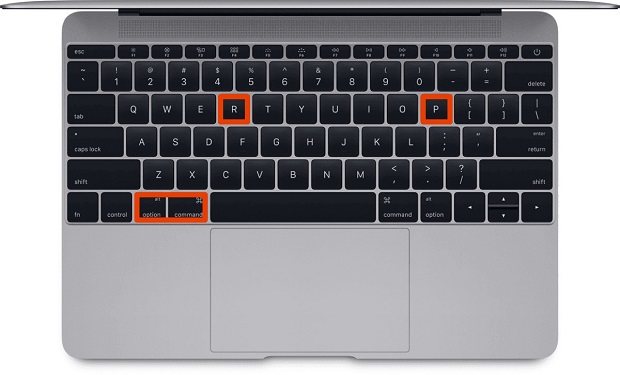
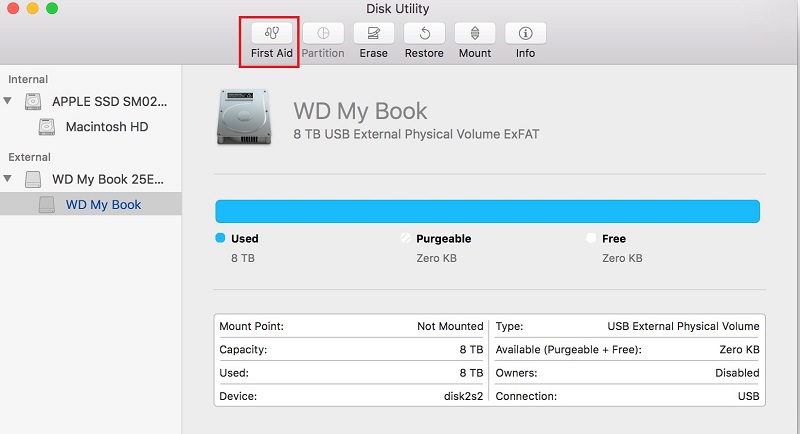
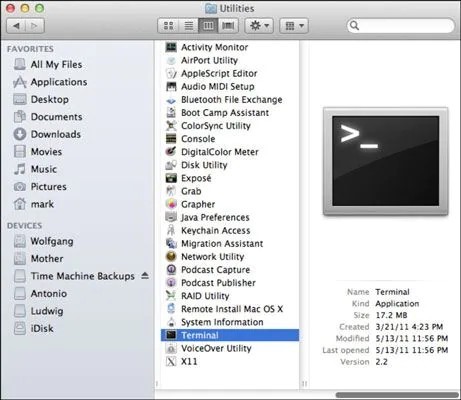
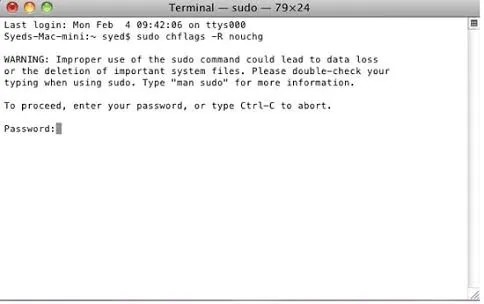
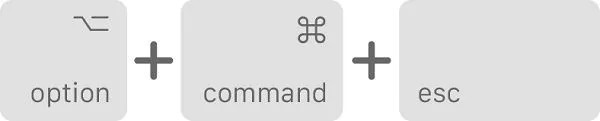
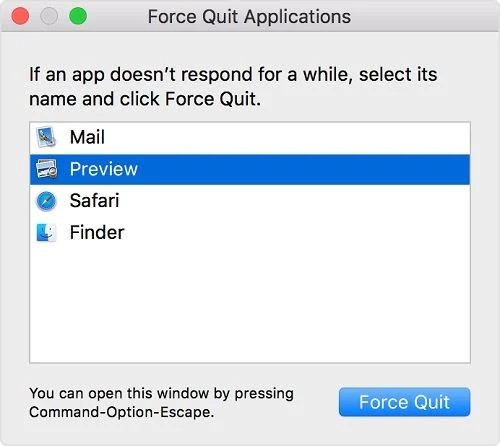
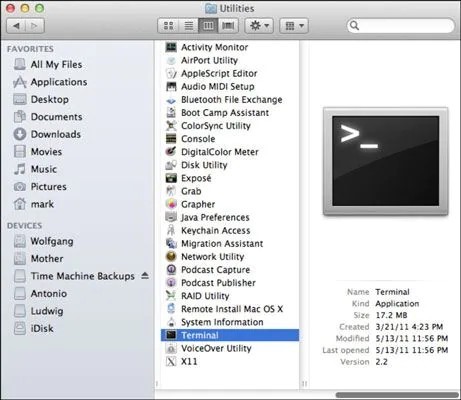

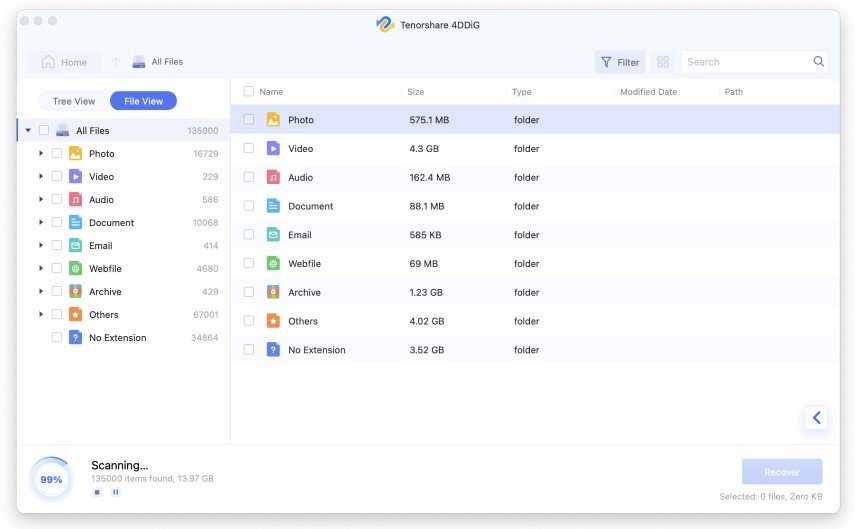
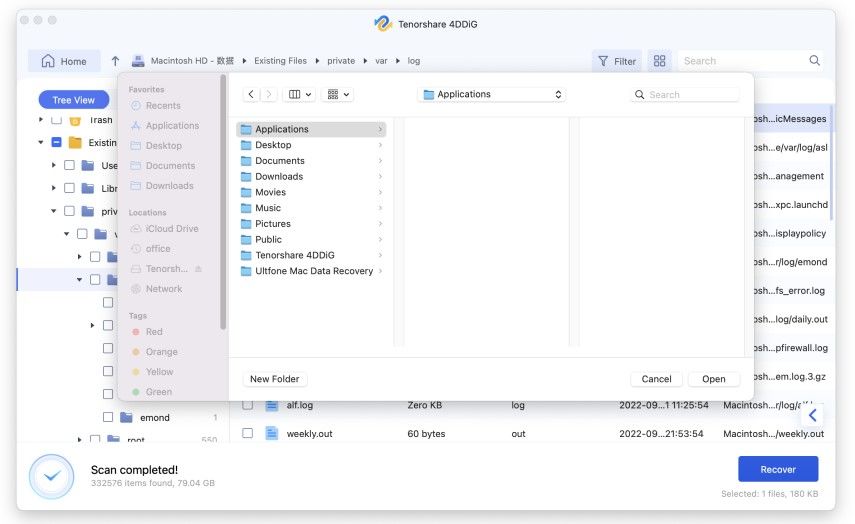
 ChatGPT
ChatGPT
 Perplexity
Perplexity
 Google AI Mode
Google AI Mode
 Grok
Grok