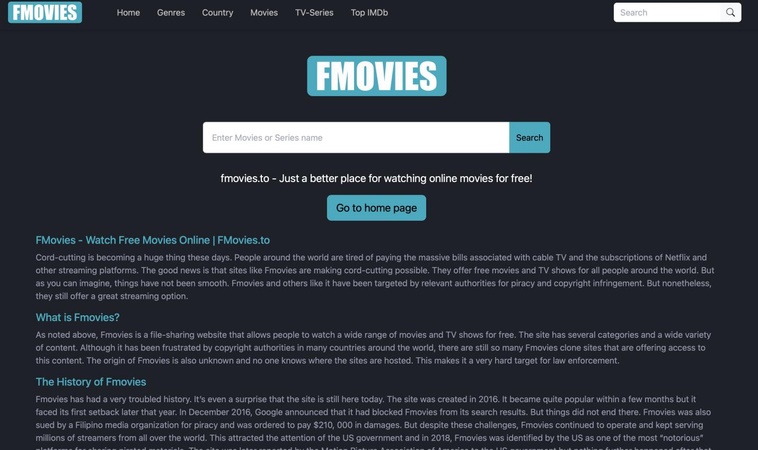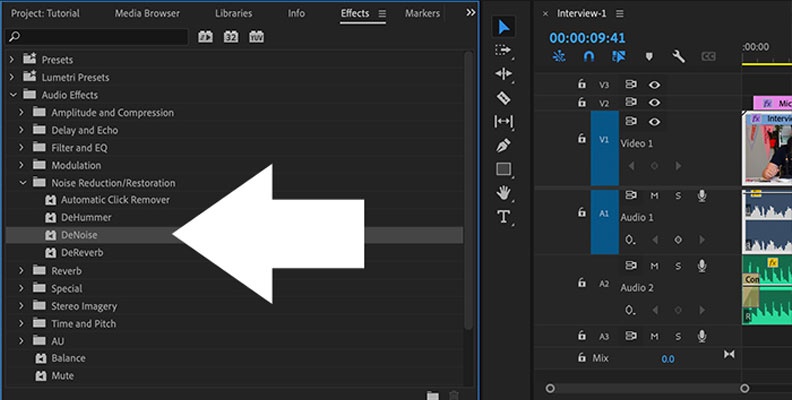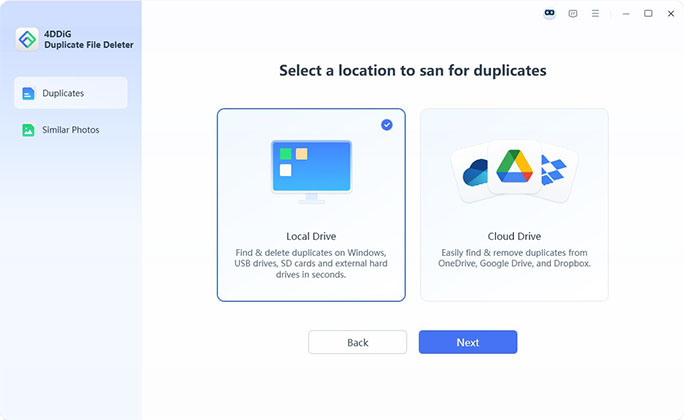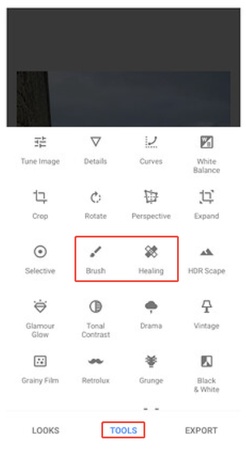MOV File No Audio? 5 Proven Fixes for Silent Video Files
Ever opened a video and found your MOV file no audio in the middle of playback? It's really annoying when you expect to hear sound but get nothing. No music, no voice just silent video playing. This problem happens a lot and can be caused by many things like wrong settings, missing codecs, or even a broken video file.
But don't worry as you're not alone, and many people are wondering how to fix audio file with no sound. In this article, you will find easy and proven ways to bring sound back to your MOV videos. Whether you're using Windows or Mac, we've got step-by-step methods to help.
- Part 1. What Causes MOV No Sound Issue
- Part 2. 5 Ways to Fix MOV No Sound Error
- Part 3. How to Prevent MOV No Audio Issues In the Future
- Part 4. FAQs
Part 1. Why Does My MOV File Have No Sound?
Before getting straight to how do I get the sound from a .MOV file?, it's better to first understand why does your MOV file have no sound.
Many people run into this issue when trying to play or edit MOV videos. There can be several reasons why your MOV file plays without sound, and figuring out the cause is the first step to fixing it.
Here are some common reasons why a MOV file has no audio:
-
Corrupted or damaged MOV file: If the file is incomplete or damaged, the audio track might be missing or unreadable. You can find more solutions to fix corrupted MOV files from this post: 5 Quick Fixes to Repair MOV Files on Windows & Mac.
-
Unsupported audio codec: Sometimes, your media player can't read the audio part of the MOV file because it doesn't support the codec used.
-
Outdated media player: If your video player (like QuickTime or VLC) is outdated, it might not support the file's audio format.
-
Missing or incorrect audio settings: Audio settings on your system or inside the media player could be turned off or misconfigured.
-
Incomplete file conversion or editing: If the MOV file was recently edited or converted from another format, it's possible the audio wasn't exported correctly.
-
Wrong playback app: Not all apps handle MOV files the same way. Some might skip the audio entirely.
Knowing why the audio is missing helps you choose the best fix. Now we'll walk you through different ways to solve this problem step by step.
Part 2. How to Fix MOV File No Audio Error
Now that you know what might be causing the issue, let's fix it.
1. Repair Corrupted MOV Files Using 4DDiG File Repair
If your MOV file has no audio, chances are it's corrupted or damaged. So, repairing it is the best fix. Corruption can happen during file transfer, editing, or due to bad storage. Luckily, 4DDiG Video Repair is made to fix such video problems easily.
This powerful software is a simple tool that helps fix broken, soundless, or unplayable videos in formats like MOV, MP4, M4V, and more. It supports batch repair, offers previews, and works with footage from phones, cameras, GoPros, etc.
Secure Download
Secure Download
Here's how to repair MOV file no sound iPhone/Android/Windows 10. AFter repairing, you can see how to play MOV files on Windows 11/10 correctly.
-
Open 4DDiG File Repair and choose "Video Repair" from the “Corrupted File Repair” menu.

-
Click "Add Videos" and choose one or more MOV files having no sound from your computer.

-
After adding the files, click the "Repair All" button. The tool will fix each video one by one.

-
Once the repair is done, click the "Preview" button to check each video. Make sure the audio is working properly. Click "Save" to export individual repaired videos, or choose "Save All" to export all at once to your chosen folder.

With these simple steps, you can easily fix the no audio on MOV file error caused by file damage or corruption.
2. Convert MOV to MP4/AVI in VLC Media Player
Sometimes, media players don't support the audio codec used in a MOV file. Converting it to a more compatible format like MP4 or AVI can solve the issue.
Steps to VLC convert MOV to MP4 no audio (Windows):
Open VLC Media Player. Click “Media” > “Convert/Save”.
-
Click “Add”, then select your MOV file and tap “Convert/Save” at the bottom.

In the Profile section, choose “Video - H.264 + MP3 (MP4)”.
-
Set a destination and filename ending in .mp4. Click “Start” to begin the conversion.
-
Once done, open the new file and check the sound.

3. Update QuickTime Player
An outdated QuickTime Player might not support the latest audio formats used in MOV files, resulting in no sound during playback.
Steps to update QuickTime (Mac):
Open QuickTime Player.
-
Go to “About QuickTime Player” > “Update Existing Software”.

If an update is available, follow the prompts to install it.
Restart your Mac and reopen the MOV file.
4. Play MOV File on Windows Media Player Instead of QuickTime
Some versions of QuickTime on Windows have trouble with MOV audio. Windows Media Player (WMP) may support the file's audio codec better.
Steps to open MOV in WMP:
Right-click your MOV file.
-
Select “Open with” > “Windows Media Player”.

Check if the audio plays correctly.
-
If it works, consider making WMP the default app for MOV files.
5. Install Suitable Codecs on Windows (K-Lite Codec Pack)
Missing or incompatible codecs can prevent audio from playing in MOV files. Installing the K-Lite Codec Pack can solve this by adding all necessary audio/video decoders.
Steps to install K-Lite Codec Pack:
-
Visit the official K-Lite Codec website.
-
Download the Standard or Full version.
Run the installer and follow the default setup instructions.
-
Let the pack install all needed codecs.

Restart your computer.
-
Open your MOV file again in any media player and check for audio.
Part 3. Preventing Future MOV File No Audio Issues
To stop this problem from happening again, here are some easy tips. These can help you avoid another MOV file no audio error in the future:
-
Use Safe and Trusted Video Editors: Only use video editing apps or tools that are well-known. Some unknown or cracked tools can damage your files, resulting in Premiere Pro MOV file no audio.
-
Don't Stop Recording or Saving Suddenly: Avoid turning off your camera or closing apps while a video is being recorded or saved. It can break the file or remove the sound.
-
Transfer Files Carefully: When moving MOV files from your phone or camera to your computer, use the "Eject" option before unplugging. This keeps the files from getting corrupted.
-
Keep Your Video Players Updated: Update apps like QuickTime or VLC often. Old versions might not play sound properly.
-
Install the Right Codecs (Windows): Use the K-Lite Codec Pack to make sure your computer has all the needed audio and video support.
-
Make a Backup Before Editing: Always keep a copy of the original video before you edit or convert it. This way, you won't lose everything if something goes wrong.
-
Check for Viruses or Malware: A virus can damage your files without you knowing. Scan your device regularly to stay safe.
Following these simple steps can help you avoid the MOV file no audio issue in the future.
Part 4. People Also Ask about MOV File No Sound/Video Issue
Q1: Why is there no audio on MOV file after editing?
Some MOV files don't have audio iPhones, which often happens when the editing software doesn't support the audio format in the MOV file, or the audio track gets removed during export. Make sure the editor supports both audio and video, and double-check export settings.
Q2: How do I fix MOV file only playing audio no video in Premiere?
If your MOV file only plays sound in Premiere, the video codec may not be supported. Try converting the file to MP4, install needed codecs, clear Premiere's media cache, or update the software.
Q3: What causes MOV files no video only audio on my device?
Your device or media player may not support the video format inside the MOV file. Using a different player like VLC or installing a codec pack like K-Lite can usually fix MOV file no sound.
Conclusion
Dealing with a MOV file no audio issue can be frustrating, but it's often easy to fix with the right tools and steps. Whether the file is corrupted or missing codecs, solutions like 4DDiG File Repair can help restore your videos quickly. To keep your system clean and organized, we also recommend using 4DDiG Duplicate File Deleter to remove unwanted duplicate files and free up space.
Secure Download
Secure Download






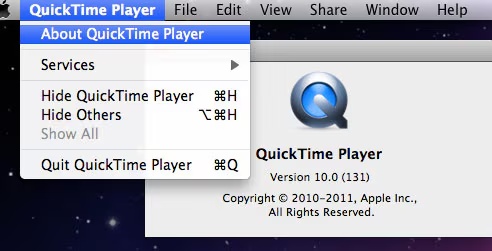
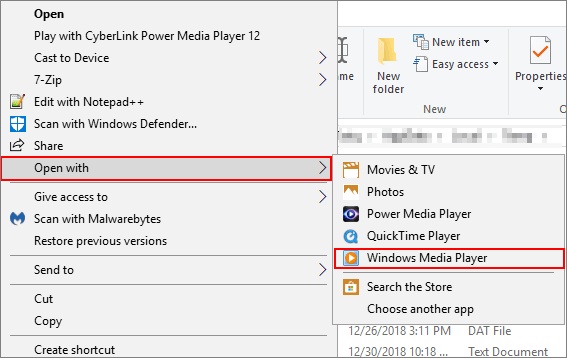
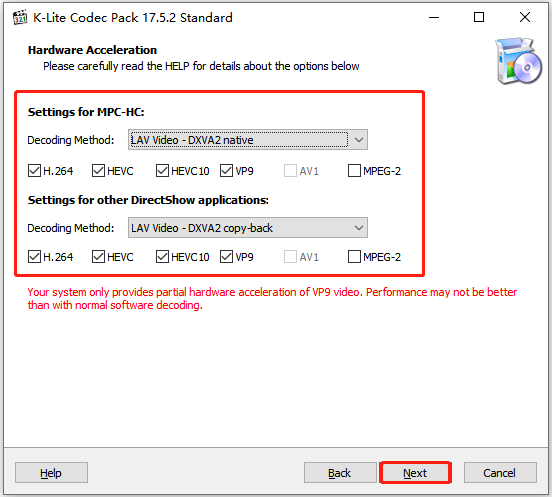
 ChatGPT
ChatGPT
 Perplexity
Perplexity
 Google AI Mode
Google AI Mode
 Grok
Grok