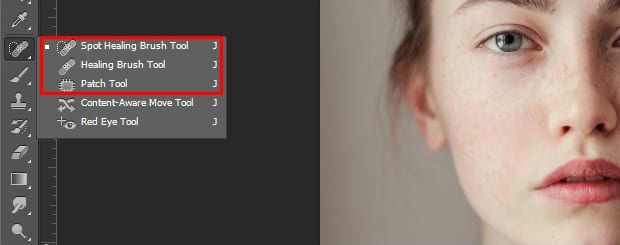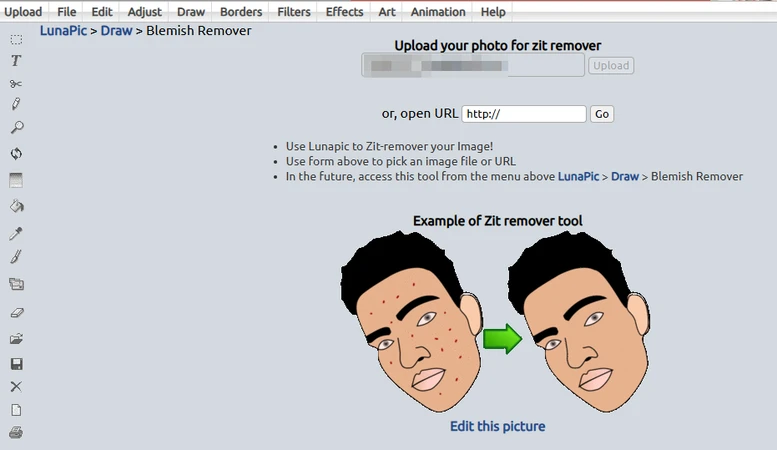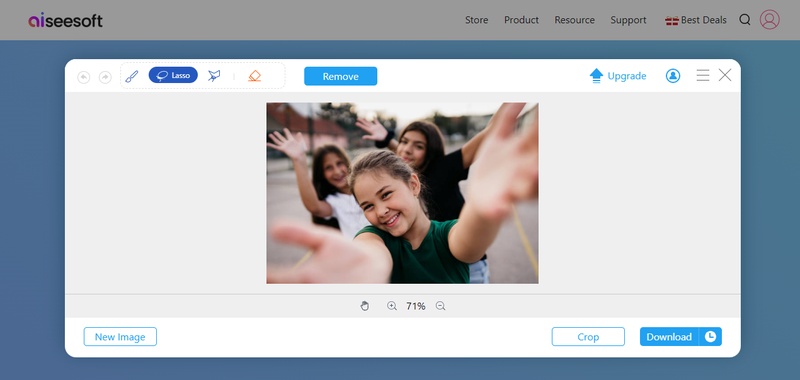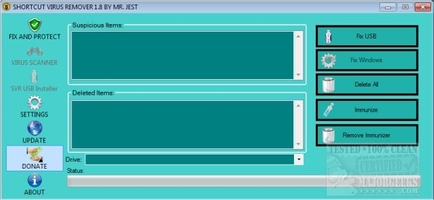Best Blemish Remover App Free or Paid | Top 5 Choices
About 71% of Internet users edit their selfies before posting. Everyone wants clear skin in their photos, but even one blemish can ruin a good picture. That is why a good blemish remover app can make it easy to fix such problems. These apps can easily remove spots, acne, or scars from your face. In this article, we’ll share the best free and paid apps for smoother, cleaner pictures.
Part 1. Top 3 Free Blemish Remover Apps for iPhone/Android
There are many free apps to remove blemishes from photos. These apps are quite easy to use and offer useful features that can be accessed without any payment. Here are the top free blemish remover apps you can try:
1. Snapseed
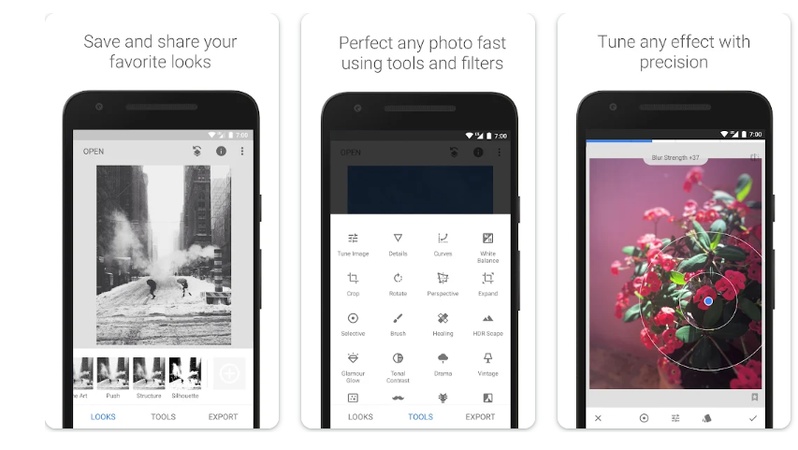
Snapseed is a free Google made photo editing app that includes tools to remove small spots or marks from the face. Its Healing tool can help erase blemishes or unwanted objects with a simple tap. Many people use it as a blemish editor app free, especially for basic photo corrections. It works well for users who want to clean up their images quickly.
- Pros
- Cons
-
- Free to use with no ads
- Simple interface
- Good for light blemish removal
-
- No advanced skin editing tools
- Not ideal for full face photo retouching
- Does not allow editing in batches
2. AirBrush
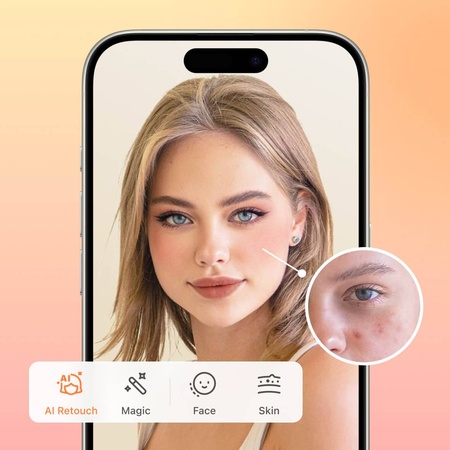
AirBrush is a photo editing app that focuses on skin and face touch-ups. It includes tools like Acne and Smooth to clear up the skin in photos. As an app with blemish remover feature, it lets you quickly reduce marks, adjust skin tone, and brighten your face without needing much skill.
- Pros
- Cons
-
- Easy to use, even for beginners
- Instant editing while taking selfies
- Good range of skin and beauty tools
-
- Many features are locked behind a paywall
- It can look unnatural if over-edited
- Requires internet for some tools
3. RetouchMe
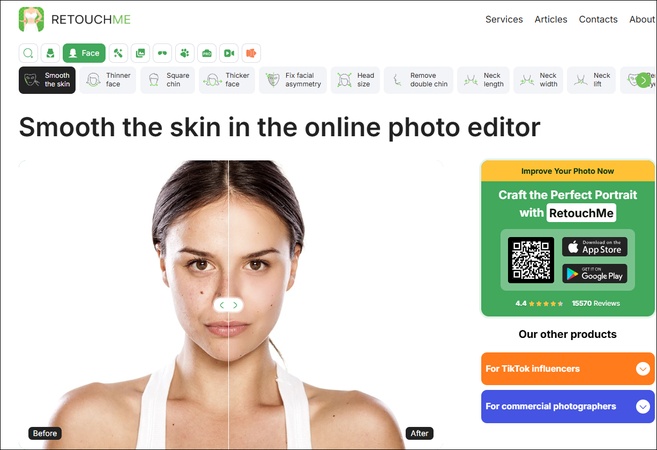
RetouchMe is a photo retouching app where edits are done by real designers instead of automatic tools. You upload a photo, choose the changes you want, like removing blemishes or smoothing skin, and get the results in a few minutes. It is mostly used as a blemish remover app free, though some edits do need credits to unlock.
- Pros
- Cons
-
- Professional-looking results
- No need to edit it by yourself
- Can fix complex blemishes and skin issues
-
- You can’t preview edits before paying
- Limited control over the final look
- Delivery time might differ depending on your request
Part 2. Top 2 Premium Apps with Blemish Remover
Besides the free options, there are some excellent premium apps to remove blemishes, which are:
1. FaceTune 3
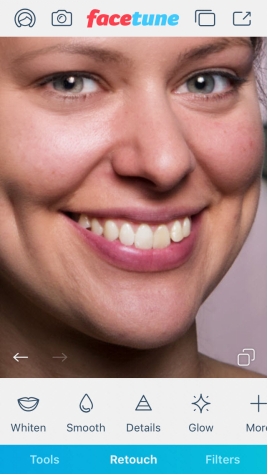
FaceTune 3 is a premium photo editing app known for detailed face and skin editing. It has advanced built-in tools like Smooth, Heal, Patch, and Tone, which help remove blemishes. Though not a free picture blemish remover, it gives more control over the final look and works well for both selfies and as a video blemish removal app. It is best for influencers or photographers who want studio-like results on mobile.
- Pros
- Cons
-
- Offers cloud backup for edited photos within the app
- Allows direct sharing to Instagram, Facebook, and TikTok
- Face detection makes editing faster and more accurate
-
- Much of the editing relies heavily on AI
- No integration with Google Photos or iCloud
- Can lag on older devices due to heavy features
2. TouchRetouch
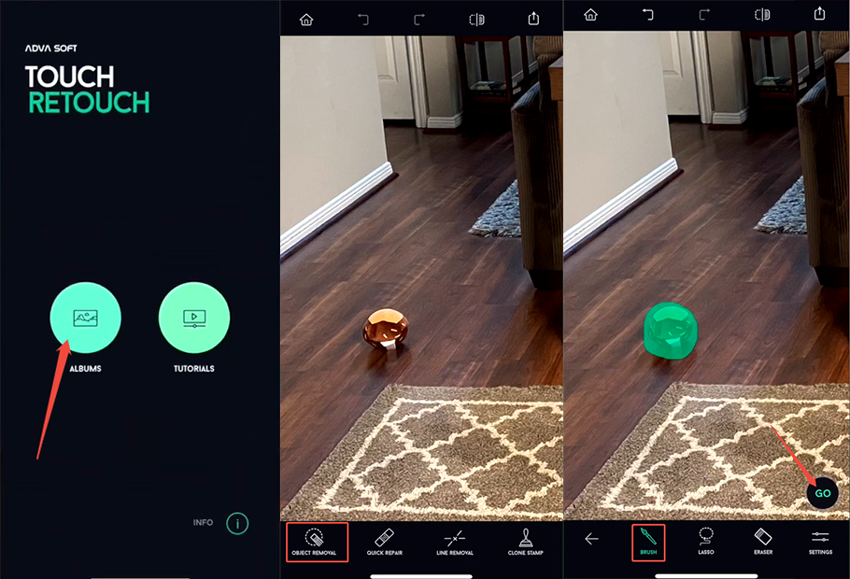
TouchRetouch is a premium blemish remover app designed for removing unwanted blemishes from your photo with ease. It offers features such as the Quick Fix tool, Clone Stamp, Brush tool, and Quick Repair, providing simple yet effective blemish removal. This app is perfect for those who want quick edits without getting into complex settings.
- Pros
- Cons
-
- Focused on blemish and object removal
- Easy to use without any previous learning experience
- Can export images in high quality
-
- No full editing tools like filters or makeup
- Sometimes, force closes, causing the user to lose their work
- Extra tools like Clone are hidden and hard to find
Part 3. Tutorial: How to Remove Blemishes on iPhone with SnapSeed
Wondering how to remove blemishes on iPhone? Well, SnapSeed is a free option worth trying. You just have to follow these steps:
Open SnapSeed and choose your photo.
-
Select the option “Tools” and select “Healing”.

Zoom in and tap on each blemish to clean it.
Press “Apply” and “Export” to save your edited photo.
Part 4. Bonus: How to Remove Blemishes and Smooth Skin on Photos with 4DDiG AI Photo Enhancer [for Computer]
Now that you know how to edit blemishes on iPhone, you might want to go for a more powerful option for better results. 4DDiG File Repair is a powerful blemish remover and photo enhancer on desktop that uses advanced AI to clear skin flaws, such as pimples, pimples, dark spots, zits, etc. from your face in photos.
Once you decide to find out how to get rid of blemishes on face pictures, you can try out this tool. It features an AI Face Model that detects and improves facial detail. It smoothes skin, removes all the blemishes and also improves photo quality, all that in just one click.
Secure Download
Secure Download
How to Remove Blemishes on Face Using 4DDiG AI Photo Enhancer
To find out how to eliminate blemishes on face, follow these steps:
-
Download and install 4DDiG AI Photo Enhancer. Open the desktop tool and click on “AI Enhancer”, and click on the “Get Started” button under the “Photo Enhancer” option.

-
Upload your photo. Here are two options you can choose: One is to hit the middle “Add Photos” button while another is to drag and drop them to this photo enhancer app directly.

-
Choose the “Face Model” and then select “Soften” for smoother skin. Pick your preferred resolutio option. Finally, click “Enhance” to start the process.

-
Click “Save” and choose the location where you want to store your photo.

Part 5. People Also Ask about Blemish Remover App
Q1: Does the iPhone have a blemish remover?
iPhone does not have a built-in blemish remover. You will need to download a third-party blemish remover app to fix your pictures.
8 Best Photo Blemish Remover Tools for Phone/PC/Mac/Online Free
Q2: How to smooth skin in iPhone Photos?
In the iPhone Photos app, you can get smooth skin by using the tool features. If your picture is in Portrait Mode, you can adjust the Depth slider to create a soft, smooth skin look. For better results, you should use a proper blemish remover app.
Q3: Where is touch retouch on iPhone?
Touch Retouch is a third-party app for iPhone that you can download and use from the Apple store. It allows you to remove unwanted objects or blemishes.
Q4: Where is the retouch tool on iPhone 15?
The retouch tool is no longer available on iPhone 15. It has been updated to a new tool called Clean Up. Open the Photos app, choose your picture, and click Edit. Select the Clean Up tool for skin retouching.
Conclusion
If you want to remove blemishes from your photo, a blemish remover app, like 4DDiG AI Photo Enhancer, can help. It uses AI to smooth skin and improve your photos. It's user-friendly and delivers great results quickly. Give 4DDiG AI Photo Enhancer a try to achieve professional-looking results that you would get nowhere else!
Secure Download
Secure Download
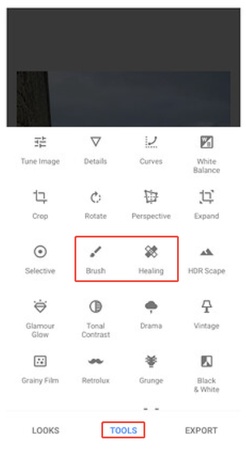

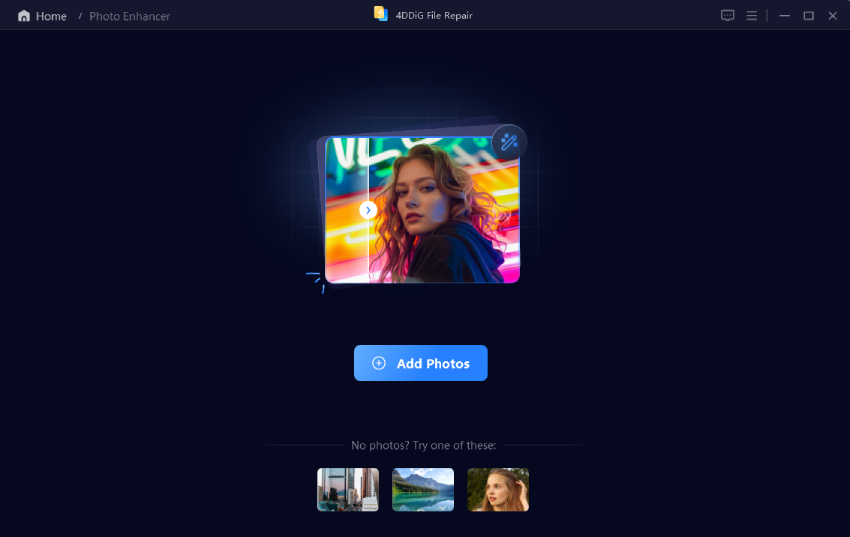


 ChatGPT
ChatGPT
 Perplexity
Perplexity
 Google AI Mode
Google AI Mode
 Grok
Grok