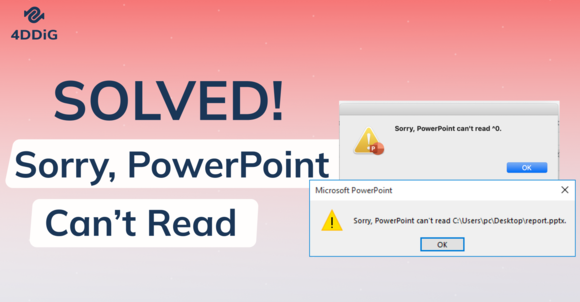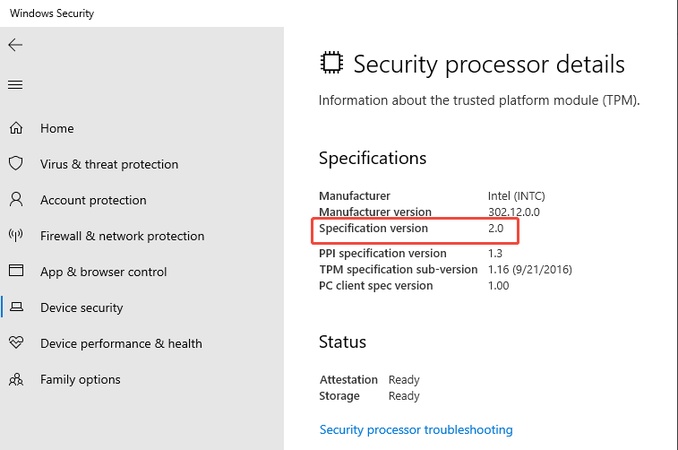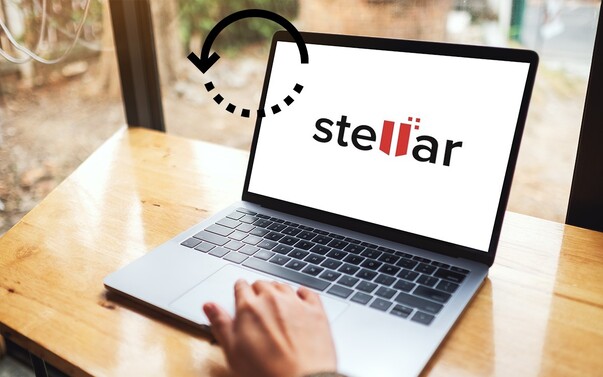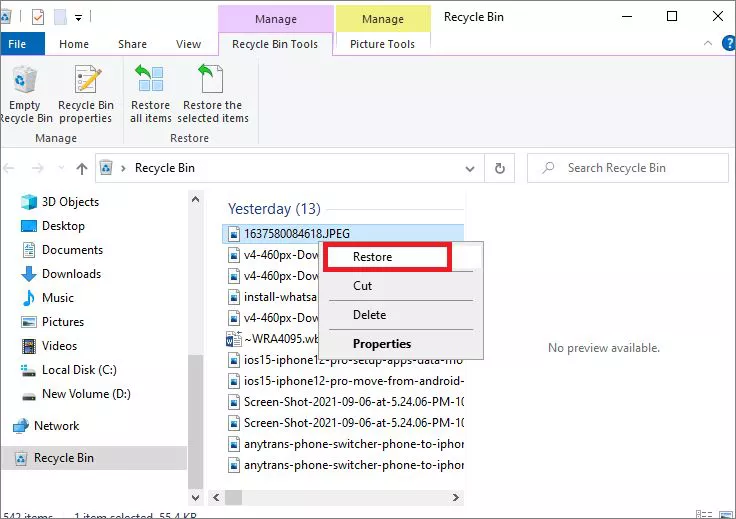How to Use ExplorerPatcher to Customize Windows 11 (Move Taskbar & More)
Feel like using the old Windows experience? Say hello to ExplorerPatcher, a fabulous tool that can roll back some of the features you miss, like the movable taskbar, old-style Start menu, etc. If you are on Windows 10 or 11 (even 24H2), this is the guide you need to know about ExplorerPatcher: its capabilities, the steps to install it, customize your system, and enjoy it safely.
Part 1. What Is ExplorerPatcher Used For?
ExplorerPatcher is an open-source and free customization tool aimed at adding the classic interface components of Windows, like the Windows 10 taskbar in Windows 11 or the Windows 7 Start menu, in recent operating system releases.
It was originally developed in Windows 10, but it is a full-featured, compatible Windows 11 application with 24H2 update support. Looking back with nostalgia over the old-school user interface? Then, the best way to bring it back is with the help of ExplorerPatcher without sacrificing the new-generation performance.
Key Features of ExplorerPatcher
- Put back the traditional Windows 10 taskbar and all its functions to the right-click menu
- Relocate the taskbar to the top, left, or right side of the screen
- Retro context menus
- Turn off new rounded corners or animation
- Revive Windows 10 System tray
- Allows customization of multi-monitor taskbar Windows 10, Windows 11, Windows 11 24 H 2 compatible.
Part 2. How to Download and Install ExplorerPatcher on Windows 11
To start using ExplorerPatcher in Windows 11 24H2, it is possible to download it without any danger from two well-known sources.
-
The first one is the ExplorerPatcher GitHub page created by Valinet. You can get the newest release there, i.e. "ExplorerPatcher 22621.4317.67.1", with updated logs and feedback on it.
-
Alternatively, go to MajorGeeks and you can get a direct and trusted link to the ExplorerPatcher download.
How to install ExplorerPatcher step-by-step
If you want to install ExplorerPatcher Windows 11 or 10, you can follow the steps below:
-
Download "ep_setup.exe" from GitHub or MajorGeeks.

Run "ExplorerPatcher" as Administrator.
Your taskbar and UI will auto-refresh, this is normal.
-
Click the “Start menu” then go to “Properties” to access settings.
Where is explorerpatcher.exe located in Windows 11?
It is normally present in the folder where explorerpatcher ep_setup.exe has been installed (e.g., C:\Program Files\ExplorerPatcher).
Part 3. How to Customize Windows 11 with ExplorerPatcher
After you download and install ExplorerPatcher move the taskbar to customize your computer’s interface.
1. How do I move the Windows 11 taskbar with ExplorerPatcher?
ExplorerPatcher puts a taskbar on the left side of the screen and the process is extremely simple with the steps below:
-
Open the Start menu and go to “ExplorerPatcher Windows 11 Properties”.
-
Go to the “Taskbar” section. Find the “Customize system icons in the notification area” section”.
-
Then look for "Primary Taskbar location on screen," you can choose: Top, Left, or Right
-
Click “Restart File Explorer”.

2. How to use ExplorerPatcher settings
If you are looking to try different ExplorerPatcher Taskbar settings, here is all you need to do:
Access via Right-click Taskbar and clicking “Properties”.
You can modify the following items to your preferences:
- Taskbar Section: Taskbar appearance and behavior customization. E.g., change from Windows 11's centered taskbar to Windows 10's left-aligned style with text labels showing.
- File Explorer Section: File Explorer interface modifications. E.g., bring back the full ribbon interface with all tabs (Home, Share, View) instead of the simplified Windows 11 toolbar.
- Start Menu Section: Start menu behavior and appearance. E.g., replace Windows 11 Start menu entirely with the Windows 10 version, including live tiles.
- Windows Switcher Section: Alt+Tab and task switching behavior. E.g., use Windows 10's simpler Alt+Tab interface without Microsoft Edge tabs cluttering the view.
- Other Section: Miscellaneous Windows interface tweaks. E.g., restore classic context menus with "Open with Notepad" and other traditional options.
- Advanced Section: Technical configuration and maintenance

3. ExplorerPatcher Windows 11 24H2 compatibility
ExplorerPatcher is regularly updated and supports the latest Windows 11 24H2 builds, including the newest features and patches.
Part 4. How to Remove ExplorerPatcher (Uninstall Guide)
Uninstalling ExplorerPatcher Windows 11 is as simple as uninstalling any other application from your system. It takes the following steps:
Go to “Settings” > “Apps” > “Installed Apps”
Locate “ExplorerPatcher" and click "Options"
-
Click Uninstall and restart the PC.

Part 5. Is ExplorerPatcher Safe
Even though ExplorerPatcher is probably the most widespread modding tool that allows you to personalize the Windows 11 interface, the need to examine the threats related to using the given tool is apparent. Since ExplorerPatcher affects the functions of the system-level components, particularly following a Windows update. For example,
- Problems encountered by users include:
- The system crashes when unknown settings interfere with the new update frameworks
- PC freezing after optimizing the interface or forcing the enablement of Win7-style menu
- Abject failure to use File Explorer at all
Force-facilitating older-style menus or other UI elements can even make the system unresponsive or unstable, especially in more recent Windows 11 versions.
Solution: Backup Windows Files Before Installing or Using ExplorerPatcher
To prevent these problems, it is highly advised to back up your Windows system before loading or using ExplorerPatcher. This will make sure that in case of something going wrong, you can always revert your system to working condition without losing any data.
One of the most efficient tools in this is the 4DDiG Partition Manager. It provides strong options that include an entire system backup, restoring Windows based on the backup, and a secure partition, as well as boot loader management.
Secure Download
After a couple of clicks, you can protect your operating system, but this gives you some peace of mind when you want to customize Windows using applications such as ExplorerPatcher. Like this, you would be able to experience the flexibility of ExplorerPatcher without endangering your system.
Steps to backup system using 4DDiG Partition Manager
-
Start 4DDiG Partition Manager, and select "Backup" then choose the "System Backup" feature to secure your computer before starting ExplorerPatcher Windows 11.

-
Select a storage path from the “Change” tab and customize the Backup Settings at the lower place if you like. Then click start to begin system backup.

-
Once the backup is complete, you can click “OK” and finish the process. Now, all the data on your system is securely saved and you can restore it whenever something goes wrong.

You can click the “Restore Backup” under “System Backup” to restore Windows from backups if your PC crashes due to ExplorerPatcher.
People Also Ask about ExplorerPatcher
Q1: Is ExplorerPatcher a virus?
No, it is not a virus. It is also an open-source customization tool, yet it must be retrieved using credible websites such as GitHub or MajorGeeks so you may consider ExplorerPatcher safe.
Q2: Is ExplorerPatcher free?
Yes, it is free and open source being designed by Valinet.
Q3: What are the best ExplorerPatcher alternatives?
StartAllBack provides similar functionality with a well-designed UI making it a great alternative. StartIsBlack and Start11 are also some good alternative options.
Q4: Does Microsoft hate ExplorerPatcher?
Though Microsoft themselves have not given it an official review, they have not acted to prevent it. However, future releases can introduce incompatibility.
Q5: Does ExplorerPatcher work with the latest Windows 11 updates (24H2, 2025)?
Yes, ExplorerPatcher works with Windows 11 24H2 and is still updated to cover new builds.
Windows 11 25H2 Is Coming: Release Date, Features, Download Guide & More
Q6: Why is ExplorerPatcher not working?
Your "ExplorerPatcher this app can’t run" error can be triggered by the following:
Incompatible Windows update
Corrupt setup file
Conflicts with other UI tools
The newest GitHub release must be checked, with manual ExplorerPatcher update, when necessary.
Conclusion
ExplorerPatcher is an amazing tool that can be used by people who are nostalgic about the traditional Windows design and desire to have more customization options on Windows 11.
However, as with all system tools, it has dangers, and as such, caution should come first to back up. But to keep your system data safe, we highly suggest using 4DDiG Partition Manager to protect your system. It makes sure that even in the case of an issue, you can recover your system with the help of a simple click.
Secure Download
💡 Summarize with AI:
You May Also Like
- Home >>
- Windows Fix >>
- How to Use ExplorerPatcher to Customize Windows 11 (Move Taskbar & More)

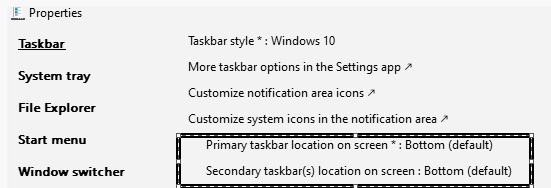


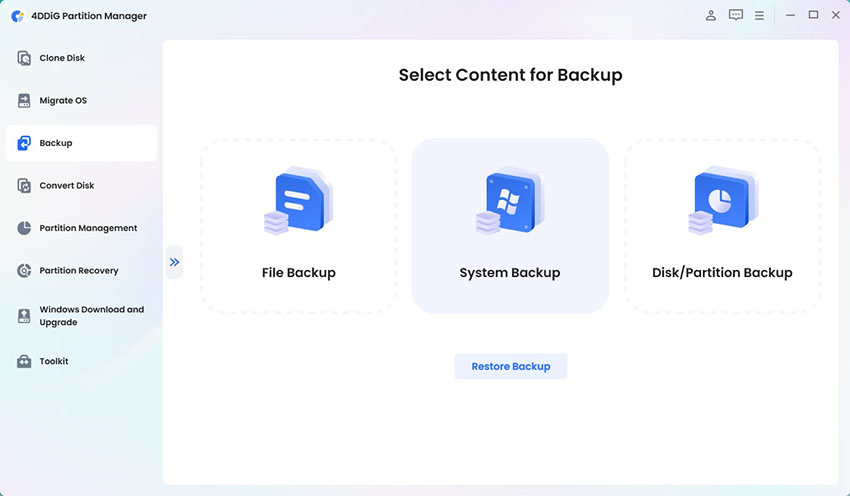

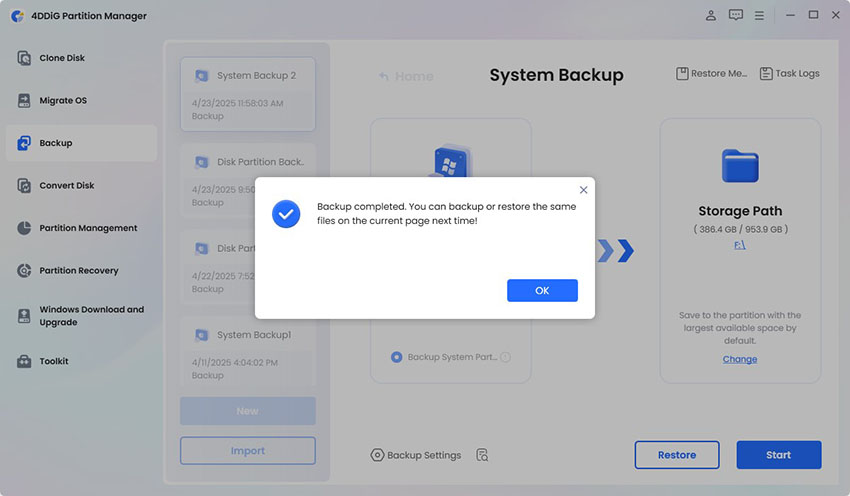
 ChatGPT
ChatGPT
 Perplexity
Perplexity
 Google AI Mode
Google AI Mode
 Grok
Grok