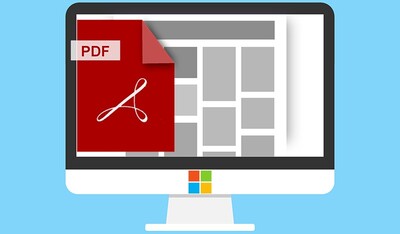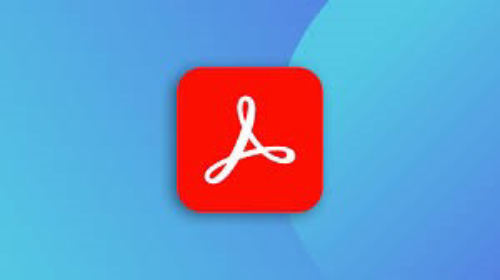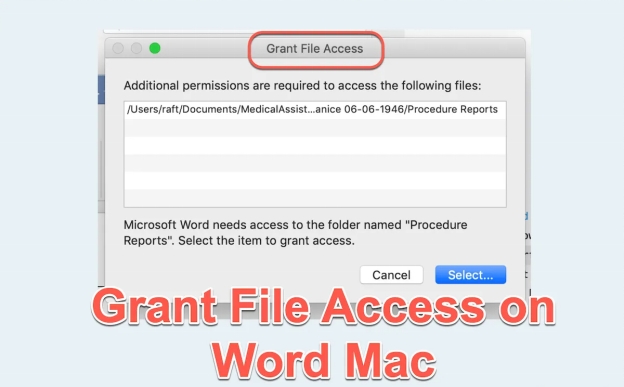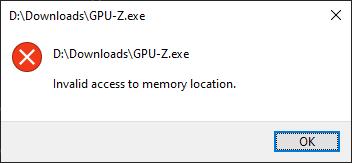3 Ways to Recover Adobe Creative Cloud Deleted Files
Download 4DDiG Windows Data Recovery software for a hassle-free recovery of accidental Adobe CC delete files. Using reliable and professional software, you can easily recover Adobe Creative Cloud deleted files in less than 5 minutes! Read on to learn more.
You spent tens of hours on perfecting a design on Adobe CC, and suddenly your system crashed and you lost your files. There could be several reasons behind the missing Adobe CC delete files, but losing your Adobe Creative Cloud files can be a nightmare. In this blog, we’ll explore several reasons why the Adobe CC files become missing, and also, we’ll discuss how to recover accidentally deleted Adobe CC program files.
- How to Recover Adobe Creative Cloud Deleted Files
- Way 1: Recover Adobe CC Deleted Files with 4DDiG ToolHOT
- Way 2: Check Creative Cloud Folder on PC
- Way 3: Recover Adobe CC Deleted Files from Recycle Bin
Part 1: Why My Creative Cloud Files Missing
Losing Adobe CC delete files can really be frustrating, and knowing why they were lost solves half the problem. Here are some of the common reasons due to which you may experience delete Adobe CC account files.
- Accidental deletion: Files may get deleted accidentally while managing them. Accidental deletion of Adobe CC files is a common problem.
- Synchronization issues: Adobe CC files are usually synced between your local and cloud storage. If both your storages are not syncing, it can cause files to go missing.
- Clearing storage: Since Adobe CC files take so much space, you might unintentionally delete them while freeing up space from your local storage.
- Corrupted files: System errors or crashes can also corrupt the Adobe CC files and make them inaccessible or completely missing.
- Outdated software versions: Using an older version of Adobe Creative Cloud can lead to compatibility issues, failing to save the files or causing them to disappear.
Regularly back up your Adobe CC files to avoid permanent data loss. Also, DO NOT use your computer to avoid overwriting data which reduces the chances of data recovery of the lost files.
Part 2: How to Recover Adobe Creative Cloud Deleted Files
Recovering the accidentally deleted Adobe CC program files is easy with our detailed recovery guide on how to recover Adobe Creative Cloud deleted files. Let’s start with the most effective, reliable, and easy method to recover your deleted Adobe CC account files.
Way 1: Recover Adobe CC Deleted Files with 4DDiG Tool
Unlike other documents, Adobe CC files are usually the important ones since they’re somehow linked with some kind of project you’re working on. Whether it’s your personal photos or files from the office, you need to make sure that you’re not choosing any cheap or unreliable recovery tools. There must be no compromise on choosing professional recovery tools for your important Adobe CC files!
When it comes to reliable and professional recovery software, 4DDiG Windows Data Recovery always stands out. It’s an advanced AI-powered recovery tool that helps users to recover Adobe CC deleted files. Within just a few clicks, you’re able to recover your lost files of any format or size.
Here’s a list of some amazing features you get with 4DDiG Windows Data Recovery tool:
- Recovers over 2000+ file types, including Adobe CC delete files, Photoshop, Illustrator, and Premiere Pro documents.
- Ensures a Deep search to recover even permanently deleted Adobe CC files from your computer.
- Allows you to Preview the recoverable Adobe CC files before restoring them.
- Uses advanced AI algorithms for 99% efficient data recovery of delete Adobe CC account files.
- With an average of 5 minutes of recovery, 4DDiG-Windows is one of the fastest recovery tools.
Secure Download
Secure Download
If you accidentally deleted tool from toolbar Adobe Illustrator CC, it’s quite possible that you might have lost some files as well. Here’s how you can recover them using 4DDiG Windows Data Recovery.
-
Download and install 4DDiG-Windows. Launch it on the computer and select the drive where your Adobe CC delete files were residing.

-
Click Scan to initiate the scanning process. You can also filter the files based on their types.

-
Once the scan is done, you'll be able to Preview the recoverable Adobe CC files before you recover them.


Way 2: Check Creative Cloud Folder on PC
If you can’t find the files or suspect them to be deleted mistakenly, you can check Creative Cloud folder on your PC. Adobe Creative Cloud provides a dedicated folder on your system where synced files are stored. There’s a huge probability that your lost Adobe CC files will be in that folder.
Here’s how to check:
-
Open the Creative Cloud Files folder, typically found in your user directory - C:\Users[UserName]\Creative Cloud Files.
Search for the missing file using its name or keywords.
If found, move it back to your working directory.
This method works well for files that haven’t been permanently deleted or overwritten.
Way 3: Recover Adobe CC Deleted Files from Recycle Bin
Any file that you delete goes straight into the Recycle Bin (if you didn’t hit Shift+Del). Your deleted Adobe CC files might still be in your Recycle Bin. Here’s how to recover them:
-
Open the Recycle Bin.
Look for the deleted Adobe CC files.
-
Right-click on the Adobe CC file and click Restore to return it to its original location.
This method is simple but effective for files that haven’t been permanently erased.
Part 3: FAQs
Q 1: Why are my Adobe Creative Cloud files not syncing?
There could be several behind Adobe Creative Cloud files not syncing. Your Adobe Creative Cloud files may fail to sync due to unstable and poor internet connection, low storage space, or some unknown software bugs. To fix these issues, make sure you’re using a stable network, check available cloud storage, and update your Creative Cloud application.
Q 2: Where are the Adobe Creative Cloud log files?
Creative Cloud log files are typically stored in the following directory: “C:\Users[YourUserName]\AppData\Local\Adobe\Creative Cloud\Logs”
Q 3: How do I access my Creative Cloud library?
To access your Creative Cloud library:
- Open the Creative Cloud application.
- Navigate to the Libraries tab.
- View and manage your assets directly from the dashboard.
Q 4: How to Delete Adobe CC?
If you’re wondering how to delete Adobe CC, it’s similar to uninstalling any other application on your computer. Make sure that none of the Adobe applications are running in the background. To close all the Adobe applications
Final Words:
Accidentally deleting Adobe Creative Cloud files is a common problem and there’s nothing to worry about since this blog covers everything you need to know to recover Adobe Creative Cloud deleted files. With a professional and reliable tool like 4DDiG Windows Data Recovery, you can recover your Adobe CC delete files with ease.
4DDiG-Windows helps you recover the delete Adobe CC account files in just a 3-step process with maximum recovery accuracy.




 ChatGPT
ChatGPT
 Perplexity
Perplexity
 Google AI Mode
Google AI Mode
 Grok
Grok