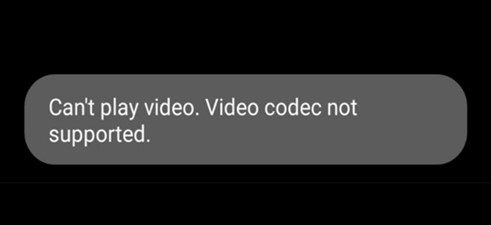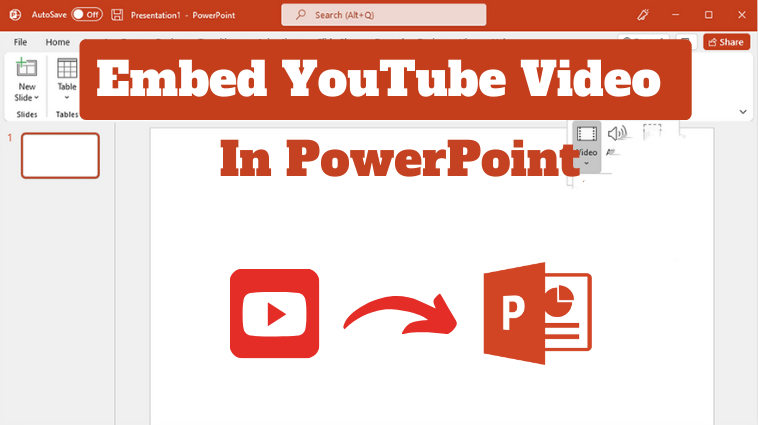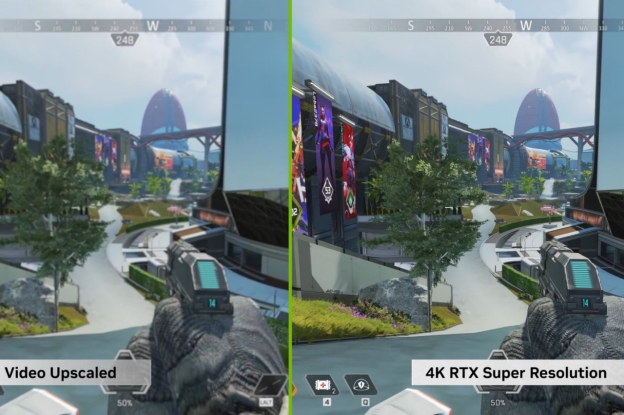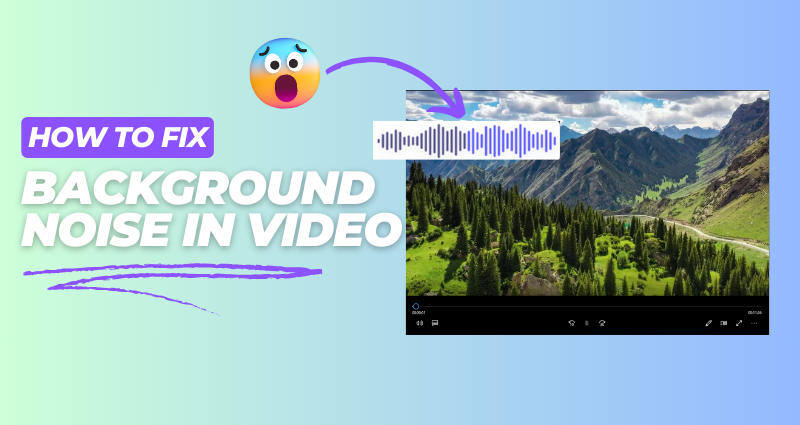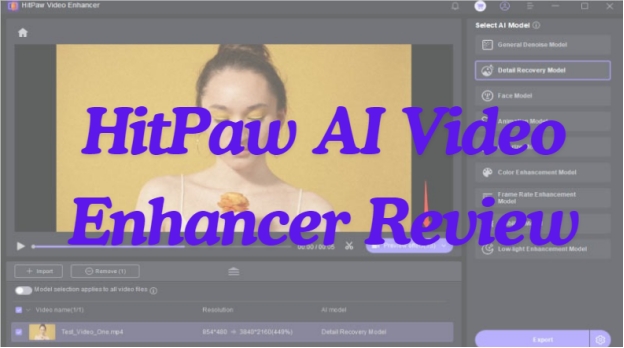Xvid Video Codec 2026: Complete Guide for Downloading and Using It
Struggling with choppy video playback? Are you facing Xvid Video Codec required to play media error? The Xvid codec is your solution, delivering smooth, high-quality videos with excellent compression. As a popular open-source MPEG-4 codec, Xvid ensures compatibility across devices like Windows 11, Android, and VLC, making it a go-to choice in 2025. This guide explores what Xvid is, its benefits, and how to download and use it seamlessly across platforms for flawless video playback.

Part 1. What Is Xvid Video Codec?
Xvid is a video codec that makes huge video files smaller, enabling easy sharing, downloading, and storage. It helps in compressing the video without the loss of quality and also makes it clear to play well on different devices. This is very useful for people when they have to send huge files fast since they get speed along with quality video.
⚖️ Video Codec Xvid vs. MPEG4
While Xvid and MPEG4 are meant for compressing videos, both do it a little differently. MPEG4 is one of the common standards while speaking about video compression, works on most devices. Xvid uses MPEG4, but through a different encoding method that will make videos much smaller with no loss in quality.
- Features
- Xvid
- MPEG4
- Compression Type
- MPEG4 Part 2 (open-source)
- MPEG4 Part 2/10 (more versions)
- Quality
- High-quality with smaller file size
- High-quality but slightly larger
- Device Support
- Limited (requires codec installation)
- Broader, native on many devices
- File Compatibility
- Xvid format (.avi, .xvid)
- Standard formats (.mp4, .m4v)
- Common Use
- High-quality compressed video files
- Streaming and digital storage
In short, Xvid offers high-quality video compression, especially for devices where it can be installed, while MPEG4 supports more compatibility.
❓ Is Xvid Video Codec Free
Xvid Video Codec is free to use as it is available as an open-source product that can be downloaded without charge. You can install the codec and enjoy high-quality, smaller-sized videos on the computer or other similar devices.
Part 2. Xvid Codec Versions and 2025 Updates
The Xvid video codec has gone through several important updates in recent years, improving compatibility, compression efficiency, and security. As of 2025, the most recent and stable version is Xvid Codec 1.3.5, which brings refined performance and bug fixes over earlier editions.
✈️ Evolution of Xvid: 2023 → 2025
Xvid Video Codec 2023 focused on improving compatibility with modern operating systems and media players, though it still lacked native support for some newer formats like 10-bit video.
Xvid Video Codec 2024 introduced better stability and reduced CPU usage during video encoding. It also included critical security patches, which made it one of the most widely downloaded versions in recent years. Many users still search for “Xvid video codec 2024 download” due to its reliability.
The 2025 update enhances efficiency for legacy AVI and MPEG-4 files, optimizes hardware decoding, and fixes bugs found in earlier versions. It is particularly useful for users who still work with archived videos or devices that don’t support modern codecs like H.265 or AV1.
✅ What’s New in Xvid Codec 1.3.5 (2025)
- Improved decoding performance on low-end devices
- Updated installer with better OS compatibility (Windows 11, macOS Sonoma)
- Fixes for known playback errors in certain AVI containers
- Minor UI refinements in the codec settings panel
If you're still using an older version, it's highly recommended to upgrade for smoother playback and better system compatibility.
Part 3. How to Download Xvid Video Codec Safely for Android/Windows/Mac
Here are the steps that will help you:
✅ You May Also Like: Xvid Video Codec Player 2025 List: Top 10 Picks for Smoother Video Playback
💻 Download Xvid Codec for Windows 11/10
Follow these steps for Xvid Video Codec for MX player Windows 10 free download:
-
Go to the Xvid official website: https://www.xvid.com/ .

-
Click on "Get the Xvid Codec" and select "Download Xvid for Windows".
-
Run the downloaded file and follow the installation steps.
💻 Download Xvid Codec for Mac
Here's how to get Xvid Video Codec player for Mac:
-
Visit the same Xvid website .

-
Download the codec, then drag the file to your Applications folder.
-
Follow any on-screen prompts to complete the installation.
📱 Download Xvid Codec for Android
Xvid is not available directly on Android, so try using a compatible video player like Xvid Video Codec Player APK that supports Xvid playback.
So in order to download Xvid Video Codec for Android, follow these steps:
-
Open your browser and go to Xvid Video Codec Player APK .

-
Hit the Free Download button and if you see any confirmation by your browser, allow it.
-
Once the file is downloaded, go to settings and allow installation from Unknow Source.
-
Get back to the download APK file and run it to install the player.
-
Once the player is installed on your Android, launch and enjoy.
Part 4. Xvid Video Codec Player for Mac/Windows/Android [Top 4]
Here are the top 4 Xvid Video Codec players for Mac, Windows, and Android:
1️⃣ VLC Media Player (for Windows/Mac)
VLC is free and open-source but very favorable to developers because of the wide supportability range of formats, including compatibility across Xvid codecs. Indeed, it smoothly plays most free Xvid videos on both Windows and Apple Mac without needing any other installer codecs, making it so reliable and convenient for all of her video needs.
✔️ Main Features:
- Pre-installed support for Xvid files.
- Broad format compatibility (AVI, MP4, etc.).
- Advanced video playback settings.
2️⃣ MX Player (for Android)
MX Player is an excellent, resourceful Android media player and supports the Xvid codec, which is excellent for mobile video viewing. Featuring a user-friendly interface as well as gesture controls, MX Player offers seamless playback of Xvid with good ease of navigation on any device running Android.
✔️ Main Features:
- Supports Xvid and other major codecs.
- Customizable playback speed and subtitles.
- Hardware acceleration for enhanced video quality.
3️⃣ QuickTime Player (for Mac)
QuickTime Player is the default media player in Apple, which allows basic video playback. Even though it doesn't natively support Xvid, users can make this possible by installing third-party plugins, thus enabling Mac users to play Xvid files within the QuickTime framework.
✔️ Main Features:
- Xvid support with additional codecs (like Perian).
- Integrated with macOS, offering a smooth user experience.
- Clean and simple interface.
4️⃣ Elmedia Player (for Mac)
Elmedia Player is an exclusively Mac media player that has been developed to work easily with several formats, including Xvid, without the need for additional plugins. Known for versatility, smooth playback, customization options, and streaming with Elmedia: it does it all.
✔️ Main Features:
- Native support for Xvid files.
- Options for advanced playback settings.
- AirPlay streaming support for Mac.
Part 5. How to Use Xvid Video Codec for VLC Media Player/MX Player
Here are the steps you can follow to use Xvid Video Codec for VLC Media Player or MX Player:
➤ Use Xvid Video Codec for VLC
To play Xvid videos on VLC:
-
Open VLC Media Player.
-
Go to "Media" > "Open File" and select your Xvid video.

-
VLC should automatically detect and play Xvid files without additional setup.
➤ Use Xvid Video Codec for MX Player
For Xvid videos on MX Player:
-
Install MX Player from the Play Store if not already installed.
-
Open MX Player and locate the Xvid video file in your device storage.

-
Tap on the video file to play it; MX Player supports Xvid format by default.
Both players handle free Xvid Video Codec files easily and should play them smoothly if installed correctly.
Part 6. Best Xvid Video Codec to MP4 Converter
Here are the 2 best Xvid Video Codec to MP4 converters you can consider using a professional Xvid converter like the following 2 tools:
☞ FreeConvert
FreeConvert XVID to MP4 Converter is a free online converter that allows one to convert Xvid videos to MP4. You need to upload the Xvid file, then select MP4 as the output format, and click on "Convert." When you're done, you can download your new MP4 file with ease.
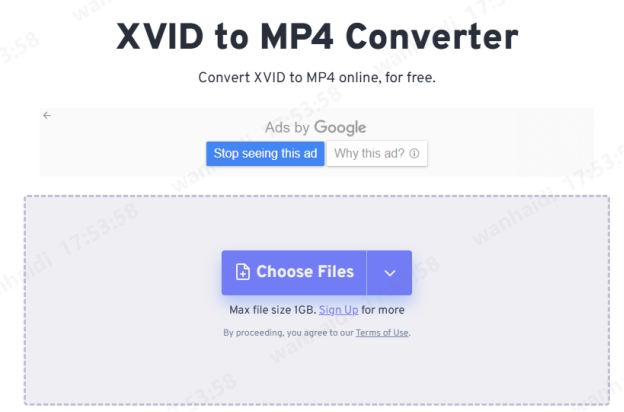
☞ Convertio.co
Another really easy online converter with Convertio.co for changing from Xvid video codec to MP4. You can actually upload files directly from devices or from cloud storage if available. Once you opt for MP4 as the format, click "Convert". Besides, this tool, of course, lets you tailor video quality and size of video according to your specifications.
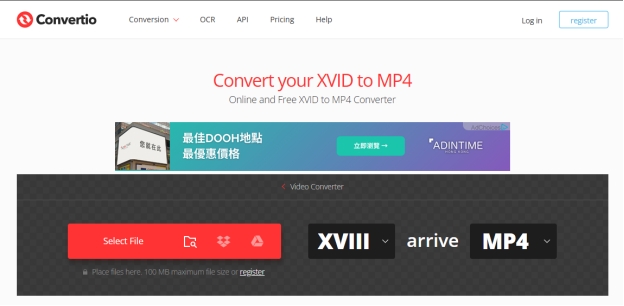
Part 7. How to Repair Corrupted Files After Xvid to MP4 Conversion
If you cannot open Xvid videos or MP4 videos during or after conversion, the files may be corrupted. But don’t fret! What you need is just a professional 4DDiG Video Repair.
Tested 6 top video repairing tool. Finally, I selected 4DDiG Video Repair since its quick fixing speed, easy-to-use interface, and high success rate. No matter how severely your videos are damaged, it endows you with the capability to recover your files in a short time. Most importantly, it supports a wider range of video format, including MP4, XVID, etc.
Secure Download
Secure Download
✨ Main Features of 4DDiG Video Repair
- Supports various video formats, like Xvid and MP4
- Retains the original quality of the video in restoration
- Easy to navigate and thus accessible for every kind of user
- Fix multiple corrupted video files at once and save time with high success rate
- Provide multiple fixed video previews to save
✨ How to Repair Video Files If You Cannot Open MP4/XVID
Here are the steps that will help you:
-
Choose Repair Option
Launch the software 4DDiG File Repair and go to the left “Corrupted File Repair” and then select "Video Repair".
-
Add Corrupted Xvid/MP4 Videos
Click the middle "Add Videos" button to add one or more Xvid or MP4 video files that are damaged in your computer.
-
Begin Repair All Uploaded MP4/Xvid Videos
After adding the videos, click "Repair All" at the bottom-right corner to fix them.
-
Check and Save Repaired Videos
Click “Preview” after repair is done, and watch fixed videos to make sure that they play correctly. Save the repaired videos to your computer by clicking “Save” or “Save All”.
Note:
If you hope to find more ways to repair your damaged MP4 videos, please never miss this guide: 7 Ways to Repair Corrupted MP4 Files
People Also Ask about Xvid Video Codec
Q1: Does VLC play Xvid codec?
Yes, VLC Media Player is natively supported with codec files in Xvid; therefore, you can naturally play Xvid videos without further downloading additional codecs.
Q2: How to use Xvid Video Codec for Firestick?
You will have to download a media player app compatible with Xvid from the Amazon App Store to use this codec on Firestick. Once you have downloaded and installed the application, open it up to locate your Xvid video files for playback.
Conclusion
In conclusion, Xvid Video Codec is a good tool as it compresses your video and still manages to retain its quality. It's very easy to play an Xvid file in a player like VLC and MX Player. If you face any issues with corrupted videos after conversion, 4DDiG Video Repair is an excellent tool to fix them.
If you want a mobile application to upscale videos, you can walk through this full review:
Secure Download
Secure Download
💡 Summarize with AI:
You May Also Like
- Home >>
- Video Tips >>
- Xvid Video Codec 2026: Complete Guide for Downloading and Using It
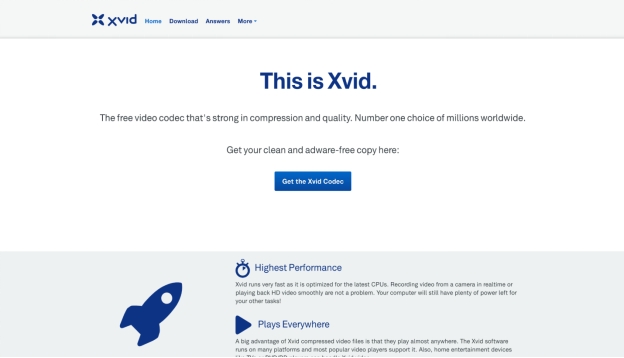
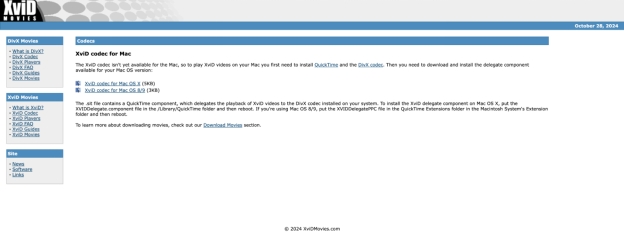
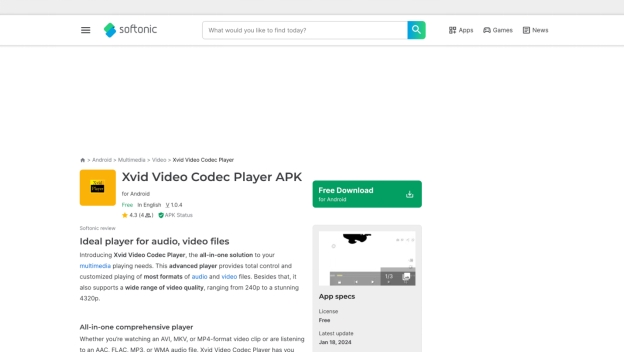
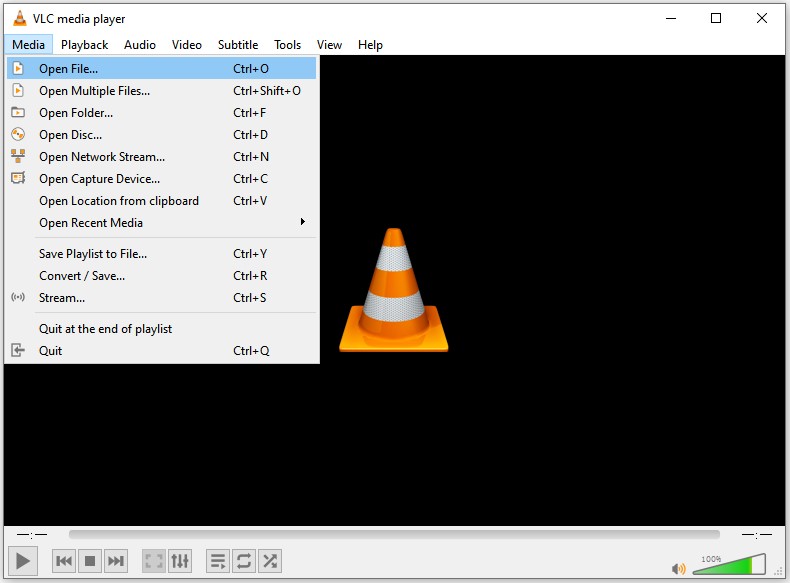
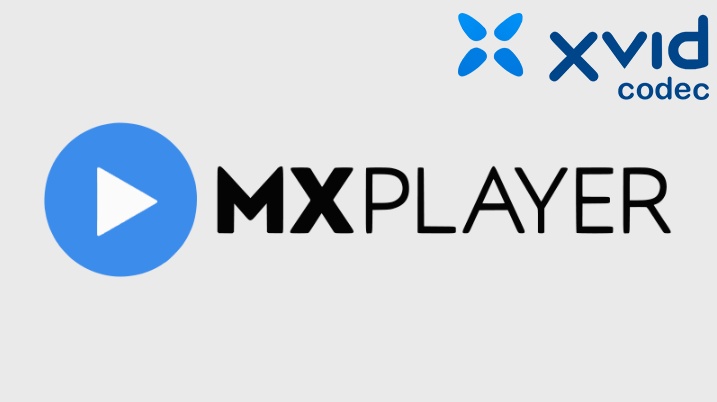




 ChatGPT
ChatGPT
 Perplexity
Perplexity
 Google AI Mode
Google AI Mode
 Grok
Grok