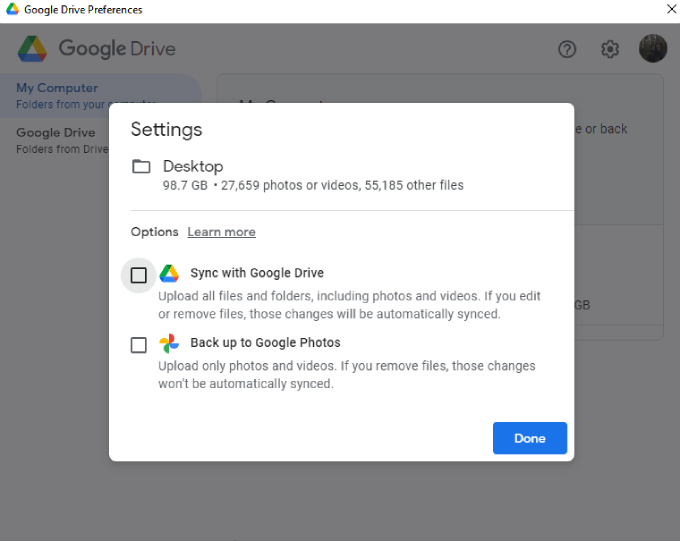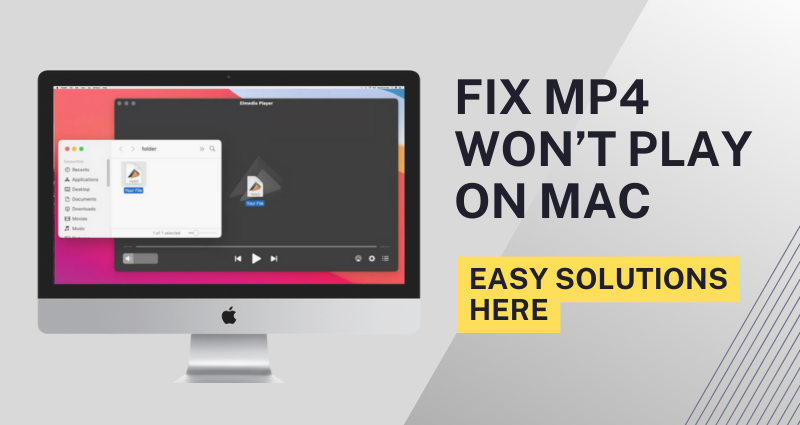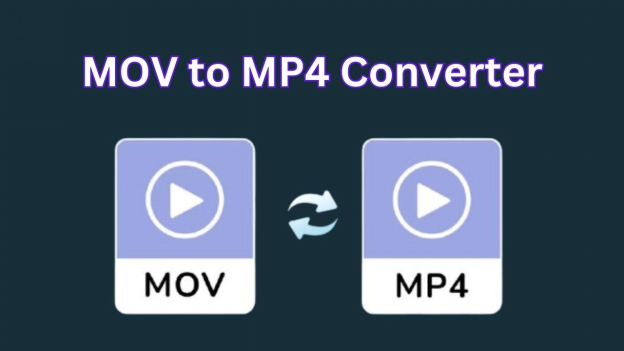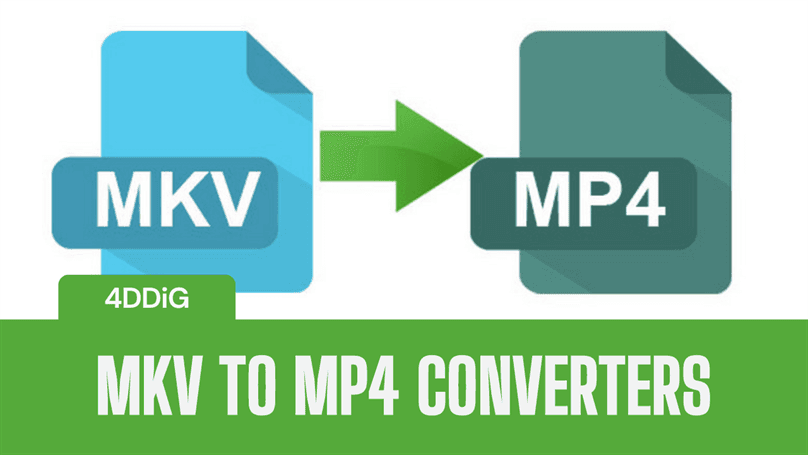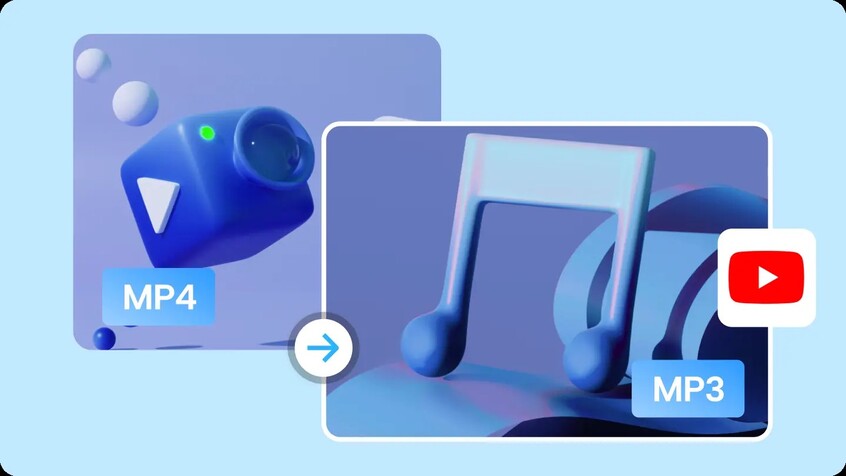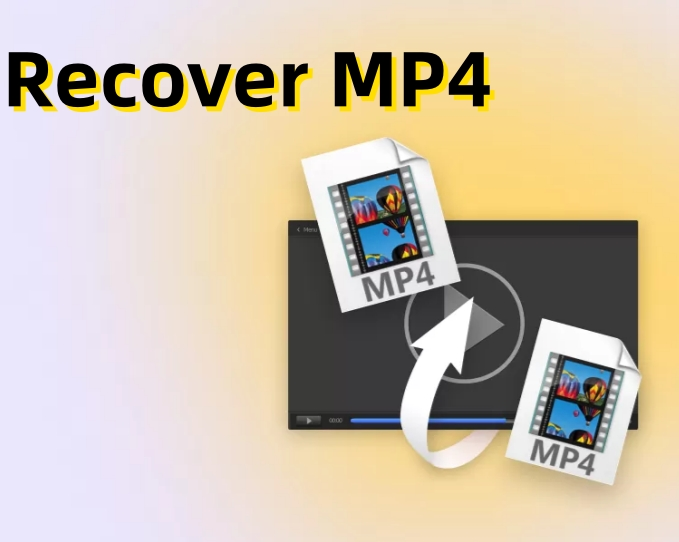6 Efficient AVI to MP4 Converter In 2026
Converting video files from AVI to MP4 format can be necessary at times when it comes to compatibility across various devices. An AVI to MP4 converter simply streamlines this process, ensuring that your videos can be easily played on smartphones, tablets, or any other digital media player.
Here, we will explain six efficient AVI to MP4 converters that can help you convert your videos with ease seamlessly. But first, let us try to understand the process and how these tools work.
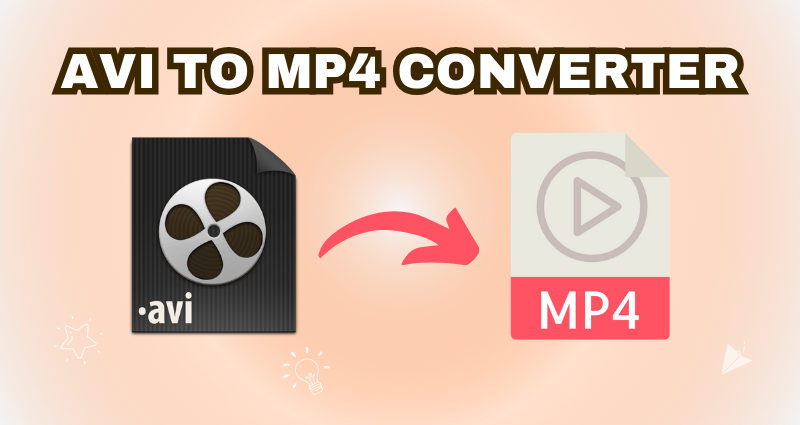
Part 1: What is an AVI to MP4 Converter?
An AVI to MP4 video converter is a tool that enables users to convert video files from the AVI format to the MP4 format. AVI (Audio Video Interleave) is a multimedia container introduced by Microsoft that can encode both audio as well as video data. However, it is not as widely supported on mobile devices or online platforms compared to MP4. It is a more modern and compressed video format that serves these requirements much better.
But, once you convert AVI to mp4 format, you can enjoy better compatibility and relatively smaller file sizes without compromising the quality at all.
Part 2: List of the Best Free AVI to MP4 Converters
Now that we know what is AVI and MP4 video formats, let’s explore how you can easily convert your AVI videos to MP4 format. In this guide, we will discuss both online as well as software solutions. With that, you can easily go with an option that is the most feasible for your video file.
Online Video Converter AVI to mp4
Top 1: CloudConvert
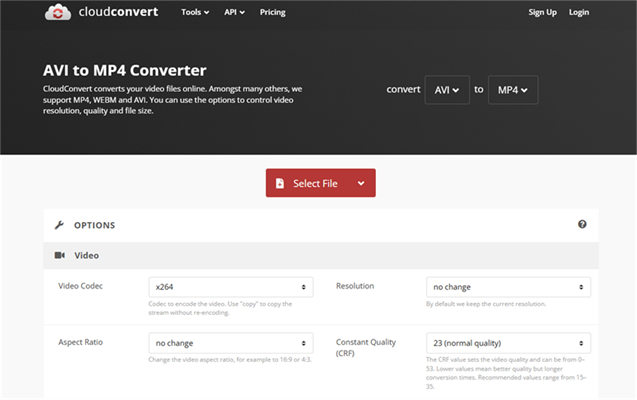
CloudConvert is a versatile online video converter that supports a wide range of formats, including AVI and MP4. Moreover, Its user-friendly interface makes it quite easy to convert files quickly.
- Pros
- Cons
-
- Supports over 200 file formats
- High-quality conversions
- Customizable settings for output
-
- Limited to 1GB file size and 25 conversions per day
- Requires paid subscription for unlimited/large files
- Slow conversion speed for big files
Click here to try CloudConvert to convert your AVI videos to MP4.
AVI Video Repair: How to Repair Corrupted/Broken/Damaged AVI Files?
Top 2: ConvertFiles
Compared to our previous suggestion, ConvertFiles offers a more straightforward online service for converting AVI files to MP4 format. Here, you can simply upload the AVI video files, select the desired output format, and receive a download link. That’s it!
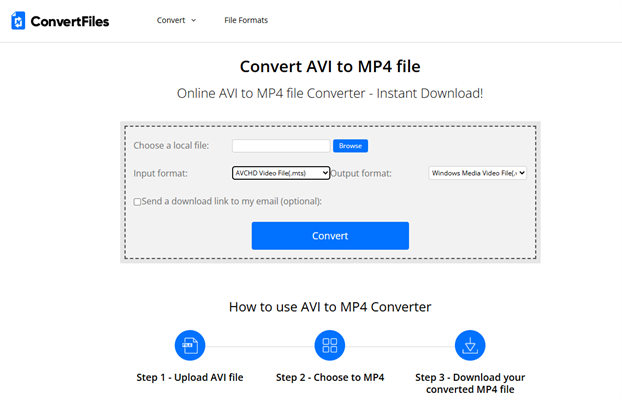
- Pros
- Cons
-
- Simple and easy-to-use interface
- No software installation required
- Email notifications for completed tasks
-
- File size limit around 250MB
- Slower conversion and occasional lag
- Privacy concerns as files are uploaded to servers
Click here to try CloudConvert to convert your AVI videos to MP4.
Top 3: Converter APP
Converter APP is yet another web-based application to convert AVI files online without the need for any download. It supports various formats and also offers a clean interface.
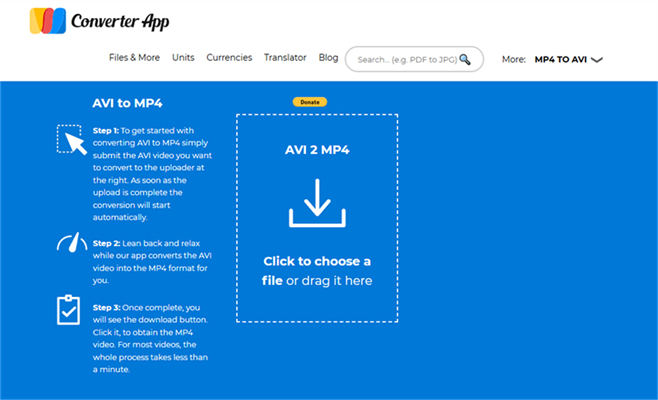
- Pros
- Cons
-
- Quick conversion times
- User-friendly design
- No registration required
-
- Free version has file size limits (typically 100-500MB)
- With watermark on output large images
- Less reliable for very large or high-bitrate videos
- Ads supported
Click here to try CloudConvert to convert your AVI videos to MP4.
Top 4: OnlineFreeConvert
OnlineFreeConvert allows users to convert AVI files into MP4 format for free. Here, you also get the options for adjusting video quality as well as it’s size as per your convienence.
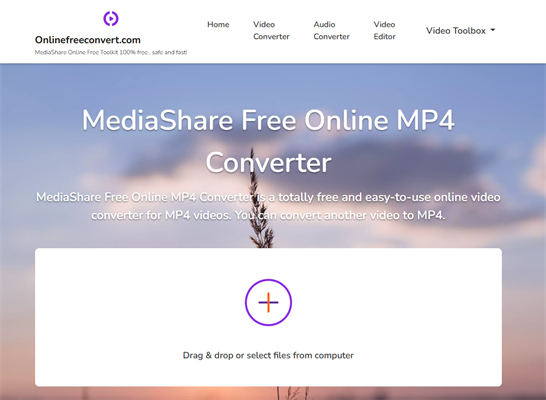
- Pros
- Cons
-
- Customizable settings
- Supports batch conversions
- No installation needed
-
- No advanced settings, batch conversion limited or absent
- Small file size cap (often <100MB)
- Output quality often lower than dedicated tools
Click here to try OnlineFreeConvert to convert your AVI videos to MP4.
Video Converter AVI to mp4 (Software)
Top 5: HandBrake
HandBrake is one of the most popular open-source software that allows users to convert videos from nearly any format to a selection of modern video codecs. Since it is open-source, it is also one of the most trusted options. It’s particularly useful for those who have to perform video conversations on a regular basis.
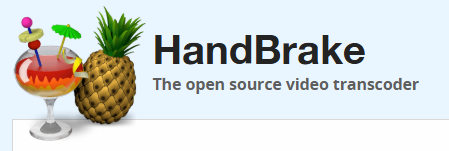
- Pros
- Cons
-
- Open-source and free
- Extensive settings for advanced users
- Regular updates and community support
-
- Steep learning curve; unfriendly for beginners
- Always re-encodes video and result in video quality loss
- Batch setup may require more step
- Require the app installation
Click here to download HandBrake and convert your AVI videos to MP4.
Top 6: VLC Media Player
It would not be an exaggeration to assume that you have VLC Media Player installed in your system right now. VLC Media Player is the most renowned media player for Windows and MacOS users alike. But, it is not just a media player, but also an effective tool for converting video formats, including converting AVI to MP4.
- Pros
- Cons
-
- Free and open-source
- Supports virtually all video formats
- No internet connection required
-
- Not designed as a converter
- Batch processing support is present
- Need to install VLC
Click here to learn more about VLC Media Player so that you can convert your AVI videos to MP4.
Part 3: How to Convert AVI to MP4 Using CloudConvert
Using an online solution like CloudConvert is the best way to get the task done quickly. Most of these tools are very easy to use, often requiring just a simple drag-and-drop action to upload your files. This convenience means you can convert your videos. Also, you can use these tools without needing admin access of your system. It can be ideal for users who may not have permission to install third-party software on their systems.
With no software installation required, you can complete your conversions in just a few clicks, ensuring a hassle-free experience.
Visit the CloudConvert website.
Click on "Select File" and upload your AVI file.
Choose "MP4" as the output format.
-
Adjust any settings if necessary (e.g., resolution, quality, aspect ratio, etc).
Click on "Convert" and wait for the process to finish.
-
Download your converted MP4 file once the conversion is complete.
Bonus Tip: How to Fix Corrupted MP4 Files After Conversion?
In most, cases, the converted MP4 video file may cause a playback error if it is corrupted during the conversion. But worry not. If you encounter any issues with corrupted MP4 files, you can use 4DDiG Video Repair can help restore them effectively.
Key Features of 4DDiG Video Repair
-
Repair corrupted videos caused by file transfer errors or interruptions.
Supports various video formats including MOV, MKV, and more.
User-friendly interface suitable for all skill levels.
Secure Download
Secure Download
Steps to Repair Corrupted Videos Using 4DDiG:
-
Download and install 4DDiG Video Repair from the official website.
-
Launch 4DDiG File Repair and choose "Video Repair" from the left menu. Click “Add Video” to upload your corrupted MP4 file.

-
Click on the “Repair All” button; the software will automatically detect issues.

-
Preview the repaired video before saving it.

Save the repaired video in your desired location.
FAQs on AVI to MP4 Format Converter
Q1: How do I turn AVI into MP4?
You can turn AVI into MP4 using various online converters or software like HandBrake or VLC Media Player by selecting the appropriate output format during conversion.
Q2: What is AVI?
AVI (Audio Video Interleave) is a multimedia container format created by Microsoft that allows simultaneous audio and video playback but may not be as compatible with modern devices as other formats like MP4.
Q3: How do I change the video file type?
To change a video's file type, use an appropriate converter tool (online or software) that supports both source and target formats; simply upload your file, select the desired output format, and initiate the conversion.
Conclusion
Finding an efficient AVI to MP4 converter is crucial since compatibility over multiple systems matters more than ever. The tools discussed in this guide—from online converters like CloudConvert to software solutions like HandBrake—offer diverse options tailored to different needs. Additionally, if you encounter any issues with corrupted files post-conversion, utilizing tools like 4DDiG Video Repair can help restore your videos effectively.
Now, you can easily convert mp4 to AVI your videos with these resources at your disposal!



 ChatGPT
ChatGPT
 Perplexity
Perplexity
 Google AI Mode
Google AI Mode
 Grok
Grok