How to Fix Instagram Videos Lagging
Tired of Instagram videos lagging or buffering? Learn how to easily fix this issue with 4ddig video repair tool and improve your viewing experience on Instagram!
Instagram has become an integral part of our lives, and for many, it's not just a platform for sharing pictures but also for engaging with friends, influencers, and brands through videos. However, there's nothing more frustrating than when those carefully curated Instagram videos lagging. Laggy videos can ruin the viewing experience and leave you wondering why it's happening.
In this article, we'll delve into the reasons behind Instagram video lagging and provide six workable solutions. Whether you're an Instagram influencer, a social media enthusiast, or someone who enjoys sharing life's moments, these tips will help ensure your videos run smoothly on the platform.
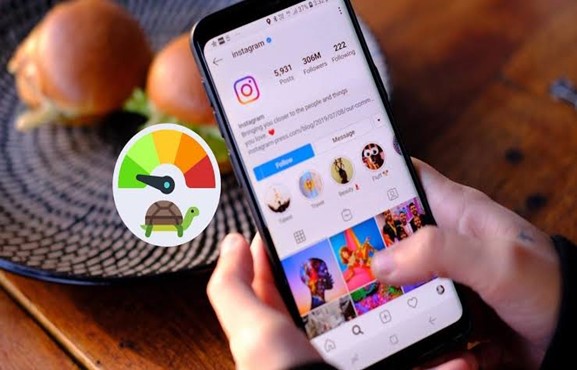
Part 1: Why Are Your Instagram Videos Lagging?
Have you ever wondered why your Instagram videos is lagging, stuttering, or buffering excessively? Well, several factors can contribute to this poor watching experiencing.
- Poor internet connection or slow internet speeds
- Outdated Instagram app
- Multiple apps running in the background
- Insufficient storage available on your phone
- Uncleared cache on your Instagram app
Understanding these factors is crucial to effectively addressing Instagram video lag issues. Now, let's move on to solutions.
Part 2: How to Fix Instagram Videos Lagging?
Don't fret if Instagram video is lagging on your chrome, iPhone or Android device, just use these following tricks to fix it quickly.
Way 1. Repair Lagging Videos via 4DDiG Video Repair
One of the most effective ways to address lagging Instagram videos is using a reliable video repair tool like 4DDiG Video Repair. This software is designed to address various video issues such as lagging, stuttering, freezing, and more. It offers quick and efficient video repairs, ensuring you can enjoy smooth playback on Instagram in no time. With its straightforward and user-friendly interface, it is accessible to users of all technical levels.
Now let's check the steps below to fix a laggy Instagram video with 4DDiG Video Repair.
-
Download and launch 4DDiG Video Repair on your PC. Select the 'Video Repair' tab on the left side and choose 'Fix Video Errors, then click 'Start.'
FREE DOWNLOADSecure Download
FREE DOWNLOADSecure Download

-
Click "Add Video(s)" and you can choose multiple corrupted video files from your computer. After adding the damaged videos, click the 'Start Repair' and wait patiently until the repair is complete.

-
Preview the repaired videos one by one and check if they plays without lagging this time. If yes, select them all and click "Export Selected" to save them on your device.

Way 2. Ensure Your Have a Fast Internet Connection
A fast and stable internet connection is essential for seamless Instagram video playback. Here's what you can do to ensure a speedy connection:
- Verify that your Wi-Fi or mobile data signal is strong. Weak signals can result in buffering and lag.
- Ensure that no other apps are consuming bandwidth in the background. It will free up more bandwidth for Instagram.
- Consider using 5G or high-speed Wi-Fi connections if available for a smoother experience.
- Sometimes, a simple router restart can refresh your internet connection and improve speed.
- If you're in an area with poor signal reception, consider using a signal booster or Wi-Fi extender to enhance your connectivity.
Way 3. Update Instagram to the Latest Version
Using an outdated Instagram on your device may cause video lag. Updating it to the latest version might help in such cases. Follow these steps to update Instagram:
- Launch the Apple App Store or Google Play Store.
- In the Store, type Instagram in the search bar.
If you have the Update button on Instagram's app page, tap on it update the app.

Way 4. Check if Your Video Parameters Are Proper
Why Instagram videos are lagging? Instagram has specific requirements for video parameters. If your video doesn't meet these criteria, it can lead to lagging or playback issues.
- Video Parameters for Instagram:
- Recommended resolution is 1080p (1920x1080 pixels) for high-definition videos.
- Use 30 frames per second (fps) for standard videos and 60 fps for high-quality videos.
- Instagram supports H.264 video codec.
- Keep the video bitrate reasonable, as excessively high bitrates can cause buffering.
- Before uploading videos to Instagram, ensure they adhere to these parameters to avoid lag and ensure optimal playback.
Way 5. Uninstall Instagram Analyzers
Some third-party apps and browser extensions claim to provide insights into your Instagram account but can negatively impact performance. Uninstall Instagram analyzers or similar apps/extensions to see if that resolves video lagging issues
Part 3: How to Avoid Video Lagging or Stuttering
Prevention is often better than cure. To avoid Instagram video lagging or stuttering in the future, consider these proactive measures:
- Regularly Update the Instagram App: Keep your Instagram app up to date to benefit from bug fixes and performance improvements.
- Manage Background Apps: Close unnecessary apps in the background to free up system resources.
- Clear Cache: Periodically clear the cache and data of your Instagram app to remove temporary files that might be causing issues.
- Use High-Quality Videos: While adhering to Instagram's recommended parameters, upload high-quality videos to maintain a professional appearance.
- Monitor Your Internet Connection: Keep an eye on your internet connection's performance and upgrade it if needed.
Part 4: Instagram Videos Lagging FAQs
Q1: Why Is Instagram Reel Quality Bad after Upload?
Instagram may compress and optimize videos upon upload to save bandwidth and storage space. To maintain video quality, consider following Instagram's recommended video parameters and using high-quality source files.
Q2: How Do You Post a Reel without Losing Quality?
To post a Reel on Instagram without losing quality, ensure your video adheres to Instagram's recommended parameters, especially resolution, frame rate, and codec. Use high-quality source files and avoid excessive compression.
Q3: How Do I Fix Instagram Lag on My iPhone?
To fix Instagram lag on your iPhone, try the following to fix Instagram lag video:
- Ensure a strong and stable internet connection.
- Update the Instagram app to the latest version.
- Clear the app's cache and data.
- Check for background apps consuming resources.
- Consider logging in on another device to test if the issue persists on different hardware.
☞ Best 2 Ways to Download Funny REDnote Photos/Memes without Watermark
Conclusion
In social media, smooth video playback is crucial to capturing your audience's attention and delivering a seamless viewing experience. Instagram videos lagging can be a frustrating hurdle, but you can overcome it with the right knowledge and tools. From repairing videos with 4DDiG Video Repair to optimizing your internet connection, managing device performance, and adhering to Instagram's video parameters, these workable solutions will help you conquer Instagram video lag and ensure your content shines on this popular platform. So, go ahead and implement these fixes, and watch your Instagram videos run flawlessly, delighting your followers with uninterrupted visual content.
Secure
Download
Secure
Download


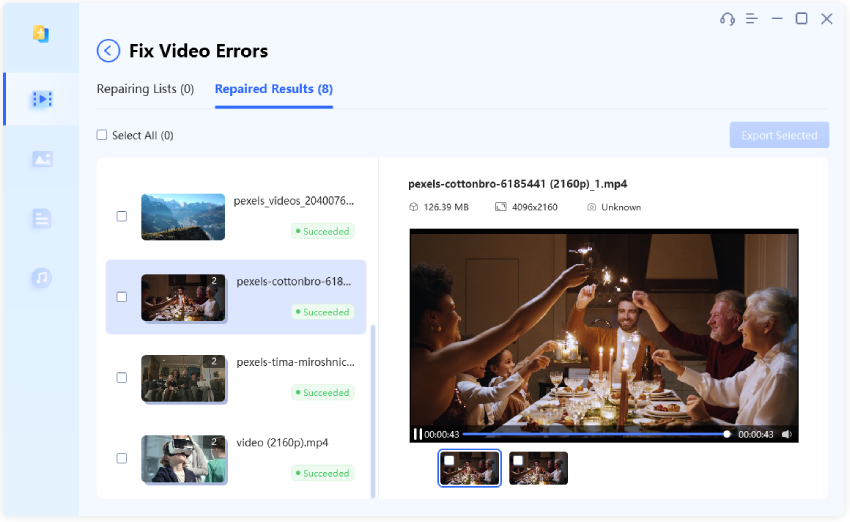
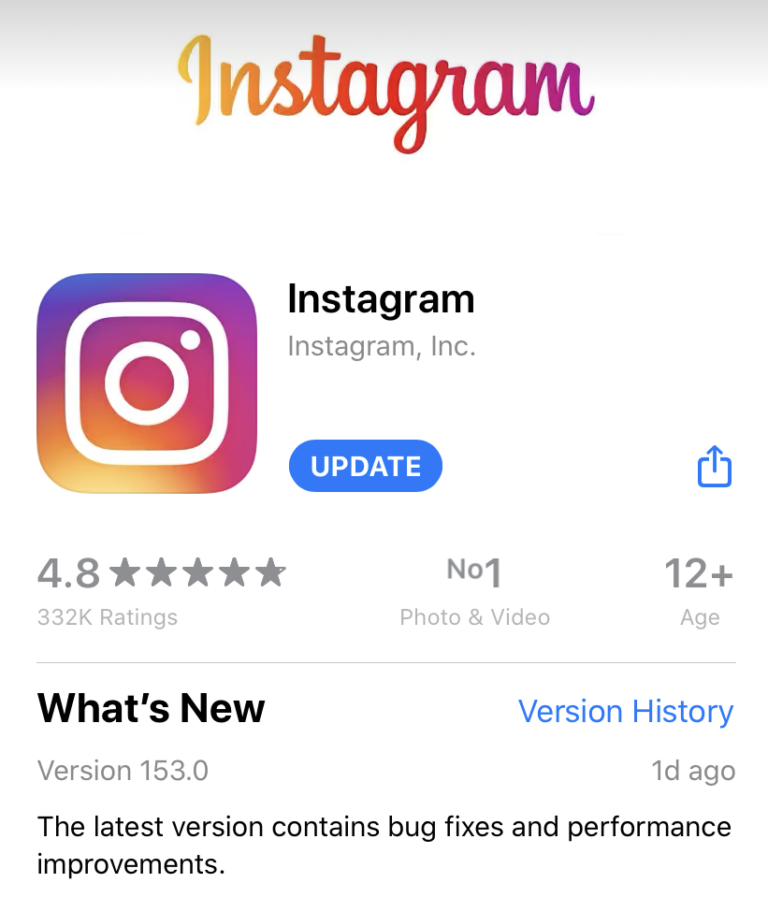
 ChatGPT
ChatGPT
 Perplexity
Perplexity
 Google AI Mode
Google AI Mode
 Grok
Grok




