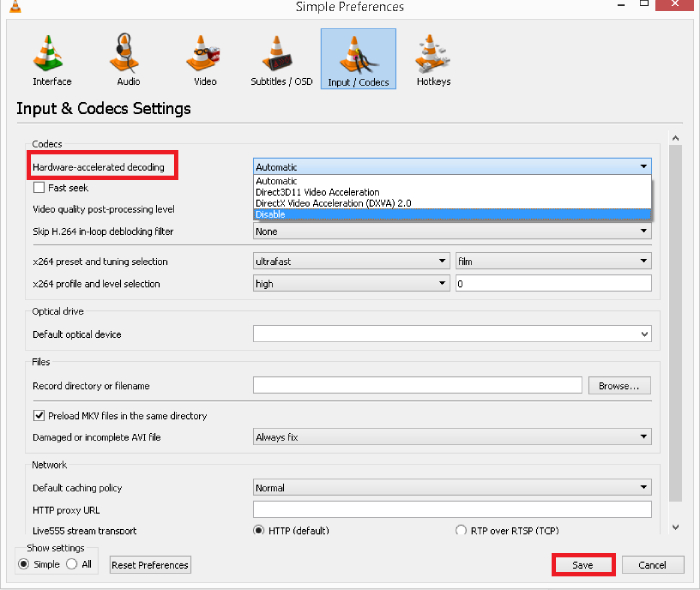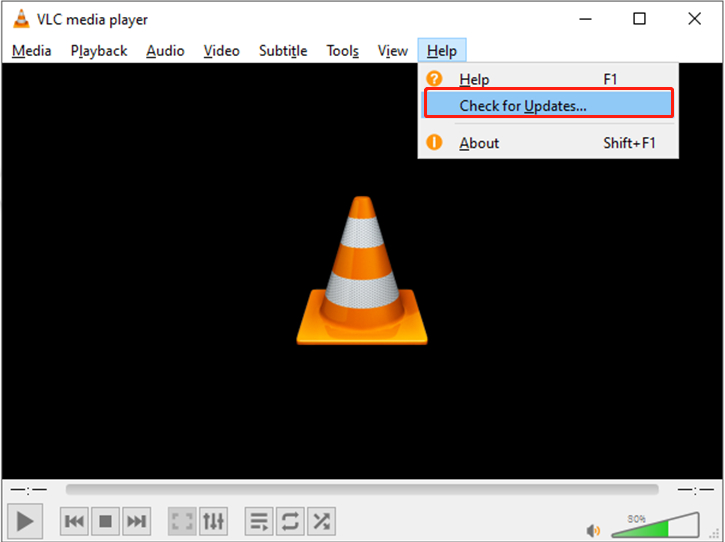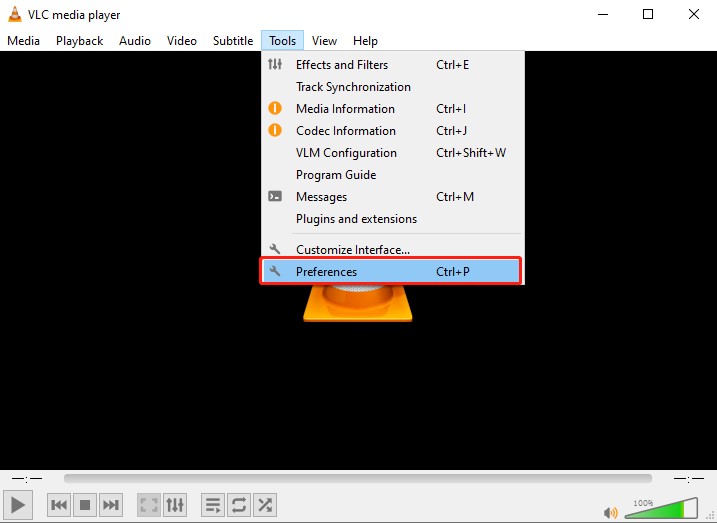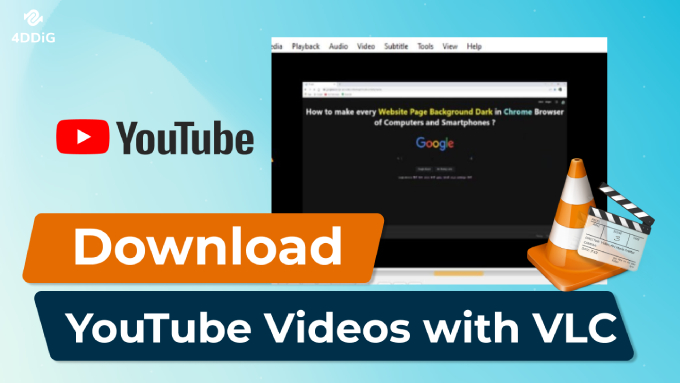How to Fix VLC Not Playing Video Issues: Ultimate Guide (2026)
Are you struggling with vlc not playing video issues? Whether your MP4, AVI, TS, 2160p, or 4K videos won’t play, it’s super frustrating when the player opens but shows no visuals. You might get a black screen, flickering or just audio with no picture.
Don’t worry! This ultimate guide covers why videos like avi video not playing in vlc, mp4 video not playing in vlc, or 4k video not playing in vlc happen and how to fix them so you can play everything from SD to 2160p video not playing in vlc smoothly.
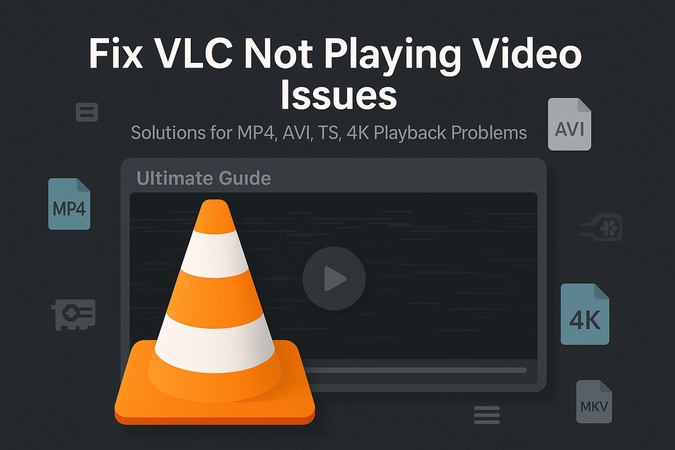
Part 1. Why Is Video Not Playing in VLC?
Many users report the following:
- vlc player not playing video but starts: The media opens, but nothing appears except a black screen.
- Videos like MP4, AVI, TS, 2160p, and 4K videos simply don’t play in VLC, or playback stutters.
- The vlc media player is not showing video while audio plays fine.
- Sometimes, there’s video not playing in vlc only sound.
These issues span from outdated drivers to corrupted files.
Possible Causes
Here’s why your vlc not playing video issue may arise:
- Corrupted video files (especially common with large files like 4k video not playing smoothly in vlc).
- Outdated graphics drivers causing rendering conflicts.
- Hardware acceleration conflicts in VLC.
- Improper VLC settings (e.g. wrong output module).
- Missing codecs, especially for formats like avi video not playing in vlc or mp4 video not playing in vlc.
- System resource limitations when handling high-resolution content like 2160p video not playing in vlc.
Part 2. How to Fix VLC Not Playing Video Issue | Step-by-Step
If your VLC Media Player won’t play video or plays only audio with a black screen, don’t worry. Many issues can cause this problem, from video corruption to driver conflicts or missing codecs. Here’s a step-by-step guide to help you troubleshoot and fix VLC not playing video.
1. Play Videos on Alternative Media Players to Test Corruption
Before assuming VLC is the problem, confirm if the video file itself is corrupted. The easiest way is to play it in another media player like Windows Media Player, Movies & TV, PotPlayer or MPC-HC.
Steps:
- Right-click your video file.
- Choose “Open with…” and select another player.
- Check if the video plays fine.
If the video plays fine in another player, VLC settings or codecs might be the issue. If it doesn’t play anywhere, you likely have a corrupted file. Move on to the next step!
2. Repair Corrupted MP4, AVI and Other Videos
If your videos like MP4, AVI or 4K show black screens or only audio in VLC, they’re likely corrupted. This is where 4DDiG Video Repair comes in, an advanced repair tool that safely restores damaged video files to playable condition.
It’s a professional tool designed specifically to fix corrupted or unplayable videos. It supports over 30 formats, including MP4, MOV, AVI, MKV and repairs problems like video not opening, stuttering playback or black screens.
Secure Download
Secure Download
Key Features:
- Repair videos damaged during shooting, editing, transferring or conversion.
- Supports popular formats
- Handles corruption in videos from cameras, smartphones, drones and dashcams.
- Batch repair multiple videos at once.
- Offers a free preview of repaired files.
Steps to Repair Videos with 4DDiG Video Repair
-
Visit 4DDiG Video Repair. Install and launch the program. Open 4DDiG and select “Video Repair” from the main screen.

-
Click "Add Videos." Select your problematic files, e.g., avi video not playing in vlc.

-
Click "Repair All" to begin automatic scanning and fixing.

-
After the repair is done, click “Preview” next to each video to see if it plays well. Check that the picture and sound are working properly. If everything looks good, click “Save” to save one video. Or click “Save All” to save all the videos at once. Save them to a safe folder on your computer.

If your video was the problem behind VLC playback issues, it should now play fine.
3. Roll Back GPU Driver to Previous Version or Update It
GPU driver conflicts can sometimes stop VLC from showing video. If VLC stopped working after a driver update—or your drivers are very old—it’s worth either rolling back or updating your GPU driver.
Steps to Roll Back GPU Driver (Windows)
Press Windows key + X on your keyboard at the same time.
Click "Device Manager" from the menu that appears.
Find Display adapters and click the small arrow next to it.
-
Right-click your graphics card and click "Update Driver Software"

If you want to roll back the driver, click “Roll Back Driver” (if the option is available) and follow the on-screen instructions to revert to an older version. To update the driver instead, click “Update Driver,” select “Search automatically for drivers,” and follow the prompts.
After rollback/update, restart your PC and test the video again.
4. Disable VLC Hardware Acceleration
Hardware acceleration makes videos play faster by using your computer’s hardware. But sometimes, it can cause problems if your computer’s hardware is old or not fully compatible. If VLC isn’t playing videos, turning this feature off might help.
Here’s how to turn off hardware acceleration in VLC:
Open VLC media player.
Click "Tools" at the top menu, then select "Preferences.”
Go to the "Input/Codecs" tab.
-
Find “Hardware-accelerated decoding”, click the drop-down menu next to it, and choose "Disable."
-
Click "Save" and restart VLC.

Check if your videos play well after this change.
5. Change Video Output Mode in VLC
Sometimes VLC may struggle to play MP4 files due to video output mode settings. Adjusting this setting can often fix playback issues. Follow these steps to change video output mode in VLC:
Open VLC Media Player.
Click “Tools” in the menu bar and choose “Preferences.”
In the Preferences window, navigate to the “Video” tab.
-
Find the “Output” dropdown menu and choose a different video output option, such as OpenGL, DirectX, or simply set it to Automatic.
-
Click “Save” to apply your changes.

Try playing your MP4 file again to see if the issue is fixed.
6. Install Missing Codecs Like K-Lite Codec Pack
Many MP4 and AVI videos that don’t play in VLC issues are due to missing codecs, software needed to decode certain video formats. This often happens because your computer doesn’t have the codecs (special software pieces) needed to decode and display the video. K-Lite Codec Pack provides nearly all codecs in one installer.
-
Go to the K-Lite Codec Pack website and download the “Standard version.”
-
Run the installer and follow the on-screen steps. You can usually leave all the options set to their defaults and keep clicking “Next.”
Finish the installation and then “restart VLC.”
-
Give your MP4 or AVI video another try in VLC.

After installing K-Lite Codec Pack, VLC should be able to play most video files without any problem. It’s a quick solution that can save many time!
K-Lite is updated frequently, so check regularly for new releases.
People Also Ask about VLC Media Player Not Playing Video
Q1: Why does VLC Media Player play audio but not video?
This happens if the video stream is corrupted or if the video output settings are incompatible. Hardware acceleration conflicts or missing codecs are common reasons for VLC not playing video while audio still plays.
Q2: Why won’t VLC play MP4 videos?
Reasons for MP4 video not playing in VLC include corruption in the MP4 file, unsupported codecs, or hardware acceleration conflicts. You can repair the MP4 file using 4DDiG Video Repair or install missing codecs to fix the issue.
Q3: Why is my VLC player not showing video?
Video settings might be misconfigured. Enable video output, check hardware acceleration, and update graphics drivers. Try toggling Overlay video output or use a different output module.
Q4: Why won’t my VLC player play my ProRes video?
ProRes is a professional-grade codec that isn’t supported by all players. Install proper codecs or try converting the file. If it’s corrupted, use 4DDiG Video Repair for recovery.
Conclusion
Stuck with VLC not playing video issues, whether it’s MP4, AVI, TS or 4K? Frustrating but solvable. From checking drivers to tweaking vlc settings or installing codecs, we’ve got you covered. But if your video is corrupted, the quickest way to save your memories is 4DDiG Video Repair which repairs avi video not playing in vlc and mp4 video not playing in vlc in minutes. Don’t let corrupted videos ruin your playback, fix them now and watch smoothly!
Secure Download
Secure Download
💡 Summarize with AI:
You May Also Like
- Home >>
- Video Error >>
- How to Fix VLC Not Playing Video Issues: Ultimate Guide (2026)




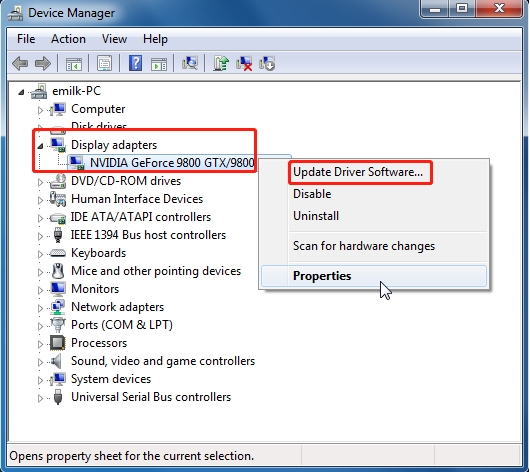
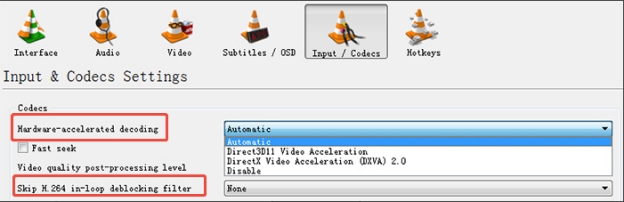

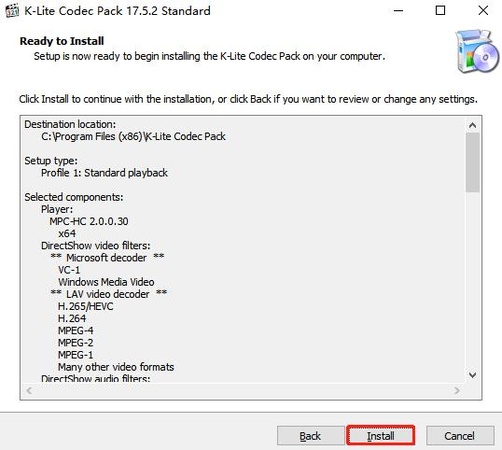
 ChatGPT
ChatGPT
 Perplexity
Perplexity
 Google AI Mode
Google AI Mode
 Grok
Grok