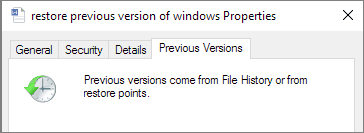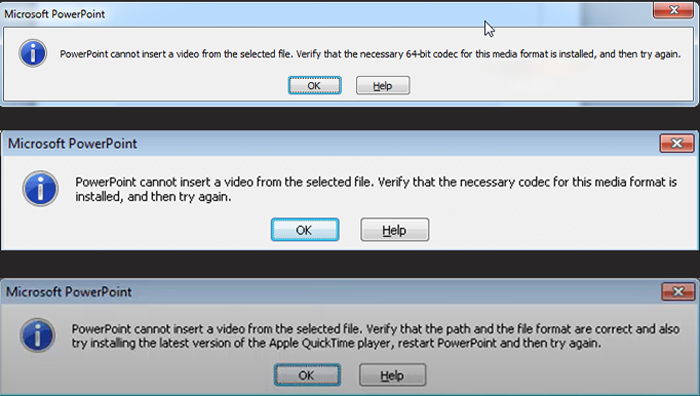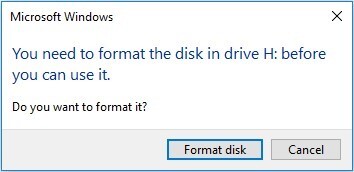How Do You Perform Water Damage Data Recovery on PC
Download 4DDiG Windows Data Recovery and perform water damage data recovery on a PC & laptop with just a one-click process. The Deep scan modes enable it to dig deep and recover the data even from severely water-damaged hard drives.
Even a slight water spillage on a laptop or PC can be a nightmare for you, and turn the fully functional device into a faulty one, especially when your important data is stored on a PC/laptop. There are various solutions you can try to overcome the water damage and restore the device to its functional state. However, it can be challenging to get your data back from a damaged PC. If you’re worried about your data on a water damaged PC, this guide will provide you with all the solutions to perform water damage data recovery on PC and laptop with simple solutions.
- How to Perform Water Damage Data Recovery on PC? HOT
- 1. Power Off The Laptop
- 2. Disconnect All External Devices
- 3. Remove the Power Cord
- 4. Dry The Laptop
- 5. Recover Your Data
Part 1: Is It Possible for Water Damage Data Recovery on PC?
The only question in such a scenario that one can think of is whether it is possible to recover the data from a water-damaged PC. To answer this question, we’ve news, good and bad. The good news is that yes it’s possible to recover the data from your hard drive on a PC exposed to water.
The bad news is that the water damage data recovery isn’t guaranteed to be 100% successful. Successful data recovery is solely dependent on how extensively the water has damaged the storage device.
Generally, hard drives can withstand liquid but can also be fragile enough to get damaged with the right water damage. The data can be recovered from the water-damaged device but depends on the extent of the damage.
If it hasn’t been long since the water damage, there are good chances you can perform a successful data recovery on the hard drive. This is because the magnetism of the plater on the hard drive is metal built. Since water & metal have no mix, it activates the oxidation process, leading to corrosion, and making it impossible for the hard drive to read the data.
Avoid using any 3rd party and unreputable data recovery tools, as they offer a low data recovery success rate, shrinking the chances for success even with powerful recovery software.
Part 2: How to Perform Water Damage Data Recovery on PC?
Many people usually turn to professional services for water damaged data recovery on PCs, but they're insanely costly and time-consuming, taking days or even weeks. One of the easiest ways to perform data recovery on a water damaged drive is by using powerful data recovery software. With a data recovery tool, anyone with little computer knowledge can perform recovery on water damage hard drive .
4DDiG Windows Data Recovery is a powerful data recovery software designed to help users perform any type of data recovery whether caused due to accidental deletion, lost due to system errors, physical damage, or even water damage with just one single click. Powered by advanced algorithms, 4DDiG digs deep to find the traces of the lost files and recover them even if the device is water-damaged. It supports 2,000+ file formats such as photos, videos, audio, and documents, from various file systems NTFS, FAT32, exFAT, FAT16, APFS, and HFS+.
Key Features
- Recover any type of lost files from water-damaged hard drives, SSDs, USB, and SD Cards with a one-click process.
- Recover various types of files including photos, videos, audio, and documents, ensuring you can recover critical data, no matter the file format.
- User-friendly and intuitive user interfaces allow you to perform a data recovery process simply in just 3 steps.
- Preview your recoverable files even before you restore them, so you can selectively retrieve the most important files.
Secure Download
Secure Download
-
Install, and launch the 4DDiG Windows Data Recovery on your computer. Select the storage device from the list, and click on the Start button.

-
It’ll immediately run the scanning process on the selected storage device to find the lost files. You can stop and pause this process at any moment when the desired files are identified. Alternatively, you can use the filter option to narrow down your search.

-
Once the scanning process is completed, you can preview the files with a double click. Once confirmed, select the desired files, and click on the Recover button to restore them.


Part 3: Other Tips for Water Damage Data Recovery on PC
1. Power Off The Laptop
The first and most important step to take when your laptop is exposed to water is to power it off as quickly as possible. It’s the first and most essential action to take to prevent further damage to the hardware component. Leaving the device powered on after exposure to water or any other liquid can lead to permanent damage, making it impossible to recover the data.
Make sure to press the power button for 10 to 15 seconds to turn off the laptop as soon as you experience water damage.
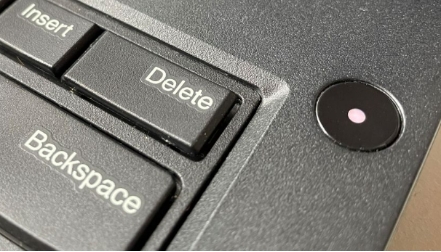
2. Disconnect All External Devices
When dealing with water damage on a laptop or PC, it’s important to disconnect all the external devices immediately connected to the system. This includes USB drives, external hard drives, printers, and any other peripherals devices.
Water damage can cause short circuits in electronic devices, and keeping them connected to the laptop or PC can spread the damage to them. Disconnecting them can reduce the risk further to peripheral devices.

3. Remove the Power Cord
Another essential step to take when dealing with water damage on a laptop or PC is to remove the power cord to cut the electricity flow. Keeping it connected can cause short circuits due to the current flowing through the wet component which can severely damage the internal components. By disconnecting the power supply, you can control the damage, and improve the chances of successful water damage data recovery and restore the device.
4. Dry The Laptop
After disconnecting the power supply, and peripheral devices, the next step to save your laptop is to dry it out as quickly as possible. There are various ways you can dry the laptop according to the scenario. However, in general start by gently titling it to allow any excessive liquid to drain out.
Next, use a soft or microfiber cloth with an absorbent nature to clean the visible moisture from the exterior and internal components. Don’t make the mistake of drying it out using any heat source such as hair dryers as heat can damage the internal components. Instead, place it in a well-ventilated area or use the air blower to allow the air to reach the internal parts.
5. Recover Your Data
Once the laptop is thoroughly dried, and no longer at risk of electrical damage, power it on, and see if it’s functional. If yes, but your data is lost, the next step is to perform water damage data recovery.
For water damaged laptops, you can use the 4DDiG Windows Data Recovery software to perform data recovery on hard drive water damage. It's a cost-effective and less time-consuming data recovery method that you can perform by yourself without turning to any professional data recovery service.
Part 4: FAQs about Water Damage Data Recovery
Q 1: Is water damage recoverable?
Yes, the water damaged device can be recovered, but it depends on the extent of the damage. Devices submerged for a longer period of time can be difficult to restore to their original state. However, minor water damage devices can easily be recovered.
Q 2: Can you get data off a water damaged PC?
Yes, it’s possible to recover data from a water-damaged PC, but the success rate depends on the extent of the damage caused to the internal components. 4DDiG Windows Data Recovery offers a reliable and cost-effective data recovery solution for water damaged PCs and laptops.
Q 3: Is water damage permanent on PC?
If the water contact is caught quickly, and the components are dried out properly, the damage can be controlled and easily recovered. However, if the water has had to sit into the components, the damage can be severe and may need professional help to restore it.
Q 4: How long does water damage take to dry out PC?
If your laptop is exposed to water, leave it to dry out in a well-ventilated area for 24 to 48 hours. Avoid using any heat source to dry out your PC, such as a hair dryer or heat gun as it can cause more damage to the internal components. Instead use rice, silica gel, or place it in a well-ventilated place to allow the airflow to the components.
Final Words
In the event of water damage to your PC, swift and careful action is essential. Taking action promptly can save your device from further water damage. If controlled properly, you can save the internal components and water damage data recovery process using 4DDiG Windows Data Recovery with just a one-click process.
Secure Download
Secure Download




 ChatGPT
ChatGPT
 Perplexity
Perplexity
 Google AI Mode
Google AI Mode
 Grok
Grok