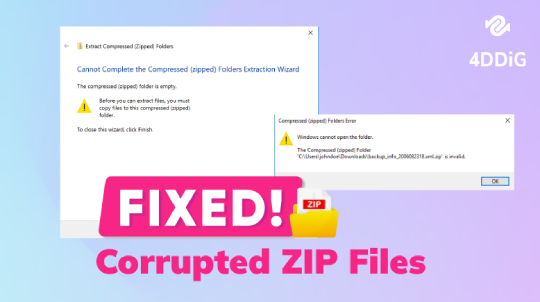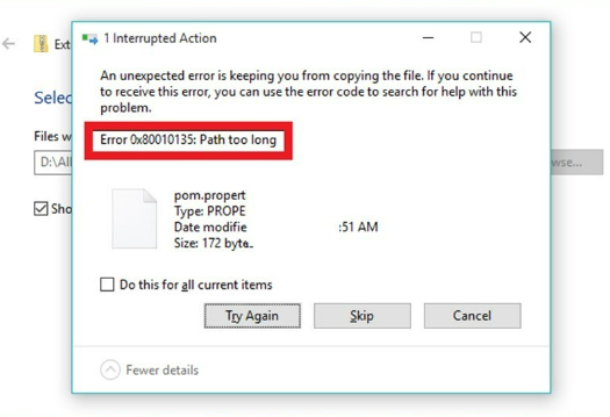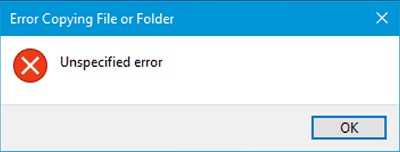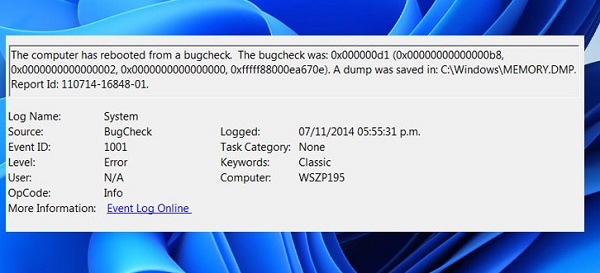How to Recover Deleted ZIP Files from PC [Zip File Recovery]
The Zip archive is the most commonly used format to keep the data in reduced form while maintaining high quality. However, accidentally deleting important ZIP files can bring incredible frustration, mainly if they contain important data.
The good news is that, fortunately, there are various ways to recover lost or deleted ZIP files. If you’ve also got your ZIP files deleted or lost, this guides zip file recovery in 6 ways.

Part 1: What Does It Mean When Word Says the Directory Name Isn't Valid?
The word directory name isn't valid error can occur due to various potential reasons. When you try to access a Word file, and it says the directory name isn’t valid, it could happen due to the file having been renamed, moved to another location, or deleted permanently.
Microsoft Word shows this message when it can’t locate the file you’re trying to access. If you think the word says the directory name isn’t valid due to the zip files getting deleted, you first need to recover the deleted files to fix this error.
If you had the Word files in the zip that got deleted, you can recover them in various ways. Move to the next part, and try recovery methods to regain the zip files.
Part 2: How to Easily Recover Deleted ZIP Files from PC
When it comes to recovering deleted files, specifically zip files, there are various ways you can do this. However, one of the most convenient and hassle-free ways to recover the zip files is through a 4DDiG Windows Data Recovery tool.
This tool is designed to help you recover deleted/lost data with a click solution. The best thing is that it supports multiple file formats, including ZIP files. Plus, it supports multiple storage devices, such as hard drives, USB, and external hard drives.
Here’s how to easily recover the deleted zip files from your PC using the 4DDiG Windows Data Recovery tool:
Secure Download
Secure Download
-
Install the 4DDiG Windows Data Recovery program on your computer and launch it. Choose the hard drive from which you want to recover the deleted zip files, and hit the Scan button.

-
The program will quickly start scanning the selected drive. You can pause and resume this process anytime. Go to FileView to check for File types, such as photos, videos, zip, and documents.

-
Once the scanning process is completed, you can preview the files by double-clicking them. Once previewing them, select them and hit Recover to move them to the permanent space on your PC.

Part 3: How to Recover Deleted ZIP Files Free
Way 1: Zip File Recovery from File History
File History is a built-in Windows tool that takes backups from time to time. This is handy when you delete something unwanted, such as important zip files. If you turn on this feature on your PC, you can easily retrieve the zip files from the PC.
- Go to Settings and click on the Update & Security option.
- Choose the File backup option from the side, and check if the “automatically backup my files” option is enabled.
- If this feature is enabled, go to the folder where you saved the zip files. Click on the Home button, and click on the History button.
Now, find the zip files that you want to recover. Double-click on it and hit the Restore green button to recover them.

Way 2: Use Windows File Recovery to Recover Lost ZIP Files
Windows has a file recovery tool designed to help recover deleted data on a PC. it’s available on the Microsoft Store and can be downloaded for free. Windows file recovery also has a high success rate in recovering deleted/lost files Windows.
In order to recover the deleted files on the PC using the Windows file recovery, you’ll enter a few commands in the command prompt - a few advanced steps that most users don’t prefer to follow. However, if you’re familiar with the command prompt, follow the steps below to perform a zip drive recovery using the Windows File Recovery tool:
- Launch the Microsoft Store on your PC, search for Windows File Recovery, and hit the Install button.
- Once the installation is done, search the Windows File Recovery in the Start menu, and run it as administrator.
-
Now type the following commands in the Windows File Recovery tool one by one:
- winfr source-drive: destination-drive
- source-drive: where you have deleted files;
- destination-drive: the place you want to store the recovered files;
- mode: recovery mode, basically including “Regular” & “Extensive”;
- Since it supports the command line interface, you need to do everything manually. For instance, if you want to recover the deleted zip from the C drive to any other drive, then the command should be like this:
winfr C: E: /regular /n *.zip
Way 3: Zip File Recovery from the Recycle Bin
The moment you hit the delete button on your PC to delete any files, it directly first goes into the Recycle bin. All the Windows versions have this tool built-in and don't need to activate it. If you’ve manually deleted the zip files from your PC, they will most likely be in the recycle bin.
Check out the steps below to perform a zip drive recovery from the recycle bin:
- Go to the Desktop and double-click on the recycle bin to launch it.
- Check if there are deleted zip files that you’re looking for.
- If yes, select them, right-click on them, and hit the Restore button.
-
The deleted zip files will now move to their previous location.

Way 4: Recover ZIP files via System Restore
System Restore is also a built-in Windows tool similar to the FIle history, which needs to be activated to recover the deleted files. It works similarly to the File History; the only difference is that it allows you to move forward and backward.
It becomes useful when you have unzipped the zip files and need a different version. To do this, you’ll need to create a restore point on your PC, which will undo its changes. Look at the steps to perform a zip file recovery via system restore:
-
Go to the Windows search bar and type Create a Restore Point. Double-click on it to open it, and check if the system protection is turned on. Once confirmed, follow the steps below.

-
Now go to the Start Menu and search for Recovery. Double-click on it to open, then click on Open System Restore.

-
In the System Restore window, click on the Next button, choose the restore point, and click Next. Hit the Finish button, and wait for the result.

-
Once the scanning is done, go to the folder and find if the zip file is recovered.

Way 5: Check Cloud Backup for Zip File Recovery
Cloud backup is one of the convenient ways of storing files in cloud storage and retrieving them at a time with the internet. It takes the backup of your system from time to time and saves it on the server. You can easily perform the zip file recovery if you have cloud backup enabled on your system, such as Google Drive, Onedrive, and Dropbox.
Note: Don’t open the local folder of the cloud storage service, or it’ll sync to the recent changes happening on your computer, meaning the zip files will also be deleted from the cloud backup. - shrinking the chances of recovering the deleted zip files.
Follow these steps below to recover the zip files safely via cloud backup:
- Launch the browser on your PC, and enter the URL to the cloud service you’re currently using on your PC.
- Scroll through and find the deleted zip files.
-
Hit on the download button once you’ve found the files to move them to the permanent location on your PC.

Part 4: FAQ
Q 1: Can ZIP files be recovered?
Yes, the zip files can be recovered after deleting or losing them. However, the chances of recoverability depend on various factors, such as the storage medium, the reason for deleting the zip files, and actions taken after deleting the zip files.
Q 2: How do you retrieve a ZIP file?
You can use various Windows tools to retrieve a deleted zip file on the PC, such as recycle pin, File history, Windows file recovery, and cloud backup. If none of these methods works, refer to the 4DDiG Windows Data Recovery tool to recover the zip files with one click.
Q 3: Why did my zip file disappear?
The zip files can disappear from the PC due to various reasons. Some of the most common and potential reasons are accidental deletion, file corruption, malware & antivirus interruption, hard drive issues, and system glitches or crashes.
Concluding Thoughts,
In conclusion, the deletion or loss of the zip files can be frustrating. However, with the troubleshooting methods in this guide for “zip file recovery”, you can easily recover them on the PC. If you're looking for an easy and one-click solution for your deleted zip files, refer to the 4DDiG Windows Data Recovery.
💡 Summarize with AI:
You May Also Like
- Home >>
- Windows Recovery Solutions >>
- How to Recover Deleted ZIP Files from PC [Zip File Recovery]

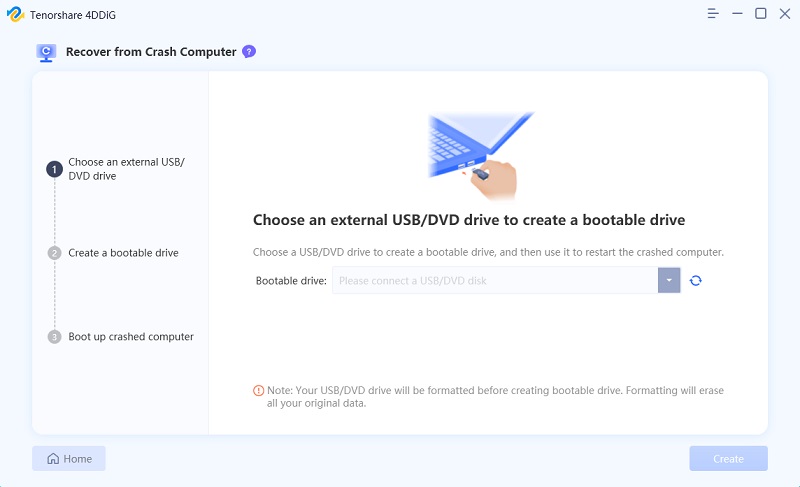
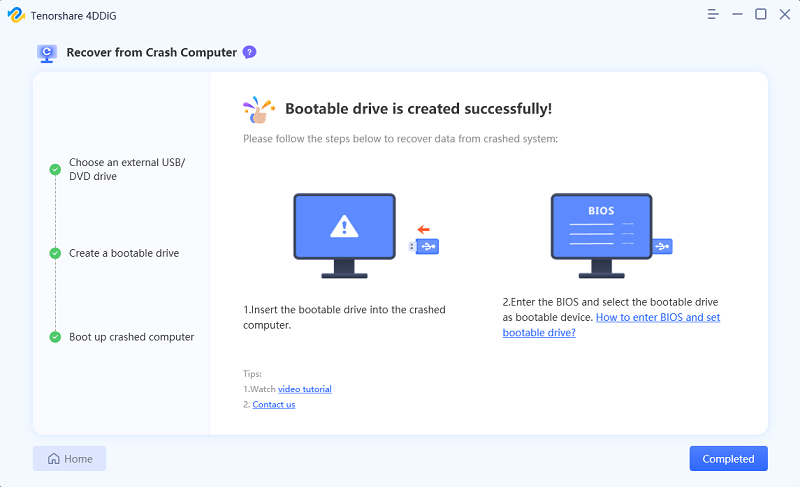
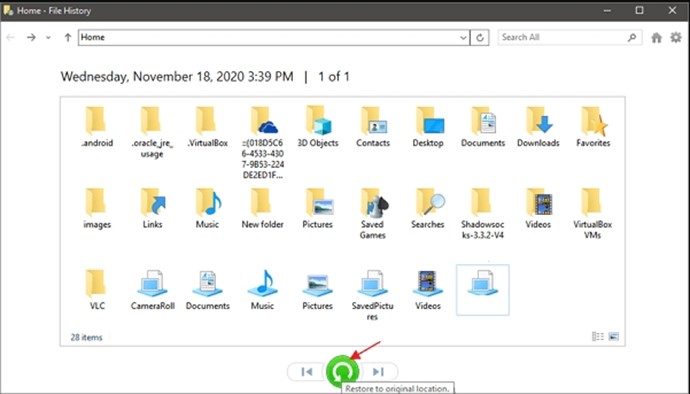

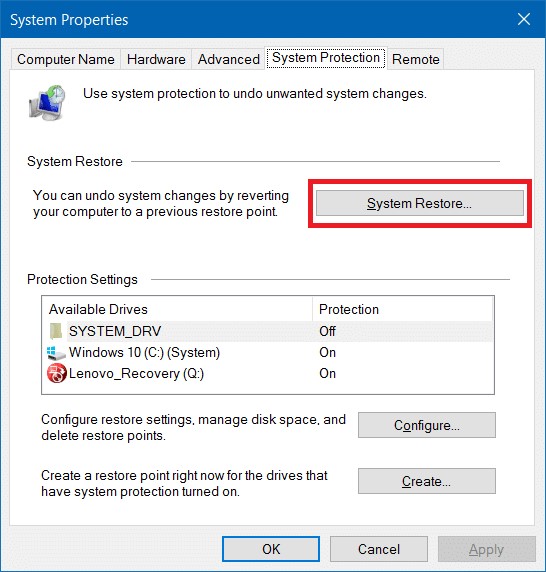
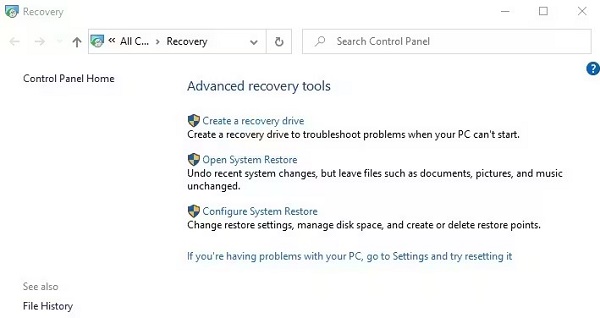
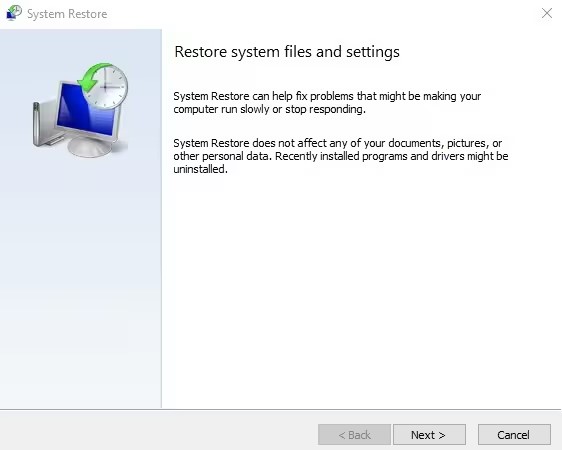
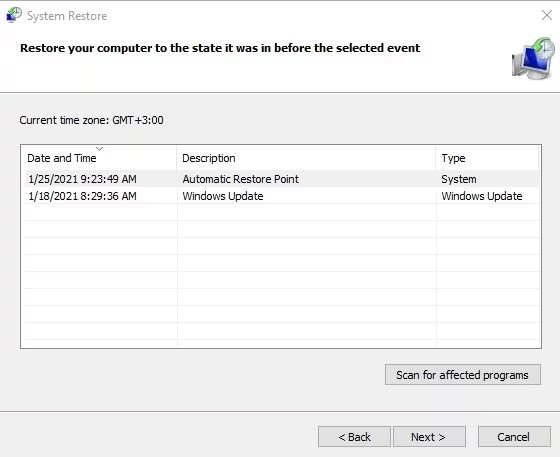
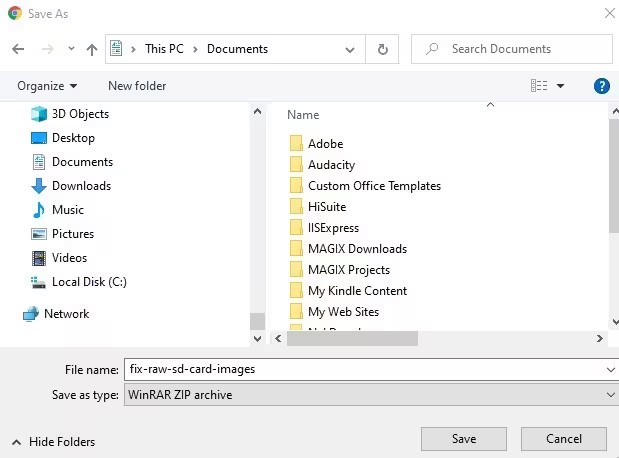
 ChatGPT
ChatGPT
 Perplexity
Perplexity
 Google AI Mode
Google AI Mode
 Grok
Grok