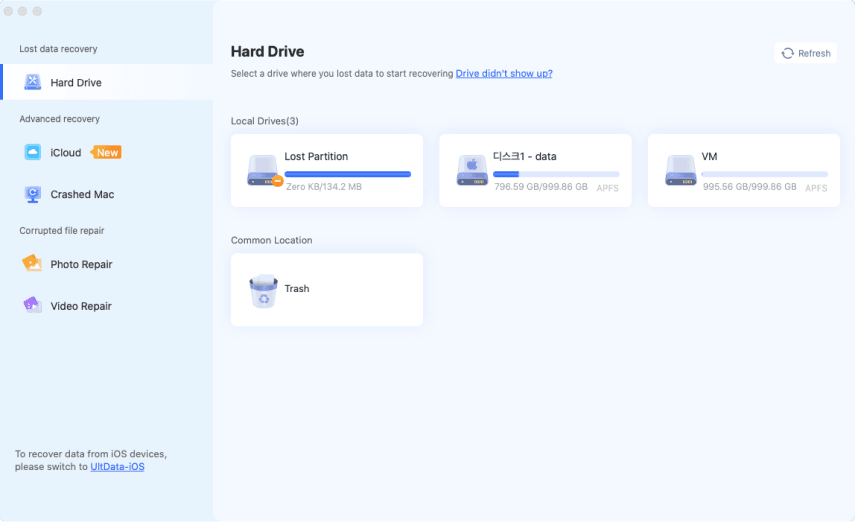5 Ways to Recover RAF Files from Fujifilm
Download 4DDiG Data Recovery to recover lost RAF files from your Fujifilm camera quickly and safely. This guide provides step-by-step solutions to restore your files and prevent future data loss. Don’t miss out; keep reading!
Have you accidentally lost precious RAF files from your Fujifilm camera? RAF files, the proprietary image format used by Fujifilm cameras, store unprocessed data directly from the camera’s sensor and are essential for editing high quality images. Unfortunately, accidental deletion, memory card corruption, or formatting can result in the loss of these essential files. For Fujifilm users, recovering deleted RAF files is a top priority.
This guide helps you to learn how to recover RAF files from Fujifilm cameras easily using effective methods. If it is a technical failure or human error, the solutions offered here will help bring back your missing RAF images.
- How to Recover RAF Files from a Fujifilm Camera?
- Way 1: Use 4DDiG Data Recovery ToolHOT
- Way 2: Try to Check the Recycle Bin
- Way 3: Recover RAF Files from File History
- Way 4: Use Basic Photo Recovery Feature on Fujifilm cameras
- Way 5: Data Recovery Service

Part 1: Can I Recover a Deleted RAF File?
Losing RAF files from your Fujifilm camera can be stressful, but recovery is possible. The key is to understand the cause of the loss and act quickly to prevent overwriting. Let's look at common scenarios and the chances of recovery.
- Accidental Deletion: If RAF files are accidentally deleted from your camera’s memory card or hard drive, they may not be completely erased. The file system marks the space as available for new data but retains the original file until overwritten. This scenario offers a high chance of recovery.
- Formatting: A quick format clears the file structure but keeps the data intact temporarily, allowing recovery with specialized tools. On the other hand, a full format permanently erases the data, making recovery highly unlikely.
- Corruption: Storage devices sometimes experience corruption due to improper ejection, malware, or power surges. Files on mildly corrupted devices are recoverable, but severe corruption could render them inaccessible.
- Physical Damage or Wear: Memory cards and hard drives degrade over time. Files from slightly damaged devices might be recoverable, but severe damage may make recovery impossible.
Avoid using the device after data loss. Attempting fixes without the proper tools can reduce recovery chances. Use professional software or services for better results.
Part 2: How to Recover RAF Files from a Fujifilm Camera?
Losing RAF files from your Fujifilm camera can feel overwhelming, but don’t worry. With the right tools and techniques, recovering your valuable photos is possible. Follow these steps carefully to maximize your chances of success.
Way 1: Use 4DDiG Data Recovery Tool
4DDiG Windows Data Recovery is one of the best ways to restore lost RAF files from Fujifilm cameras. If you end up deleting photos by mistake, formatting your camera SD card, or even experienced file corruption, 4DDiG can easily restore your images.
This particular tool is specialized at dealing with camera specific file formats like RAF, and makes sure that your precious photos can be recovered in the case of a crisis.
It integrates well with SD cards, memory sticks and cameras directly connected, scanning deeply for lost data. With a Fujifilm camera, if its files are lost due to sudden power loss, virus attack or improper file transfer, 4DDiG finds and restores them efficiently.
- RAF File Support: Meant to recover RAF, without quality loss.
- Corruption Recovery: Downloads files even from broken or damaged storage devices.
- Selective Recovery: Previewing and selecting only desired RAF files.
- Quick Scan Option: It offers a fast scan for recently deleted files, saving some time during emergencies.
Secure Download
Secure Download
Here is how you can use 4DDiG to Recover RAF Files from a Fujifilm Camera:
-
Connect and Detect Your SD Card
Insert your SD card into your computer using a card reader if necessary. Open 4DDiG Windows Data Recovery, and ensure the card is recognized. If it doesn’t appear, click "Refresh" or check the connection for proper detection.
-
Scan for Lost Files
Select your SD card from the available drives in the tool and click "Scan." Choose specific file types, like photos or videos, for a more focused search. Allow the software to thoroughly analyze the card for recoverable data.
-
Preview and Recover Data
Once the scan is complete, preview the recovered files to verify their quality. Select the files you want to restore and save them to a different location to avoid overwriting. Ensure the destination drive has enough storage space for recovery.

People Also Read:
Way 2: Try to Check the Recycle Bin
If you transferred your RAF files to your computer before they were deleted, the Recycle Bin might still hold them. It’s the quickest place to start your recovery process.
-
Open the Recycle Bin from your desktop. Look through the files stored there.
Search for the RAF files you want to recover.
-
Right-click on the file and select “Restore.” This will return the file to its original location on your computer.

Way 3: Recover RAF Files from File History
If you’ve been using File History to back up your files, you may be able to recover your deleted Fuji RAF images. File History is a built-in Windows tool that automatically creates backups of your files, which can be a lifesaver in situations like this.
-
Type "Control Panel" into the Windows search bar and hit Enter to open the Control Panel.
-
In the Control Panel, select “Large icons” from the View by dropdown. Then, find and click on “File History.”
-
On the left panel, click “Restore personal files.” This will open a window showing all available backup versions.
-
Browse through the backup versions to find the one that contains your lost RAF images. Once you locate the right one, click on the green restore button to recover the file.

If you don’t want to restore the file to its original location, click the gear icon and choose “Restore to” for a new path. This works best if you’ve set up File History. If not, consider enabling it to avoid future data loss.
Way 4: Use Basic Photo Recovery Feature on Fujifilm cameras
Some Fujifilm cameras come equipped with a built-in photo recovery feature. If you’ve accidentally deleted your RAF files, this option may help you recover them directly from your camera without needing additional software.
-
Turn on your Fujifilm camera and switch it to playback mode. This is where you view your photos and videos.
-
Access the camera’s settings or tools menu. The exact location may vary by model, so it’s a good idea to consult your camera’s manual if needed.
- Look for an option labeled “Recover Deleted Photos” or something similar. Many newer Fujifilm cameras include this feature to help users retrieve lost images.
-
Follow the on-screen prompts to attempt recovery of your deleted RAF files. The camera will search for and attempt to restore the files that were deleted.
This feature is not available on all Fujifilm cameras, so it’s worth checking your model’s manual for more details.
Way 5: Data Recovery Service
If you can’t make the previous methods work, you should take your chances with professional data recovery services. The mission of these services is to obtain lost files from damaged or corrupted storage devices.
-
Search for reputable data recovery services, either locally or online. Make sure to check reviews and ratings to ensure the service is trustworthy.

-
Contact the service provider to discuss your needs. Most will ask you to send in your SD card or storage device for examination.
-
After evaluation, the service will attempt to recover your deleted photos, often using advanced tools and techniques.
Professional recovery can be costly. If you want a more affordable option, you may go with 4DDiG Windows Data Recovery. It’s a great tool that allows you to recover lost files without the high price tag of professional services.
Part 3: How to Avoid RAF Files Lost from a Fujifilm?
Losing RAF files can be devastating, but with a few simple steps, you can prevent it from happening again. Here are some tips to help safeguard your precious memories.
- Back Up Regularly: Make it a habit to back up your photos to multiple locations, like a computer, external hard drive, and cloud storage.
- Double-Check Before Deleting: Always review your files before hitting delete to avoid accidental removal of important images.
- Use High-Quality SD Cards: Invest in reliable, high-quality SD cards to minimize the risk of data corruption or failure.
- Eject Properly: Always safely eject your SD card from the camera to avoid corruption caused by improper removal.
- Enable Auto Backup: If your Fujifilm model allows it, enable auto backup to automatically save your photos to a backup location.
Part 4: Frequently Asked Questions
Q 1: What is an RAF File?
Ans: An RAF file is a raw image format used by Fujifilm cameras. It stores unprocessed image data, offering high-quality photos for editing.
Q 2: How to View RAF Files on Mac?
Ans: To view RAF files on a Mac, you can use software like Adobe Lightroom, Capture One, or Fujifilm's X RAW Studio.
Q 3: What Program Opens RAF Files?
Ans: Programs like Adobe Lightroom, Photoshop, and Capture One support RAF files. These programs let you edit and manage the raw image data.
Q 4: How to Convert RAF Files to JPG?
Ans: To convert RAF files to JPG, use software like Adobe Lightroom or online converters. Simply open the RAF file and export it as a JPG.
Final Words
Losing RAF files from your Fujifilm camera can be frustrating, but with the right tools, recovery is possible. In this guide, we’ve covered several methods to recover your lost RAF files. For a quick and efficient recovery, we recommend using 4DDiG Data Recovery to safely restore your valuable files without hassle. Stay proactive to avoid future data loss!




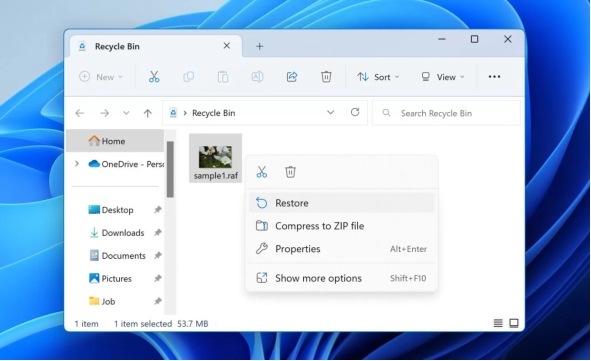
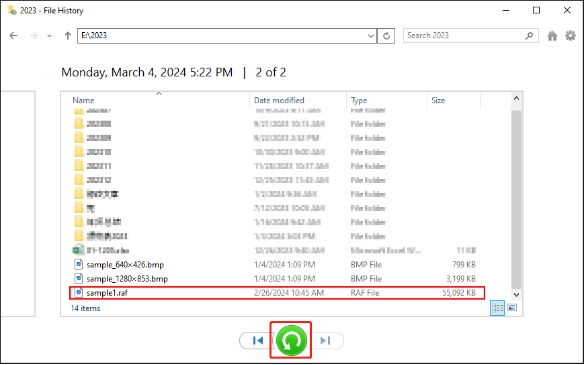

 ChatGPT
ChatGPT
 Perplexity
Perplexity
 Google AI Mode
Google AI Mode
 Grok
Grok