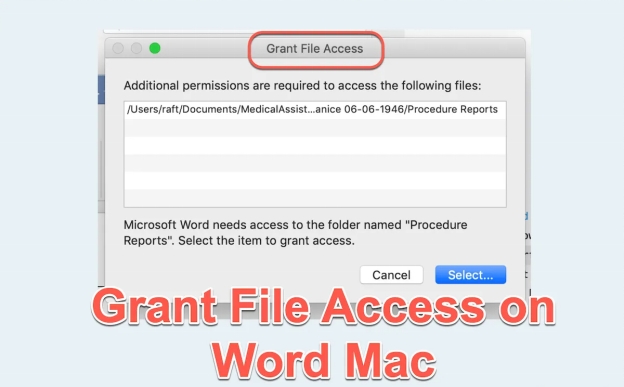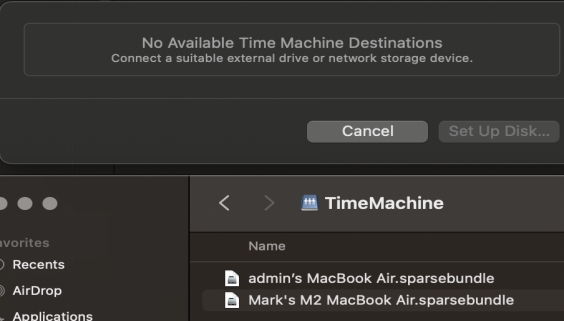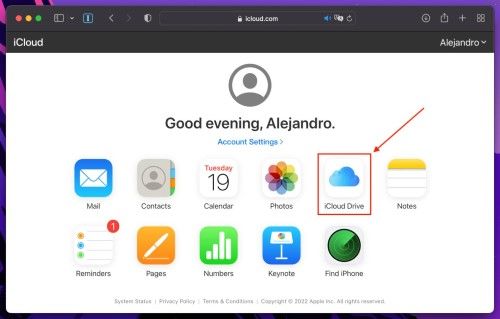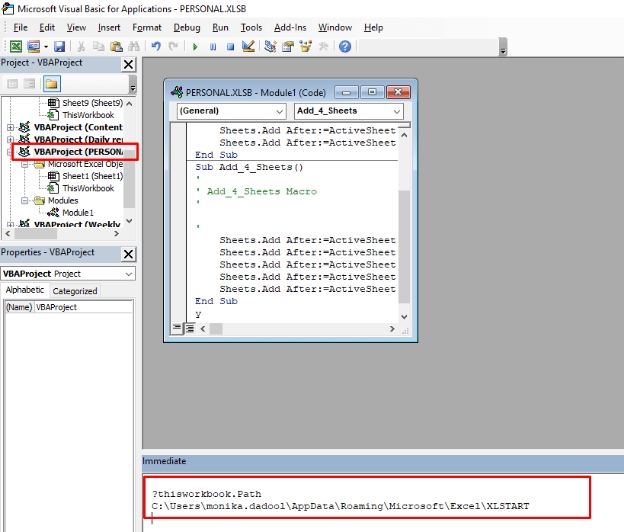How to Delete Cookies on Mac OS X [Recovery Tip Included]
Download 4DDiG Mac Data Recovery if you accidentally deleted your data instead of deleting cookies. Read on to learn more about how to delete cookies on Mac OS X.
Every website uses ‘cookies’ to store them on your device and make the user-experience better. These cookies act as trackers who store your preferences and login credentials. Cookies are beneficial in so many ways, but when more and more cookies get stored on your device, your computer might feel slow and sluggish. This happens more commonly with Mac devices. In this blog, we’ll explain how to delete cookies on Mac OS X, and why you actually need to delete cookies on Mac book. Let’s get started!
- How to Recover Data after I Delete Cookies on Mac OS XHOT
- 1. Delete Cookies on Mac Safari:
- 2. Delete Cookies on Mac Chrome:
- 3. Delete Cookies on Mac Air using FireFox:
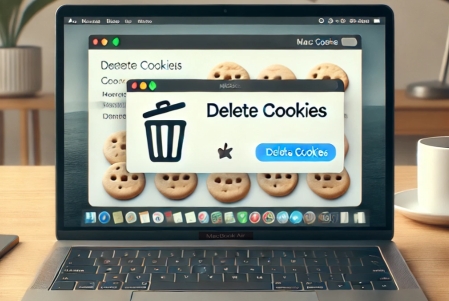
Part 1: What happens if I Delete Cookies on Mac OS X
The main reason why many users prefer to delete cookies on Mac chrome is to make their device faster and more responsive. The stored cookies on your Mac take up a lot of storage space and hinder the performance. Here’s a quick comparison of what you get and what you lose when you delete cookies on Mac Air.
- Benefits of Deleting Cookies:
- Drawbacks of Deleting Cookies:
-
-
Improved Privacy : Cookies act as trackers, so removing these digital tracking devices can help you protect your privacy. However, you might see a lot of irrelevant ads after you delete cookies on Mac Chrome.
-
Faster Performance : Clearing out the redundant data and piles of cookies from your Mac clears most of its resources, potentially speeding up your Mac.
-
Storage Management : Frees up space occupied by unnecessary cookie files.
-
-
-
Loss of Login Information : You lose your saved login credentials on websites. You’ll need to re-enter all the login credentials on all websites after you delete cookies on Mac Safari.
-
Preference Reset : Sites won’t remember your customized settings, like language or theme, which can impact your user-experience with the website.
-
Temporary Inconvenience : You might experience longer load times for the frequently visited webpages after you delete cookies on Mac book.
-
This quick snapshot of the benefits and drawbacks to delete cookies on Mac Safari, will help you better evaluate your decision of deleting cookies from Mac.
Part 2: How to Recover Data after I Delete Cookies on Mac OS X
Accidentally deleting essential data or encountering issues during the cookie-clearing process is not uncommon. Those who have no idea how to delete cookies on Mac OS X, usually delete the system files from the HDD, SSD, or any storage device attached.
Lost your data on Mac? 4DDiG Mac Data Recovery is here for rescue! 4DDiG-Mac is a powerful tool powered by AI, that helps recover the lost files from your Mac. This tool is specifically designed to recover lost data efficiently on Mac OS X. Whether it’s your HDD, SSD, or any other storage device, 4DDiG Mac Data Recovery can easily recover the lost files in just a few clicks. Here are some of the most amazing features of 4DDiG Mac Data Recovery software:
- Recover the lost files from Mac with 99% accuracy and efficiency.
- Swift retrieval of the lost data from Mac in just a few clicks - takes less than 5 mins.
- Recovers data from over 2000+ devices and 2000+ file formats.
- Whether you lost your Mac data accidentally or due to a system crash, 4DDiG-Mac will recover it.
- Create a bootable installer when the latest macOS Tahoe fail to install.
- It supports macOS Sequoia, macOS X, and all kinds of latest M-chips.
- Lets you preview the recoverable files before recovering them.
Secure Download
Secure Download
Wondering how to recover data after I delete cookies on Mac OS X? Here’s how to recover your data:
-
Download and install 4DDiG-Mac. Launch the program and connect your storage device (HDD, SSD, or any other) from which you lost the data.

-
Click on Scan to initiate the scanning. Filter the files using respective filters.

-
Once the scan is over, you can see a Preview of recoverable files. Recover the desired files before you access them.


Part 3: How to Delete Cookies on Mac OS X
Wondering how to delete cookies on Mac OS X on different browsers? Here’s a step-by-step guide for the top 3 most common browsers: Safari, Chrome, and Firefox. Depending on your browser, follow these steps to clear cookies effectively:
1. Delete Cookies on Mac Safari:
In order to delete cookies on Mac Safari, here are the simple steps you need to follow:
Open Safari on your Mac.
Go to the Safari menu and select “Preferences”.
Click on the “Privacy” tab.
-
Select “Manage Website Data”.

-
Choose the cookies you want to remove or click “Remove All” to clear everything.
-
Confirm by clicking “Remove Now”.
2. Delete Cookies on Mac Chrome:
Here’s how you delete cookies on Mac Chrome. Use the following steps for deleting Chrome cookies on Mac:
Open Google Chrome.
-
From the top-right corner, click on 3-vertical dots and click “Settings”.
-
Click on “Privacy and security” and then click on “Delete Browsing Data”.
-
Click on the “Advanced” tab, and check mark the “Cookies and other site data” option.

-
Click “Clear Data”.
3. Delete Cookies on Mac Air using FireFox:
Here are the simple steps to delete cookies on Mac Air using FireFox browser:
Open Mozilla Firefox.
-
Click the Menu button (three-horizontal dashes) in the upper-right corner and select “Settings”.
-
Go to the “Privacy & Security” section.
-
Scroll to “Cookies and Site Data” and click “Clear Data...”

-
Check mark the “Cached Web Content” and “Cookies and Site Data” options, then click on “Clear”.
-
Click “Clear Now” to complete the process.
Part 4: FAQs
Q 1: Is it Safe to delete cookies on Mac OS X?
Yes, deleting cookies from Mac OS X is generally safe and can improve privacy and system performance. However, you may lose your login details for the websites, so make sure you have the important credentials saved.
Q 2: Where are cookie settings on a Mac?
Cookie settings are usually found within the privacy or settings menu of your browser. For Safari, navigate to “Safari > Preferences > Privacy” to manage cookie settings.
Q 3: Is clearing cookies the same as clearing the cache?
No! Clearing cache and clearing cookies are two separate things. Clearing cookies removes data files specific to individual websites, like information regarding your login details, or user preferences. Clearing the cache removes stored copies of website files, like images and scripts, which helps pages load faster.
Final Words:
Knowing how to delete cookies on Mac OS X is essential to make your Mac run smoother. Clearing the cookies can also help you improve your privacy and optimize the performance of your Mac. This blog covers everything to help you learn how to delete cookies on Mac OS X. Follow the step-by-step instructions in this guide to manage cookies effectively and keep your Mac running smoothly. Moreover, we also shared the fact that if, somehow, you accidentally delete your data files instead of deleting cookies, you can blindly trust 4DDiG Mac Data Recovery to get your data to come to life.
💡 Summarize with AI:
You May Also Like
- Home >>
- Mac Recovery Solutions >>
- How to Delete Cookies on Mac OS X [Recovery Tip Included]
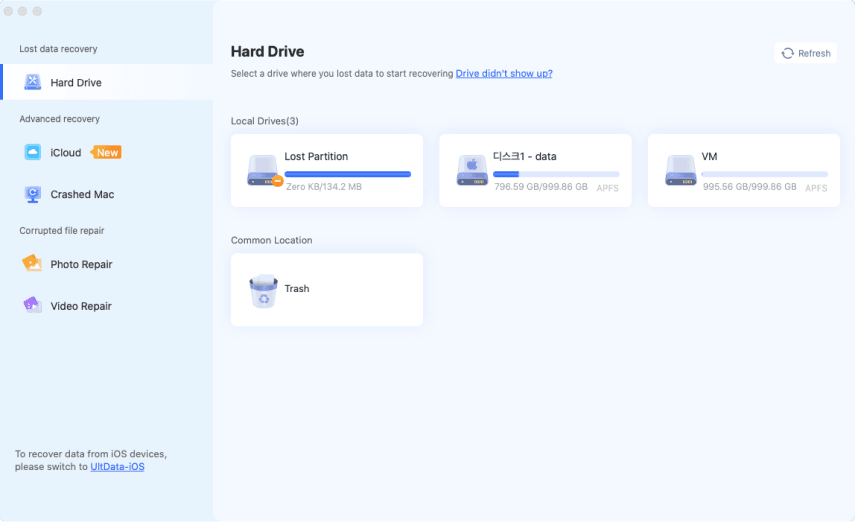
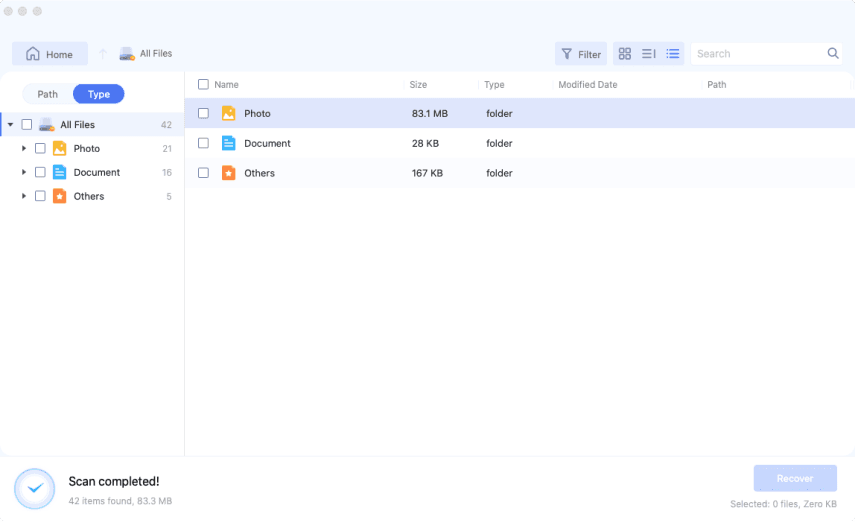
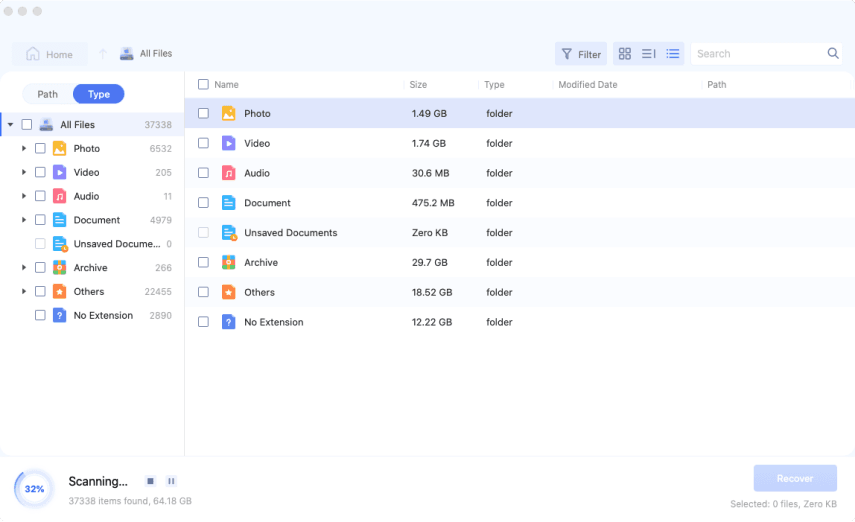
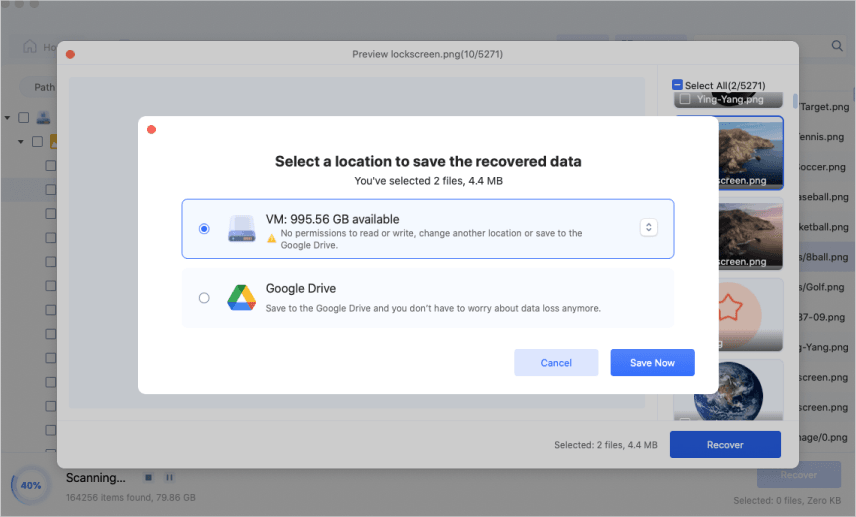
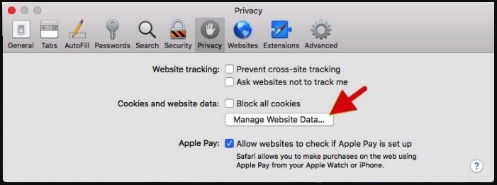
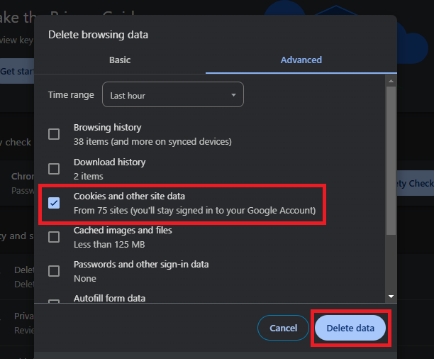

 ChatGPT
ChatGPT
 Perplexity
Perplexity
 Google AI Mode
Google AI Mode
 Grok
Grok