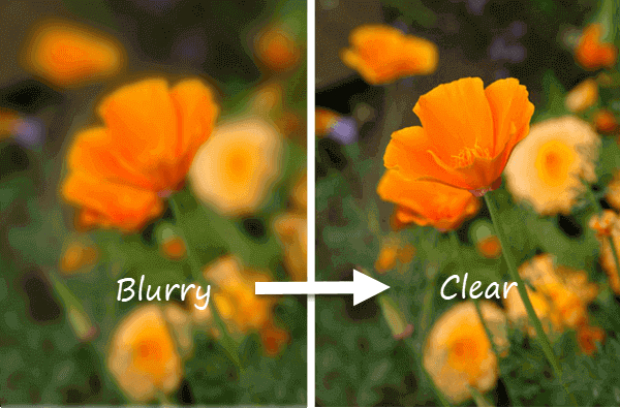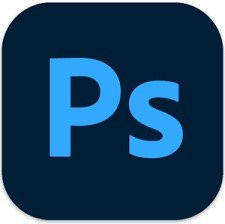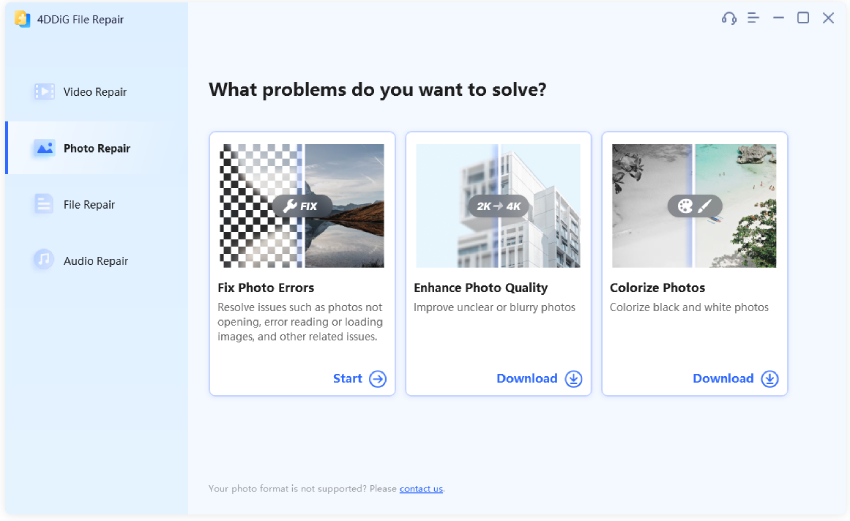[AI Old Photo Restoration] How to Restore Old Photos with Ease
Here's a detailed guide on how to restore old photos quickly and easily. Follow the steps carefully to fix your damaged old photos and restore them to life again with the best AI photo restoration software - 4DDiG Photo Repair.
Question: How to Restore Old Photos?
"Hello guys, I have found some old photos of my parents and grandparents. But the photos are not in proper condition. They have scratches and stains and have faded out quite a lot. I want to restore them to their original form and gift them to my parents in a photo frame. Is there a way to restore the old photos completely?" -from Reddit
Old photos tend to fade away and become blurry over time. Besides, if the dust settles on photos, they become grainy and spotty. If you do not maintain them properly, scratches and stains appear on the old photos, and eventually damage them permanently. But we all know how precious old photos can become over time, so it's cricial to learn how to restore old photos. In this article, we will explore some AI old photo restoration software, AI photo restoration online free tools, and other powerful tools like Photoshop to help you revive your old memories and make them as good as new ones. So, let's get started.

Part 1: Can Old Photos be Restored?
Artificial intelligence (AI) has made it possible to restore old photos to their original form. Not just restoring old photos, you can enhance the photo quality, bring more clarity, sharpen the facial area, change the background, and remove unwanted objects.
Several AI-powered old photo restoration software and tools are available to restore old photos instantly and automatically. With these tools, you can get rid of scratches and tears, fix granny and blurriness, and vanish the impact of time on your old photos.
Part 2: Preparing for Restoring Old Photos
Before discussing the ways for restoring old photos, you need to scan and digitize your old photos first so that the restoration process is smooth. Here are the steps to follow.
- Scan Your Old Photos: Use a high-quality scanner to scan the old photos. The higher the scanning resolution, the closer the scanned digital photos will be to physical ones. Make sure that the scanning glass is free of scratches and dust.
- Make Basic Adjustments: You can use a basic photo editor to fix old photos with horizontal tilts. Besides, you can crop out dusty edges and adjust the brightness and contrast before using any AI old photo restoration software.
Part 3. How to Restore Old Photos?
Now that you have prepared the scanned old photos, it is time to learn how to restore old photos to their original form. We will illustrate 4 different ways, including using AI photo restration software, Photoshop, online AI photo restoration tool, and old photo restoration app. Let's take a look at each one of them.
Way 1: Restore Old Photos with AI Photo Restoration Software
Most old photo restoration software and tools claim to use artificial intelligence to restore old photos automatically, but not all of them work as they said. If you're looking for the best AI photo restoration software, Tenorshare 4DDiG AI Photo Enhaner is your undisputed choice. This tool comes with three ai models, each uses well-tranied AI algorithms and is tailed to restore different types of old photos. In just a few clicks, it restores your old photos automatically and naturally.
Here are more key features of 4DDiG Photo Enhancer.
- Repair Damaged Photos: Old photos are more likely to be damaged with time. 4DDiG Photo Enhancer is also an image repair tool that can fix scratches, tears, and stains and restore damaged photos effectively.
- Boost Facial Clarity: Old photos with human figures are likely to have blurry human faces. This Image Upscaler can sharpen blurry faces and enhance the facial area for better visibility.
- Automatic Colorization: If you have old black-and-white photos, you can colorize them automatically using this enhancer. Auto-colorization of B&W photos does not degrade the overall photo quality.
- Multiple AI Models: It offers three AI models, namely General Model, Denoise Model and Face Model, to meet your needs for restoring various kinds of old photos and providing better optimization and enhancement.
- Multiple Format Support: It supports several image formats, starting from jpg and jpeg to arw and raw. You can import old photos from computer drives, flash drives, memory cards and sticks, and any other storage media devices.
Check out the steps to use this best software to restore old photos.
-
Download and install 4DDiG Photo Enhancer (this is the 4DDiG File Repair program) on your Windows PC or Mac. Launch the application and go to the left "AI Enhancer" section and click "Photo Colorizer".
FREE DOWNLOADSecure Download
FREE DOWNLOADSecure Download

-
Drag your old photos to this software or import it through the "Add Videos" button.

-
Now, it's time to choose the AI model to your deals and customize the resolution (X4 is the best shot). Then activate the bottom-right "Colorize" button to kick off the old photo restoration.

-
Wait the old photo restoration to finish. Finally, check and save the restored photo.

After using AI to restore old photo, you can use the photo colorization feature built in 4DDiG Photo Repair to brings your black and white old photo to life.

Way 2. Restore Old Photos Using AI Photo Restoration Online Free Tools
If you do not want to install dedicated AI old photo restoration software on your computer, you can use online photo restoration tools to restore your old photos and enhance their resolution quickly with AI. Instasize Photo Restoration is a free AI-based online tool to restore old photos. The tool removes grains and blurs in old photos effectively. Besides, it sharpens and enhances the photo quality so that the restored photos look more focused and clearer.
Here are the steps on how to restore old photos online free via Instasize Photo Restoration.
- Open the web browser on your computer. Visit the official website of the AI old photo restoration online free tool - Instasize Photo Restoration.
-
Tap the "Click to upload" option to import your old photo. Wait a few seconds for its AI algorithm to analyze and restore the old photo.

- Tap the Download button to save the restored photo on your device storage.
Way 3. Restore Old Photos with AI Old Photo Restoration App
If you want to restore old photos on your mobile device, we recommend Remini - AI Photo Enhancer as the best app to restore old photos. The app is available for both Android and iOS users. It has a high rating with over 100 million downloads, which shows its popularity and effectiveness. You can repair scratchy old photos, unblur faded and unfocused old photos, sharpen human faces and improve photo quality in just a snap.
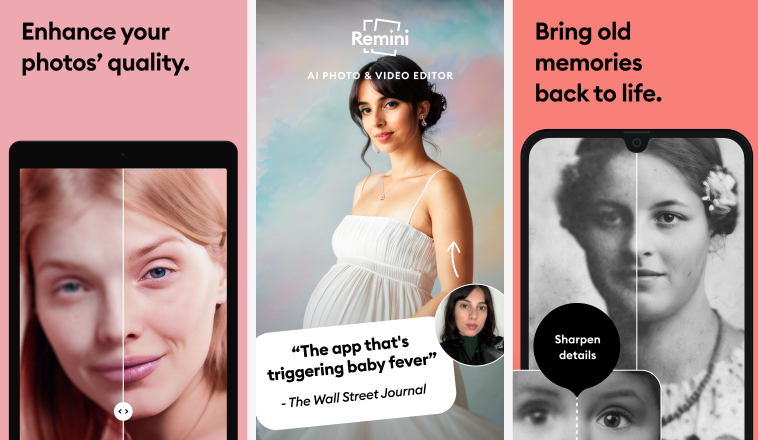
Here are the steps to restore an old photo on smartphone via Remini - AI Photo Enhancer.
- Download Remini - AI Photo Enhancer app from Google Play or App Store. Then Launch the app on your smartphone.
- Locate the "Enhance" tab from the home screen of the app.
- Select the old photo to be restored from your photo albums.
- Tap on the Enhance button and wait for the app to restore your old photo by enhancing its quality, removing blur and sharpening details.
Once the photo-restoring process is complete, you will see the restored photo on the next screen. Tap on the Download icon located at the top-right corner to save the restored photo on your photo album.

Way 4. Restore Old Photos in Photoshop
Adobe Photoshop is a professional photo editor by which you can manually restore old photos. Photoshop has a wide range of tools to correct the imperfections in old photos. You can remove blemishes and scratches effectively. Besides, you can smoothen grainy old photos. If you have old black-and-white photos, you can colorize them and add special effects to transform them completely. Here are the steps on how to restore a photo in Photoshop.
- Launch Adobe Photoshop on your computer. Go to File>Open and select your old photo from your computer.
-
Press Crtl + J keys together to Duplicate the background layer, and then Convert the layer to Smart Filter.

- Now go to Filter > Neural Filters and select the All Filters tab.
-
Next, select the Photo Restoration filter. You need to download it if you are using the filter for the first time.

-
Once the Photo Restoration filter is applied, you'll find various sliders. To enhance to your photo, use the "Photo enhancement", "Face Enhancement", and "Scratch Reduction" sliders. You can readjust the sliders again until you get the required look, and click "OK" to apply the changes.

-
Once you are satisfied with the restoration, save your work by going to "File" > "Save As." Consider saving the file in a high-resolution format to maintain the quality of the restored image.
Part 4. How to Restore Old Photos FAQs
Q1. Can I use AI to restore old photos?
Yes, AI can be used to restore old photos. There are various AI-based tools and software available that utilize well-train algorithm to automatically enhance and restore old images by removing scratches, restoring colors, and improving overall image quality.
Q2. What is the best way to restore old photos?
Using AI old photo restoration tools like 4DDiG Photo Enhancer is considered the best way to restore old photos. This tool leverages advanced algorithms and AI to enhance and repair the quality of aged or damaged images. With just a few simple clicks, it can automatically enhance photo quality and face clarity, as well as remove scratches, stains, and other imperfections while preserving the original details of the old photo.
Q3. How long does photo restoration take?
The time required for photo restoration can vary based on the extent of damage and the method used. Simple enhancements using AI tools may take minutes, while more complex manual restoration can take hours or even days.
Final Thoughts
Reviving and restoring old photos is no more the work of professional photo editors. We have illustrated how to restore old photos in a few clicks from any device. You can always use professional photo editors like Adobe Photoshop to restore old photos manually. But the best way to restore old photos is using dedicated AI old photo restoration software. We recommend 4DDiG AI Photo Enhancer to repair and restore old photos with advanced AI models instantly.
💡 Summarize with AI:
You May Also Like
- Home >>
- Photo Tips >>
- [AI Old Photo Restoration] How to Restore Old Photos with Ease

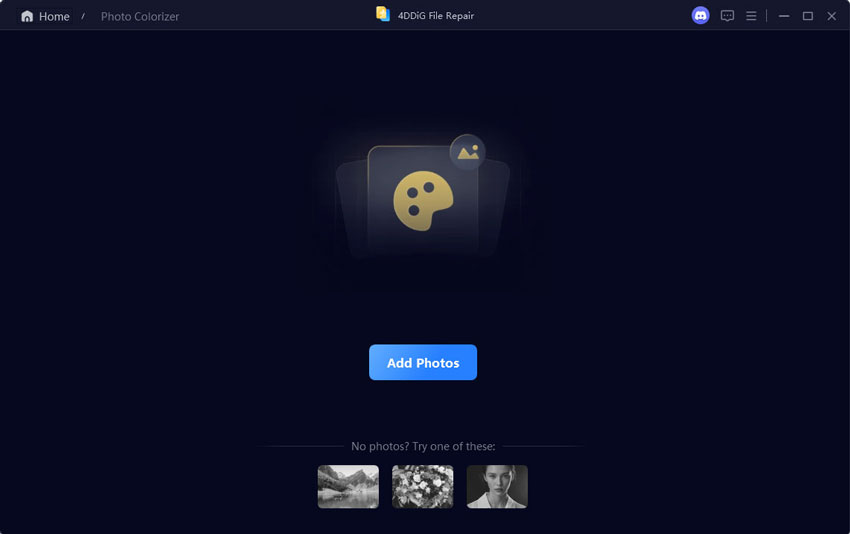
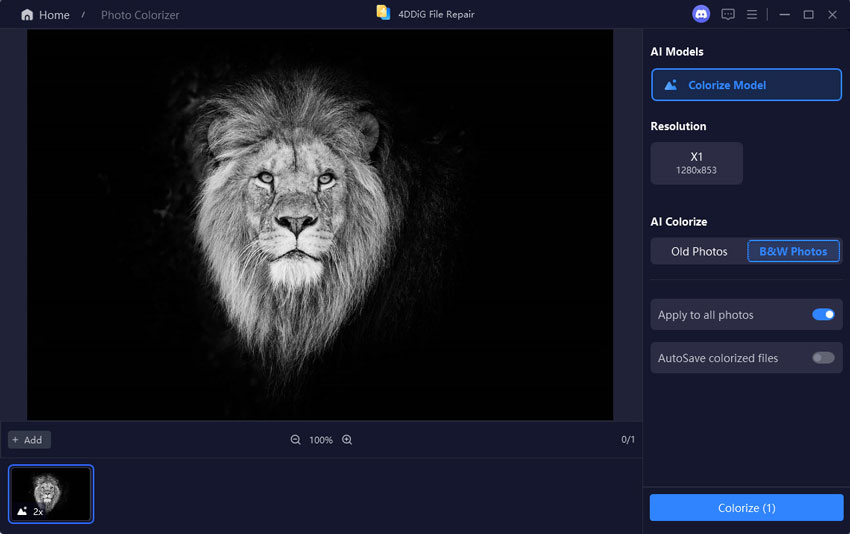
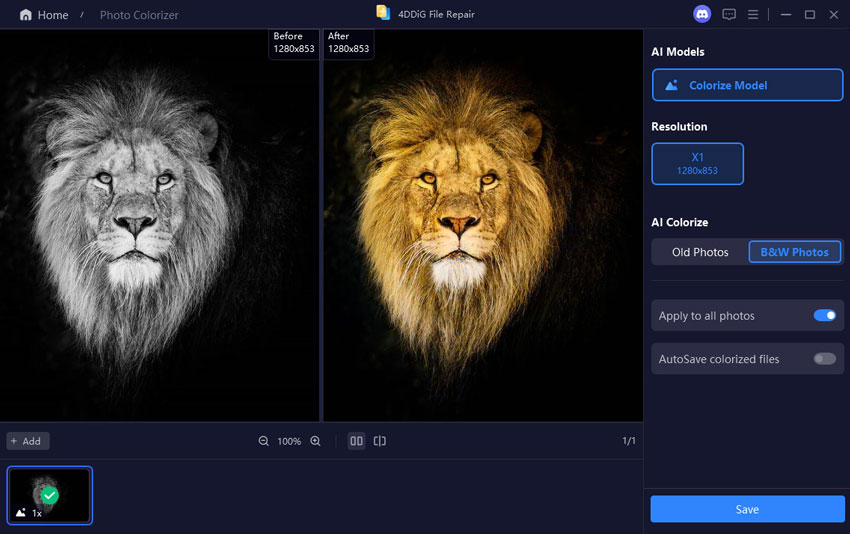
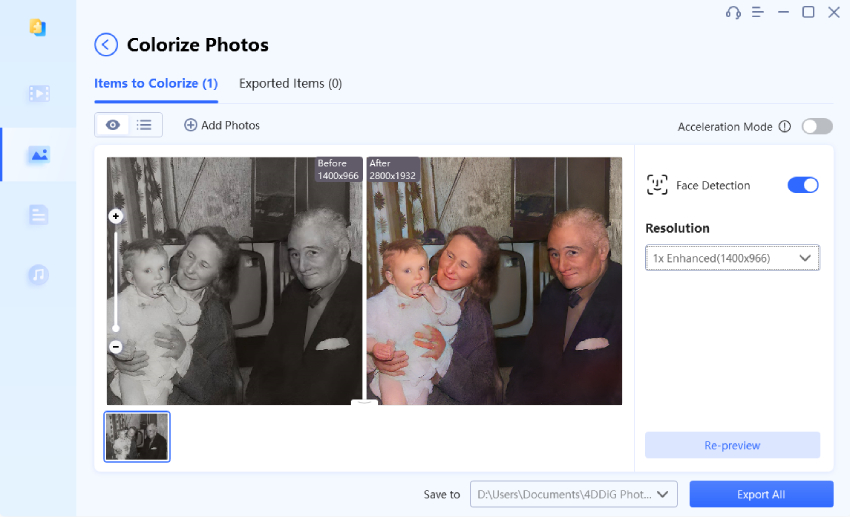

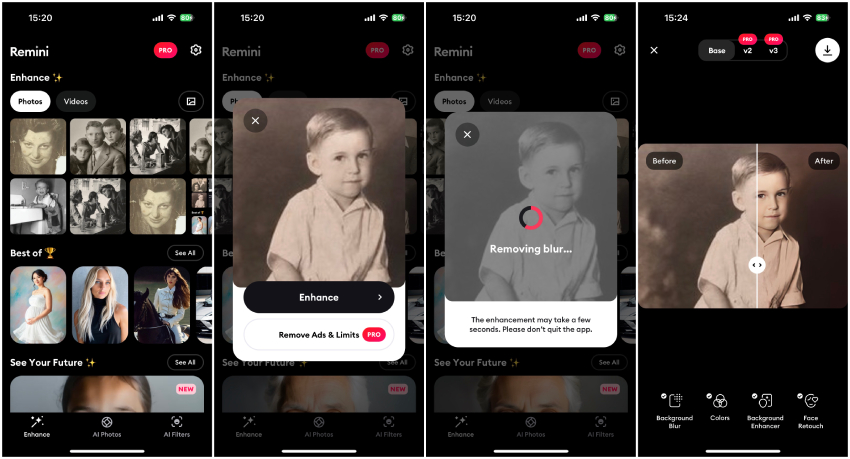
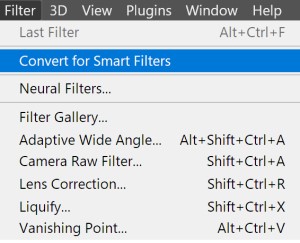
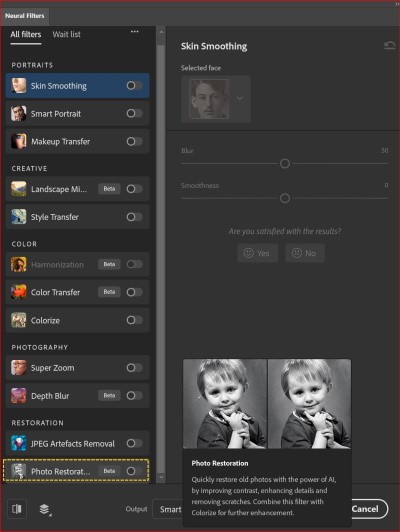
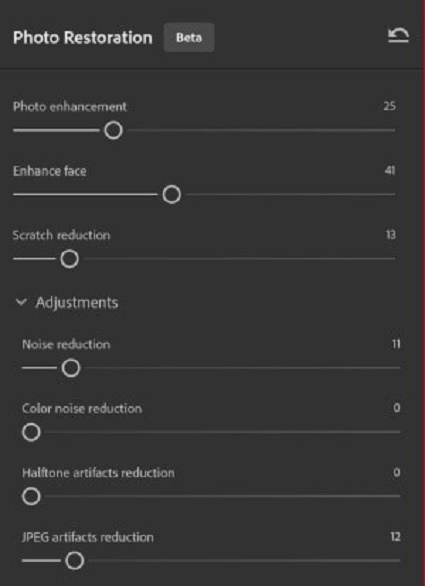
 ChatGPT
ChatGPT
 Perplexity
Perplexity
 Google AI Mode
Google AI Mode
 Grok
Grok