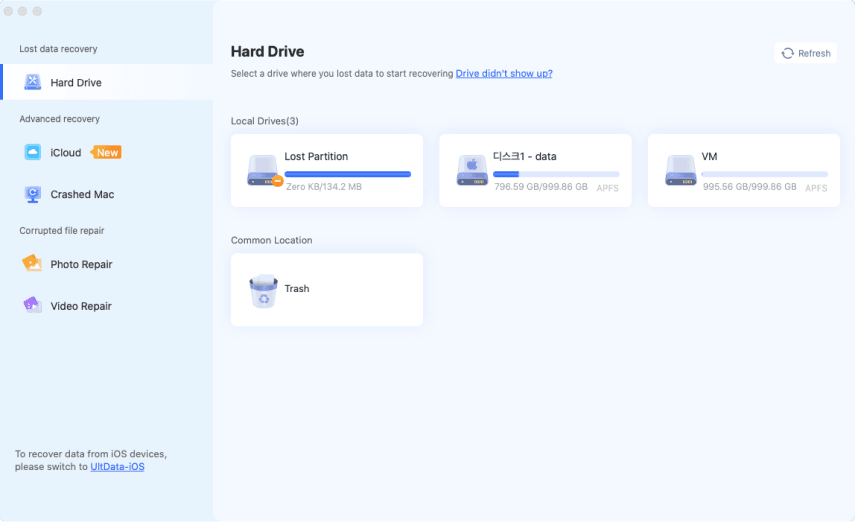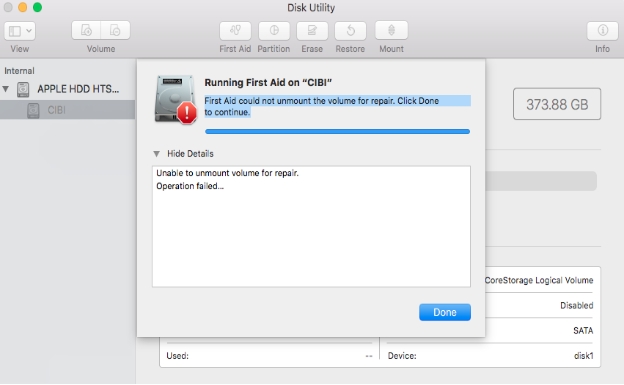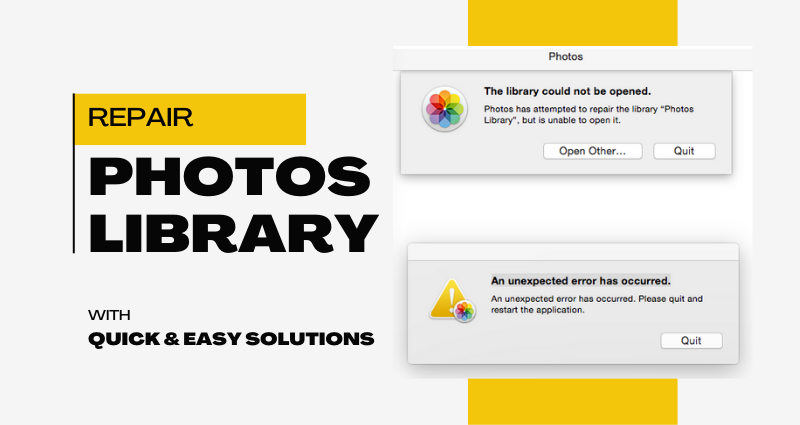Proven 4 Ways to Fix MDF Files in SQL Server
A corrupted MDF file causes a delay in your database and loss of valuable data. If you have experience fixing the MDF file, it is important for you to help in the continuation of your work. MDF files play a huge role in SQL Server databases since they contain important data and schema information about the database. Any contact with these files results in the cessation of database operations, extensive outages, and, in some instances, loss of perpetual information systems.
This article presents four recommended approaches to repair MDF file in MSSQL, as well as providing both manual and automatic resolution.

What Is an MDF File & Why Is It Corrupted?
An MDF (Master Database File) is the primary database file used by Microsoft SQL Server to store all the schema and data of a database. It is essential for database operations and must remain intact for smooth functionality.
♦️ Why Is MDF File Corrupted
Several reasons can cause an MDF file to become corrupted, including:
- Sudden Power Failure: Interruptions during database write operations.
- Virus or Malware Attack: Harmful programs targeting SQL files.
- Storage Issues: Bad sectors or drive corruption.
- SQL Server Crashes: Abrupt stoppages in the SQL server service.
- Improper Database Shutdowns: Forceful terminations leading to corruption.
♦️ Related SQL Error Code
Common errors associated with MDF file corruption include SQL Error 824, SQL Error 5171, and SQL Error 18456. These errors indicate issues with database file access or authentication.
Way 1: How to Repair MDF File Corrupted via Expert File Repair Tool
For a seamless and reliable solution, using a professional MDF repair tool is highly recommended. 4DDiG File Repair stands out as an excellent choice for repairing corrupted MDF files. This software has the capability to handle various types of file corruption efficiently including MDF and ensures a high recovery success rate. That is to say no matter how seriously your file is damaged, it can repair and restore it.
Features of 4DDiG File Repair
- Repairs MDF files along with other formats like Word, Excel, PPT, and more.
- User-friendly interface for quick and easy file recovery.
- Advanced algorithms ensure data integrity during repair.
- Supports recovery from multiple corruption scenarios, including virus attacks and system crashes.
- Compatible with multiple file versions and formats.
Steps to Repair Corrupt MDF File Using 4DDiG File Repair
-
Download and Install 4DDiG File Repair. Subsequently, click the left-side “Corrupted File Repair” tab and touch on the right “File Repair” box

-
Drag and drop the corrupted MDF file from your system to the 4DDiG File Repair software. Or, tranfer the files via the “Add Files” button.

-
Click on either "Repair All" or “Repair” to initiate the process. The tool will scan the file for issues and fix the added MDF files.

-
Review the recovered file in the preview panel to ensure all data is intact. Then save the repaired file to a secure location.

Using this MDF repair kit ensures data integrity and minimizes downtime, making it an ideal solution for critical scenarios.
Way 2: How to Fix MDF File with SQL Server Management Studio (SSMS)
The DBCC CHECKDB Command in SSMS is a built-in method to diagnose and repair database corruption and repair SQL MDF files. This method is best suited for users familiar with SQL Server commands and functionalities.
✔️ What This Method Can Achieve: This method helps identify and repair minor inconsistencies in your database. It also provides detailed reports on the state of your database, helping you understand the extent of the corruption.
☞ Steps to Use DBCC CHECKDB Command [Use with Caution!]
-
Open SQL Server Management Studio (SSMS) and connect to your server instance.
-
To run the DBCC CHECKDB command, please type in the query window:
DBCC CHECKDB ('YourDatabaseName') WITH NO_INFOMSGS;
-
Make sure to replace
YourDatabaseNamewith the actual name of your database. -
Also, to make sure that this command prompt won’t effect other operations for SQL server database, please run:
ALTER DATABASE YourDatabaseName SET SINGLE_USER WITH ROLLBACK IMMEDIATE; -
Analyze the output for any errors. If errors are found, you will see a message indicating the issues.
-
If errors are detected, please us the following command to minor issues without data loss:
DBCC CHECKDB ('YourDatabaseName', REPAIR_REBUILD); -
To repair severe database corruption, please run:
DBCC CHECKDB('YourDatabaseName', REPAIR_ALLOW_DATA_LOSS); -
Replace
DatabaseNamewith the name of your corrupted database. -
Review the results for any errors or inconsistencies by typing
DBCC CHECKDB ('YourDatabaseName') WITH NO_INFOMSGS;again. -
Once the repair is successful, take a full backup of your database to ensure you have a stable version.
Quite complicated, right? The REPAIR_ALLOW_DATA_LOSS option can result in the removal of some data to fix corruption. Moreover, this method requires familiarity with SQL commands, which may be challenging for beginners and it is effective only for minor corruption issues.
Way 3: How to Repair MDF File from SQL Server Database Backup
Restoring from a backup is a straightforward way to address MDF file corruption, provided you have a recent backup available. This method is particularly useful for users who prioritize data integrity over real-time changes.
✔️ What This Method Can Achieve: This method restores the database to a previous, uncorrupted state, effectively bypassing the corrupted MDF file. It is a highly reliable method when backups are maintained regularly.
☞ Steps to Restore from Backup
-
Open SQL Server Management Studio (SSMS). Connect to your SQL Server instance.

-
Right-click the database MDF file from the left panel and select “Tasks” > “Restore” > “Database”.

Choose the backup file from the list of available backups.
Click OK to initiate the restoration process.
-
Verify that the database is functioning correctly after the restoration.
This needs a recent backup file, which may not always be available. Furthermore, any changes made after the last backup will be lost. The restoration process can take significant time for large databases.
Way 4: How to Use MDF File Repair Online Free
For users seeking a free option, the 4DDiG Online Free Document Repair Tool is a great alternative. This web-based tool provides a convenient way to repair MDF files without the need for software installation.
✔️ Features of 4DDiG Online Free Document Repair
- Repairs various file formats, including MDF.
- Accessible through a web browser, eliminating compatibility issues.
- No software installation required, making it quick and easy to use.
☞ Steps to Use the Online MDF File Repair Tool
-
Visit the 4DDiG Online Document Repair Tool.
-
Upload the corrupted MDF file by clicking the "Upload File" button.
-
Once loaded, the online MDF repair tool will initiate the repair process.
-
Wait for the tool to process and repair your file. Download the repaired file to your system.

It asks for a stable internet connection for the repair process. Also, the online tool may lack some advanced functionalities available in the desktop version.
People Also Ask about SQL MDF Repair
Q1: Can you repair MDF?
Yes, restoring an MDF file is possible using SQL Server Management Studio and backup files. The MDF file can be attached back to the SQL Server database to regain access.
Q2: How can I open an MDF format file?
You can open an MDF file using SQL Server by attaching it to a database instance through SSMS. This allows you to access its data and schema.
Q3: How to fix a corrupted database file?
To fix a corrupted database file, use tools like 4DDiG File Repair or the DBCC CHECKDB command in SSMS. Alternatively, restore the database from a backup.
Q4: How to fix SQL error code 18456?
‘SQL SSRS service not starting error 1053’ usually relates to authentication issues. Ensure the login credentials are correct and the SQL server instance is properly configured.
Conclusion
MDF file corruption can be a significant issue, but with tools like 4DDiG File Repair and built-in methods like DBCC CHECKDB, you can effectively repair MDF file successfully. Backups remain an essential safety net, and online tools offer convenient alternatives for quick fixes.
For the most reliable solution, we recommend using 4DDiG File Repair for its efficiency, ease of use, and comprehensive features. Always prioritize maintaining backups and monitoring your SQL Server environment to prevent future issues.
Secure Download
Secure Download

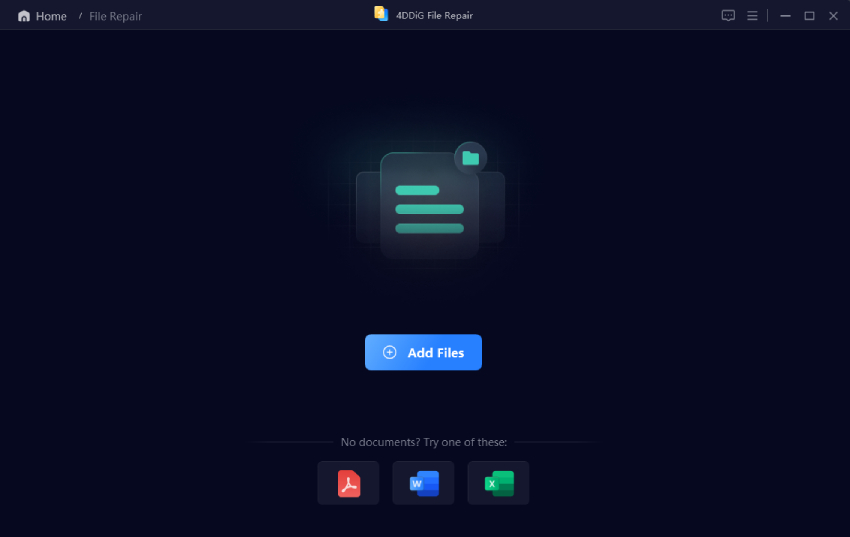
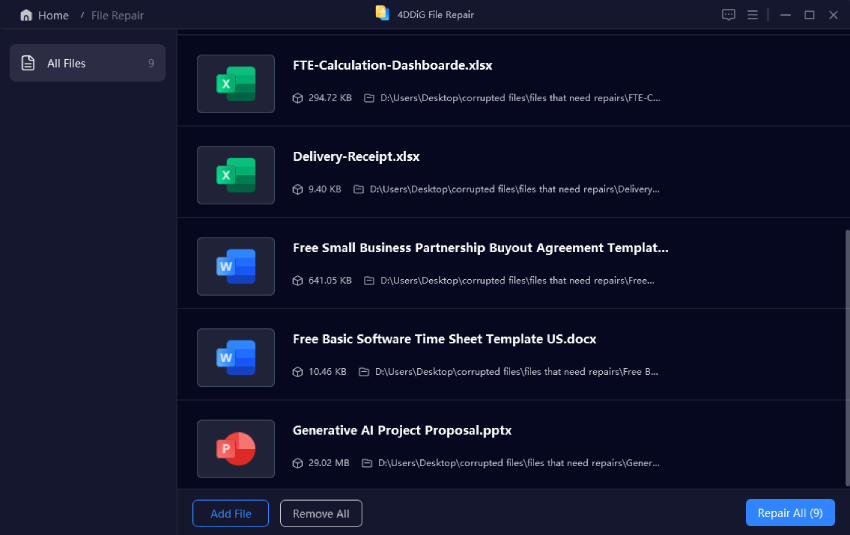

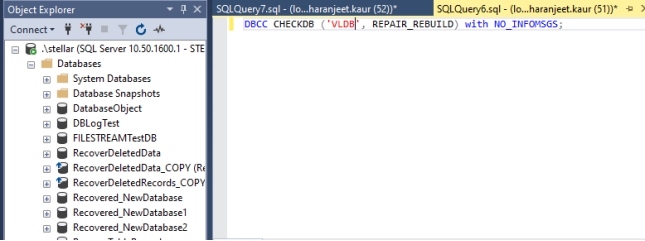
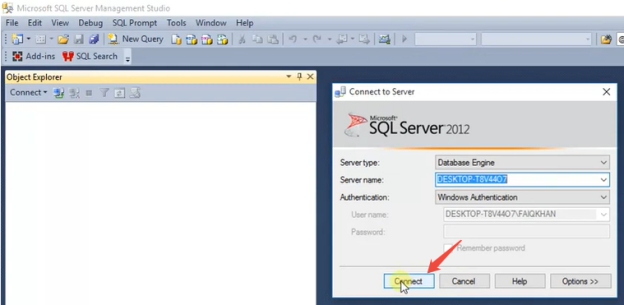
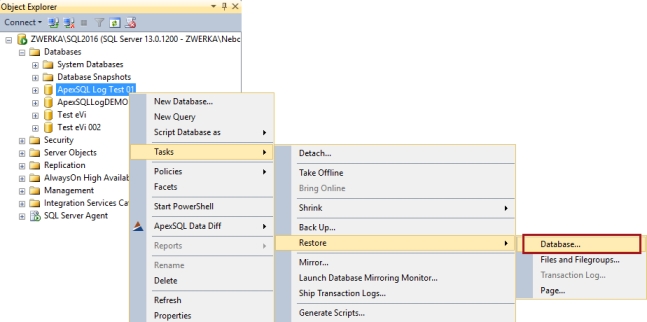
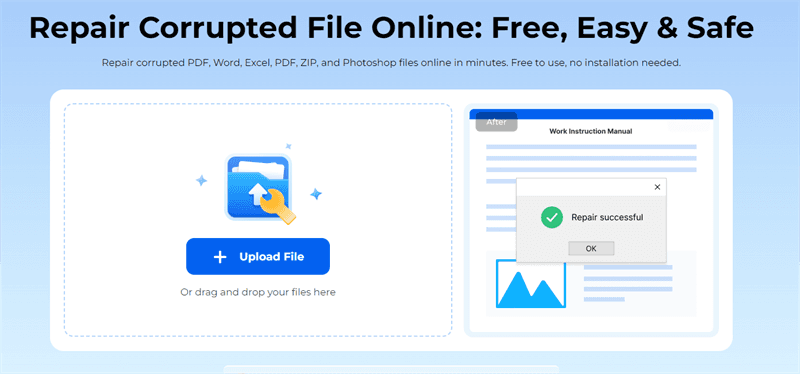
 ChatGPT
ChatGPT
 Perplexity
Perplexity
 Google AI Mode
Google AI Mode
 Grok
Grok