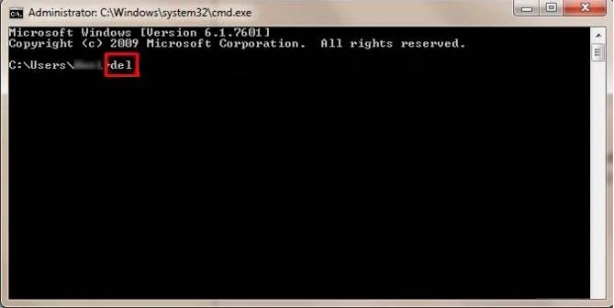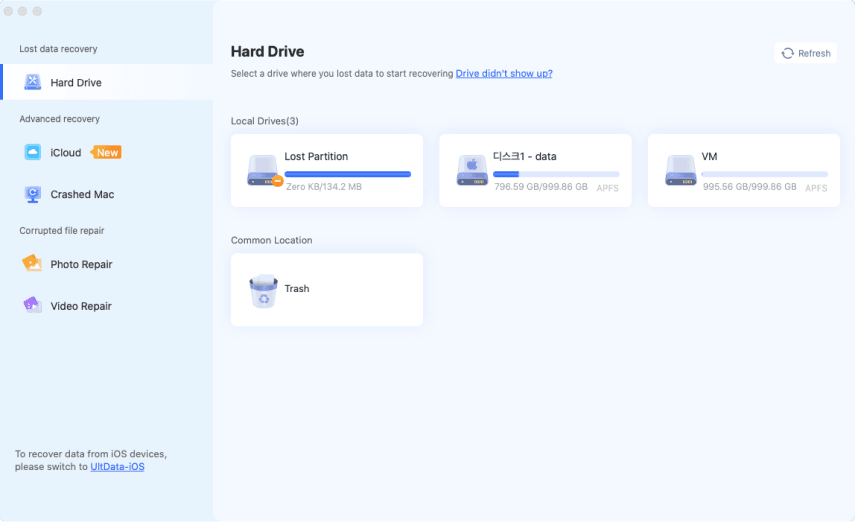How to Delete Thumbs.db Files & Fix Can't Delete Thumbs.db
Have you ever encountered the persistent Thumbs.db files in Windows and wondered how to delete thumbs.db files? These system-generated files often hinder smooth folder management and may even refuse to delete. In this guide, we’ll explore their purpose, address common misconceptions, and provide step-by-step solutions to remove them, even in tricky scenarios where deletion seems impossible.
Part 1: What Is a Thumbs.db File?
Thumbs.db is a hidden system file created by Windows to store thumbnail previews for image and video files within a folder. It helps in faster loading of thumbnails when you open the folder. These files are generated automatically in Windows 7, 10, and 11, especially when using thumbnail view in File Explorer.
Common Misconceptions About Thumbs.db Files
- Many users think Thumbs.db files are malicious or unnecessary. While they’re not harmful, they can become a nuisance when deleting or transferring folders.
- Some believe they can delete the file permanently, but Windows recreates them unless you disable thumbnail caching.
Part 2: How To Delete Thumbs DB from Windows Explorer [Step-by-Step]
If you’re looking for how to delete thumbs.db files, follow these steps:
-
Open File Explorer. Click on “View” > “Options” > “Change folder and search options”.
-
Under the “View” tab, select “Show hidden files, folders, and drives”.

-
Locate the folder containing the Thumbs.db file. Right-click the Thumbs.db file and select “Delete”.
If you encounter the error “can't delete thumbs.db open in Windows Explorer,” close all windows and try again.
Part 3: Unable to Delete Thumbs.db [Solved]
Struggling with how to delete thumbs.db files? You’re not alone. These persistent files can often appear to be in use or locked, causing frustration. Let’s explore the solutions to how to remove thumbs.db step-by-step.
1. Change File Explorer View Settings & Delete It Manually
-
Open File Explorer. Click on “View” in the toolbar and select “Options”.
Under the “Folder Options” dialog, switch to the “View” tab.
-
Choose “List” or “Details” view to prevent Windows from regenerating thumbnail previews.
-
Locate the folder containing the Thumbs.db file and attempt deletion.
-
If the file still won’t delete, ensure that no subfolders are being accessed and try again.
2. How to Get Rid of Thumbs.db Files with Command Line
-
Press Win + R to open the Run dialog, type cmd, and press Enter.
-
Right-click on Command Prompt and select “Run as Administrator”.
-
Navigate to the parent directory using cd commands (e.g., cd C:\Users\YourFolder).
-
Execute the command: del t humbs.db /s /q.

-
This will search for and remove all Thumbs.db files within the specified directory and its subdirectories.
-
Use dir Thumbs.db /s to verify if any files remain.
3. Open and Change Thumbs.db File Content with TXT Before Deleting
Navigate to the folder containing the Thumbs.db file.
Right-click the file and rename it to “Thumbs.txt”.
Open the renamed file with Notepad or any text editor.
Delete the existing content or replace it with blank text.
Save the file and rename it back to “Thumbs.db”.
-
Remove all thumbs db files using File Explorer or Command Prompt.
4. Reboot Computer and Remove Thumbs.db Immediately
Save any unsaved work and restart your computer.
-
After rebooting, avoid opening the folder containing the Thumbs.db file.
Use File Explorer to navigate directly to the folder.
-
Delete the Thumbs.db file before any system process reinitializes it.
-
For network drives, disconnect the drive temporarily and reconnect after the file is removed.
Part 4: How to Keep Windows Preventing Thumbs.db Creation via Disk Cleanup [for Windows 11]
To avoid the recurrence of Thumbs.db, disable thumbnail caching here is how to delete thumbs db file is open in windows explorer:
Open “Control Panel” > “System and Security”.
Go to “Performance Options” > “Settings”.
-
Uncheck “Save taskbar thumbnail previews”.

-
Use Disk Cleanup:
- Search “Disk Cleanup” in the Start Menu.
- Select the drive and check “Thumbnails”.
- Click “OK” to clear cached thumbnails.
Part 5: How to Delete Thumbs.db File Duplicates on Windows 7/10/11
You may have many thumbs.db files on your computer before you finish the above works. Particularly, File Explorer may contain many duplicate thumbs.db files without letting you know. Therefore, it is necessary to remove those duplicate files in a quicker and safer way. Thankfully, 4DDiG Duplicate File Deleter can cater to your needs to completely scan and remove all duplicates, including videos, audio, photos, documents, and any other file types.
You don’t need to worry about the data loss since it will allow you to review all scanned duplicate files and choose a delete method as well as the deleted destination. This way, you can recover those removed files later as long as you want.
Secure
Download
Secure
Download
How to Use 4DDiG Duplicate File Deleter to Remove Duplicate Thumb.db Files
-
On this software, click “Duplicates” > “Get Started”. Then choose “Local Drive” and folders that contain thumbs.db files


-
Then you can edit the scanning options via tapping the lower-right cog icon, such as file type, skip specific files, etc.

-
Once selected the drive and folder, click “Scan” to begin thumbs.db scanning. When finished, click “Smart Remove” to delete all duplicate thumbs.db files at once. Or, click “Review Duplicates” to check specific repeated items and delete them to the destination.

How to Search for Duplicates in File Explorer with/without Software
Part 6: People Also Ask about Deleting Thumbs.db
Q1: Is it safe to delete thumbs.db files?
Yes, deleting Thumbs.db files is safe as they are cache files for thumbnails.
Q2: Why is there a thumbs.db file in every folder?
Windows creates Thumbs.db files to store thumbnail previews for faster loading.
Q3: How do I disable thumbs.db on network folders?
Open Group Policy Editor.
-
Navigate to “User Configuration > Administrative Templates > Windows Components > File Explorer”.
-
Enable “Turn off caching of thumbnails in hidden thumbs.db files”.

Q4: Do I need to keep thumbs.db files?
No, they are not essential and can be deleted without affecting your files.
Q5: How to delete hidden thumbs.db file?
Enable “Show hidden files” in File Explorer and delete them manually or using the Command Prompt.
Conclusion
Here are all about how to delete thumb.db files. It is crucial for smooth folder management. This guide covered everything from understanding what is thumbs database file to solutions for issues like “Thumbs.db won’t delete” or “cannot delete thumbs.db on network drive.” For removing duplicates efficiently, try 4DDiG Duplicate File Deleter, a reliable tool for thorough file cleanup.
Secure
Download
Secure
Download
💡 Summarize with AI:
You May Also Like
- Home >>
- Remove Duplicates >>
- How to Delete Thumbs.db Files & Fix Can't Delete Thumbs.db
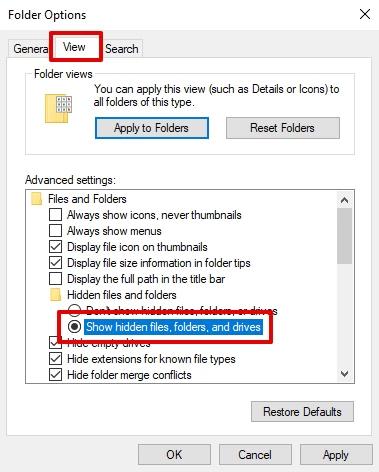
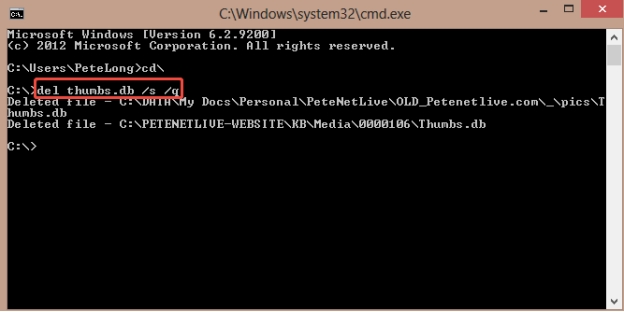
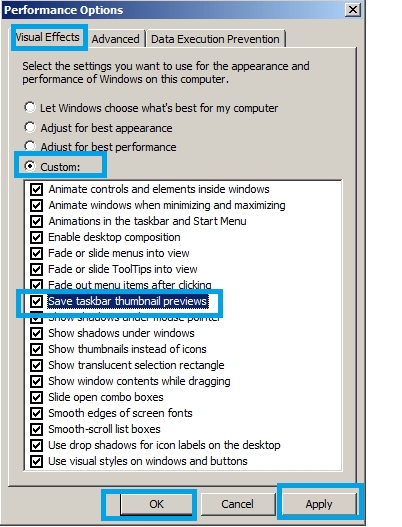
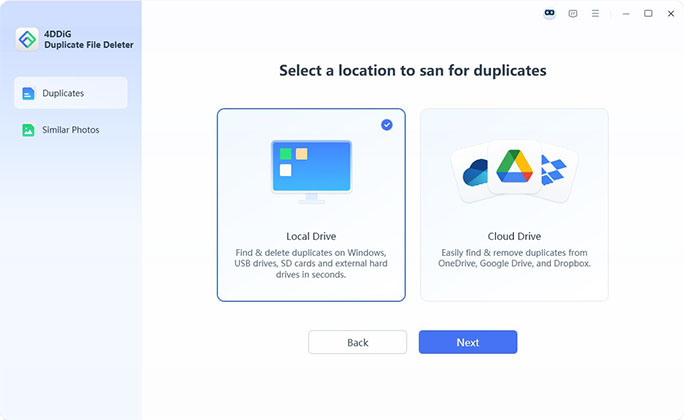

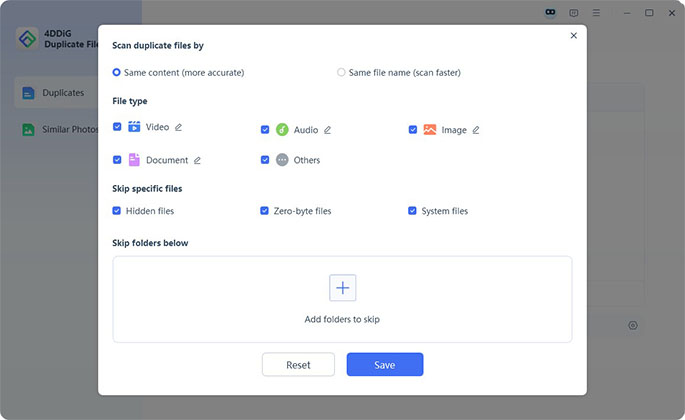
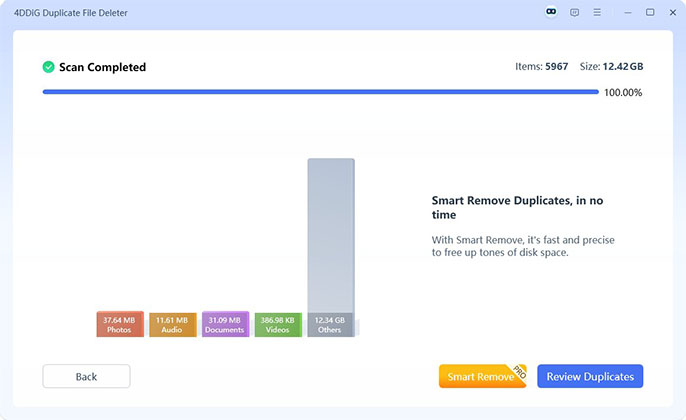
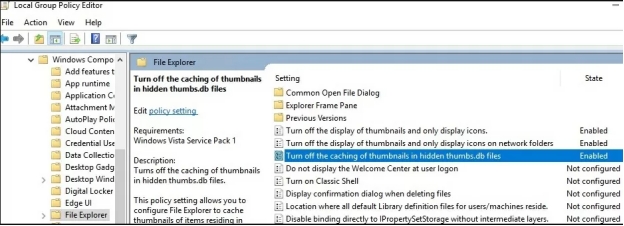
 ChatGPT
ChatGPT
 Perplexity
Perplexity
 Google AI Mode
Google AI Mode
 Grok
Grok