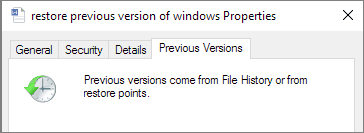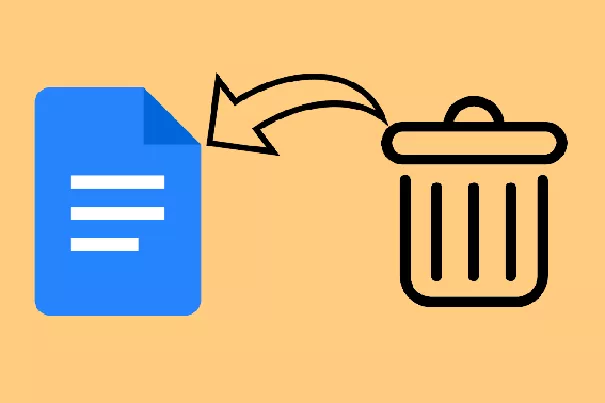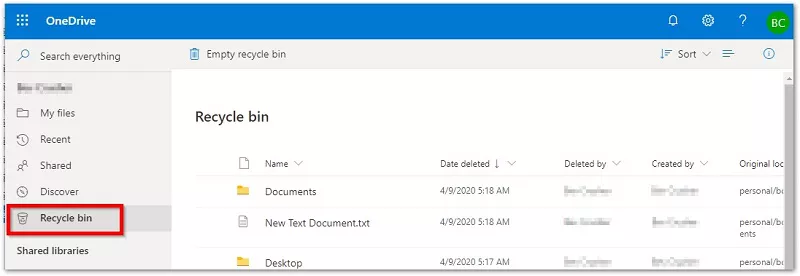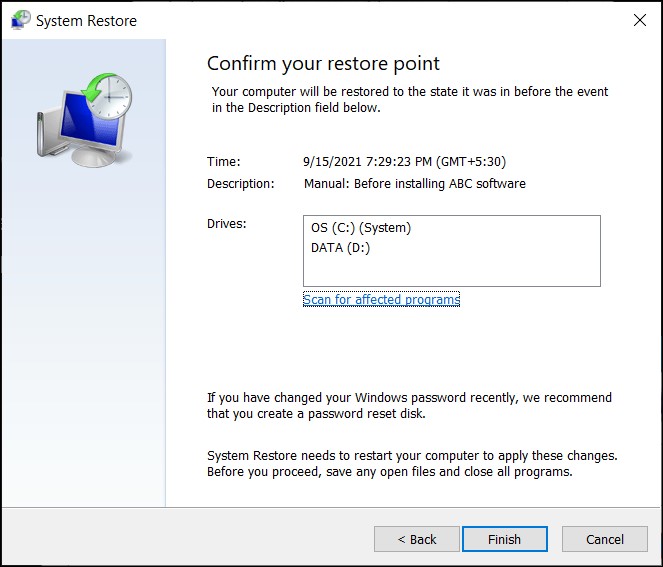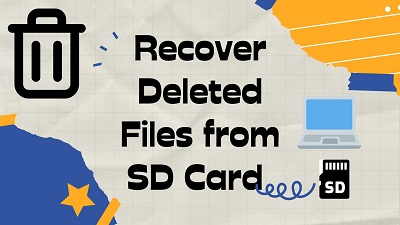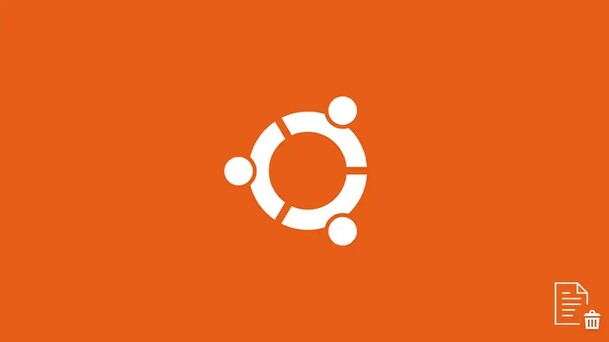4 Ways to Recover Deleted Files on Kali Linux [2026]
Get 4DDiG Data Recovery software to recover deleted files on Kali Linux from your hard drive, USB drive, or SD card with just a few clicks. Follow our step-by-step guide to restore your lost data easily!
Have you lost important files from your Kali Linux system? Kali Linux, a powerful security-focused operating system, helps security professionals and ethical hackers in their daily tasks. Yet, data loss can happen to anyone; whether through accidental deletion, system crashes, or disk errors. The need to recover deleted files on Kali Linux becomes crucial when you lose important documents, test results, or project files. This guide shows you 4 reliable ways to recover your lost data, using both GUI-based tools and command-line methods. You'll learn to use data recovery tools for Kali Linux that can help restore your files quickly and safely.
- Recover Data from Hard Drive via 4DDiG Data Recovery HOT
- Way 1: Recover Files From a Hard Disk
- Way 2: Recover Deleted Files on Kali Linux from USB Drive
- Way 3: Open the Terminal to Recover All File Types

Part 1: Is it possible to Recover Deleted Files on Kali Linux?
Yes, you can recover deleted files on Kali Linux. When you delete a file, Kali Linux doesn't immediately erase it from your drive. Instead, it marks that space as available for new data. Your files remain recoverable until that space gets overwritten with new data.
You have several ways to get your files back. Professional tools like 4DDiG Data Recovery can scan and restore files with a user-friendly interface. For command-line users, built-in Kali tools like Foremost can also recover deleted data. The key is acting quickly before new data overwrites your deleted files.
Stop using the drive immediately after file deletion. Creating new files or installing recovery tools on the same drive might overwrite your deleted data permanently. Using 4DDiG Data Recovery from a separate drive ensures the safest recovery process.
Part 2: Recover Data from Hard Drive via 4DDiG Data Recovery
4DDiG Data Recovery offers the quickest way to get back your deleted files on Kali Linux. This powerful tool can rescue your lost data from hard drives in minutes, even after accidental deletion or drive formatting.
The tool's deep scan finds files that other recovery methods miss. It keeps your data safe during recovery and won't overwrite existing files. Plus, you can save recovered files directly to a different drive to prevent data loss.
Best of all, you don't need advanced technical skills to use it. The simple interface guides you through each step of recovery.
- Recovers files within 5 minutes
- Gets back system files, documents, and personal data
- Works with ext4, ext3, and ext2 file systems
- Restores data from corrupted or formatted hard drives
- Shows preview of files before recovery
Here is how to Use 4DDiG Data Recovery on Kali Linux:
-
Launch and Select Drive
Download and install 4DDiG Data Recovery. Open the tool and select your target hard drive where files were deleted. Click " Start " to begin scanning.FREE DOWNLOADSecure Download
FREE DOWNLOADSecure Download

-
Scan and Find Files
The tool starts scanning your drive. You'll see deleted files appear in real-time. Use filters on the left to find specific file types. You can preview files during scanning.
-
Recover Your Files
Select the files you want to recover. Choose a different drive to save them – don't use the same drive where files were deleted. Click " Recover " and wait for the process to complete.
Always install 4DDiG on a different drive than the one you're recovering from. This prevents overwriting your deleted files and increases recovery chances.
Part 3: How to Use Foremost to Recover Deleted Files on Kali Linux
Foremost is a powerful command-line tool built into Kali Linux that recovers files based on their headers and footers. This forensics tool can dig deep into your drive to find deleted files, even if the file system is damaged or formatted. It works especially well for recovering images, documents, and video files.
Let's see how to use Foremost to get your files back.
Way 1: Recover Files From a Hard Disk
Lost files on your hard disk after a crash or format? Foremost can help you recover files from your entire disk or just one partition. This method works great for both complete disk recovery and targeting specific partitions.
-
Open Terminal and enter the command sudo fdisk -l to see all connected storage devices.
-
Find your hard drive's path from the list (usually appears as /dev/sda).

-
To recover files from the entire disk, use this command:
sudo foremost -v -t jpg,doc,pdf -i /dev/sda -o /home/Desktop/recovered
-
For recovering from a specific partition, use:
sudo foremost -v -t jpg,doc,pdf -i /dev/sda1 -o /home/Desktop/recovered
-
Wait for recovery to complete, then check your files in the recovered folder on your Desktop.
Note: Choose partition recovery for faster results when you know which partition had your files.
Way 2: Recover Deleted Files on Kali Linux from USB Drive
Lost important files from your USB drive? Kali Linux's built-in Foremost tool can help recover your deleted files from USB drives, even after formatting or accidental deletion. This method works with any USB storage device.
- Connect your USB drive and open Terminal with Ctrl + Alt + T .
-
Type this command to list all connected devices:
sudo fdisk -l
- Find your USB drive in the list (usually shows as /dev/sdb or /dev/sdc).
-
Create a recovery folder and run this command:
sudo foremost -v -t jpg,pdf,mp4,doc -i /dev/sdc -o /home/Desktop/usb_recovered
- The tool will show recovery progress in real-time. Each found file appears in the Terminal.
- Once complete, open the usb_recovered folder on your Desktop to access your files.
Replace /dev/sdc with your USB drive's actual path. Also, change file types (jpg,pdf,mp4,doc) based on what you need to recover.
Don't save recovered files to the same USB drive; use your computer's hard drive instead to prevent data loss.
Way 3: Open the Terminal to Recover All File Types
When you don't know exactly what file types you've lost, this method helps recover everything possible. It's a thorough approach that scans for all supported file formats at once using Foremost's comprehensive recovery features.
-
Open Terminal with Ctrl + Alt + T and list all devices:
sudo fdisk -l
-
Find your device's path in the list (like /dev/sda or /dev/sdc).
-
Run the complete recovery command:
sudo foremost -v -a -i /dev/sdc -o /home/Desktop/complete_recovery
-
Wait while Foremost searches for all possible file types.
-
Once finished, check the complete recovery folder for your files.

This method takes longer because it searches for all file types at once. Make sure you have enough space on your hard drive.
The -a flag tells Foremost to search for all known file types. This helps recover files even if you're unsure of their format.
Part 4: Frequently Asked Questions
Q: Can I recover permanently deleted files?
Ans: Yes, you can recover permanently deleted files if you act quickly. The deleted files remain on your drive until the space is overwritten. Use tools like 4DDiG or Foremost immediately after deletion for the best recovery chances.
Q: How are deleted files indicated in the Kali Linux autopsy tool?
Ans: The Autopsy tool marks deleted files with red icons in its interface. You'll find them under the "Deleted Files" category. The tool also shows when the file was deleted and its original location.
Q: What's the data recovery tool for Kali Linux?
Ans: Kali Linux offers several built-in recovery tools, with Foremost being the most reliable command-line option. For a user-friendly approach, 4DDiG Data Recovery provides a graphical interface with advanced recovery features.
Q: How do I retrieve accidentally deleted files?
Ans: Stop using the drive immediately after deletion to prevent data overwriting. Choose a recovery method 4DDiG for easy recovery with a GUI, or Foremost for command-line recovery. Save recovered files to a different drive.
Final Words
Losing files on Kali Linux can be stressful, but you now have multiple ways to recover your data. While Foremost offers powerful command-line recovery, 4DDiG Data Recovery stands out as the most user-friendly solution. With its high recovery rate and simple interface, 4DDiG helps you get back deleted files quickly and safely. Choose the method that best fits your comfort level with Kali Linux.
Secure Download
Secure Download



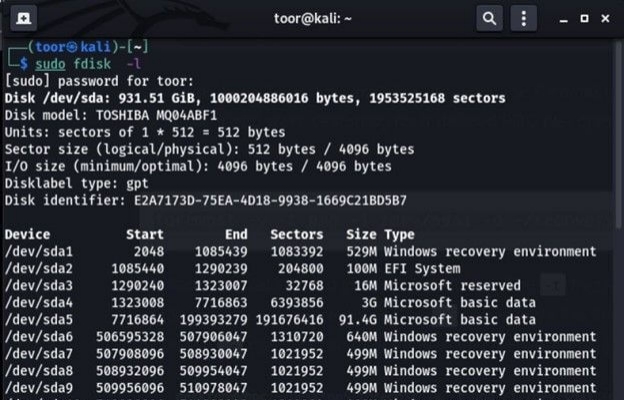
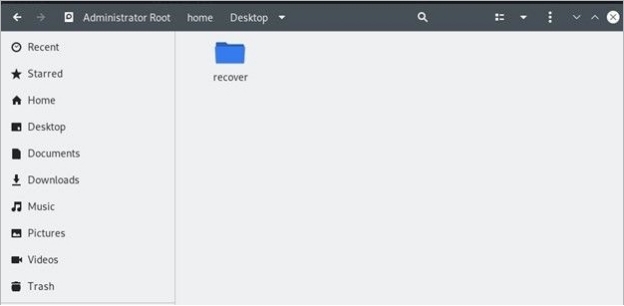
 ChatGPT
ChatGPT
 Perplexity
Perplexity
 Google AI Mode
Google AI Mode
 Grok
Grok