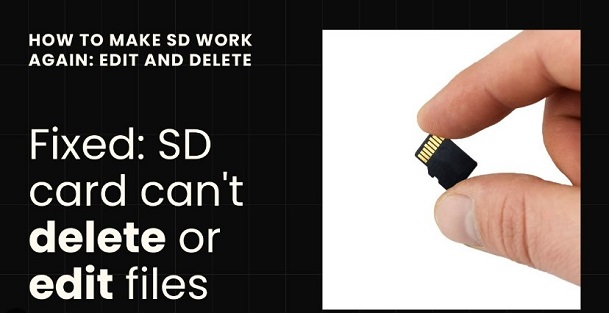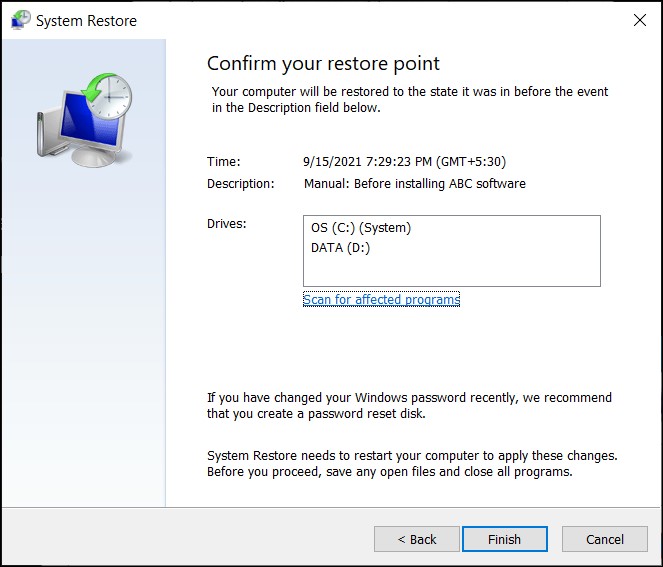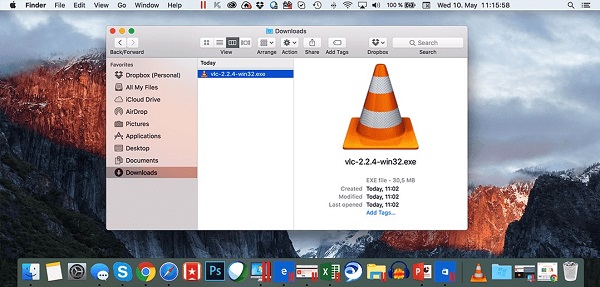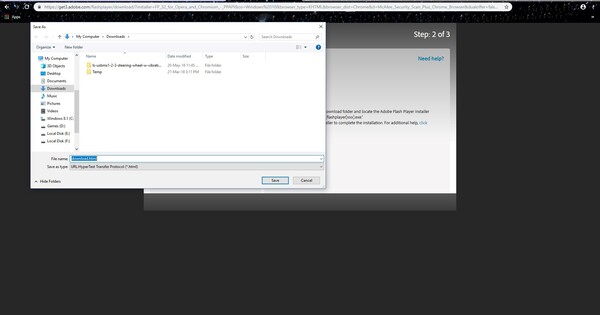How to Recover Deleted Files on Ubuntu
Have you ever found yourself in the frustrating situation of accidentally deleting a file or folder on your Ubuntu system? Ubuntu, a popular Linux distribution, is known for its stability and user-friendly interface. However, even the most careful users can sometimes fall victim to unintentional data loss.
Losing important files can be a stressful experience, but don't panic just yet! In this article, we'll explore three effective techniques that can help you retrieve your lost files and folders. Whether you're a beginner or an experienced Ubuntu user, these methods are easy to follow and can save you from the headache of permanent data loss. By the end of this article, you'll be armed with the knowledge and tools necessary to bring your lost data back to life. Let’s get started!
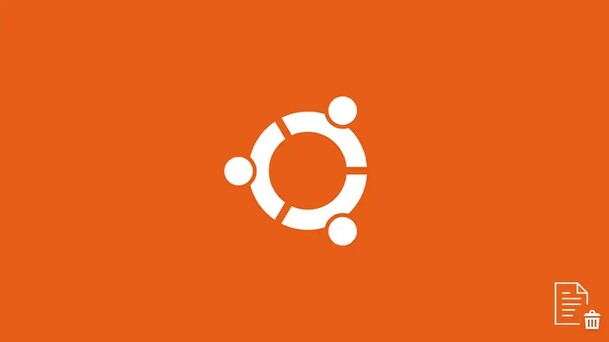
Part 1: Can I Recover Deleted Files on Ubuntu?
Have you accidentally deleted a file on your Ubuntu system and wondered if it's possible to get it back? The good news is that, in most cases, the answer is yes! Ubuntu, like many Linux-based operating systems, uses journaling file systems such as EXT4. This means that when you delete a file, the data isn't immediately erased from your disk.
Instead, the space occupied by the deleted file is marked as available for new data to be written over it. Until that happens, the original data remains intact, giving you a window of opportunity to recover your deleted files.
However, the success of file recovery depends on various factors, such as the amount of system activity and the location of the deleted file. In the next section, we'll explore the methods you can use to recover your deleted files on Ubuntu. Are you ready to learn how to bring your lost data back to life?
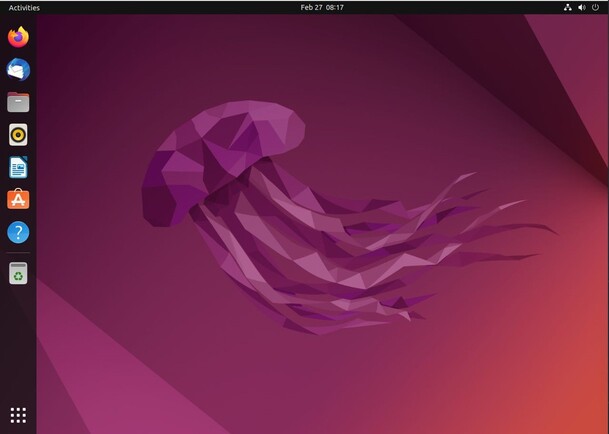
Way 1: Ubuntu Recover Deleted Files via 4DDiG Data Recovery
Losing important data on your Ubuntu system can be a nightmare, but don't panic! 4DDiG Windows Data Recovery is a fantastic tool that can help you recover your deleted files with ease. This reliable and efficient software is designed to handle various data loss scenarios, making it the perfect choice for Ubuntu users.
With its advanced algorithms and user-friendly interface, 4DDiG Data Recovery can quickly scan your system and locate your lost files, even if they were deleted due to accidental deletion, formatting, or system crashes. One of the biggest advantages of using 4DDiG Data Recovery is its ability to recover over 2000 file types, including photos, videos, documents, and more.
Whether you've lost data on your PC, external hard drive, or want to recover deleted files from SD card, this software has you covered. It's compatible with a wide range of storage devices, ensuring that you can recover your files no matter where they were lost.
So, if you're looking for a reliable and effective way to recover your deleted files on Ubuntu, 4DDiG Data Recovery is the way to go. Don't let data loss stress you out any longer – try 4DDiG Data Recovery today and get your precious files back in no time!
Key Features of 4DDiG Data Recovery:
- Recovers over 2000 file types
- Compatible with a wide range of storage devices
- 98% recovery rate
- Average recovery time of just 5 minutes
- 16 years of data recovery experience and over 30 patented technologies
Follow these steps to recover your deleted files:
Secure Download
Secure Download
-
Select the Location
Launch 4DDiG Data Recovery on your Ubuntu system and choose the location where you lost your files. This could be a specific folder, partition, or even an external storage device connected to your computer.
-
Scan and Preview Deleted Files
Click the "Scan" button to initiate the scanning process. 4DDiG will thoroughly search the selected location for deleted files. Once the scan is complete, you can preview the recoverable files to ensure they are the ones you need.
-
Recover Your Lost Files
Select the files you want to recover and click the "Recover" button. Choose a safe location on your Ubuntu system to save the recovered files. It's recommended to save them to a different partition or external storage device to avoid overwriting the original data. That's it! With just three simple steps, 4DDiG Data Recovery can help you bring your deleted files back to life.
Way 2: Ubuntu Recover Deleted Files from Backup
If you have a habit of regularly backing up your important files, recovering deleted files on Ubuntu becomes a breeze. Follow these steps to restore your lost data from a backup:
-
Open the Terminal by pressing Ctrl + Alt + T or by searching for "Terminal" in the Activities overview.

-
In the Terminal, type the following command and press Enter to mount your file system with read-write permissions
sudo mount -o rw,remount /
-
When prompted, enter your user account password to authenticate the operation. This step ensures that you have the necessary permissions to make changes to your files and directories.

-
Now, use the following command to copy the deleted file from your backup location to its original directory
sudo cp
/path/to/original/location Replace "
" with the actual name of the file you want to recover, and "/path/to/original/location" with the path where the file was originally located before deletion. - If you need to recover multiple files, repeat Step 4 for each file, specifying the appropriate file name and original location.
By following these simple steps, you can successfully recover your deleted files on Ubuntu from your backup. This highlights the importance of regularly backing up your data to prevent permanent loss in case of accidental deletion or system failures.
Way 3: Access Trash to Recover Deleted Files on Ubuntu
Did you know that when you delete a file using the file manager on your Ubuntu system, it's not immediately erased from your hard drive? Instead, the deleted file is moved to a special location called the Trash.
This means that you can often recover accidentally deleted files with just a few clicks. Here's how to access the Trash and restore your deleted files on Ubuntu:
-
Open the Files application by clicking on the Files icon in the Ubuntu dock or by searching for it in the Activities overview.

- In the Files window, look for the Trash option in the sidebar on the left. If you don't see the sidebar, click on the hamburger menu icon in the top-right corner and select "Sidebar" to enable it.
-
Click on the Trash option to view the contents of your Trash folder. Here, you'll find all the files and folders that you've deleted using the file manager.

-
To restore a deleted file, simply right-click on it and select the "Restore" option from the context menu. The file will be immediately moved back to its original location, as if it had never been deleted.

- If you want to restore multiple files at once, you can hold down the Ctrl key while clicking on each file to select them. Then, right-click on any of the selected files and choose "Restore" to bring them all back to their original locations.
It's important to note that files deleted using the command line or by pressing Shift+Delete in the file manager bypass the Trash and are permanently removed from your system.
In such cases, you'll need to rely on backups or specialized data recovery software like 4DDiG Data Recovery to attempt to recover your lost data.
Part 3: Frequently Asked Questions
Q: How can I recover permanently deleted files in Ubuntu?
Ans: To recover permanently deleted files in Ubuntu, you can use specialized data recovery software like 4DDiG Data Recovery. This tool scans your hard drive for deleted files and attempts to restore them.
Q: How do I recover deleted files in Linux Ubuntu?
Ans: To recover deleted files in Linux Ubuntu, first check the Trash folder by clicking on the Trash icon in the dock. If the files are there, right-click and select "Restore" to recover them.
Q: Where do the deleted files move to in Ubuntu?
Ans: When you delete a file using the file manager in Ubuntu, it's moved to the Trash folder. You can access the Trash by clicking on its icon in the dock or sidebar.
Final Thoughts
Accidentally deleting files on your Ubuntu system can be a frustrating experience, but don’t worry. With the three methods discussed in this article you now have the tools and knowledge to recover your lost data. Remember, regularly backing up your files is the best way to prevent permanent data loss. If you find yourself in a situation where you need to recover permanently deleted files, 4DDiG Windows Data Recovery is your go-to solution. Don't let data loss hold you back. Take control of your files and enjoy the peace of mind that comes with knowing you can recover them if needed.



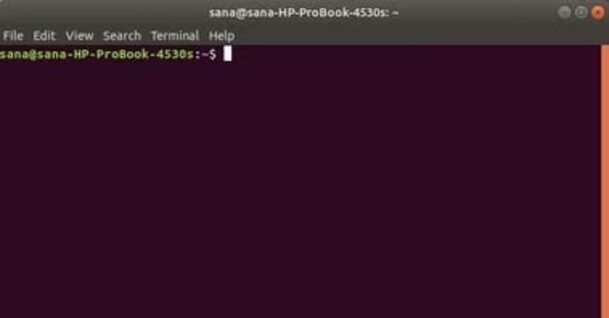
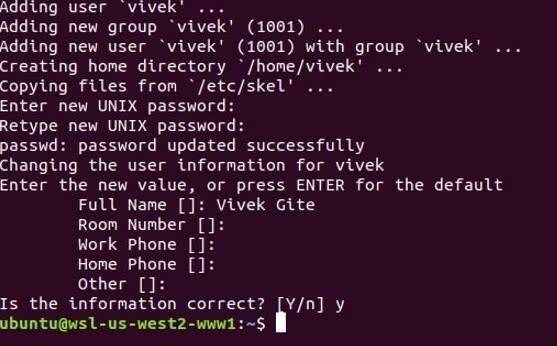
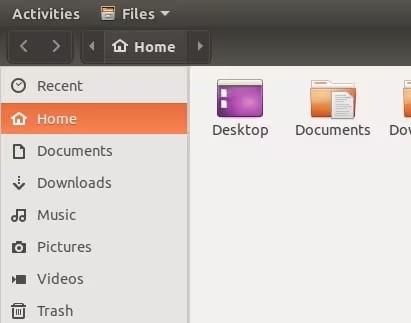
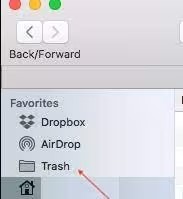
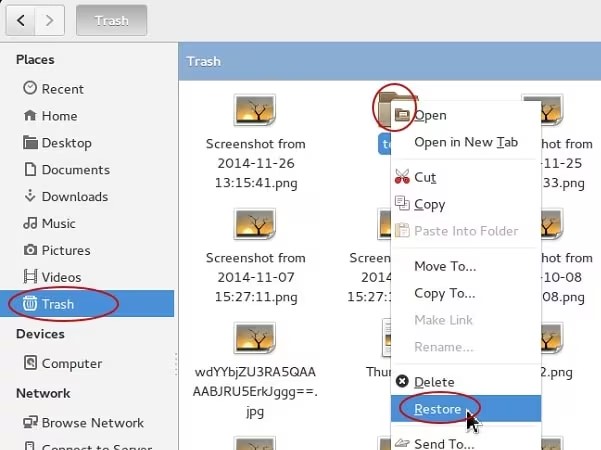
 ChatGPT
ChatGPT
 Perplexity
Perplexity
 Google AI Mode
Google AI Mode
 Grok
Grok