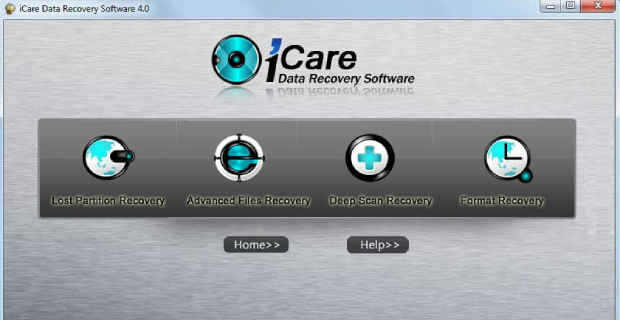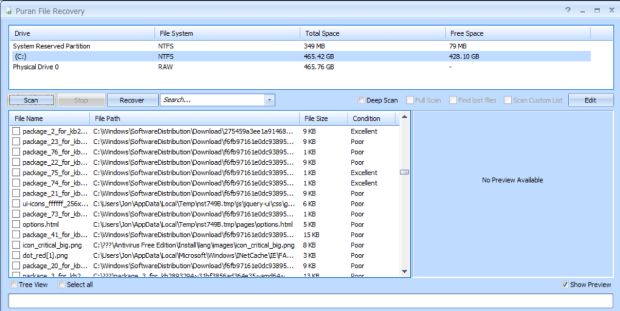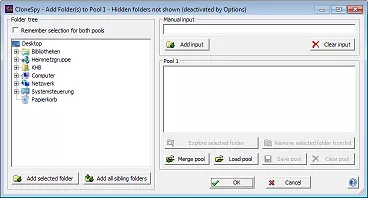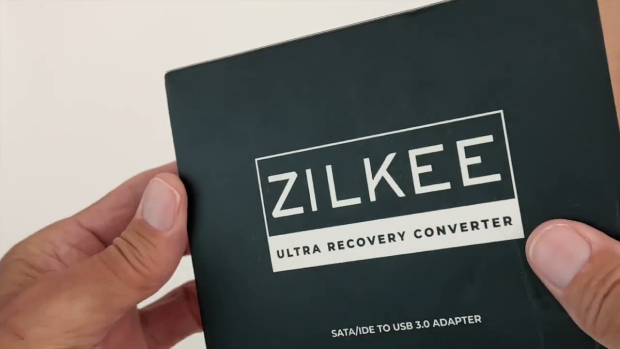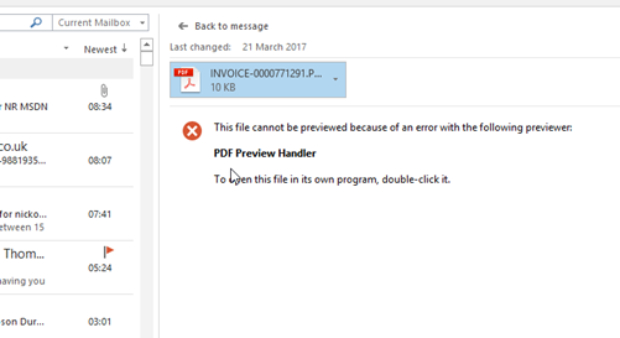Stellar Data Recovery Review [2026]
In the ever-evolving digital landscape, data loss has become an inevitable concern for individuals and businesses alike. Stellar Data Recovery has emerged as a reliable solution to retrieve lost or deleted data from various storage devices. In this comprehensive review, we will delve into the main features of stellar data recovery reviews, explore the step-by-step process of using the software, discuss a potential alternative in 4DDiG Windows Data Recovery, analyze the pros and cons of stellar data recovery review, and address frequently asked questions to provide a holistic understanding of its capabilities and limitations.
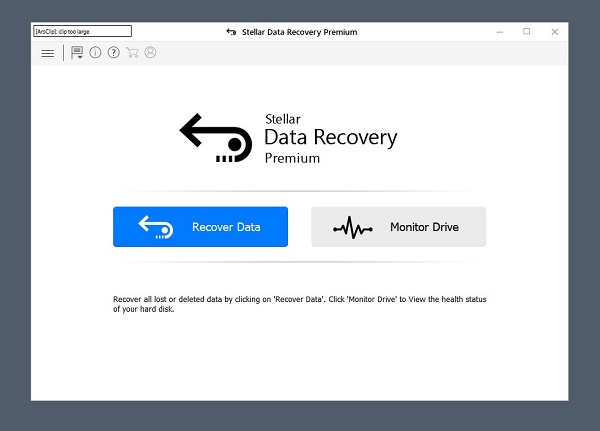
Part 1: Main Features of Stellar Data Recovery
- Support for Various File Formats: Stellar Data Recovery is adept at recovering data from exFAT, NTFS, and FAT-formatted drives. It extends its capabilities to include SSDs and both external and internal hard drives. Moreover, the software is proficient in retrieving data from a range of storage devices, encompassing SD cards, USBs, flash drives, and memory cards. Additionally, it showcases its versatility by successfully recovering data from optical media like Blu-ray discs, CDs, DVDs, and HD DVDs.
- Retrieve Data from Unbootable Systems: Distinguishing itself with a unique feature, Stellar Data Recovery stands out by offering the ability to recover lost data from unbootable systems. Unlike many data recovery tools that necessitate a functioning computer for accessing essential data, Stellar Data Recovery overcomes this limitation, providing users with an effective solution even in challenging scenarios.
- Preview Functionality Prior to Recovery: A notable feature of the software is its capability to provide a preview of files before initiating the recovery process. It proves particularly advantageous for video files, where users can preview the content to ensure successful recovery once the product is acquired. This feature adds an extra layer of assurance, allowing users to verify the recoverable content before committing to the retrieval process.
- SMART Drive Monitoring and Cloning: Stellar Data Recovery incorporates SMART drive monitoring and cloning technology, offering a comprehensive analysis of various intricate drive attributes. It includes assessing performance, monitoring drive health, and tracking temperature metrics. By delving into these features, the software significantly reduces the likelihood of future data loss, providing users with a proactive approach to safeguarding their valuable information.
- Compatibility with Dual Monitor Setup: Enhancing user convenience, Stellar Data Recovery is designed to operate seamlessly on a dual monitor setup. It means users can perform complex tasks, such as recovering data from lost partitions, without the need to minimize or switch screens. The tool accommodates users with different language preferences, supporting a variety of languages, including English, German, French, Italian, Dutch, Spanish, Japanese, Korean, Portuguese (Brazil), and Hindi. This multilingual support contributes to a user-friendly experience for a diverse audience.
Part 2: How to Use Stellar Data Recovery to Recover Data
Stellar Data Recovery, crafted with user-friendliness in mind, aims to simplify the data recovery process for individuals who may need to be more tech-savvy. Navigating through the intricacies of data recovery can be a daunting task, especially when crucial files are at stake. To alleviate this stress, we have meticulously prepared a concise, step-by-step guide for users to follow seamlessly.
-
Begin by downloading and installing Stellar Data Recovery from the official Stellar website. Connect the drive containing the files you wish to recover to your system. Launch the Stellar application by double-clicking its desktop icon.

- In the main menu, specify the types of files for recovery, such as documents, emails, videos, and more. Opting for a comprehensive recovery, choose "All Data" and proceed by clicking "Next." Select the specific drive or location from which you want to recover data and initiate the scanning process by clicking "Scan." Upon completion of the scan, a popup will appear. Click "OK" to proceed.
- Navigate to the main recovery menu, where you can customize your view. The upper left corner allows you to choose between File Type view, Tree View mirroring your original folder structure, and Deleted List displaying deleted files. The right side features the Preview window, as demonstrated in the following step.
- Select any file to preview it in the Preview window. For example, you can view a video with a size of 169.50MB. Once satisfied with the selection, click "Recover", located at the bottom right corner of the window.
-
A final popup will appear, enabling you to choose the destination for your recovered files using the "Browse" button or manual input. After selecting the destination, click "Start Saving." Congratulations! Upon completion of the recovery process, your files will be available in the specified destination from the popup.

Part 3: Best Alternative - 4DDiG Windows Data Recovery
While Stellar Data Recovery holds its ground as a reliable solution, exploring alternatives is crucial for users seeking a personalized fit for their data recovery needs. One noteworthy Alternative is 4DDiG Windows Data Recovery, which offers a compelling set of features. The product stands out due to its user-friendly interface, fast scanning capabilities, and a high success rate in recovering various file types. The step-by-step guide provided by 4DDiG simplifies the recovery process, making it accessible even to users with minimal technical expertise.
Why Choose 4DDiG Windows Data Recovery?
4DDiG Windows Data Recovery presents a viable choice for several reasons. It can easily recover deleted files windows 11. Firstly, its intuitive interface ensures a seamless user experience, guiding individuals through the recovery process with ease. The software is equipped to recover data from diverse scenarios, including accidental deletions, formatting errors, and system crashes. The high success rate in retrieving lost files positions 4DDiG as a dependable solution for users facing critical data loss situations. Additionally, the software supports a wide array of file formats and storage devices, enhancing its versatility.
Secure Download
Secure Download
-
Select Local Disk
Upon installing and launching 4DDiG, navigate to the Data Recovery section. Choose your local disk and initiate the scan by clicking Start. Optionally, tailor the process by selecting specific file types from the options in the upper-right corner.
-
Scan the Local Disk
4DDiG quickly scans the chosen drive, locating missing data. Pause or stop the scan anytime. The intuitive interface categorizes files for easy identification, and File View provides a detailed look at specific file types.
-
Preview and Recover
For a quick and secure data recovery with 4DDiG, identify target files, preview for accuracy, and recover to a different partition for data safety.
Part 4: Pros of Stellar Data Recovery
- Versatility in File Formats: Stellar Data Recovery review supports a wide array of file formats, including documents, photos, videos, and more, ensuring comprehensive data retrieval capabilities.
- Compatibility with Various Storage Devices: The software is compatible with diverse storage devices, including hard drives, SSDs, USB drives, memory cards, and optical media like Blu-ray discs, CDs, DVDs, and HD DVDs.
- User-Friendly Interface: Stellar Data Recovery features a user-friendly interface with intuitive navigation, making it accessible for users with varying levels of technical expertise.
- Preview Functionality: The software allows users to preview files before initiating the recovery process, providing assurance and enabling selective recovery.
- Multilingual Support: Stellar Data Recovery supports various languages, including English, German, French, Italian, Dutch, Spanish, Japanese, Korean, Portuguese (Brazil), and Hindi, catering to a diverse user base.
- Recovery from Unbootable Systems: A unique feature allows Stellar Data Recovery to retrieve lost data from unbootable systems, providing a solution in challenging scenarios where system booting may be compromised.
- Efficient Scanning: The software performs efficient and swift scans, contributing to a timely data recovery process.
-
Clear Recovery Steps: The step-by-step recovery process ensures that even non-tech-savvy users can navigate the software with ease, minimizing stress during the data recovery journey.

Part 5: Cons of Stellar Data Recovery
- Pricing Structure: The pricing of Stellar Data Recovery may be higher compared to some alternatives in the market, which could be a consideration for budget-conscious users.
- Free Version Limitations: The free version of Stellar Data Recovery has limitations on the amount of data that can be recovered. Users are restricted in terms of file size and the number of files that can be restored using the free version.
- The challenge with Fragmented or Overwritten Files: Stellar Data Recovery may face challenges in recovering fragmented or overwritten files, potentially limiting its effectiveness in certain data loss scenarios.
- Dependency on System Booting: While the software provides a unique feature to recover data from unbootable systems, it is dependent on the system booting to access necessary data in typical scenarios.
- Learning Curve for New Users: Despite efforts to be user-friendly, data recovery can still be stressful and confusing for new users. There might be a learning curve involved, especially for those unfamiliar with the data recovery process.
- Limited Language Options: Although supporting multiple languages, there may be users who prefer languages not included in the supported list, limiting the software's language accessibility for certain individuals.
Part 6: FAQ
Q 1: What are the limitations of Stellar Data Recovery free?
The free version of Stellar Data Recovery comes with limitations on the amount of data that can be recovered. Users are restricted in terms of the file size and number of files that can be restored using the free version. To unlock the full potential of the software and remove these limitations, users need to upgrade to the paid version.
Q 2: How long does Stellar data recovery take?
The duration of the data recovery process with Stellar Data Recovery depends on various factors, including the size of the storage device, the amount of data to be recovered, and the speed of the system. In general, the software is designed to perform efficient and swift scans, ensuring a timely recovery process.
Q 3: How much is Stellar Recovery?
Stellar Data Recovery offers different pricing plans based on the specific needs of users. The cost varies depending on factors such as the type of license (single or multiple devices), the edition (Standard, Professional, or Premium), and the duration of the subscription. Users can choose the plan that aligns with their requirements and budget.
Conclusion
Stellar Data Recovery stands as a formidable solution for individuals and businesses grappling with data loss issues. Its extensive feature set, user-friendly interface, and compatibility with various storage devices make it a reliable choice. However, users seeking alternatives may find 4DDiG Windows Data Recovery to be a compelling option, thanks to its user-friendly interface, efficient recovery process, and high success rate. As with any software, Stellar Data Recovery has its pros and cons, and users should carefully consider their specific needs and preferences before making a decision. Whether opting for Stellar Data Recovery or exploring alternatives like 4DDiG, having a robust data recovery solution is essential in safeguarding against the uncertainties of digital data loss.
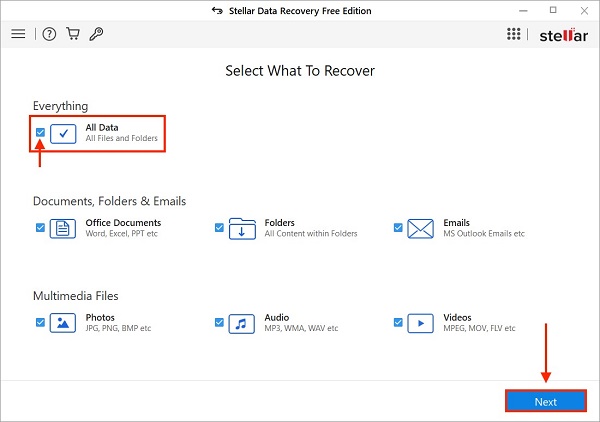
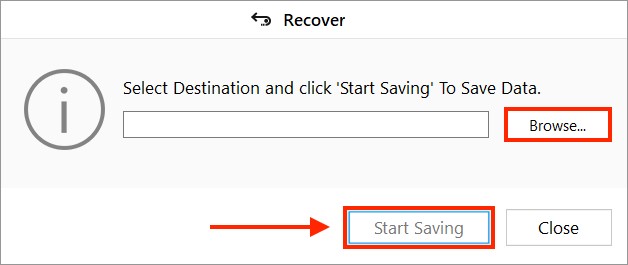



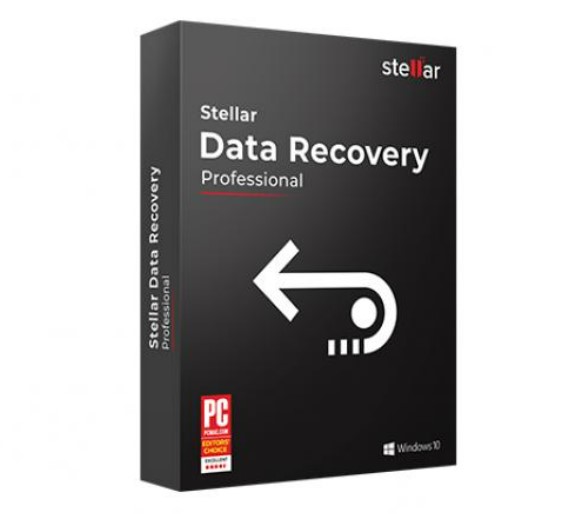
 ChatGPT
ChatGPT
 Perplexity
Perplexity
 Google AI Mode
Google AI Mode
 Grok
Grok