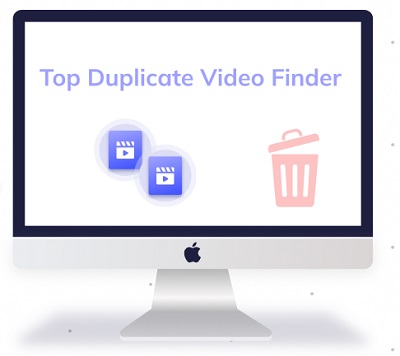Clonespy Review and Alternative
Is your hard disk filled with files downloaded multiple times? Do you want to free up some space on your drive and get rid of similar files? If so, you need an efficient duplicate files deleter. In such a scenario, Clonespy is the right choice for you!CloneSpy is a decent free tool to employ when you need to let free some space on your hard drive by deleting duplicate files, including pictures, videos, and music, etc. It works proficiently to track down these documents and erase them for you. One can effortlessly work on Clonespy to delete duplicate files from a device. In this article, we will show what Clonespy is, its features, and a better alternative to it.
Part 1: What is CloneSpy?
CloneSpy can assist you with opening up hard drive space by identifying and eliminating duplicate documents. Duplicate records have the same data inside regardless of their file name, date, and general settings. Additionally, CloneSpy can find folders and files that are not alike, however, are saved with a similar name. CloneSpy can likewise observe zero-KB documents. These are records that have nothing inside. With CloneSpy, you can handle documents which are:
- Duplicates
- Duplicates with a similar name
- Only similar in the document name
- Having the same document name and is zero bytes in space covered
CloneSpy offers you a total system for figuring out which duplicate or same-name documents should be deleted from the system. CloneSpy can deal with documents by:
- Erasing repetitive documents
- Moving repetitive documents to a particular folder
- Exporting a rundown of all similar documents without eliminating any of them
- Replacing the similar documents with shortcuts
With CloneSpy, you can fabricate checksum documents from CDs or even on hard drives, and so on. You can use them to check whether these documents exist on your PC or not.
Pros of Clonespy
Speedy Outputs:
CloneSpy finishes PC checks rapidly, so you don't need to stress over having your machine restricted for any period. When it gives you the outcomes, you can conclude which documents to delete. The application erases the chosen records rapidly for you also.
Document Types:
You can decide to filter for documents that have a similar name, an alternate name, however a similar content, and similar content with some varying degrees. That assists with recognizing more variants of the document that might be somewhat unique but, on the other hand, are old. What's more, the application will likewise distinguish documents that don't contain any content or are zero-KB files.
Cons of Clonespy
Complex Interface:
The interface isn't natural, which may create an issue for less-experienced clients. There is a decent "Help" document to direct you through the process.
Part 2: Is CloneSpy Free?
Yes, Clonespy is entirely free to download and install on your PC. Just go to the official webpage of Clonespy, and open the download page of the software. This software is available without an effort, compared to other Clonespy free alternatives. Try not to stress over the installation since it's direct and effortless. Firstly, specify whether you need to play out a Standard download or make a portable form. Picking the Standard download will proceed with the normal Windows installation process, and the other option will extract every one of the essential documents into a new folder and can run the program from that folder. Continue with the most appropriate type for yourself, and benefit from using CloneSpy. The supported systems are Windows NT 4.0, 2000, XP, Vista, and 7 (32 and 64-bit).
Part 3: How do I Use CloneSpy?
Ensure that you read the following essential guidelines before utilizing CloneSpy. If you need to track down duplicate documents in a portion of your drives or envelopes, adhere to these directions after Clonespy download:
-
Pick the drive you need to look for duplicates from the Add Folder window and press the "Add Selected Folder" button. Repeat and add all the folders you need to filter, and at long last, press the "OK" button.

-
From the Mode Frame Set on the main window, leave the mode to "Compare files within Pool 1."

-
Ensure that you have chosen the Duplicates option in the Search For.

-
See if you have enacted the Ask User option in the Action frame.

-
At last, press the "Start Scanning" button in the lower right corner of the Main window. CloneSpy will begin filtering every one of the drives, disks, and chosen folders added to Pool 1.

After CloneSpy tracks down duplicate records, it will show all those files, and then, at that point, you can conclude which document to remove from the PC. Your device will delete the files right away by following the above Clonespy tutotial.
Part 4: What is the Best Duplicate File Finder?
If you are Looking for Clonespy free alternatives, 4DDiG Duplicate File Deleter is the best for Windows, and Windows-based gadgets, including a USB drive and External hard drives. It uses MD5 Message-Digest Algorithm to find duplicate documents quickly with the best precision possible. With this program, you can tidy up bothersome duplicates, for example, photographs, recordings, sounds, and more documents effortlessly. The steps underneath will help you remove duplicate files with this tool:
Secure Download
Secure Download
-
Choose a Folder to Scan
Right off the bat, install and open 4DDiG Duplicate File Deleter on your Windows PC. From there, you can select a folder to begin scanning it for duplicate files.

-
Set Scan Mode
Click the gear logo in the lower corner of the screen, and you'll see different tab choices. Under the General tab, you'll see Content and Move to Recycle Bin selected by default. It implies that the duplicate documents will get separated by their content and will be moved to the Recycle Bin when you decide to deduplicate.

Under Ignore Scan tab, the software secures Hidden documents, Zero-KB files, and system documents from being scanned.

Under the File Type tab, you can decide to scan Video, Audio, Image, Document, or Others as you like. When done, click Scan Duplicates to begin the scanning process.

-
Preview to Remove Duplicates
After the scanning, 4DDiG Duplicate File Deleter will list all duplicate documents dependent on your searching criteria. After selecting the scanned documents, you can preview them from the eye icon or click "Remove" to erase them.

FAQs
1. How do I delete duplicate files on my computer?
You can manually search for the duplicate files and then move them to Trash which is a burdensome process. Instead of going through such a long process, download Clonespy or its better alternative 4DDiG Duplicate File Deleter to get your job done. 4DDiG Duplicate File Deleter can scan your PC for duplicate files and erase them in just a few clicks.
2. Is Auslogics Duplicate File Finder safe?
Auslogics Duplicate File Finder is safe and an incredible software to find and remove duplicate records on your PC, however not much configurable as CloneSpy or 4DDiG Duplicate File Deleter.
3. How do I use SearchMyFiles?
SearchMyFiles doesn't need to be installed, you only need to run the SearchMyFiles.exe file. After running it, the 'Search Options' window will show up. Select the folders or drives you need to scan. After picking the right scan option, click 'OK' to begin scanning. After SearchMyFiles is finished looking, using the 'Save Selected Items' option, you can choose files and save them into text/CSV/HTML/XML file.
Summary
After going through this Clonespy review guide, you will know about what Clonespy is and how it's used. We also mentioned Clonespy vs. duplicate cleaner Clonespy vs. duplicate cleaner to help you select the best duplicate files cleaner for your device. Use the 4DDiG Duplicate File Deleter to delete duplicate files effortlessly and with 100% accuracy.
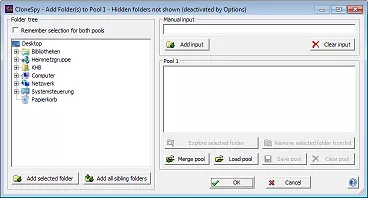


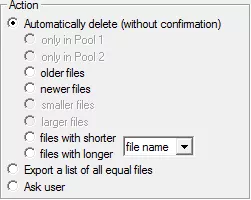
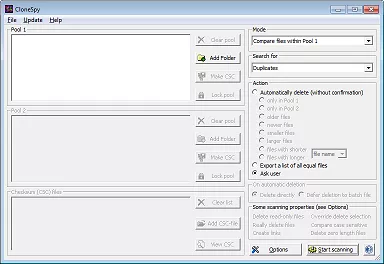
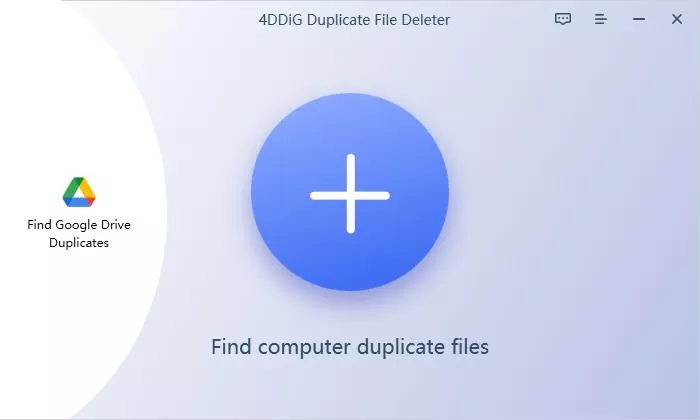
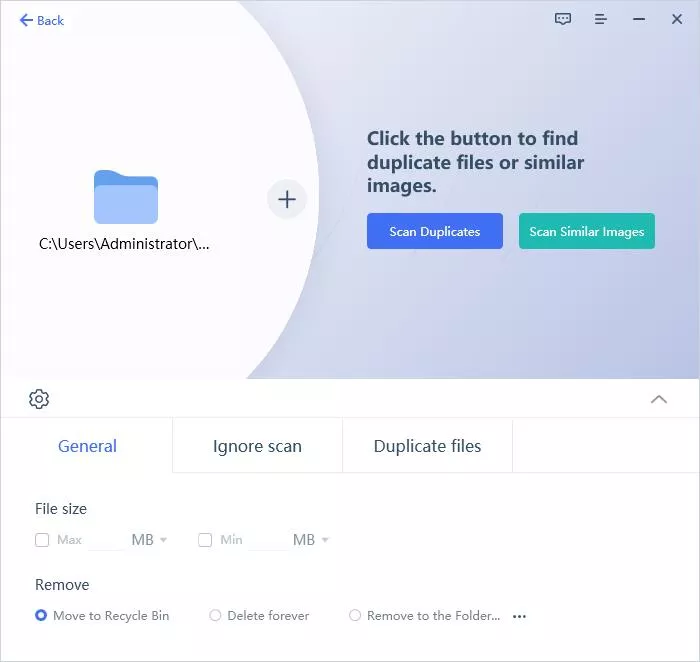
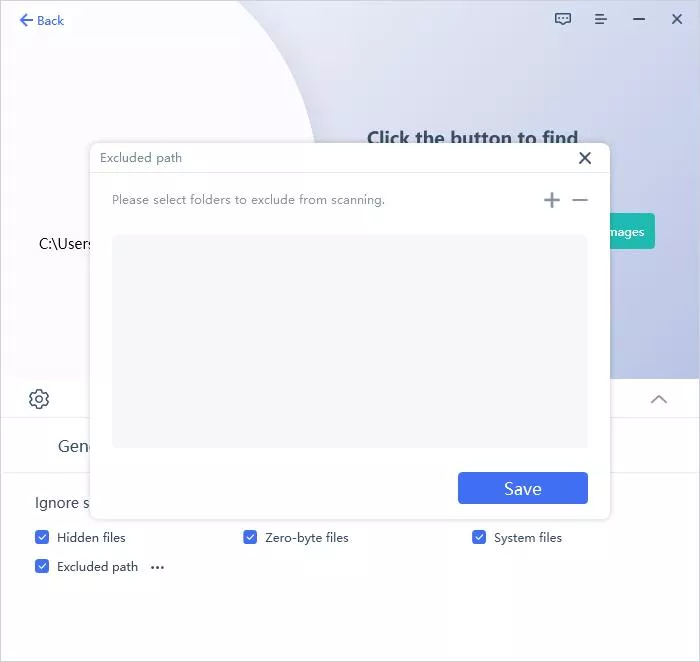

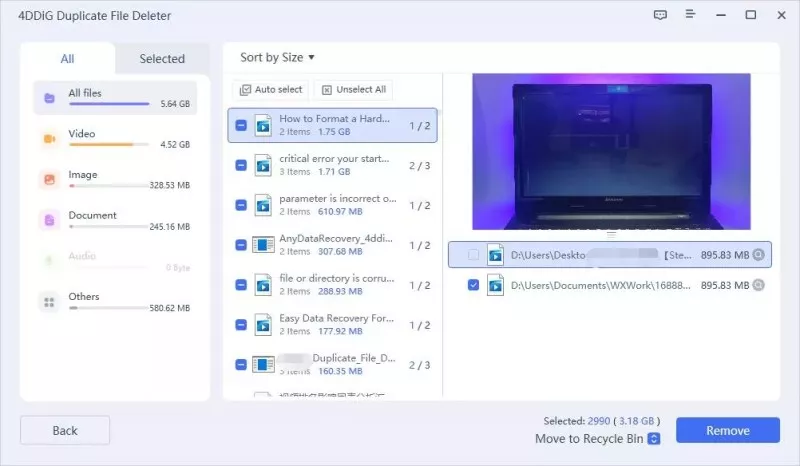
 ChatGPT
ChatGPT
 Perplexity
Perplexity
 Google AI Mode
Google AI Mode
 Grok
Grok