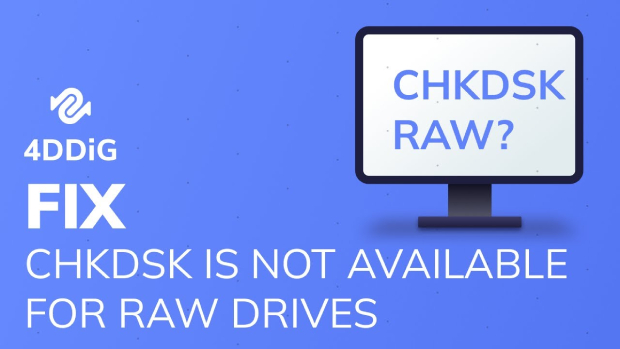Raw Drive Recovery: How to Recover Data from Raw Drive?
Has your hard drive suddenly turned RAW, leaving you in a panic? Don't worry, you're not alone. Many computer users face this scary situation, but there's hope. RAW drive recovery is possible, and you can do it at home. No need for expensive experts or fancy tools. This guide will walk you through the process step by step. A RAW drive is like a messy library. Usually, your drive has a system (NTFS or FAT32) that keeps files organized. When it goes RAW, it's as if a tornado swept through, scattering everything. Your data is still there, but the organizing system is gone. Your computer can't find anything, so it labels the drive as "RAW''. But don't worry. your data isn't gone, it's just hidden. In this article, you'll learn how to recover data from a RAW drive. We'll explain why drives go RAW and show you how to get your files back. You'll also discover a powerful tool that makes the process easy. With the right approach, you can rescue your important files and get back on track. Ready to become a data recovery hero? Let's get started!
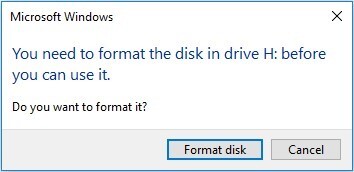
Part 1: Can Raw Drive Be Recovered?
A RAW drive occurs when your computer can't recognize the file system. You might see messages asking to format the disk or stating "The volume does not contain a recognized file system." But don't format yet! That's a quick way to lose your data.
So, what causes this digital headache? It could be a system crash, sudden power loss, or even hardware issues. Sometimes, it's as simple as unplugging a drive without safely ejecting it first. Now, can you recover a RAW drive? Absolutely! There are two main scenarios:
- New, unused drive:If it's a fresh drive showing as RAW, formatting is your best bet. It's quick and easy.
- Drive with existing data:This is trickier, but not impossible. You'll need specialized RAW drive recovery software to rescue your files before formatting.
Remember, your data is often still intact on a RAW drive. The problem is that Windows can't read the file system. It's like having a book with a damaged cover – the pages are fine, but you can't tell what's inside.
Before attempting recovery, try these quick fixes:
- Check connections:Sometimes, a loose cable is the culprit.
- Run CHKDSK:This Windows tool can sometimes repair file system errors.
- Update drivers:Outdated drivers can cause RAW drive issues.
If these don't work, don't worry. Professional recovery tools can dive deep into your RAW drive, extracting files even when Windows can't see them.
The key is to act fast and avoid writing new data to the drive. Every new bit of information could overwrite your existing files, making recovery harder.
In the next section, we'll explore how to use powerful yet user-friendly software to recover your precious data from a RAW drive. So keep reading!
Part 2: How to Recover Data from Raw Drive?
Picture this: you're facing your computer, and your drive's gone RAW. Your files are nowhere to be seen, and Windows keeps bugging you to format. It's tempting, but don't do it! Formatting might fix the drive, but it'll erase everything. Your photos, documents, and memories - all gone. But there's good news: 4DDiG Data Recovery Tool is here to help.
This tool is your best friend when dealing with RAW drive issues. It's made to dig into drives that seem broken and pull out your files, even when Windows can't see them. 4DDiG isn't just another recovery tool. It's built for tough situations like RAW drives. It uses smart scanning to find file traces, putting your data back together like a digital puzzle. What's great about 4DDiG is how easy it is to use. You don't need to be a tech expert. It has a clear layout and guides you step-by-step, making data recovery simple. Key features that make 4DDiG perfect for RAW drive recovery include:
- Deep Scanning: It checks every part of your drive.
- File Preview: See your files before recovery, ensuring you get what you need.
- Selective Recovery: Choose exactly what to recover, saving time and space.
Remember, when facing a RAW drive, time is of the essence. The longer you wait, the higher the risk of data loss.
Secure
Download
Secure
Download
Now, we'll show you how to use this tool to get your files back safely:
Select the RAW Drive
Launch 4DDiG and choose your RAW drive from the list. It's usually marked as "RAW" in the software. Click on it to start the recovery process.

Scan for Lost Data
Hit the "Scan" button. 4DDiG will work its magic, searching every nook and cranny of your drive. You'll see results populate in real-time, categorized for easy browsing.

Preview and Recover
Once the scan finishes, you can preview files before recovery. This feature helps you find exactly what you need. Select the files you want to save, choose a safe location on a different drive, and click "Recover." That's it! In just these three steps, you've rescued your data from a RAW drive. Remember, always save recovered files to a different drive to avoid overwriting data.

Part 3: FAQs about Raw Drive Recovery
Q 1: What are raw files in data recovery?
Ans: Raw files are data fragments without a recognizable file system. They're like books with missing covers – your computer can't easily read them. Raw files often result from drive corruption or formatting issues.
Q 2: Why is my drive showing as raw?
Ans: Your drive might show as raw due to file system corruption or hardware issues. It's like your driver's organizing system got scrambled. Common causes include power outages, improper ejection, or virus attacks.
Q 3: How to recover a RAW drive without formatting?
Ans: Use specialized recovery software like 4DDiG to scan your RAW drive. These tools can find and restore your files without formatting. Remember to save recovered data to a different drive to avoid overwriting.
Q 4: Can a RAW drive be fixed without losing data?
Ans: Yes, it's often possible to fix a RAW drive without losing data. Using professional recovery software is your best bet. These tools can extract your files before you attempt to repair the drive itself. Always prioritize data recovery before trying to fix the RAW state.
Final Words
Facing a RAW drive can be scary, but don't panic. You've now got the know-how to tackle this issue head-on. Remember, your data isn't gone – it's just hiding. With tools like 4DDiG Data Recovery. ,you're well-equipped to rescue your files. This software makes RAW drive recovery a breeze, even if you're not tech-savvy. Always act fast when you spot a RAW drive.
Secure
Download
Secure
Download
💡 Summarize with AI:
You May Also Like
- Home >>
- Windows Recovery Solutions >>
- Raw Drive Recovery: How to Recover Data from Raw Drive?



 ChatGPT
ChatGPT
 Perplexity
Perplexity
 Google AI Mode
Google AI Mode
 Grok
Grok