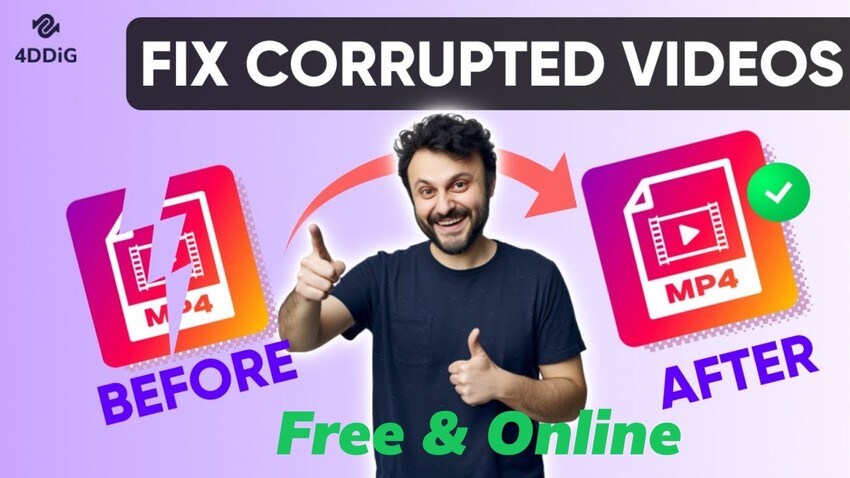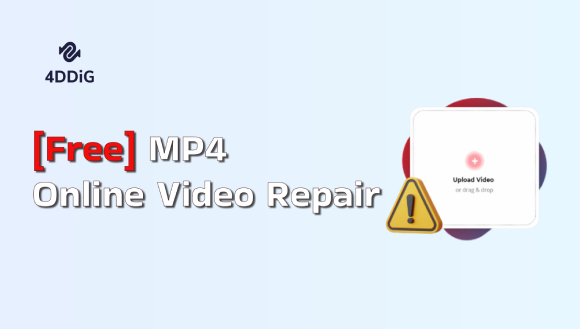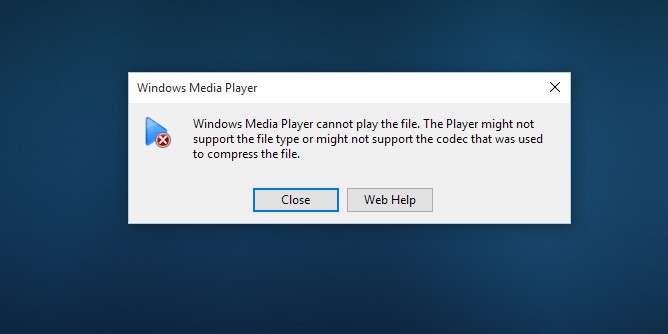Recover_MP4: How to Recover Deleted/Corrupted MP4
In this article, we will explore the various methods and tools available to recover deleted or corrupted MP4 files. Whether you accidentally deleted an important MP4 video or your file got corrupted due to unforeseen circumstances, we'll provide expert tips and recommendations to help you recover MP4 file recovery process effectively and restore your videos with ease.
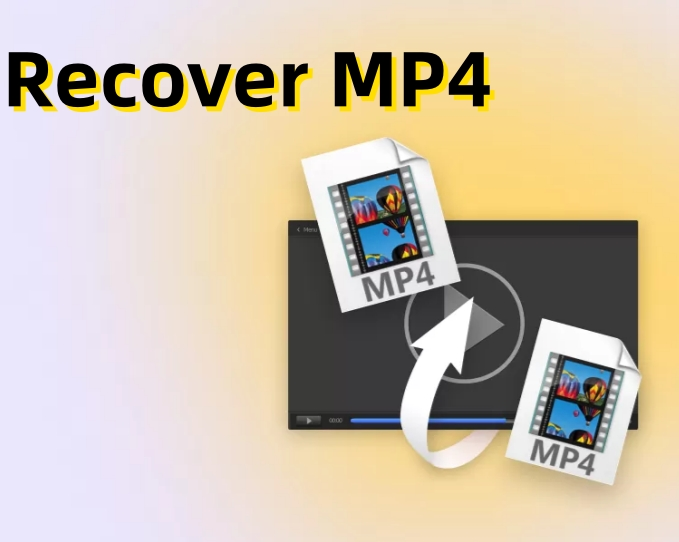
Part 1: What is MP4 File Format
Before diving into the recovery methods, it's important to understand what an MP4 file format is. MP4, short for MPEG-4, is a widely used multimedia container format that can store video, audio, subtitles, and other data. It's compatible with various devices and platforms, making it a popular choice for video playback and distribution.
Part 2: Can You Recover MP4 Files?
The good news is, yes, it is often possible to recover deleted or corrupted MP4 files. However, the success of the recovery process depends on various factors, such as the extent of file damage, available backups, and the recovery method you choose.
Part 3: How to Recover Corrupted/ Deleted MP4
If you find yourself in a situation where your MP4 files are deleted or corrupted, don't panic. There are several methods you can try to recover them. Let's explore three common approaches:
1. Recover MP4 without Backup
When it comes to recovering deleted or corrupted MP4 files, 4DDiG Data Recovery is a powerful tool that we highly recommend. This software specializes in retrieving your precious videos and ensuring a high success rate, all while providing a user-friendly experience.
Key Features of 4DDiG Data Recovery:
Recover deleted/corrupted MP4 files from hard drives, SD cards, USB flash drives, SSDs, and other Windows storage media.
Preview recoverable MP4 files before restoring them.
Option to selectively recover specific MP4 files or perform a full recovery.
Compatibility with both Windows and Mac operating systems.
Secure Download
Secure Download
Steps to Recover Corrupted/Deleted MP4 Files with 4DDiG Data Recovery:
Open 4DDiG Data Recovery on your computer, select the Enhanced Video Recovery and click Get Started.

Here you can select MP4 format and click confirm.

Preview and select the MP4 video you want to recover and click the "Recover" button.

Secure Download
Secure Download
2.Recover_MP4 From Previous Versions
The "Previous Versions" feature allows you to restore MP4 files or folders to their state from an earlier time. However, keep in mind that this approach only works if you have File History enabled. Simply follow these steps:
Go to the folder that had the files before they were deleted. Right-click the folder and choose Properties.

-
Click the Previous Version tab, then choose the previous version of the folder and click Open.

-
The previous version of the selected item will be shown. Go through the folder to retrieve the lost MP4.
3.Recover_MP4 via File History Backup
If you enabled the File History feature in Windows, you may be able to recover previous versions of your MP4 files. Here's how:
-
Open the Start menu, then type "Restore your files with File History" and choose the corresponding option.

-
Navigate to the location from where you lost you MP4 File. Then, select the Restore option to restore the deleted or lost MP4.
Common Mistakes to Avoid During MP4 File Recovery
During MP4 file recovery, it's essential to avoid common mistakes that could complicate the process. Here are the key mistakes to avoid:
Not stopping further data writing: Immediately stop using the storage device where the files were lost to prevent overwriting the deleted files, which can make recovery difficult or impossible.
Using unreliable recovery software: Avoid free or unknown recovery software that may damage your files or infect your computer. Use reputable, well-reviewed tools like 4DDiG Data Recovery.
Ignoring backups: Regularly back up your MP4 files to external storage, cloud services, or other secure solutions to prevent permanent data loss.
Failure to safely remove storage devices: 4.Always properly eject external hard drives or SD cards before disconnecting them to avoid file system errors and potential data corruption.
Wrapping Up
In this article, we've covered various techniques, including manual methods and 4DDiG Data Recovery software. Follow our guide for successful recovery and preserve your cherished memories. Don't stress over lost or corrupted MP4 files. Start your MP4 file recovery journey today and reclaim your precious videos. Your memories are waiting to be restored.
FAQs about Recover MP4
What are the common causes of MP4 file corruption?
Common causes of MP4 file corruption include improper file transfer, abrupt system shutdown, malware infection, and hardware issues.
What precautions should I take to avoid MP4 file loss?
To avoid MP4 file loss, you should regularly back up your files, avoid unsafe file manipulation, and use reliable storage devices.
How can I recover deleted MP4 files using the Recycle Bin?
To recover deleted MP4 files from the Recycle Bin, open the Recycle Bin, locate the file, right-click on it, and select "Restore". The file will be restored to its original location.
Are there any additional tips for successful MP4 file recovery?
Yes, some additional tips for successful MP4 file recovery include avoiding further writes to the affected storage device, regularly updating your recovery software, and keeping a backup of important files.
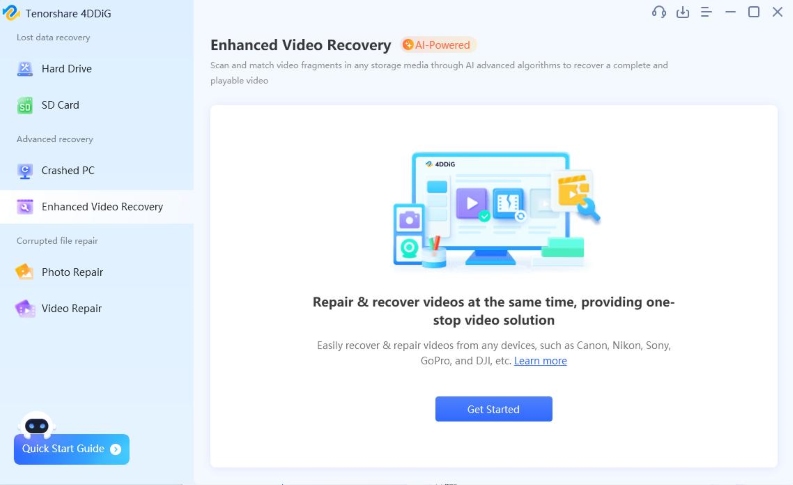
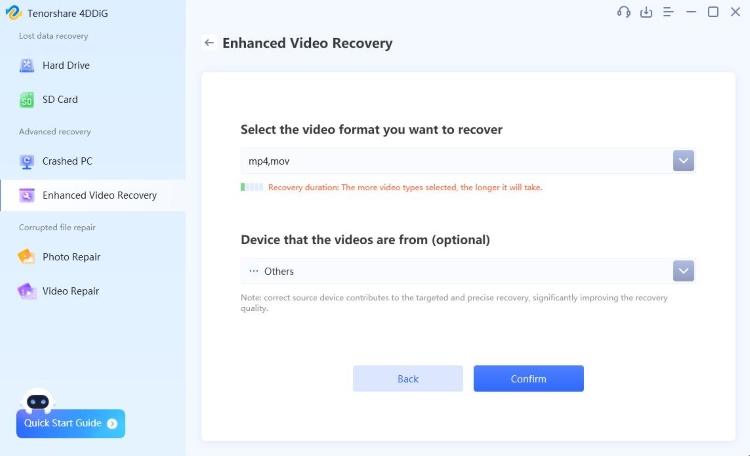

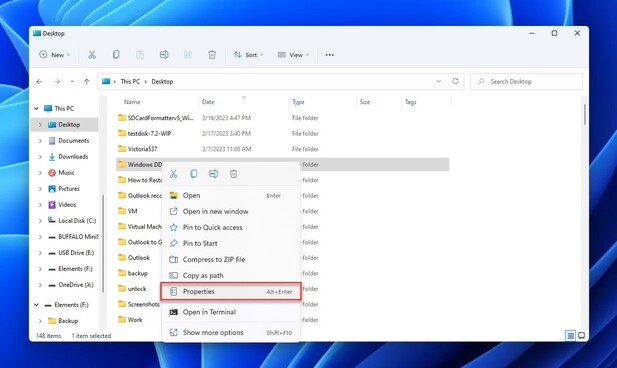
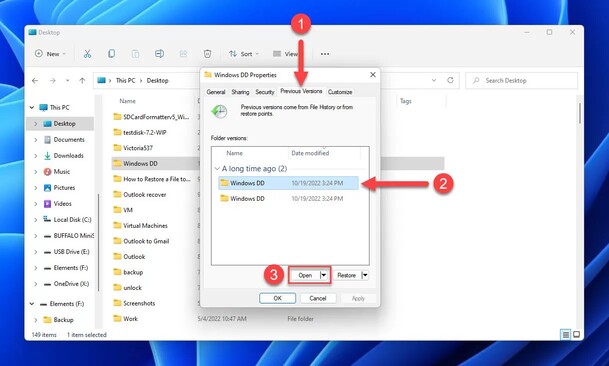
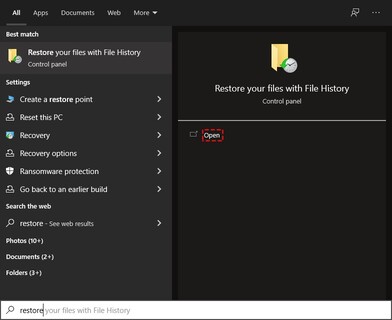

 ChatGPT
ChatGPT
 Perplexity
Perplexity
 Google AI Mode
Google AI Mode
 Grok
Grok