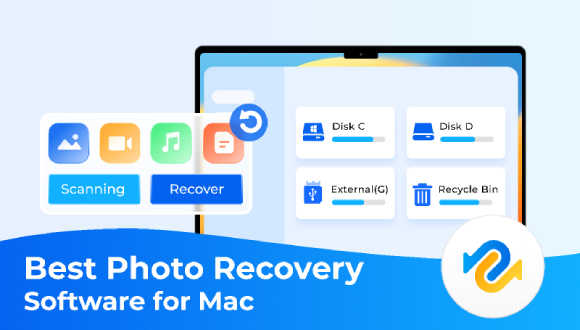How to Recover Photos Deleted from Recycle Bin [2026 Guide]
Recycle Bin is designed to store the deleted data and will preserve the data deleted unintentionally or intentionally. Sometimes, after deleting the data from the computer, you might wonder how to recover photos deleted from the Recycle Bin.
What if you've emptied the Recycle Bin to free up some storage on computer? Can you still recover deleted data from Recycle Bin? Whether you're looking to learn how to restore deleted photos from recycle bin with backup or without backup, this post introduces the majestic ways to put things in order.

Part 1: How to Restore Deleted Photos from Recycle Bin without Backup
If you didn't create the backup of the data deleted from the recycle bin, you can still get back the data. Here's a list of a couple of ways to help you know how to recover deleted pictures from recycle bin without backup.
Way 1: Recover Photos Deleted from Recycle Bin
You can recover the lost data from the Recycle Bin provided you didn't clear the data from the Recycle Bin.
- Locate the Recycle Bin and right-click on it to access its credentials.
After selecting the data you wish to get back from hereon, press on the Restore icon to retrieve the lost data.
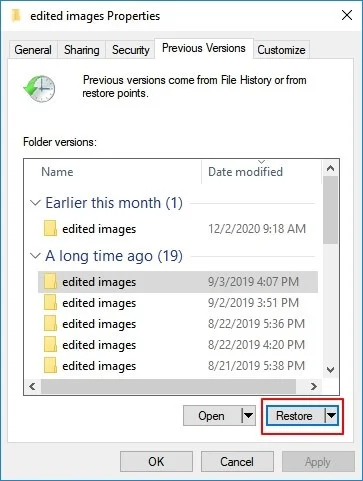
Way 2: Restore Photos by Using Recycle Bin Photos Recovery Software
If you forgot to back up the deleted photos on the computer and now it has been emptied, getting back the lost data is difficult. However, 4DDiG data recovery has other ideas that prompt getting the critical data back in a few clicks.
It support the recovery of 2000+ file types from recycle bin, including photos, videos, documents, and audios quickly. Moreover, this recycle bin photos recovery software compatibles with Mac and Windows with 100% safe without photos loss. Help you enjoy the highest recovery photos rate!
Secure Download
Secure Download
Here's a detailed guide to help you learn how to recover photos from Recycle Bin via 4DDIG data recovery software.
-
Visit the 4DDiG Data Recovery software's official website and install the tool on the PC. Next, launch the software and press the Data Recovery & Advanced Options. Select the Recyle Bin from which you've lost the photos and hit the ''Start'' icon to initiate the proceedings.

-
Let 4DDiG Data Recovery scan for lost data. After scanning the data, you can select the file types you wish to recover, as 4DDiG Data Recovery supports recovering multiple file types, including Email, Audio, Document, Video, Photos, etc.

-
Once the scanning process is concluded, you'll need to preview all the data. After choosing the data you're aiming to get back, you'll need to press the Recover icon to initiate recovering the lost data.

Secure Download
Secure Download
Part 2: How to Recover Photos Deleted from Recycle Bin with Backup
Accidentally delete an entire folder or photos will make people sad, but learning how to restore deleted pictures from Recycle Bin becomes pretty simple if you've prepared the backup of the data. Look at the four excellent methods below to retrieve the lost data from Recycle Bin with backup.
Way 1: Restore Photos via File History
File History is a built-in tool of Windows that tends to back up the data automatically. Hence, if you've enabled the File History backup, you can retrieve the deleted Recycle Bin through it.
-
Navigate to the files and folders you've lost the files from. Jump into the search box before typing the File History. Proceed ahead by hitting the ''Restore your files with File History'' button.
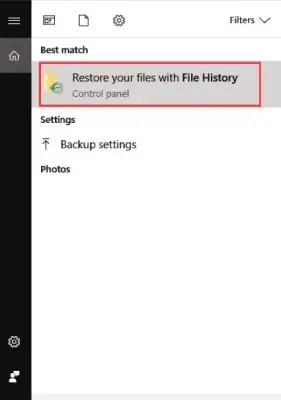
-
Search for the photos or files you wish to recover. After finding all the data out there, you'll need the ''Green'' Restore icon.
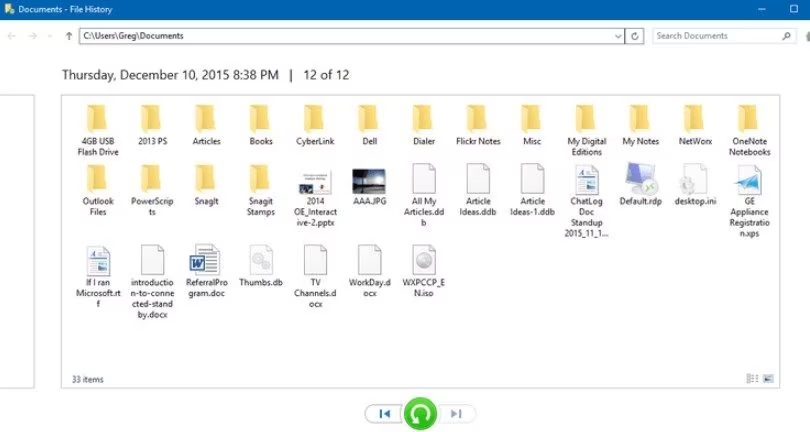
-
If you see the "Replace the file in the destination" option there, click on it to retrieve the deleted data..
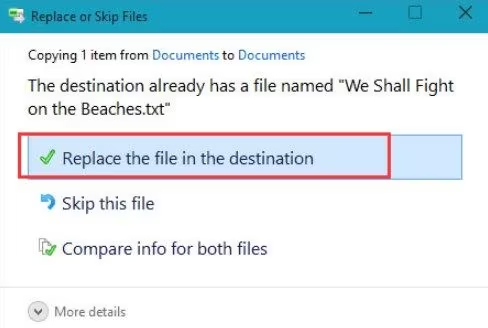
Way 2: Recover Photos from Windows Backup and Restore
Another built-in tool that can help you know how to recover deleted photos in Recycle is Back & Restore. If you've enabled it, you can get all the data back quickly. Follow the step by step guide to learn how to recover deleted photos in Recycle Bin through Back up and Restore.
-
Launch the Control Panel and select the ''Backup & Restore'' icon.
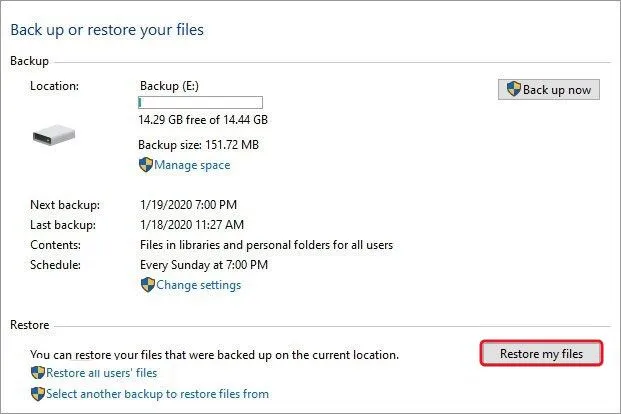
- Select the backup folder and press restore my files before choosing the files you'd like to restore.
-
Press the Browse for folder or Browser for files button. Tap the Next icon and hit the Restore icon to retrieve the lost data.
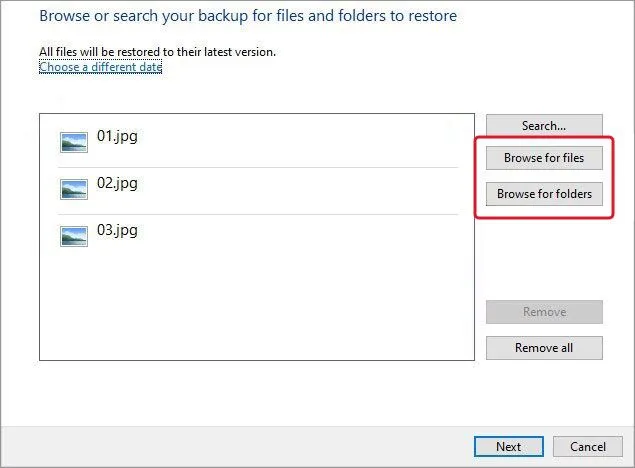
Way 3: Restore Deleted Photos via Previous Versions
The Previous Versions of Windows tend to create copies of the files and folders on the computer. Thus, you can use the Previous Versions to retrieve the deleted data from Recycle Bin.
Here's how to recover deleted pictures from Recycle Bin through Previous Versions.
-
Launch the File Explorer by pressing the Windows+E. Navigate to the This PC icon and launch the drive before navigating to the folder where you've lost the data. Right press the folder to launch the Properties.

-
Press on the Previous Versions icon before launching the folder versions. Choose the photos you'd like to restore and press the OK icon.
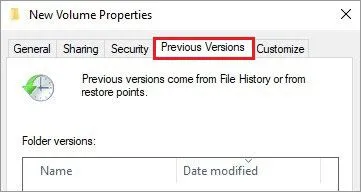
Final Words
Those willing to learn how to recover photos deleted from Recycle Bin can look at this guide. We've listed several ways to help you get back the deleted data from the Recycle Bin with or without backup. People with no backup of the deleted data can watch out for the 4DDiG Data Recovery software. It supports recovering 2000+ data types, and Mac and Windows users can retrieve the deleted data on their respective devices.
💡 Summarize with AI:
You May Also Like
- Home >>
- Photo Recovery >>
- How to Recover Photos Deleted from Recycle Bin [2026 Guide]
 ChatGPT
ChatGPT
 Perplexity
Perplexity
 Google AI Mode
Google AI Mode
 Grok
Grok