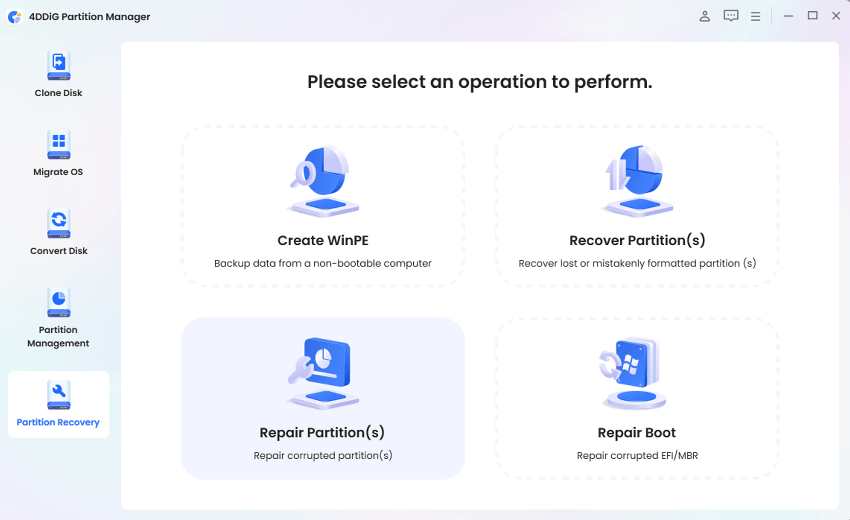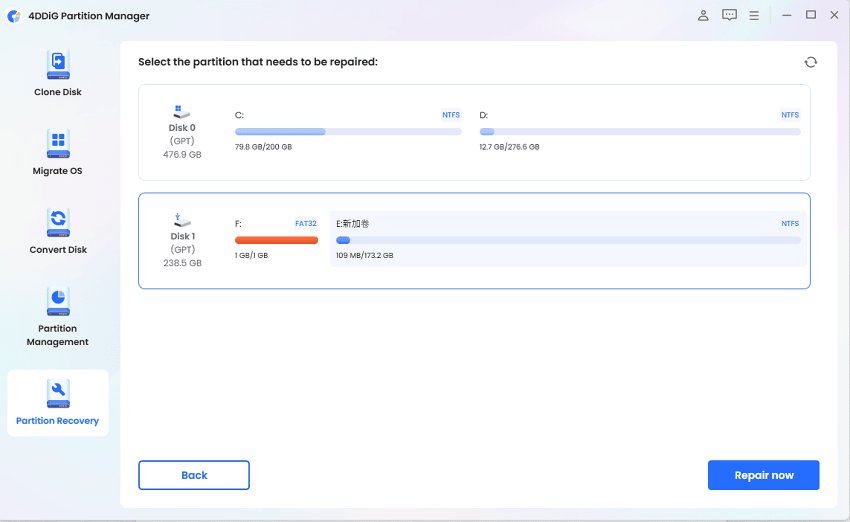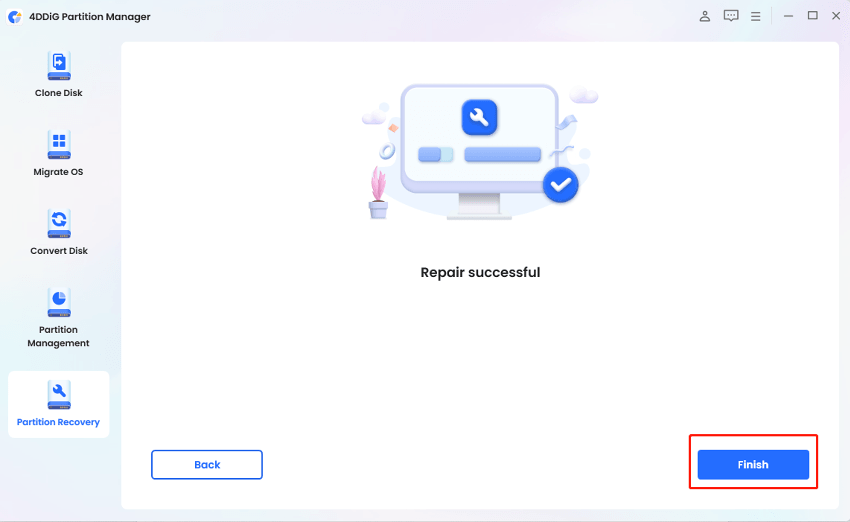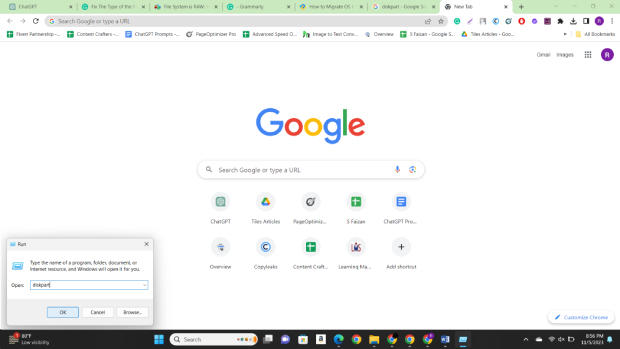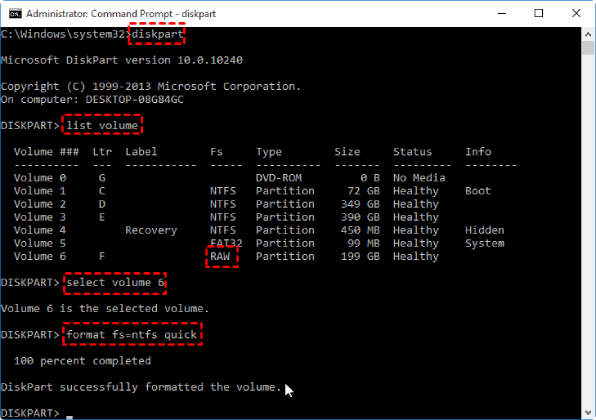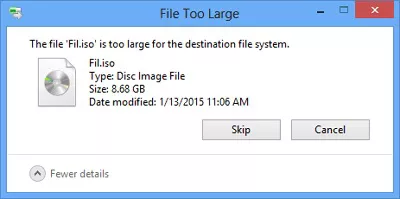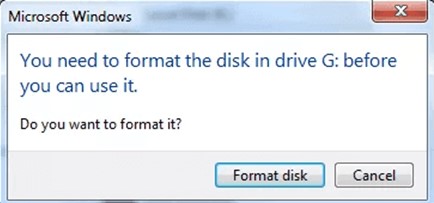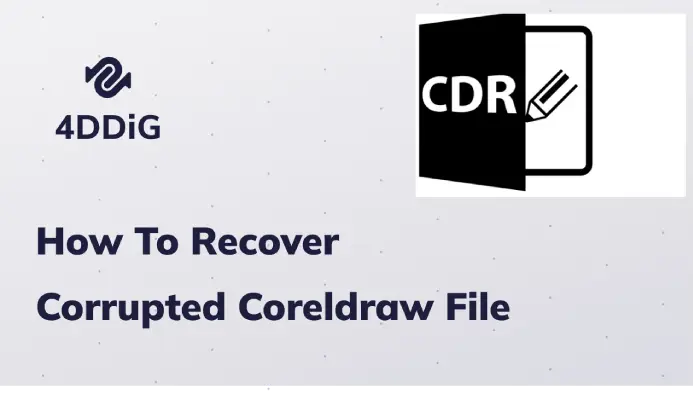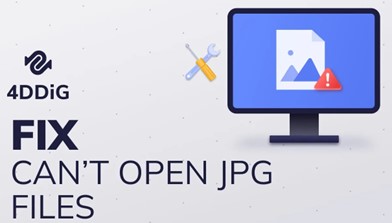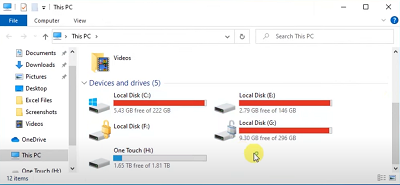The Type of the File System Is RAW: How to Fix It?
Are you facing "the type of the file system is RAW" error and looking how to fix it? Just download 4DDiG Partition Manager to repair RAW partition without formatting.
Are you facing the "the type of the file system is RAW" error? If you've ever encountered this frustrating issue while attempting to access your files or storage devices, you're certainly not alone. This cryptic error message can leave even experienced users feeling bewildered and anxious about their data safety. The good news is that you've come to the right place.
In this article, we'll guide you through the steps to resolve the type of file system is RAW error and recover your partition and data, putting your mind at ease in just a few minutes.
Whether you're a novice or a tech-savvy user, our comprehensive instructions will help you regain control of your files and get your system back on track.
So, let's get started.
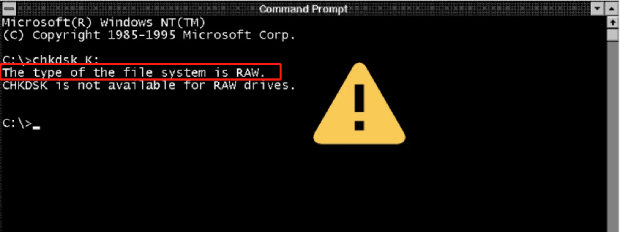
Part 1: What is a RAW File System?
Before getting straight on how to fix the type of the file system is RAW error, it's essential to first understand what a RAW file system is.
A RAW file system is distinct from standard file systems like FAT and NTFS, as it lacks recognition by Windows and other operating systems. This issue is pervasive and can affect various storage devices, including USB flash drives, memory cards, and computer hard drives.
The consequence of a file system transitioning to RAW is the inaccessibility of the data it contains, leading to a vexing situation. Several error messages or symptoms often accompany this issue, such as:
- Windows Disk Format Prompt: An attempt to open a RAW file system drive in Windows File Explorer may trigger a message suggesting the need to format the disk before use.
- 0 Bytes in Drive Properties: The drive properties will reveal both used space and free space as 0 bytes, and the file system will be labeled as RAW or unspecified.
- "Not Accessible" Error: Efforts to access the drive can result in an error message, such as "Drive: \ not accessible. The file or directory is corrupted and unreadable."
- CHKDSK Error: Running the Windows Check Disk utility (CHKDSK) on a RAW hard drive yields a message indicating, "The type of the file system is RAW. CHKDSK is not available for RAW drives" or "CHKDSK the type of file system is RAW."
These symptoms collectively signal a substantial problem with the file system on your storage device.
But what causes the RAW file system or CHKDSK the type of file system is RAW.
Let's discuss this in detail.
Part 2: Causes of the RAW File System
There are different reasons behind the RAW file system, and some of them are:
1. Corrupted File System:
One of the primary reasons for a RAW file system is file system corruption. This can occur due to various factors, including unexpected system shutdowns, power failures, improper ejections of storage devices, or software issues.
When the file system gets damaged, it can no longer be recognized by the operating system, leading to the RAW state.
2. Physical Damage to the Storage Device:
Physical damage to a storage device, such as a hard drive or a memory card, can result in bad sectors or other issues that render parts of the file system unreadable. If critical areas of the file system become damaged, the entire file system may appear as RAW.
Physical damage can be caused by drops, impacts, exposure to extreme temperatures, or manufacturing defects.
3. Virus or Malware Infections:
Some malicious software, including viruses and malware, can target and corrupt the file system. These infections may manipulate or damage the file system's structure, resulting in the RAW state. It's crucial to have updated antivirus software to help prevent such issues and regularly scan your storage devices for malware.
4. Other Factors:
While these are the most common causes of a RAW file system, other factors like file system format errors, operating system issues, or hardware problems can also contribute to this problem. For instance, improperly removing a storage device without ejecting it safely can lead to file system errors.
So, these are the most common reasons behind the RAW file system. Now let's discuss how to fix the type of the file system is RAW.
Part 3: Fix 'The Type of the File System Is RAW' Error without Formatting
If you encounter the "The type of the file system is RAW" error and wish to regain access to the partition without formatting it. In this case, one highly recommended solution for you is 4DDiG Partition Manager, a comprehensive and user-friendly tool designed for Windows partition management and partition recovery.
Here are some key features that make 4DDiG Partition Manager a valuable choice:
- Repair RAW Partition: One of its standout features is the ability to repair RAW and corrupted partitions, allowing you to regain access to your data without formatting.
- Partition Recovery: You can effortlessly recover deleted partition and restore formatted partition within a few minutes.
- Partition Management: You can easily resize, extend, shrink, format, create or delete partitions to optimize your disk space.
- Migrate OS: This tool also enables you to migrate your operating system to a new SSD or HDD without reinstalling Windows.
To use 4DDiG Partition Manager to repair a RAW or corrupted partition, follow these simple steps:
-
To begin with, download and install 4DDiG Partition Manager on your computer and launch it. Make sure your device's RAW file format is connected. Now go to Partition Recovery and click on Repair Partition.
FREE DOWNLOADSecure Download

-
Now select the disk suffering RAW file format and hit the Repair Now button. The repair process will be started, and you will have to wait patiently.

-
Once the process is completed, hit the Finish button.

Congratulations, you have successfully repaired your RAW file system, and there will no the type of the file system is RAW error.
Part 4: Fix 'The Type of the File System Is RAW' Error by Formatting
When you encounter the "The type of the file system is RAW" error, one approach to resolve it is formatting the RAW drive. While this method involves erasing the data on the drive, it can help you make the drive usable again. To format a RAW drive using Diskpart, follow these steps:
- Press the "Windows" key and "X" simultaneously, and choose "Windows Terminal (Admin)" or "Command Prompt (Admin)" to open the command prompt with administrative privileges.
-
In the command prompt, type "diskpart" and press "Enter" to launch the Diskpart utility.

-
Use the following commands, replacing "X" with the drive letter of your RAW drive (be absolutely sure you have selected the correct drive as formatting will erase all data on it):
list disk
select disk X
clean
create partition primary
format fs=ntfs quick
- Confirm the action by typing "exit" and hitting "Enter" when you're done.
Formatting the RAW drive using Diskpart can help you resolve the error and make the drive accessible again. However, it's crucial to be aware that this process erases all data on the drive, so be careful.
FAQs about RAW File System
1. Why does my hard drive say RAW file system?
When your hard drive displays a RAW file system, it means that the file system on the drive has become corrupted or damaged.
This corruption can occur due to various reasons, such as abrupt system shutdowns, power failures, improper ejection of storage devices, physical damage to the drive, or even virus or malware infections.
When the file system is in a RAW state, the operating system can no longer recognize it, leading to an error message. To regain access to your data, you'll need to repair the file system.
2. How do I change from RAW to NTFS?
To change a RAW drive to NTFS, format it using Command Prompt with administrative privileges by following the steps given above. Be cautious, as formatting erases all data on the drive. Back up important files before proceeding.
Conclusion
By diligently following the methods outlined above, you can effectively resolve the "The type of the file system is RAW" error and restore your device to a functional state. If you don’t want to resolve this error by formatting, we also cover the best solution for you-4DDiG Partition Manager. This powerful tool can help you repair RAW partition or corrupted partition without formatting! Just give it a try!
Good luck!