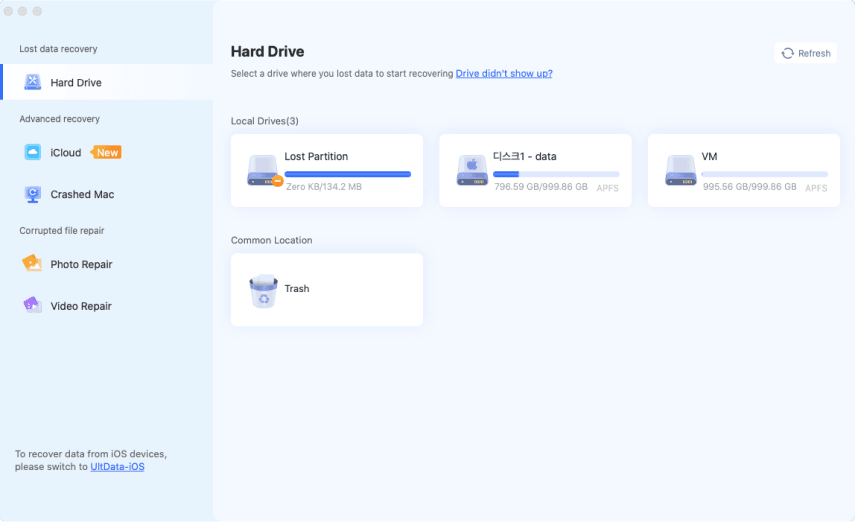How to Recover Corel Draw Corrupt File? [2026 Detailed Guide]
Follow this article guide to recover corel draw corrupted files in 5 different ways. To recover corrupted corel draw files, you can free download 4DDiG here to get it back.
CorelDRAW is a versatile tool for graphic designers of all levels, offering features for creating everything from brochures to webpages. Its files are saved in the CDR format, but sometimes these files can become corrupted, making them inaccessible. If you've encountered this problem, this guide will provide solutions to help you recover corel draw corrupt file . We'll explore several methods you can try to restore your work and get back to designing
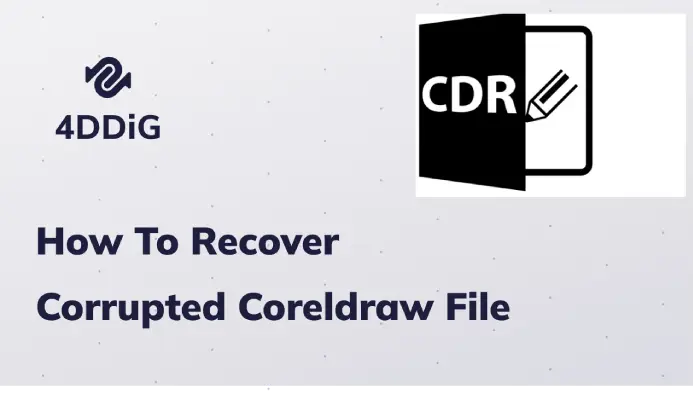
Part 1: What Are CorelDRAW Files?
CorelDRAW files are vector graphic files consisting of colors, images, and texts created in a vector graphic editor. When you design something in CorelDRAW and save it, it is saved as a CDR file. You’ll need a Corel program to edit these files.
Part 2: What Causes CorelDRAW Files to Be Lost?
Many reasons can cause CDR files to be lost or corrupted. These include:
- If you’ve deleted the CDR file using the “Shift and Delete” keys.
- You might not be able to access CDR files if they are created in a previous version of the CorelDRAW program.
- You didn’t get enough time to save the newly created CDR file due to a system or app crash.
- If your Windows is infected with a virus or malware, it may corrupt the CDR files.
- You may have formatted or accidentally deleted a disk volume, including the CorelDRAW files.
These scenarios highlight the vulnerability of CorelDRAW files to unexpected data loss. If you've encountered a similar situation, consider using 4DDiG Corel Draw File Recovery tool to recover your valuable designs.
Part 3: The Ultimate Way to Recover Corel Draw Corrupt File
If you don’t want to waste time trying other methods one by one, we provide you the ultimate method to recover Corel Draw corrupt file! You can consider using the best CorelDRAW File Recovery Tool- 4DDiG Data Recovery . It can recover corrupted, damaged, hidden, lost or formatted files from all internal and external devices.It is explicitly designed to meet the data recovery requirements of both beginners and professionals. And it uses an Advanced algorithm to repair and restore CDR files.
Here are the key features of this powerful tool:
- Recovers above 2000 file formats, including audio, video , documents, images, and CDR files.
- Retrieves CDR files from PC, laptops, USBs, SD cards, and encrypted drives .
- Extracts CDR files from formatted partitions, disks, and crashed systems.
- Recovers CDR files lost due to virus or malware attack.
Check out the steps below to recover corrupted CDR files using 4DDiG:
Trustpilot Rating 4.3
100% Secure
-
Download, install and open the 4DDiG tool on your PC. Choose the drive with the corrupted CDR files. From the top-right corner, you can also select the file type to scan.

-
Hit “Start” so 4DDiG can look and scan for corrupted CDR files. You can preview the targeted files by pausing the scan. The 4DDiG offers two scan modes. If you want deep scanning, choose the “Deep Scan” mode.

-
Once you view the list of recovered files after the scan finishes, hit “Recover” to restore all the corrupted CDR files. But don’t save them on the drive where you lost them to prevent overwriting.

Part 4: Alternative Ways to Recover Corel Draw Corrupt File
Want to know how to recover corrupted CorelDRAW file? Below are the five methods to recover a corrupted CDR file:
Fix 1: Restore Corrupted CorelDRAW Files via AutoSave
CorelDRAW has an in-built AutoSave feature that creates a regular backup of your edited files. The “Backup_of_” is saved in the same place where your original CorelDRAW files are kept. However, to use this method, you must enable the AutoSave settings in CorelDRAW. Here’s how to repair corrupted CDR file with its backup:
Open the folder where the previous version of your CDR file is saved.
Choose a file beginning with “Backup_of_(name of the file).”

Click on the backup file to restore your corrupted CDR file.
While the AutoSave feature in CorelDRAW can be helpful in recovering lost data, it's important to note that it may not always contain the most recent version of your work, especially if you've made significant changes since the last autosave.
Fix 2: Retrieve the Corrupted CDR File From Backup File
CorelDRAW automatically creates a backup of your CDR file to avoid losing it in the future due to application or system crashes. The backup file has a .BAK extension.
Open the “C:/Program Files/Corel/Programs/Draw folder.”
Choose the “.BAK file” that you believe is the backup of the original CDR file you want to recover.

Click on the backup to open it in CorelDRAW.
Now save the file.
Restoring from a backup is often the most effective way to recover a corrupted CDR file. However, this method is contingent on having a reliable backup system in place. Make it a habit to create regular backups to safeguard your valuable work.
Fix 3: Recover the CorelDRAW File by Converting It to Zip or Rar
Another way to recover a corrupted CorelDRAW file is by converting it to Zip or Rar file format. You’ll need to download the WinRar application used to archive, compress and unzip files. Here’s how to recover corrupted CDR file through conversion:
Convert the corrupted CorelDRAW file to “.zip” or “.rar” format.

Open the “.zip” or “.rar” file in “WinRar.”
Extract the file using “Winrar.”
Now open the “Content” folder and search for the “riffdata.cdr” file.
At last, just create a new CDR file and import the riffdata.cdr file into it.
Converting to ZIP or RAR can offer a chance to recover some data from a corrupted CDR file, but it's not a foolproof method. The success of this approach depends on the nature and severity of the corruption. If the file is extensively damaged, you may need to explore other recovery options.
Fix 4: Recover CDR File From Temp Folder
You can also recover the corrupted CDR file from the Windows Temp folder. That’s where Windows stores temporary files. Here’s how to open corrupted CDR file after retrieving it from the Temp folder:
Press and hold the “Win and R” keys. The “Run” dialogue box will open. Then enter “%temp%” and hit “OK.”

Locate the CorelDRAW file you want to recover. After that copy and paste this CDR file onto the desktop
Rename the file to “X.cdr” from “X.temp.” Here X is the choice of name for your file. Now press “Yes” when prompted to confirm.
Now you can open the file in CorelDRAW.
The Temp folder can be a valuable resource for recovering corrupted CDR files, but it's not a guaranteed solution. The success of this method depends on factors such as the frequency of automatic saves and whether the file was actively being worked on when the corruption occurred.
Bonus Tip: How to Open a Corrupted CDR File?
A CDR file is a closed-source Corel format file, meaning you can only open it in a program developed by Corel, such as CorelDRAW. You can also open it in Corel PaintShop Pro but only in a read-only mode. Besides Corel applications, you can open a CDR file in a graphics editor like Adobe Illustrator.
FAQS About Recovering Corrupted CorelDRAW File:
How Can I Recover My Corrupted Files?
You can recover corrupted CDR files from the Windows Temp folder or via AutoSave backup. If these methods don’t work, try the Tenorshare 4DDiG Data Recovery tool to recover corrupted, damaged, hidden, or accidentally deleted files.
Where Does Corel Save Recovery Files?
The CorelDRAW saves backup files for recovery in the same folder by default where original CDR files are kept. You can locate the backup file named “backup_of_filename,” where the “filename” is the actual name of your CDR file.
How Can I Repair My CDR File Online?
You can use any online repair program to restore the CDR file to its original condition.
Conclusion
CorelDRAW files are saved as CDR files. But several reasons, like a malware attack or crashed system, can corrupt these files, making them inaccessible. If you are unable to access a CDR file and want to learn how to recover Corel DRAW corrupt file, try using the methods we’ve mentioned above in our post. Out of all of them, the best and quickest method to recover corrupted CDR files is Tenorshare 4DDiG data recovery software . It can recover lost, corrupted, deleted, formatted or hidden files from all kinds of storage devices in just three clicks. Besides, it's a secure method and won’t damage the integrity of your CDR files.
💡 Summarize with AI:
You May Also Like
- Home >>
- Windows Recovery Solutions >>
- How to Recover Corel Draw Corrupt File? [2026 Detailed Guide]



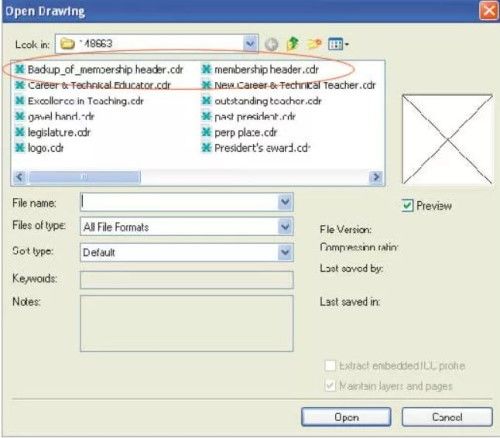

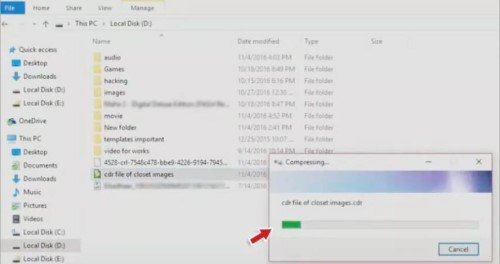
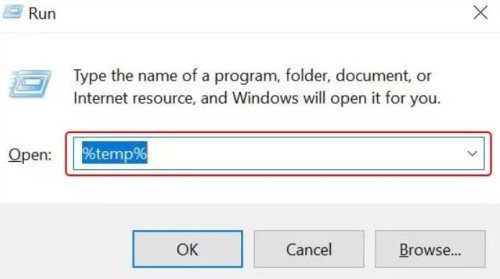
 ChatGPT
ChatGPT
 Perplexity
Perplexity
 Google AI Mode
Google AI Mode
 Grok
Grok