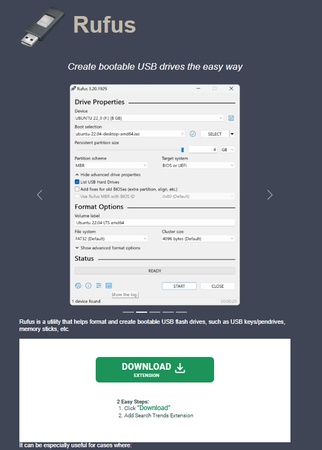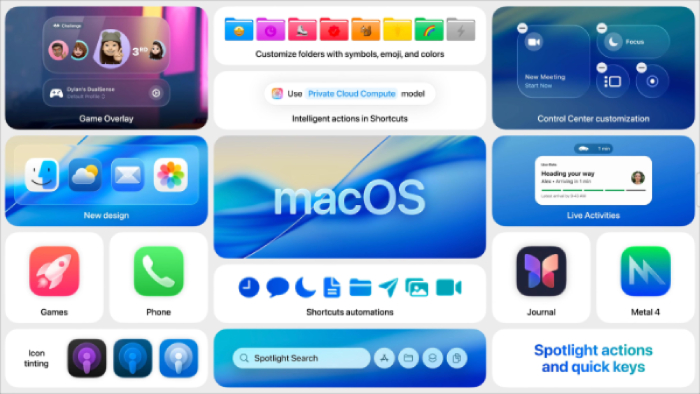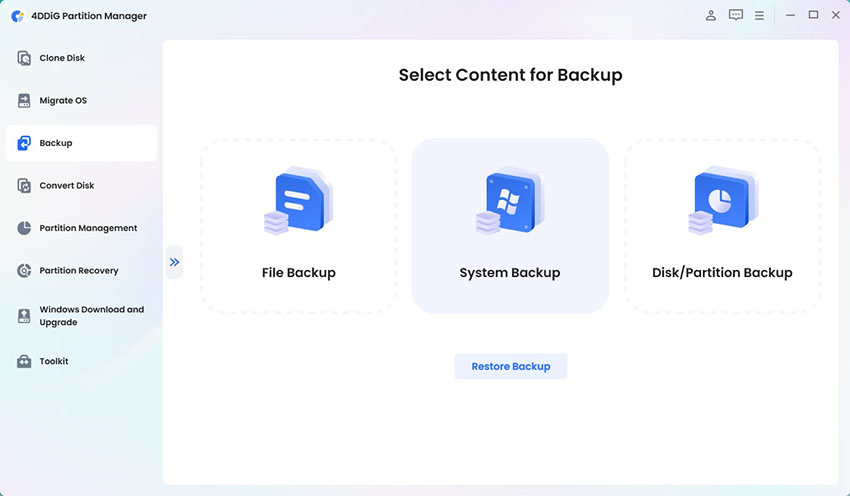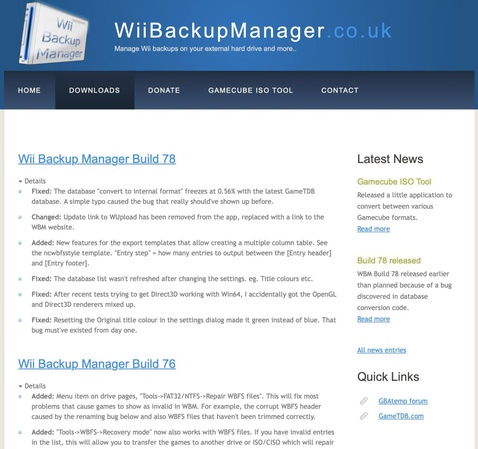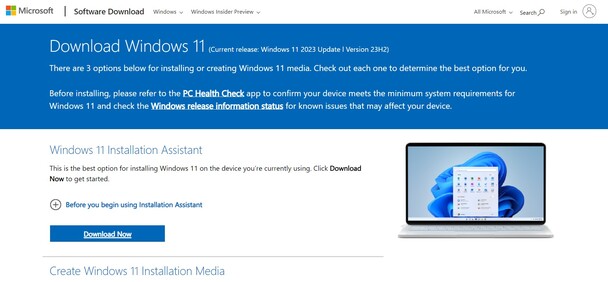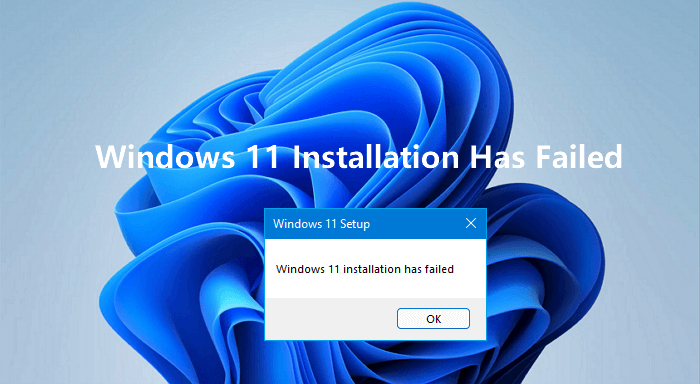Fix Install Error 0x800f0991 in Windows 11/10: Causes, Solutions & Update KB Errors
The install error - 0x800f0991 has been troubling many Windows 11 and 10 users recently, particularly those trying to install newer features or security updates. Whether you are upgrading to Windows 11 24H2 or applying specific KB patches, this frustrating error can stop your system from staying current.
Luckily, it is totally fixable, and this guide will walk you through exactly how. Let’s explore what error code 0x800f0991 is and how to fix it.
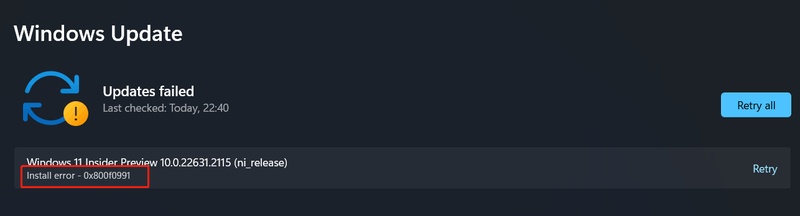
Part 1: What Is Error Code 0x800f0991?
Error Code 0x800f0991 is a Windows update installation error that typically occurs when the operating system fails to install certain cumulative updates, optional features, or essential components. This error is most commonly encountered during feature upgrades or patch installations, particularly in Windows 10 and Windows 11.
Users often receive this message when attempting to apply system updates through Windows Update or when trying to enable features like the Media Feature Pack. One of the most frequent scenarios for this issue is when upgrading to Windows 11 24H2, especially on N versions of Windows, which lack certain multimedia components by default. The missing Media Feature Pack or corrupted system files can trigger the install error - 0x800f0991, halting the update process or causing a rollback.
This error has been widely reported in connection with several recent KB (Knowledge Base ) updates, such as:
These updates are often part of broader cumulative update packages that include feature improvements, bug fixes, and security patches. When the update environment is not configured correctly or required dependencies are missing, users may run into the 0x800f0991 error.
Part 2: What Causes Install Error - 0x800f0991?
The install error - 0x800f0991 can result from several underlying system or configuration issues. Here are the most common causes:
Missing media feature pack: Especially in Windows N editions, where multimedia components are excluded by default.
- Corrupted system files: Damaged or missing core files can block the update installation.
- Faulty Windows update components: Broken or incomplete update modules can trigger the error.
- Disabled Windows installer service: This service is crucial for handling the update process.
- Software or driver conflicts: Third-party applications or incompatible drivers can interfere with update execution.
- Outdated or unsupported Windows build: Updates designed for newer versions may fail on older ones.
- Network interruptions: Unstable or slow internet connections can cause download corruption.
- Previous updates: Pending or incomplete previous updates can block new installations.
- Registry misconfigurations: Incorrect settings can prevent the installation of required update components.
Identifying the correct cause is crucial to applying the appropriate fix and resuming normal update functionality.
Part 3. How to Fix Install Error - 0x800f0991? (Step-by-Step)
Let's walk through the most effective methods to resolve the 0x800f0991 install error:
1. Run Windows Update Troubleshooter
The Windows Update Troubleshooter is a built-in tool designed to automatically detect and resolve common update issues, including 0x800f0991 Windows 11 update errors. It scans for problems like corrupted update components or misconfigured services and attempts to repair them. Follow these simple steps:
Press Windows + I to open settings.
-
Navigate to “System” > “Troubleshoot” > “Other” troubleshooters.
-
Locate “Windows Update” and click Run.

Wait as the troubleshooter scans and applies fixes.
Restart your PC and try updating again.
This method often resolves minor glitches, preventing updates from installing successfully.
2. Install Windows Updates from Microsoft Update Catalog Manually
If automatic updates fail repeatedly, manually downloading and installing the update package can bypass the error. Try these steps:
Visit the Microsoft Update Catalog website.
-
Search for the specific update by its KB number, for example, KB 5035853

-
Download the correct version matching your system architecture (x64 or x86).
-
Run the downloaded installer and follow the on-screen prompts.
Restart your PC after installation.
Manual installation avoids issues caused by Windows Update service failures or corrupted update downloads.
3. Run In-Place Upgrade in Windows 11/10
An in-place upgrade reinstalls Windows over your existing installation without deleting your files or apps. This process repairs corrupted system files and missing components that often cause the 0x800f0991 24h2 error.
- Download the latest Windows ISO from the official Microsoft website.
- Unplug all external peripherals, leaving only your keyboard, mouse, and internet connection cable attached. Additionally, consider temporarily disabling or uninstalling any third-party antivirus programs.
- Right-click the ISO file and select Mount.
- Open the mounted drive and run setup.exe.
- Choose the option to keep personal files and apps.
- Follow the prompts to complete the upgrade.
- After completion, check for updates again.
This method is highly effective for resolving persistent update errors by refreshing the system while preserving your data.
4. Restart Windows Installer Service
Sometimes, Windows Installer or related services may be stopped or malfunction, causing update failures. Follow these steps:
-
Press Windows + R, type services.msc, and press Enter.
-
Find the Windows entry in the list, right-click it, and select “Restart” (or Start if it's stopped).

-
Additionally, ensure that Windows Update and the Background Intelligent Transfer Service (BITS) are running and set to Automatic.
Restarting these services can restore proper update functionality and resolve the install error-0x800f0991. If you also encounter the insatll error 0x80070306, here is a complete guide: Install Error 0x80070306: How to Resolve It Quickly?
Part 4: The Ultimate Way to Install Windows 11/10 on Incompatible PCs
Still can’t resolve the issue, especially with 0x800f0991 Windows 11 24H2 updates on unsupported hardware? Sometimes, no matter what you try, the install error - 0x800f0991 persists if your hardware is not officially supported. It is time to take a different route using 4DDiG Partition Manager, an advanced yet user-friendly solution.
This tool not only checks if your system meets the minimum requirements, but it also allows you to bypass TPM, Secure Boot, and CPU checks for a smoother upgrade experience. It is especially useful for older PCs that do not meet Microsoft's strict criteria.
Secure Download
Steps to Bypass Windows 11 Requirements Using 4DDiG
Follow these simple steps to bypass Windows 11 requirements using 4DDiG:
-
Download and open 4DDiG Partition Manager. Go to the “Windows Download and Upgrade” section and pick “Windows 11 Upgrade”.

-
Click “Detect and Upgrade” to check if your PC meets the necessary system requirements.

-
If your device is incompatible (for example, TPM is not supported), click “Next” to skip these checks.

-
Select your desired language and region, then click “Start Upgrading”. Confirm by clicking “Sure” to continue.

-
The tool will now bypass Windows 11 requirements. Wait for the process to complete and begin your upgrade.

✅ Continue to find more quick ways to install Windows 11 on older and incompatible PC Laptops
Conclusion
The install error - 0x800f0991 in Windows 10 or 11 can stem from several issues, like missing features, broken services, or incompatible hardware. From running the troubleshooter and doing in-place upgrades to manual installations, multiple fixes can resolve the problem. However, if your PC does not meet the new system requirements, 4DDiG Partition Manager offers a powerful and user-friendly solution.
Secure Download
💡 Summarize with AI:
You May Also Like
- Home >>
- Windows Fix >>
- Fix Install Error 0x800f0991 in Windows 11/10: Causes, Solutions & Update KB Errors

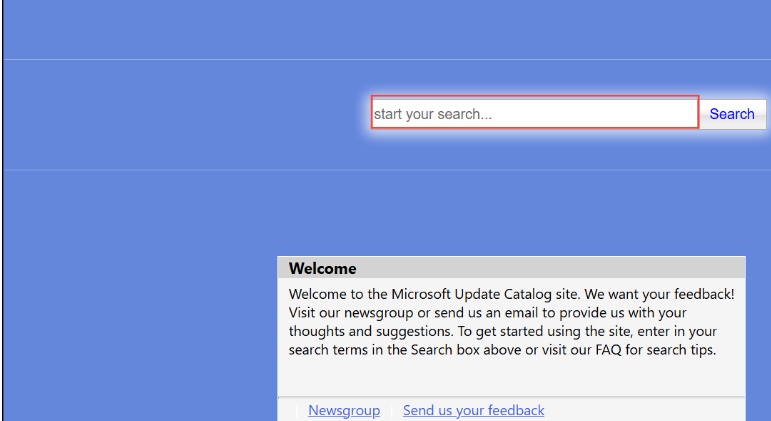
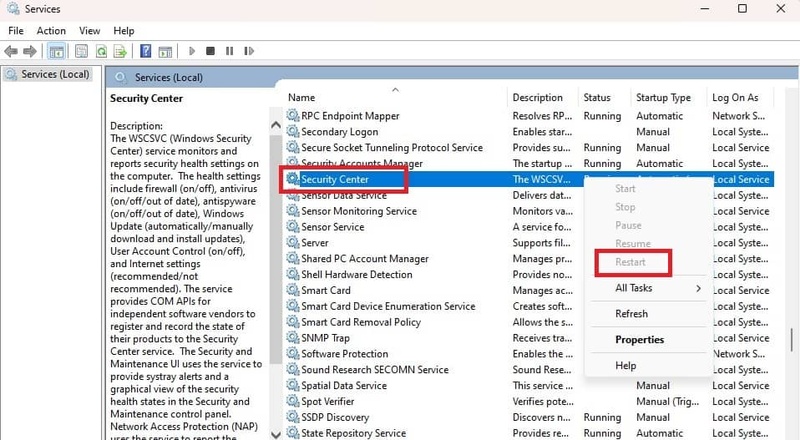



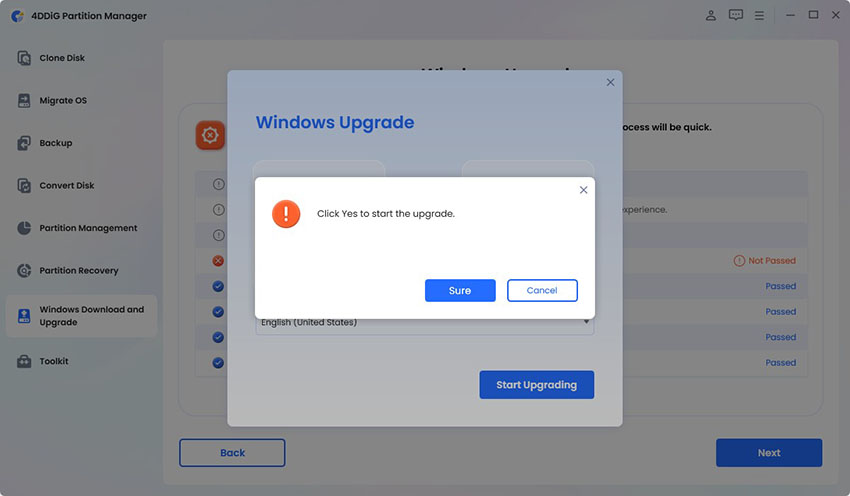

 ChatGPT
ChatGPT
 Perplexity
Perplexity
 Google AI Mode
Google AI Mode
 Grok
Grok