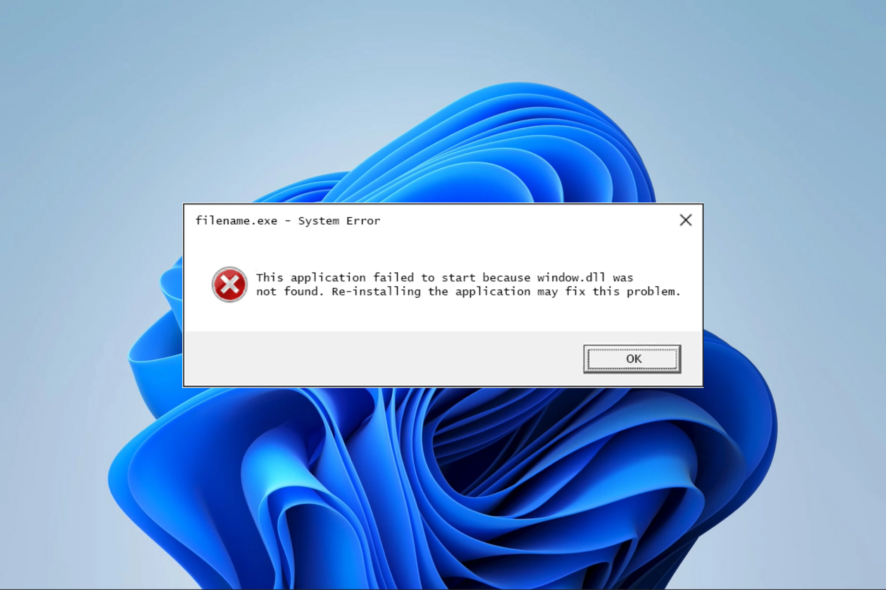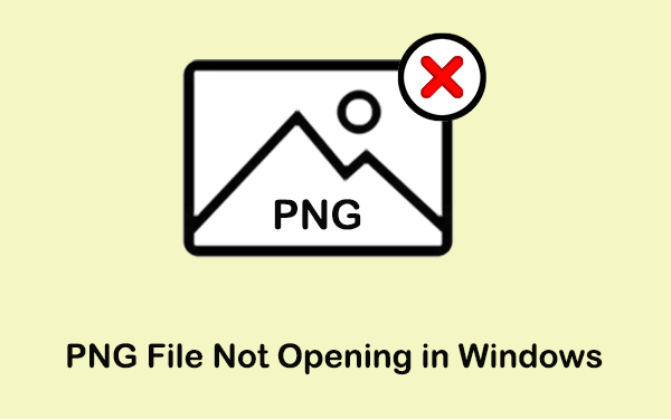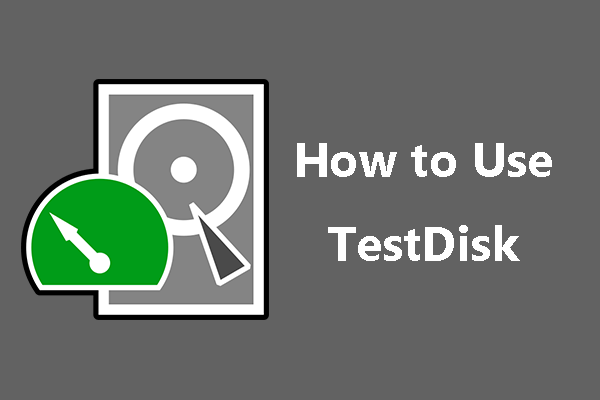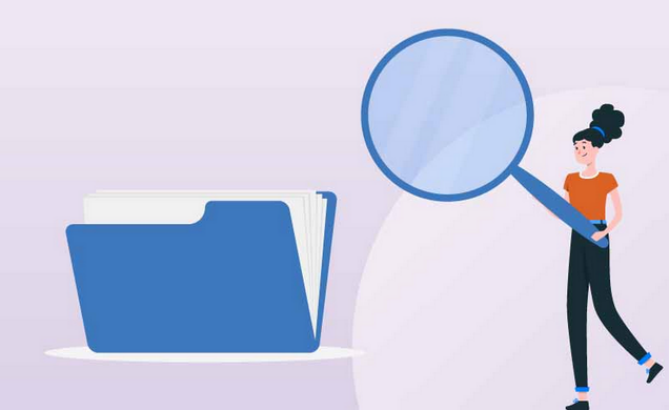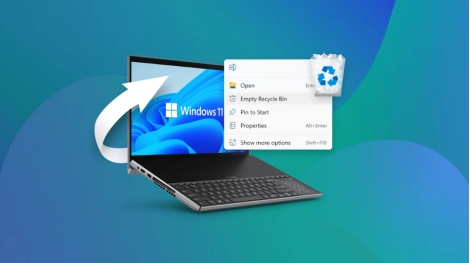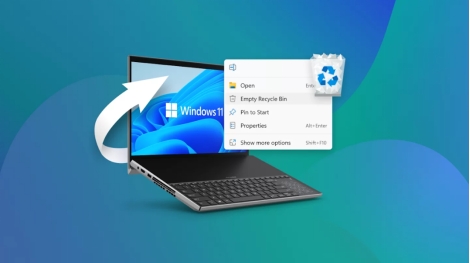2 Easy Ways to Undo System Restore In 2026
Multiple issues may arise after you perform a system restore. In such a case, you need to undo the restore to avoid inconvenience if nothing helps you get rid of the issue. Luckily, we have various solutions to revert your system to a stable condition. In this guide, we will discuss two easy ways to undo a system restore. The mentioned ways will assist you throughout the process so that you don't need professional help.

Part 1: Can You Undo System Restore?
System Restore is a fantastic tool that protects and repairs computer software if it is not working as expected. You can choose the automatic restore method or choose the manual one. Both ways can resolve many issues with new or updated software. System restore is found to be effective in Windows when you have a driver crash or application error. However, sometimes performing system restore may not resolve the issue, and you may want to undo system restore. It may also be required when you lose some crucial apps or data after you restore. Furthermore, you may have selected the wrong point for system restoration.
You can easily undo the system restore in all the above-mentioned conditions. However, it will not work if the restore is done in safe mode or system recovery options.
Part 2: How to Recover Lost Data after Undo System Restore?
You may lose your essential files after you undo the system restore. This leads to continuous stress until you get those important files back. Luckily, you can recover those deleted files relatively quickly. You just need to make the right choice of tool, and you are good to go. It will help you recover the data without compromising on its authenticity and quality. 4DDiG Windows Data Recovery . is the ultimate solution and is recommended.
4DDiG Windows data recovery works for the best data recovery from almost all the drives.
You can expect excellent quality data recovery results.
It provides the repair options for the corrupt files. It often happens after you revert the system changes.
You can restore your lost media anywhere in your storage within 5 minutes.
4DDiG's advanced algorithm is expert in locating data from formatted, corrupted, or permanently deleted drives.
Secure
Download
Secure
Download
Steps to Recover Lost Data after Undoing System Restore
It is required to download and install 4DDiG Windows data recovery and launch the application.
It is recommended that you get it directly from its official website.
-
Select the Drive from which the Data was Lost
From the home page, you need to select the drive from which the data was lost. You can see all the drives and folders, and you can choose the desired one. Once you select the drive, click on start.

-
Scan the Selected Drive
By the time you click on start, 4DDiG's smart algorithm will start looking for your desired media and showing it on your screen. All media types will be displayed; select the specified type from the left panel.

-
Preview and Recover to Restore your Data
4DDiG offers preview services as well. You can see the data before restoring it to ensure its quality. When you feel everything is according to requirements, select the data you want and click Recover. In the next step, you will be asked for the location to restore. Here, it is recommended that you select a completely new location or choose cloud storage like OneDrive or Google Drive.

Part 3: How to Undo System Restore?
Undo system restore may be required due to multiple reasons. There may be unexpected results for your input, or you may need more resolutions. The good thing is that undo system restoration is possible in such cases. It allows you to return to the previous state of the system. Understanding this feature will save your system from instability or loss of essential data. Let's discuss the methods to undo system restore.
Method 1. Undo System Restore by the System Properties
Undo system restore can save your system from permanent instability. It can also save you from permanently losing the data from the system. To undo system restoration by properties, follow the steps below:
-
Search for "Restore point" and select Create a restore point option.
-
You will see the properties window and hit the System Restore button.

-
Further, you need to select Undo system restore and hit the Next button.

Once the process is complete, click on Finish to terminate.

You will get a prompt message; you need to accept it. The restore process will start, and according to the required changes, some time will be required.
Method 2. Reinstall Windows to Undo System Restore
Sometimes, the changes made to your system are unacceptable, and to cope with such issues, you need to reinstall Windows to regain the system's functionality. It will resolve all lingering issues in your system and ensure smooth system activities. To resolve this issue by reinstalling Windows, you need to follow the guide properly:
Steps to Reinstall Windows
-
Before you proceed to reinstall Windows to undo system restore in Windows 11, make sure to create a backup of your important data externally. You can choose any storage medium for this purpose. Reinstalling will remove all your data from the system drive.
Select a media through which you can make a bootable media installer. Windows offers a media creation tool; you can use it to make your bootable media.

-
Connect the media drive to your system and restart it. Then, access the boot menu from your system by clicking the F12 or Esc keys and selecting the inserted drive as the boot device.
Once it's started, follow the given instructions and select the partition where Windows was previously installed. Once you’re sure about it, delete that drive to install the new one.
The system may restart several times. Make your user account and set up your desired preferences.

Once the installation is done, recover your data back. You need to Reinstall all the necessary applications and configure settings accordingly.
Part 4: FAQs about Undo System Restore
1. How to exit system restore?
If you are looking for ways to exit the system restore, first, you must see where the undo system restore relies.
If System Restore is running, you need to follow the given steps:
Let the process complete; sudden interruptions cause file or drive corruption, or it may result in incomplete restore.
Alternatively, you can force restart the system; it simply hinders the current process and interrupts its work.
If you are on the System Restore Screen, you can cancel System Restore once you get this screen. You can also look for options to cancel the process. You may be guided through a few steps to confirm the reasons behind this cancellation of the restore process.
2. How do I cancel a restore point?
If you are doing system restore and want to cancel it, for any unknown reason. Follow the given steps:
During the system restore, there comes an option at some stage to stop the system restore. You can select that option to cancel the process.
If there is no option to cancel the process or your computer is stuck and not working forward, hold the power button until the power turns off. This will force-stop the system, and the system restoration will ultimately be canceled.
3. Can you undo a Windows 10 reset?
It may not be directly possible to undo a system restore Windows 10 because the reset has removed every single detail from your system, and without a backup, your personal data will also be at stake.
However, if you had created a backup before doing a system restore, you can get your system with that backup. Moreover, if you lose your data during the restore, you can use a professional recovery tool like 4DDiG Windows data recovery to recover lost files even when you have no backup.
Conclusion
Undo System Restore is a vital functionality that reverts the system to its previous state. Sometimes, undo system restoration becomes necessary. This process is pretty straightforward. Sometimes, it may become challenging to recover all your data. In such complex cases where data is lost, and no other option is working, the 4DDiG Data Recovery Tool . comes in handy. You can utilize this tool to recover your lost, deleted, or missing files with a high success rate. No matter the possible reason behind this data loss, all it assures is a reliable way to get the data back.








 ChatGPT
ChatGPT
 Perplexity
Perplexity
 Google AI Mode
Google AI Mode
 Grok
Grok