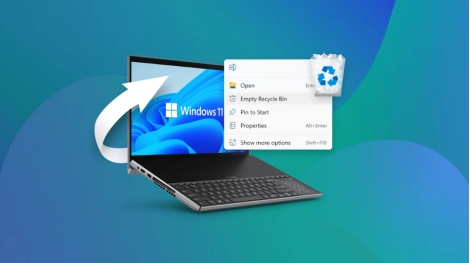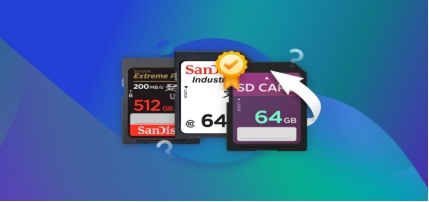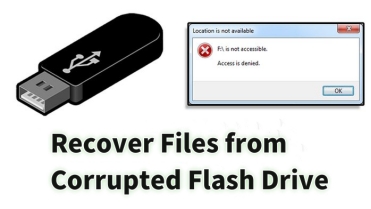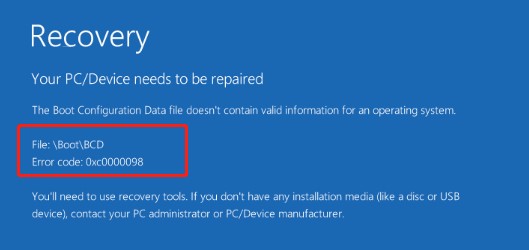[ 4 Ways] How to Find a File in Linux?
Searching for a file in the GUI user interface is much easier. With AI advancements, it has become even easier to find a specific file in the operating system. However, finding a specific file in a GUI OS like Linux can sometimes become a challenge. Linux is a powerful operating system that offers robust features and functionality with a command-line interface. If you’re new to Linux, finding a specific file isn't simple until you learn how to do so. This expert guide will explain the methods to find a file in Linux.
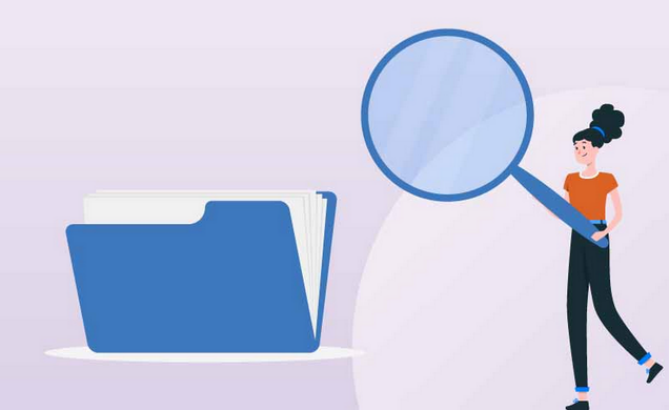
Part 1: What is the Find Command in Linux?
The find command is one of the common ways to search for a specific file in Linux. It works like a search engine, letting you search any files on the system. You can search the files by name, type (such as regular file, directory, symbolic ink, etc), file size, file creation, modification date, owner, and permissions.
The find command in Linux allows you to search for files and take action on them, such as delete, copy, or move them to other places. Overall, it’s a powerful command to narrow your search for specific files in Linux. Here’s how to find a file in Linux using the Find command.
Syntax of Find Command in Linux:
/path/ -type f -name file-to-search
Part 2: How to Find a File in Linux?
Losing an important file due to accidental deletion or file corruption can be a frustrating experience. However, with the right tools, software, and methods, you can easily restore the deleted/lost and corrupted files to their original state.
One such powerful software is the 4DDiG Windows Data Recovery .Though its name suggests it’s a Windows program, it supports multiple platforms, including Linux. It lets you recover any type of file with a one-click operation, regardless of the cause of the data loss.
It supports various storage devices, such as external/internal hard drives, SSDs, SD cards, and USB flash drives. Here’s how to recover the corrupted files in Linux using the 4DDiG Windows Data Recovery program:
Secure
Download
Secure
Download
-
Download and install the 4DDiG Windows Data Recovery on your computer. Launch it, select the disk drive from which you want to recover the data, and click on Start to initiate it.

-
It’ll start scanning immediately to recover the lost/deleted files. You can pause and stop this process at any moment. It also provides an option to filter out the filters to narrow down the search of targeted files.

-
Once the scanning process is completed, it’ll show you all the files you can preview and recover. Preview the files before you do. Select the files and hit the Recover button to move them to a secure location.

How to Recover Data from Formatted Hard Drive? Here's the Real Fix!
Part 3: How to Find a File in Linux?
Method 1. Find a File in Linux by File Name
One of the common ways to find a file in any system is via its name. Using the find command, you can also find a file in Linux by using a file name. Here’s how:
Suppose you’re looking for a file name with “Mouse” in the name. The syntax of the Find command would be. Here’s how to find files in Linux by name:
Find. -type f -name "style*"

Method 2. Find File in Linux by Time and Date
Another way to use the Find command is to search the file with the time and date you modified it. This command has three different uses: it lets you search for files modified 10 days ago, less than 10 days ago, and ecstasy 10 days ago.
Here’s how to find file in linux by time and date:
-mtime +10 means you are looking for a file modified 10 days ago.
-mtime -10 means less than 10 days.
-mtime 10 If you skip + or – it means exactly 10 days.
Here’s how to find a file in the Linux based on it’s modification time:
Example:
find . -type f -name ".*" -mtime +10
Method 3. Find by Owner or Permissions
You can also search for or find files in Linux by searching for files with specific permissions or through the owners. Here’s the syntax of both commands:
How to find a file in Linux by owner or permissions:
Find by Owner:
To find the file in the /var directory owned by the syslog type this command:
find /var -user syslog
Find by Permissions:
To match with the file of exact permissions, enter the following command:
find / -perm 644

Method 4. Find by the Text in File
The grep tools in Linux enable you to find the files by the text in the file. Grep works as a digital detective, reading files inside and matching them with the text you’re looking for.
Here’s how to find a specific word or phrase in a file using the grep syntax:
grep "search_text" file_name
It will ask you why you are rolling back. Simply select your relevant reason and click on Yes. After that, restart your laptop.
Replace the “search_text” with the text you’re looking for in the file.
Part 4: FAQs about Find a File in Linux
1. How do I use find in Linux?
Finding files in Linux can feel like navigating a labyrinth — a complex network. Find command enables you to find a file Linux by parameters such as file name, size, type, date of modifications, permissions, and owner. For instance, to search a file with a specific file name, you’ll use the command “find . -type f -name "style*”.
2. How do I find a file somewhere on a Linux server?
You can find a file somewhere on a Linux server using the Find command. It lets you search a file in Linux using the file name, type, size, date of modifications, permissions, and owners. The wide variety of parameters makes it an excellent way to search the files effectively in Linux.
3. How do you search for a file?
In the Linux platform, you can look for a specific file through several methods, depending on your information about the file and where it’s expected to be in the system. The Find command method is an excellent way to search for a file with various parameters.
Final Words:
Finding a file in Linux can be a complex process for anyone new to this platform. Because Linux has fewer GUI user interfaces, searching for a file is complex. However, you can easily find a file in Linux with the Find command. The Find command lets you search the file and perform specific actions like delete and copy. If you delete anything mistakenly in Linux via the Find command, don’t worry; refer to the 4DDiG Windows Data Recovery to recover the deleted/lost files.
Secure
Download
Secure
Download



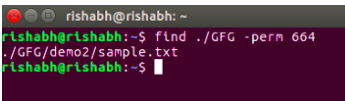
 ChatGPT
ChatGPT
 Perplexity
Perplexity
 Google AI Mode
Google AI Mode
 Grok
Grok