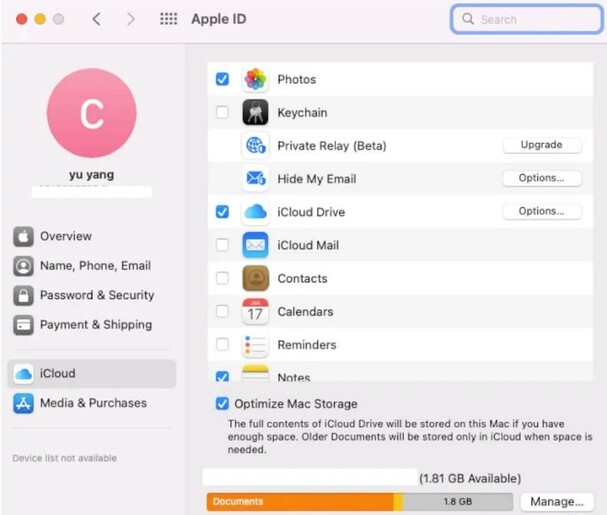How to Recover Deleted Photos from Mac Computer? | 4 Proven Ways
Mac being one of the most trusted Operating systems is liked by millions of people worldwide. It is safe to use and provides outstanding features that help users in many ways. However, there could be mishaps where you lose your photos and other important files in it. You might wonder how to recover deleted photos from mac computer . Well, this issue is resolvable and your photos could be retrieved easily through certain methods. In this guide, we will discuss four methods that would help you recover your lost photos on mac immediately. All you need to do is to follow these methods and get back the photos you need the most.
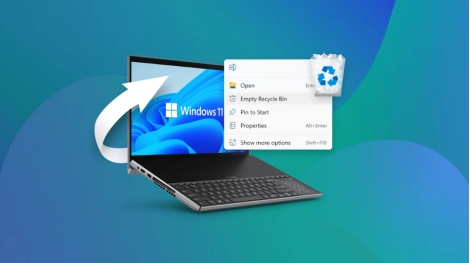
Part 1: How to Recover Deleted Photos from Mac Computer
Here are the four proven solutions that are going to help you know how to find deleted photos on Mac. Let's discuss them one by one.
Method 1. Retrieve Deleted Photos Form Recently Deleted Folder
A recently deleted folder on Mac allows you to find deleted photos, if not deleted from there. Here is how to recover deleted photos from a mac through the recently deleted folder.
-
Open the photos app on Mac and find the recently deleted folder in the sidebar. The folder contains images that are deleted before 30 days.

-
Click the photos you want to recover and restore them. The photos will be saved in the original folder from where they were deleted.

Method 2. Recover Deleted Photos on Mac with Mac Data Recover Software
4DDiG Mac Data Recovery Software comes with a handy solution for you even if you have lost your file from the recently deleted folder as well. Let's discuss a few of its features.
-
Multiple Recovery File Options: Recovers all the file types that are needed in Mac. It recovers images, videos, audio, system files notes etc.
-
Preview Functionality: Lets you preview files before recovery. It helps you know if you are recovering the right files or not.
-
Easy to Use Tool: Ssimple steps to recover lost files quickly. It is easier to use and few steps are needed for comprehensive recovery of your photos or files.
-
Recovers Data with or without Backup: It is easier to recover data with Tenorshare 4DDiD Mac data recovery software with or without backups. A complete recovery is possible even if you have not made a backup plan for your Mac devices.
Secure Download
Secure Download
Now, let's discuss a few steps that are needed to recover deleted photos on Mac.
-
Open the 4DDiG mac data recovery tool on your computer and select the drive from where your files are missing. The tool will start scanning the drive.

-
Scan the files from the list that are needed. In our case, you can select photos and the system will find only photos from the drive. You can select multiple file types as well if you need any other.

-
Click the files you want to recover from the results and recover them. The recovered file can be saved on your computer or Google Drive. It is up to you where you want to save them.

Secure Download
Secure Download
Method 3. Find Deleted Photos on Mac from iCloud
If you have made a backup for your Mac, you will be able to find deleted photos through iCloud . Here are a few steps you need to follow.
-
Open iCloud through login credentials on your web browser. Click the photos app in iCloud to check your photos there.

-
If your photos are there recover them or open the recently deleted folder. Your photos will be there if you have not deleted them permanently.

Method 4. Recover Deleted Photos on Mac with Time Machine
Recovering photos from the time machine is possible if you have a backup. Here is how you can do it.
-
Connect your Backup Time Machine with the Mac computer and find its icon from the sidebar. Enter the time machine and it will show all the backups it has.

-
Find the folder that contains the photos in the time machine. Check the backup from the right side that has a date before you lost your photos from the system. Select photos from there and click restore. Your photos will be back in minutes.

Part 2: How to Avoid Data Lost on Mac?
Here are a few of the tips that could help you avoid data loss in Mac.
-
Regular Backup: You can use time machine, iCloud or iTunes backup plans to save your data regularly.
-
Update Your Mac Software: Keep updating your Mac and the apps that are being used in it. Most of the time updates are necessary as they have fixes and security to make your device reliable.
-
Check Drive's Health Regularly : Check your disk drive's health after regular intervals so that you can make sure that it is not going to harm your saved data.
-
Organize Files: Keep your files organized or use different folders to save your data. It will help you know where the files are saved.
Conclusion
So, here are a few of the methods that can help you recover lost photos on Mac. You don't need to worry about how to recover photos from a mac computer anymore. These comprehensive methods would help you save your precious memories in minutes. However, the 4DDiG mac data recovery tool is one of the best options to have as it doesn't need any backup plan to restore photos. So, what are you waiting for? Get a 4DDiG data recovery tool before it’s too late and get your files back quickly. Have a nice day!
💡 Summarize with AI:
You May Also Like
- Home >>
- Photo Recovery >>
- How to Recover Deleted Photos from Mac Computer? | 4 Proven Ways

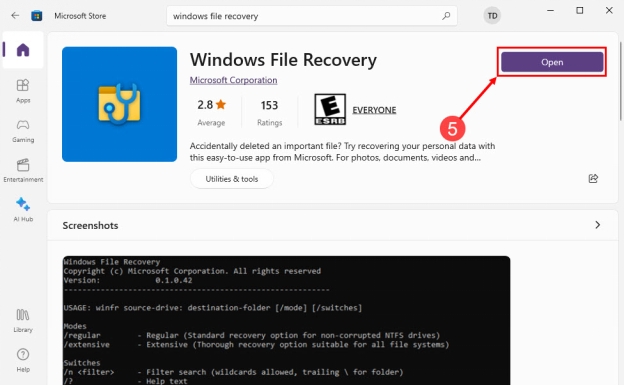



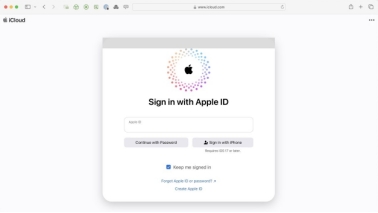
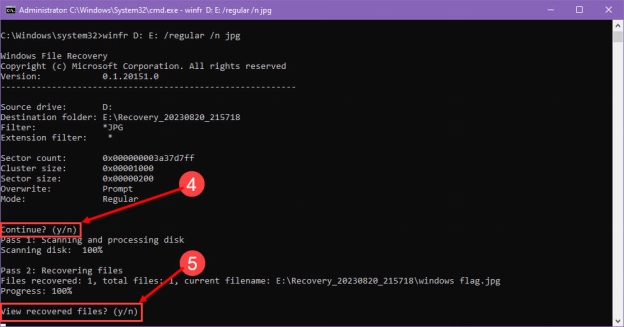
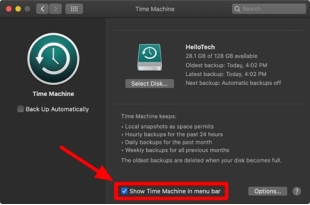
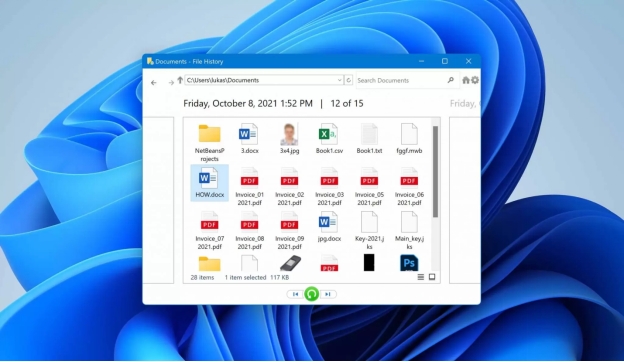
 ChatGPT
ChatGPT
 Perplexity
Perplexity
 Google AI Mode
Google AI Mode
 Grok
Grok