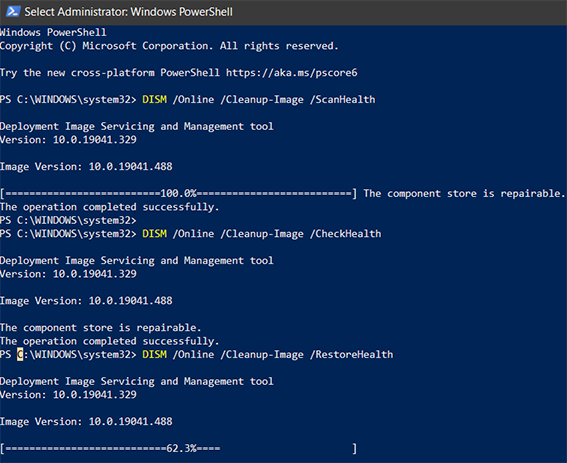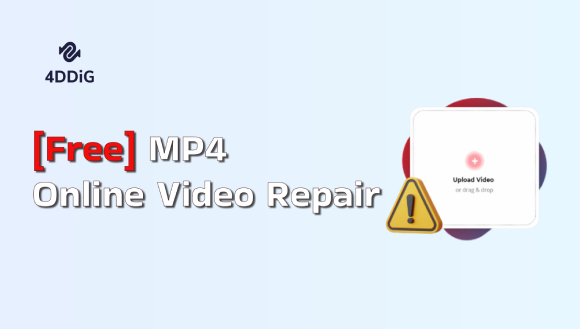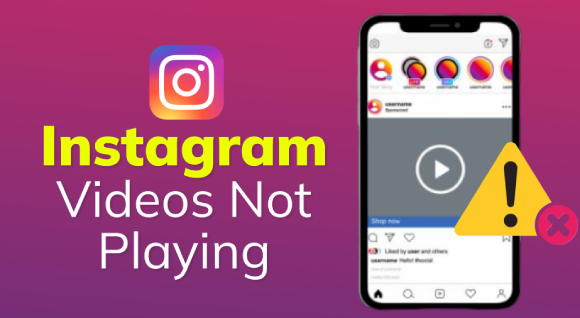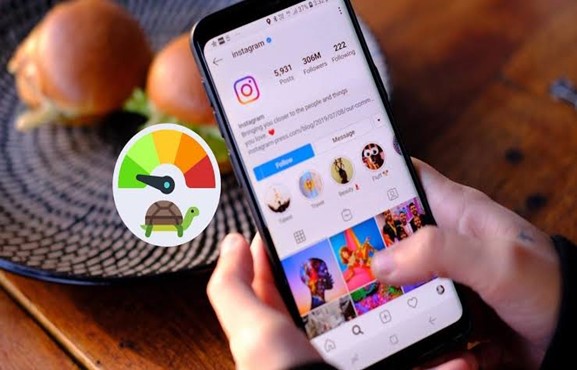Instagram Message Recovery Online Tools | Top 5 Picks for 2026
Have you ever accidentally deleted an important Instagram message and panicked? It's a nightmare scenario that many of us have faced. With over 1 billion active monthly users, Instagram has become an integral part of our daily lives. We use it to connect with friends, family, and even conduct business. But what happens when you lose access to crucial conversations? The thought of permanently losing important messages can be devastating. No worries, there are solutions available. In this article, we'll explore the top 5 methods for Instagram message recovery online. These practical techniques can help you retrieve deleted messages and regain control of your Instagram conversations. Keep reading to discover how you can safeguard your important messages and never lose them again.
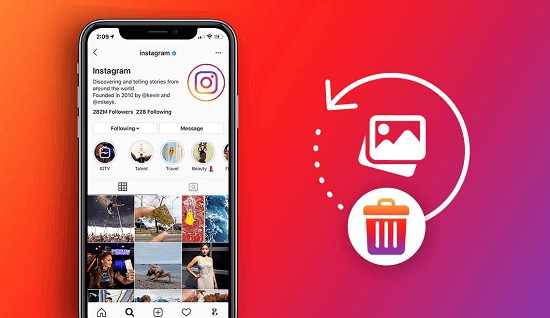
Part 1: Why Instagram Messages Disappear?
While Instagram Direct offers an intuitive way to communicate, you may occasionally find that some messages disappear. This can be disconcerting, especially when the lost messages are important.
Here are several reasons why this might happen:
- Blocked by the Sender: If someone blocks you, all interactions, including previous messages, become inaccessible.
- Vanish Mode: This feature allows messages to disappear once viewed, ensuring that some conversations are intentionally short-lived.
- Account Deactivation: If the sender deactivates their Instagram account, their messages will vanish from your inbox.
- Unsent Messages: Users can retract messages after sending them, causing them to disappear from both the sender's and receiver's inboxes.
- User Deletion: Whether accidentally or intentionally, deleting a conversation from your account will remove it permanently.
Additionally, Instagram may remove messages that violate their community guidelines or terms of service. Technical glitches and app updates can also occasionally cause messages to vanish unexpectedly.
Top 5 Methods for Instagram Message Recovery Online
Now that you have known the reasons let's check out the top 5 methods of retrieving these deleted Instagram messages. These practical solutions will allow you to have a grip on the lost conversations and retrieve back control over your Instagram messaging experience.
Top 1: 4DDiG Data Recovery Tool
The 4DDiG Windows Data Recovery Tool excels in restoring lost Instagram messages due to its targeted recovery capabilities. This tool is particularly adept at delving into the data layers where Instagram stores its information, offering a precise recovery option that's essential when general retrieval methods fall short.
What sets 4DDiG apart in this context is its ability to recover data from scenarios specific to social media platforms, like accidental deletions or application errors, which are common with Instagram.
The tool's effectiveness is further enhanced by its ability to handle various file types associated with Instagram, such as multimedia messages and texts. This versatility ensures that users can recover recover deleted Instagram photos .
When it comes to Instagram message recovery, 4DDiG's compatibility with a wide range of devices is a significant advantage. Whether you use Instagram on your smartphone, tablet, or computer, 4DDiG can recover your messages from various storage devices.
Secure
Download
Secure
Download
- Targeted Recovery for Social Media: Designed to recover data specifically from apps like Instagram.
- High Precision Scanning: Locates and restores messages that standard recovery tools might miss.
- Supports Multimedia Recovery: Capable of retrieving photos, videos, and texts from Instagram chats.
- Cross-device Compatibility: Useful for users who sync their Instagram data across multiple platforms.
Here's a simple 3-step guide on how to use 4DDiG Data Recovery Tool for Instagram message recovery:
-
Select the Location
Start by installing and launching the 4DDiG Data Recovery Tool on your computer. From the main interface, choose the location where your Instagram data was last known to be stored. This could be your computer's hard drive, an external disk, or a specific folder. Once selected, click on the 'Start' button to initiate the scanning process.
-
Scan and Preview Deleted Files
The tool will perform a deep scan of the chosen location, searching for lost or deleted files. As the scan progresses, you can see a preview of recoverable files. This feature allows you to find and specifically select the Instagram messages you want to recover. Use filters or search for specific file types to easily locate your messages.
-
Recover Lost Files
After locating your lost Instagram messages in the preview, select them and click on the 'Recover' button. Choose a safe location to save the recovered messages, preferably different from the original location to avoid overwriting data. That’s it! Once the recovery process is complete, you can access your retrieved Instagram messages.
Top 2: Instagram Messages Recovery Online By iStaunch
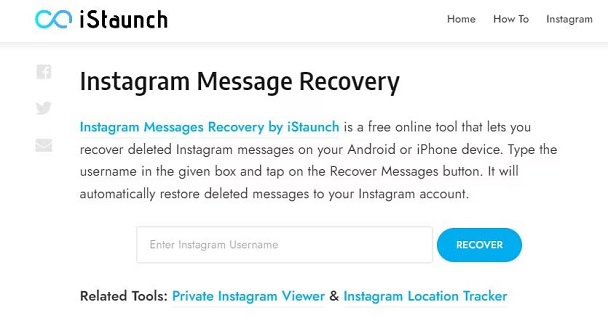
iStaunch Instagram Message Recovery is a reliable online tool that helps you retrieve deleted Instagram conversations with ease. This user-friendly solution, featured on the iStaunch tech website, offers a straightforward way to recover your lost messages without any technical expertise.
To use iStaunch Instagram Message Recovery, follow these steps:
- Visit the iStaunch website and navigate to the Instagram Message Recovery tool.
- Enter your Instagram username accurately in the provided field.
- Click the "Recover Messages" button to initiate the recovery process.
- Wait for iStaunch to scan your account and locate the deleted messages. Once found, you can restore them to your inbox.
Top 3: Instagram Messages Recovery Online By DMpro
DMpro is a comprehensive Instagram direct message manager that offers a convenient way to recover deleted conversations through its DM to Email feature.
This tool allows you to send copies of specific messages directly to your email inbox, ensuring that you have a backup even if they get accidentally deleted from your Instagram account.
To use DMpro for Instagram message recovery, follow these steps:
-
Create an account on the DMpro website and connect your Instagram account.

- From the dashboard, click "Manage" on the Instagram account with the deleted messages.
-
Click "Direct Messages" in the top menu bar, then select "DM to Email."

- Choose the sender or receiver of the deleted conversation from the list, enter your email address, and click "Save" to complete the process.
Top 4: Ask the Sender to Send Those Messages Again
If you've accidentally deleted important Instagram messages, one of the simplest solutions is to ask the sender to resend them. This method works best when you're comfortable reaching out to the person you were conversing with.
If the sender agrees, you'll have the messages back in your inbox in no time. However, if you don't know the sender well, you might hesitate to make this request.
In such cases, it's better to explore other Instagram message recovery options to retrieve your deleted conversations without relying on the sender's cooperation.
Top 5: Instagram Messages Recovery Online via Tenorshare UltData
Tenorshare UltData is a powerful and versatile iPhone data recovery software that offers a comprehensive solution for retrieving deleted Instagram messages.
With its advanced algorithms and user-friendly interface, UltData makes it easy to recover lost data across various scenarios, including mistaken deletion, factory reset, and even device damage.
One of the standout features of UltData is its ability to recover data directly from iOS devices without the need for a backup. It can also retrieve data from iCloud and iTunes backups.
To use Tenorshare UltData for Instagram message recovery, follow these steps:
-
Launch Tenorshare UltData on your computer and select "Recover Data from iOS Devices."

-
Choose the data type you wish to recover, in this case, "Instagram Messages," and click "Scan."

-
After the scanning process is complete, select the desired messages and click "Recover to PC/Mac" to save them to your computer.

Part 3: Frequently Asked Questions
Q 1: How to Delete Instagram Messages
Ans: To delete Instagram messages, open the conversation, tap and hold the message you want to remove, and select "Unsend." The message will be deleted from both your and the recipient's chat history.
Q 2: Can you search Instagram message history?
Ans: Yes, you can search your Instagram message history. Simply tap the search bar at the top of your Direct Messages, enter keywords related to the conversation or user, and Instagram will display relevant results.
Q 3: Is there an app to see old Instagram messages?
Ans: While Instagram doesn't offer a native feature to view old messages, you can use third-party apps like 4DDiG or iStaunch to recover and access your Instagram message history, including deleted conversations.
Q 4: Does Instagram store DM photos?
Ans: Yes, Instagram stores photos sent through Direct Messages on its servers. However, if you unsend a photo message, it will be deleted from both your and the recipient's chat history, as well as Instagram's servers.
Conclusion
Losing important Instagram messages can be frustrating, but with the right tools and methods, you can successfully recover your deleted conversations. There are various solutions available like 4DDiG Windows Data Recovery, to help you retrieve your lost Instagram messages.By following the steps outlined in this article, you can regain access to your valuable conversations and protect your Instagram message history for the future.
💡 Summarize with AI:
You May Also Like
- Home >>
- Windows Recovery Solutions >>
- Instagram Message Recovery Online Tools | Top 5 Picks for 2026



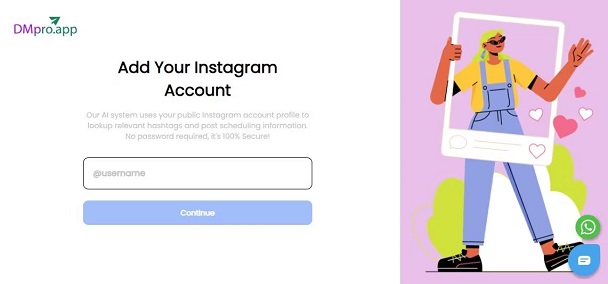
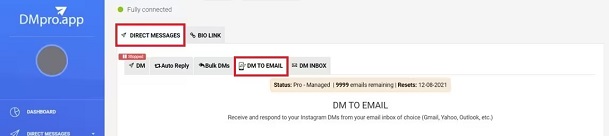





 ChatGPT
ChatGPT
 Perplexity
Perplexity
 Google AI Mode
Google AI Mode
 Grok
Grok