I can't run DISM RestoreHealth. DISM is stuck at 62.3%“DISM Scan stuck at 62.3%. Fails with the message "The source files could not be found." What do I do? (Windows 10)”
DISM/online/cleanup-image/restore health is the DISM command that helps fix the corrupt files in the Windows image. DISM Restore Health Command line tool of Windows using one can manage and update Windows image. If you run DISM/online/cleanup-image/restore health on your computer, it might take hours to complete depending on the corrupt files in the system. However, if the loading of dism online cleanup image restorehealth is stuck after hours of waiting, follow this guide to fix the issue on your computer.
| Workable Solutions | Step-by-step Troubleshooting |
|---|---|
| Way 1: Repair Your Photos or System Files with 4DDiG Tool | |
| Way 2: Check Command and Wait | |
| Way 3: Reboot and Retry DISM /Online /Cleanup-Image /Restorehealth | |
| Way 4: Run the CHKDSK Command | |
| Way 5: Update Your OS | |
| Way 6: Run Command Prompt as Administrator | |
| Way 7: Use SFC |
Part 1: What Is DISM /Online /Cleanup-Image /Restorehealth?
DISM stands for Deployment of Image Servicing and Management - Windows inbuilt tool that can be accessed via the command line or Powershell - dism /online /cleanup-image /restorehealth is one of its commands with various parameters.
Each parameter has a different role in the process. If we break it down, it might be difficult for novice Windows users to understand it fully, but just to give an idea, the /online tells the system to check the currently running operating system’s image. At the same time, the /cleanup-image removes the unnecessary and corrupt files from the image.
However, /restorehealth helps fix the issues with the system image and tries to bring it back to normal functionality the way it’s intended to perform.
You can use this DISM Restore Health Command when your computer has boot-up issues, system updates problems, or you sense any corrupt files in the image. When you run dism online cleanup image restorehealth, it’ll start checking for the corrupt files in your system and will replace them with the good state files to fix the issue.
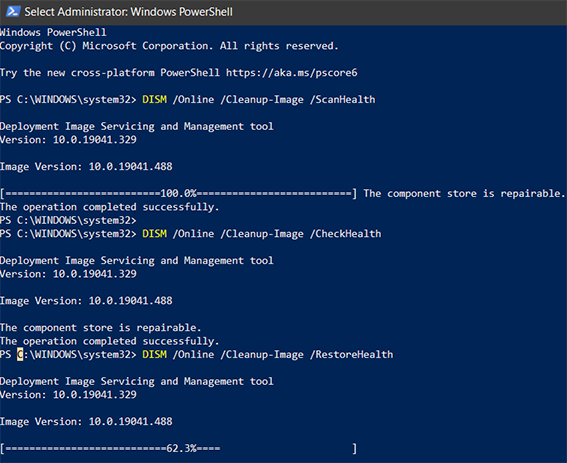
How to Run dism /online /cleanup-image /restorehealth
In order to prevent the “DISM Failed On Windows” problem after running the DISM command on your computer, it’s essential to understand and perform the steps properly. Here are the steps to run the DISM Restore Health Command. Before proceeding with the steps, make sure you’ve created the back up of our important files and folder to be on the safe side.
If the system has found corrupt or missing files after running the above command, you can repair the theme easily using the DISM/online /cleanup-image /restorehealth command. However, before running it, ensure your computer is connected to the internet, as the system will download the files to replace them with corrupted ones.
- Open up the Cmd as an administrator and run the DISM/online /cleanup-image /restorehealth command.
- The process will be longer and may take hours to complete. Let it complete, and don’t close the cmd until it’s finished.
Once the process is completed, it’ll automatically download the corrupt or missing files in the image and will replace them.

Part 2: How to Fix DISM /Online /Cleanup-Image /Restorehealth Is Stuck
If you’re facing the “DISM /online /cleanup-image /restorehealth Is Stuck” issue after running the command, you may follow these fixes to help resolve the issue.
Way 1: How to Repair Your Photos or System Files without DISM Command Easily?
If you’re trying to repair your photos or system files using the DISM command but having no gain, all pain. Consider using the 4DDiG Windows Data Recovery tool to recover and repair all data types, including photos, videos, and documents.
It supports all formats for hard disks, external hard drives, USB, memory cards etc. This powerful tool can even repair photos or system files that have been damaged that you cannot fix using the DISM command.
- Scan and match your photo fragments.
- Easy to repair damaged or corrupted images
- Repair unlimited image files, including JPG, TIFF/TIF, PNG, BMP, GIF, PSD, WEBP,etc
- Also Recover data from laptop/PC, internal & external drive, USB flash disk, SD card,etc.
- Recover data from various scenarios, such as accidental deletion, formatted hard drive, virus attack, system crash, and so on
For PC
Secure Download
For MAC
Secure Download
- After you install the program, please launch it. Next, select Photo Repair.
- Now, you should Tap Click to add photos to import damaged or corrupt photos and then tap Repair to start repairing them.
- After the repairing, you can choose photos to preview and then click Export to save them to a safe location.
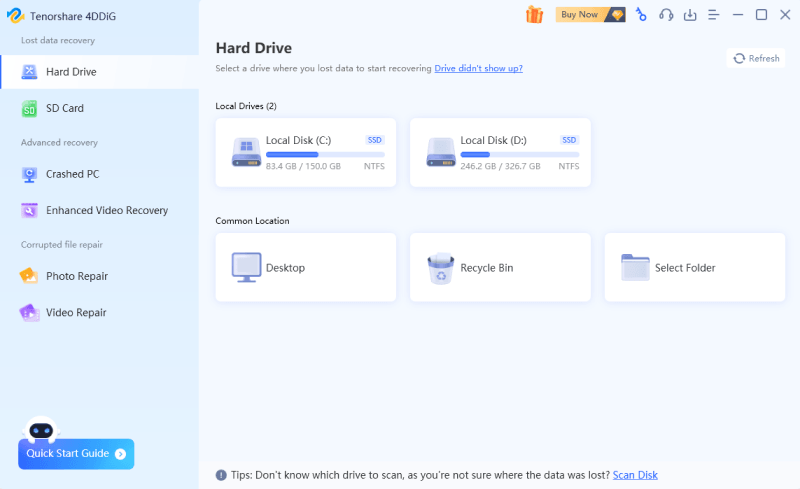


Way 2: Check Command and Wait
As hinted earlier, "DISM /online /cleanup-image /restorehealth” will take hours to complete depending on the corrupt files in the image. Make sure the command is correct and typed without any spaces.
If you run the command you think it’s been a long time, like 12 hours of a wait as DISM /online /cleanup-image /restorehealth is stuck, you may head over to the troubleshooting ways to fix this problem.
Way 3: Reboot and Retry DISM /Online /Cleanup-Image /Restorehealth
When you're using the computer, there are a lot of background processes eating up the memory, and occupying the system processing power, which may slow the “DISM /online /cleanup-image /restorehealth” command process.
Restarting your computer will close the unnecessary processes and applications in the background that won’t impact the command’s operation. Consider restarting your system and re-running the “DISM /online /cleanup-image /restorehealth” command.
Way 4: Run the CHKDSK Command to fix DISM /Online /Cleanup-Image /Restorehealth
If the issue persists, try resolving it by running the CHKDSK command to fix it. It scans and fixes the errors and damaged files in the drives. Here’s how to run the CHKDSK command to fix the “DISM /online /cleanup-image /restorehealth Is Stuck” issue.
- Open up the search bar from the taskbar, type CMD and launch the command prompt as an administrator.
- Type the chkdsk C: /f /r in the command prompt and hit the enter button to run it. Make sure to use /f with the drive letter of your computer.
- Once the process is completed, re-run the “dism /online /cleanup-image /restorehealth” command in the cmd, and it should run smoothly without taking forever.
Way 5: Update Your OS
Running an outdated operating system can lead to unexpected system errors, glitches and issues like “dism /online /cleanup-image /restorehealth is stuck”. Therefore, if you haven’t updated the software updates for Windows, install the updates, and see if the issue is resolved.
- Open the search bar from the taskbar, and type Check for Updates.
- Click the first search result to open the Windows update screen.
Click the Check for Updates button, and install all the updates if available.

Way 6: Run Command Prompt as Administrator
The proper way to run the dism online cleanup image restorehealth command in the command prompt is to open the command prompt as an Administrator. Otherwise, it might get stuck on the % and take forever. Therefore, verify whether you have not opened the command prompt as an administrator.
Here’s an example of how it should look when you open the command prompt as an administrator. If you open the command prompt as an administrator, Administrator Command Prompt should show on the top bar. Otherwise, it’ll be Command Prompt.
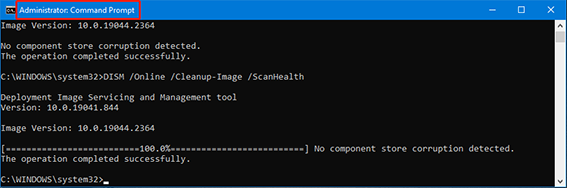
Way 7: Use SFC if DISM /online /cleanup-image /restorehealth Is Stuck
The “DISM /online /cleanup-image /restorehealth Is Stuck” issue can occur due to file corruption in the system that can be fixed using the System File Checker (SFC). It’ll scan the corrupt files and will repair them. Consider running the SFC command and see if the issue is fixed:
- Press the Win key to open the Windows Start Menu and type Cmd.
- Right-click on the Cmd, and open it as an administrator.
- Type SFC/scannow in the cmd, and hit enter.
Wait for the process to complete, and the corrupt files will be fixed automatically.

Part 3: FAQ about DISM Online Cleanup Image Restorehealth:
Q1: What're the Advantages and Disadvantages of dism /online /cleanup-image /restorehealth
The DISM command in Windows offers the following advantages and disadvantages:
Advantages
- The DISM command helps repair the system image and automatically updates problems or boot-up issues.
- It provides extensive information after you run the DISM command. You can access this information by typing /? After running the command.
- The DISM command’s /line parameter lets you directly target and work on the current operating system, eliminating the need to work in another environment to resolve the issue.
- The /cleanup image helps scan and delete the unnecessary corrupt files on the system files automatically, which allows the computer to improve performance.
Disadvantages
- The DISM Command can fix many system issues but can’t handle complex issues.
- Running the DISM command takes a lot of time, and their computer needs to be turned on for hours.
- The command runs a heavy process that occupies the computer's system resources, impacting its overall performance.
Q3: Why Does DISM /online /cleanup-image /restorehealth Takes Forever?
When you run the “dism /online /cleanup-image /restorehealth” command, it starts performing multiple processes on the system to fix the image. It scans the files to locate the corrupt files in the image and fixes them automatically.
The entire process should take hours, depending on how many corrupt files are in the image. Before running this command, be sure to know that it’ll take a long time to complete, and you shouldn’t put an extra load on the system while it’s running.
Conclusion
The DISM/online /cleanup-image /restorehealth command has various advantages, as it can fix many system image issues. The command runs the scanning process, which takes many hours to complete. However, it’s also possible it can get stuck on 0%. In this guide, we discussed the top 6 ways to fix the “dism /online /cleanup-image /restorehealth is stuck” issue. Moreover, if you’ve faced any photo repair problem while running the command, consider using the 4DDiG Windows Data Recovery tool to repair all system images.

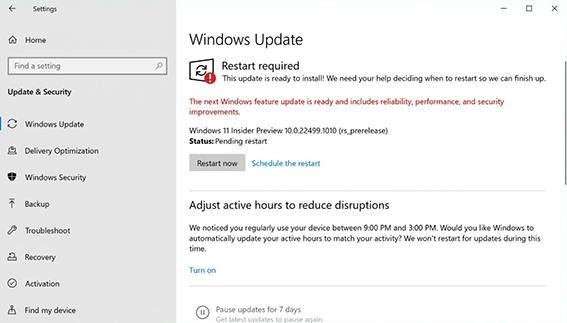
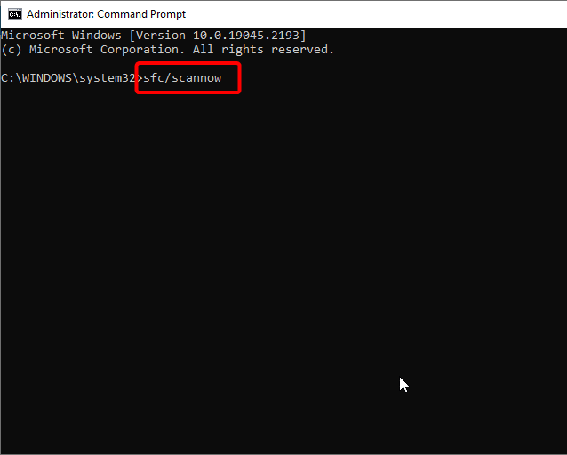
 ChatGPT
ChatGPT
 Perplexity
Perplexity
 Google AI Mode
Google AI Mode
 Grok
Grok