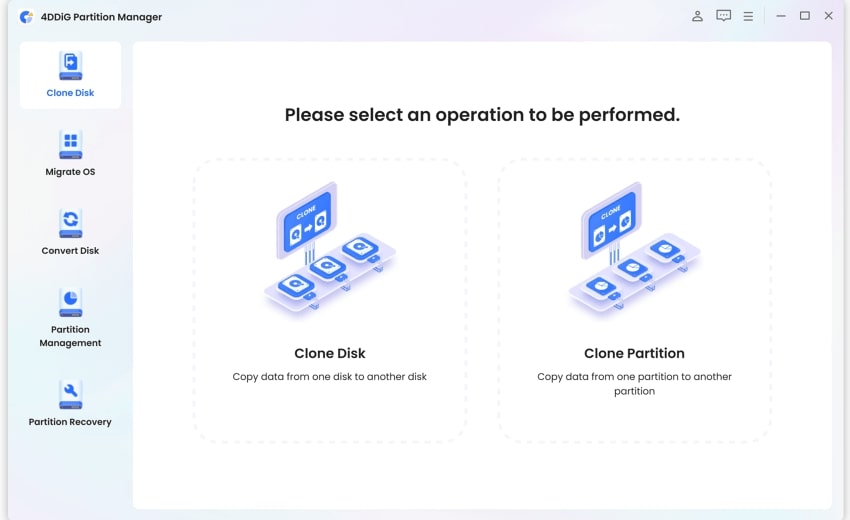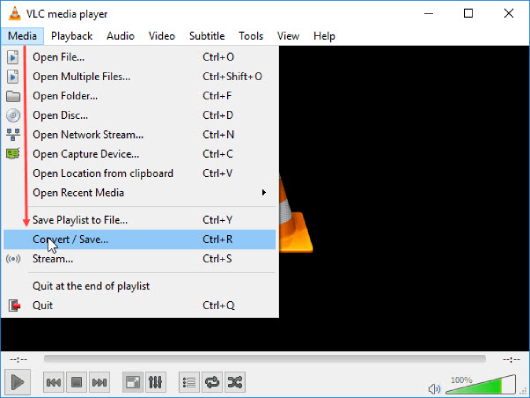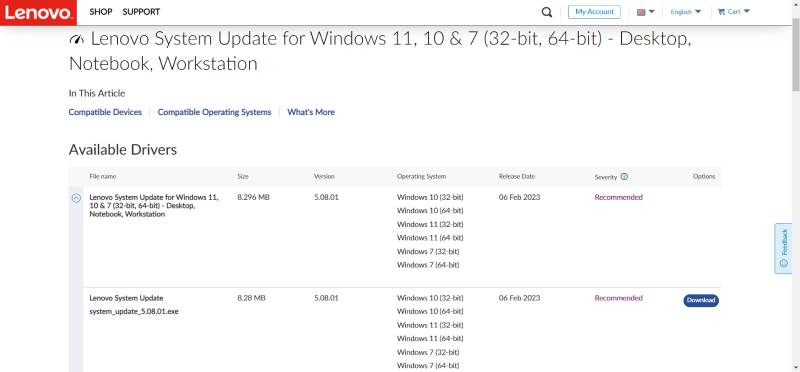How to Enhance Video Quality on PC/Phone/Online? [2026]
Want to learn how to enhance video quality on your computer or phone? Download 4DDiG File Repair and enhance your video quality to the next lever!
Lots of people are searching on the internet for how to enhance video quality. But the question here is can you really improve the poor video quality? Imagine you have recorded a family gathering using your smartphone, but the resulting video appears grainy and lacks clarity. Faces and details are not discernible, and the overall quality is disappointing. So what would you think? You must get disappointed and look for ways to improve the video quality.
Well, there are some ways to improve poor video quality, and we are going to provide you with a step-by-step guide that will help you learn how to increase quality of video. So, let's get started.
Part 1: Why Increasing Quality of Video is Essential?
Improving the quality of video can have many benefits and some of them are:
- Enhanced Viewing Experience: A high-quality video provides a more immersive and enjoyable viewing experience. It allows viewers to perceive finer details, vibrant colors, and smoother motion, resulting in a visually appealing and engaging experience.
- Better Communication: Clear and sharp videos are crucial for effective communication. Whether you're sharing important information, presenting a product, or conveying a message, a high-quality video ensures that your content is delivered accurately and effectively.
- Professionalism: In professional settings, such as business presentations, marketing campaigns, or educational videos, maintaining a high video quality is essential. It reflects your attention to detail, credibility, and professionalism, leaving a positive impression on your audience.
- Preserving Memories: Videos capture special moments and memories that we cherish. By enhancing the video quality, you can ensure that these memories are preserved in their best possible form, allowing you to relive those moments with clarity and detail.
- Social Media Engagement: With the rise of social media platforms, sharing videos has become increasingly popular. By improving the quality of your videos, you can enhance engagement, attract more viewers, and make a lasting impact.
Part 2: How to Enhance Video Quality on PC?
Now you know why is it important to enhance the video quality, it's time to know how to enhance video quality on PC.
Method 1. Use AI Video Quality Enhancer-4DDiG File Repair
So if you are using a PC and want to enhance the poor video quality, we recommend you use professional AI video quality enhancer - 4DDiG Video Enhancer. This is an all-in-one file repair tool that can help you repair your video files enhancing the overall video quality.
4DDiG File Repair comes with lots of amazing features like:
- It utilizes advanced AI algorithms to analyze and enhance video quality, ensuring optimal results.
- It can repair and recover corrupted or damaged videos, allowing you to salvage valuable footage.
- It features a user-friendly interface that is easy to navigate, making it accessible to both beginners and experienced users.
- It allows you to preview the enhanced video before saving it. You can compare the original and enhanced versions side by side to ensure the desired improvements have been achieved.
This shows how amazing is 4DDiG File Repair tool. So now let's quickly learn how to enhance video quality using 4DDiG File Repair.
First of all, download and launch the 4DDiG File Repair tool on your computer. Locate the AI Enhancer tab from the leftside bar and choose Video Enhancer from the menu.
FREE DOWNLOADSecure Download
FREE DOWNLOADSecure Download

-
Click "Add Videos" and select the blurry videos to be enhanced from your computer.

Here you will see three AI Models on your right side. Choose one of the given models according to your needs and then choose the output resolution. After that, hit the "Enhance" button.

-
Wait for the tool to build the AI model you selected and enhance your videos using that model. This may take a few minutes, so you just need to be patient.

-
Once the process is completed, you will be able to play the enhanced video file and see if the output meets your needs. If yes, click "Save" to export this video to your computer.

Method 2. Enhance Video Quality via CapCut
CapCut is another software that can help you enhance video quality. Here are some main features of CapCut:
- Wide range of video editing tools and capabilities
- Ability to enhance video quality through adjustments in brightness, contrast, saturation, and sharpness
- Offers a variety of transitions, effects, and filters to enhance the visual appeal
- Intuitive and user-friendly interface for easy navigation and editing
- Support for multiple video formats
- Option to trim, cut, merge, and add audio to videos
If you are wondering how to enhance video quality in CapCut. Here are the steps:
-
Download and install CapCut on your computer and launch it. Here you will need to Signup to the tool using different signup options like Facebook, Gmail, TikTok, etc.

-
Once you have successfully signed up for the CapCut, it's time to add the video that you want to improve. For this, you need to hit the New Project button, go to the Media section, and then add the video.

-
Once the video is added successfully, you will need to drag it onto the timeline, Click on the "Effects" tab and navigate to the "Video Effects" section. Explore the available effects and locate the "B&W Sketch" effect in the "Comic" category. Drag and drop this effect onto the timeline, aligning it with the video.

Attention
If you are using CapCut before version 1.5.0, you may find this effect in the "Basic" or "Opening & Closing" section.
-
Next, find the "Blur" effect in the "Lens" section. Drag and drop the effect onto the timeline and adjust its placement to match the video. This effect can also be found under different sections if you are using an older version of CapCut.

-
Now preview the video with the applied effects to ensure they meet your expectations. If necessary, make further adjustments to the effects' positions or settings.
-
Once you are satisfied with the enhancements, click the "Export" button. Choose your desired settings and save the video to your desktop or preferred location.

So this is how you can use CapCut to enhance the poor video quality by yourself.
Top 6 AI Video Enhancer Tools: Which One Should You Choose?.
Part 3: How to Increase Quality of Video on Phone?
If you are using a smartphone and want to know how to enhance video quality, here is a tool for you. PowerDirector is a popular video editing software that can help you enhance your poor video quality. It is a comprehensive and feature-rich application that allows users to edit, enhance, and create professional-quality videos.
Here are the features of PowerDirector.
- Available for both iOS and Android
- Intuitive and user-friendly interface
- Timeline-based editing with drag-and-drop functionality
- Extensive collection of video effects, transitions, and titles
- Advanced color correction and grading tools
Now let's discuss how you can use PowerDirector to improve your poor video quality.
-
Download and install the PowerDirector app on your mobile device.
-
Now create a new project and import the poor-quality video from your phone's gallery.
-
Now make some adjustment as follow:
- Adjust brightness, contrast, and saturation levels.
- Apply filters and effects to enhance the visual appeal.
- Stabilize shaky footage for improved stability.
- Trim and cut unwanted parts of the video.
Once you are satisfied with the edits, preview the enhanced video and, if satisfied, export it to your device with preferred settings.
So this is how to enhance video quality on your mobile phone using PowerDirector.
Part 4: How to Improve Video Quality Online?
If you don't want to use both the above-given methods and instead look for a way to improve video quality online, you can use Flixier which is one of the best online video editing platforms.
Here are the steps you can follow to use Flixier and enhance your video.
-
Visit the Flixier and sign up for free. Once you are signup, you need to hit the Choose Video button and then import the video that you need to improve.

-
After adding the video, you need to drag that video to the timeline and go to the Color tab.
-
Here you can make changes to your video like Brightness, Contrast, Saturation, Hue, Gama, etc.

-
Once you have made enough changes and are satisfied with the result of the video, you can hit the Export button and download it on your device.
Conclusion
So that's how to enhance video quality on your computer or mobile phone. All the methods given above are good and easy to follow but we recommend you to use 4DDiG File Repair Video Enhancement Toolkit to improve your video quality because it utilizes advanced AI algorithms to analyze and enhance video quality that ensures optimal results. So what are you waiting for? Download and install the 4DDiG Video Enhancer tool and get your video fixed today.
Secure Download
Secure Download

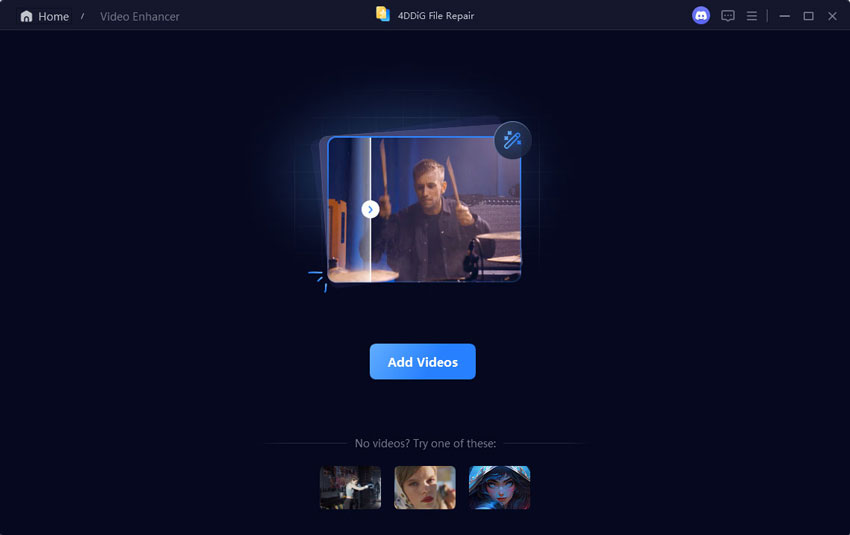

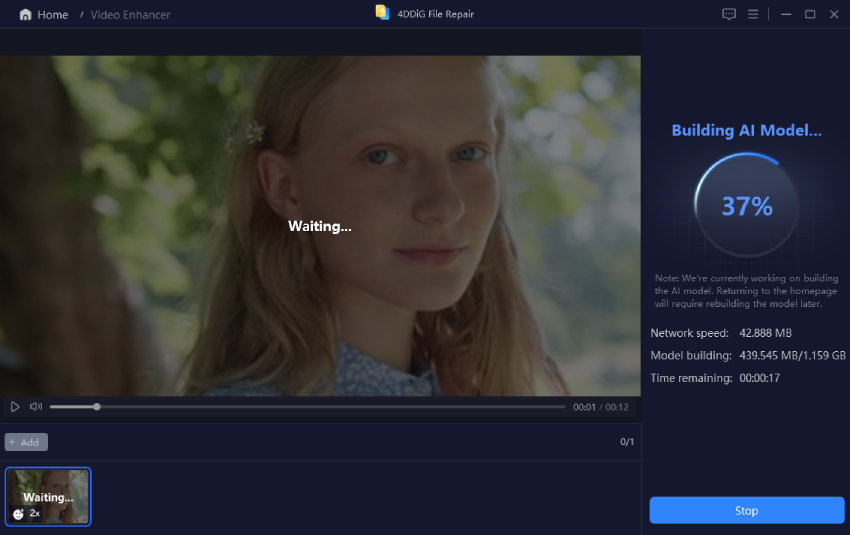

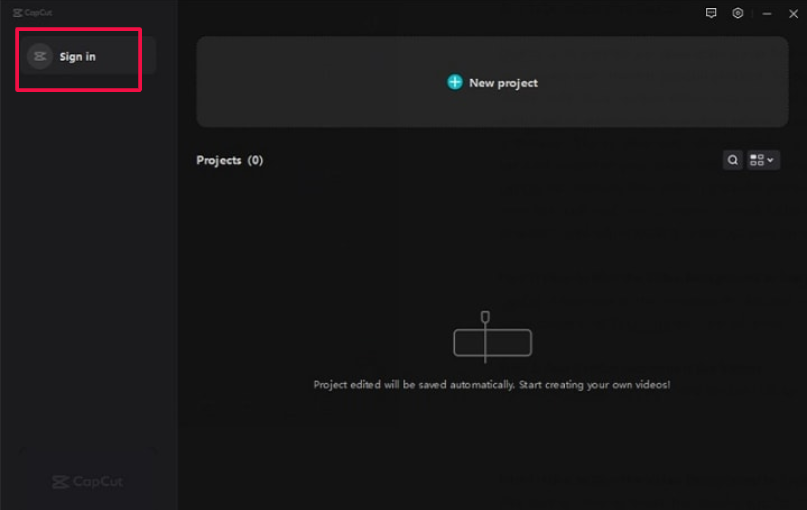
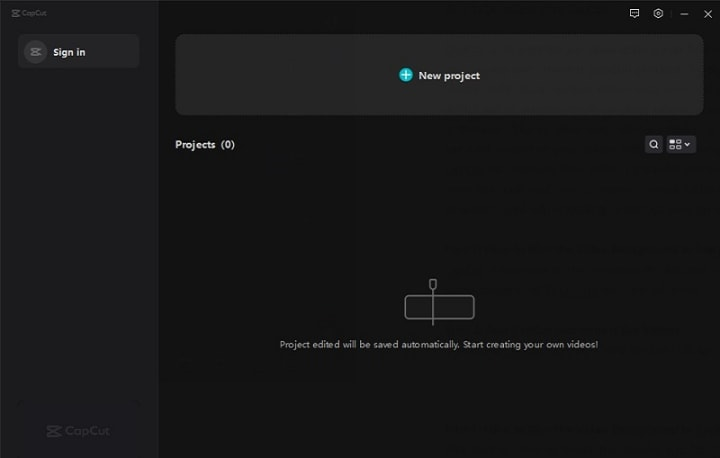

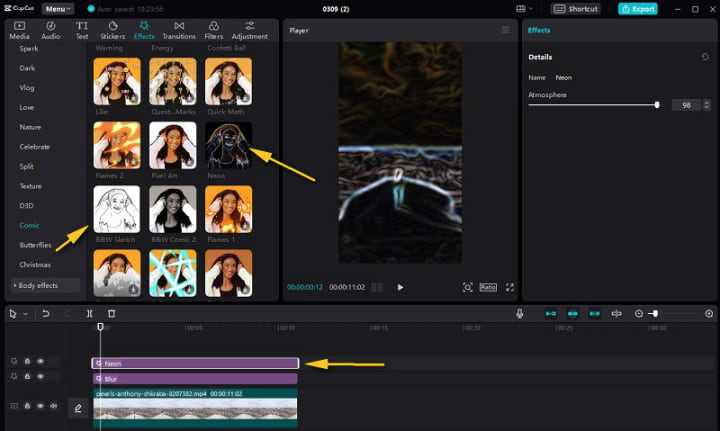
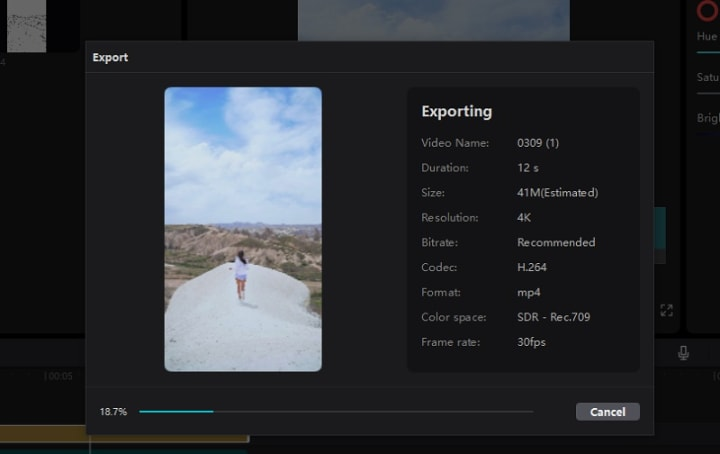
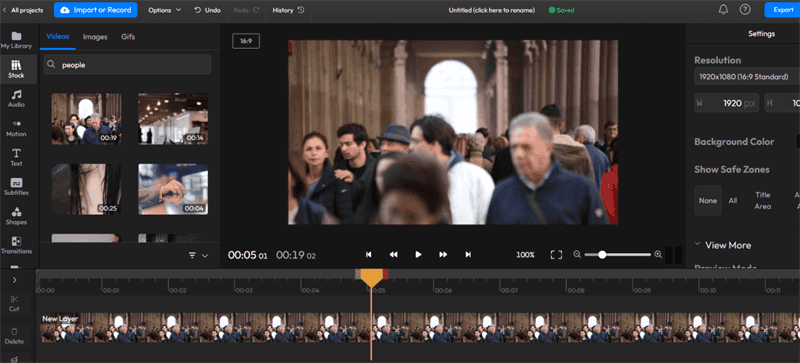
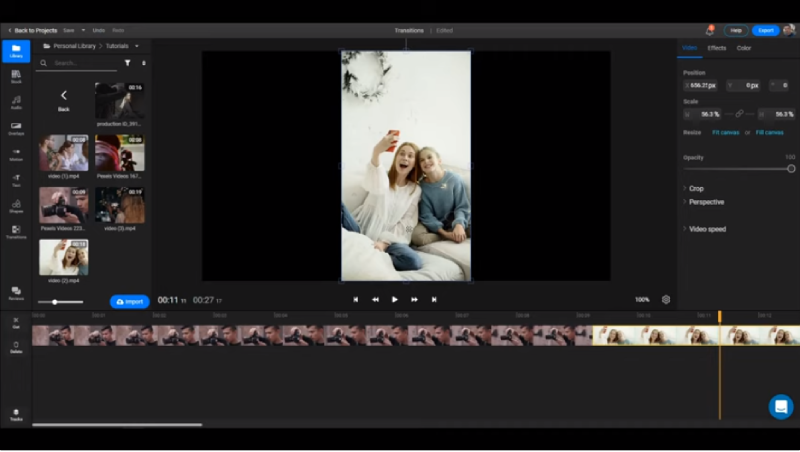
 ChatGPT
ChatGPT
 Perplexity
Perplexity
 Google AI Mode
Google AI Mode
 Grok
Grok