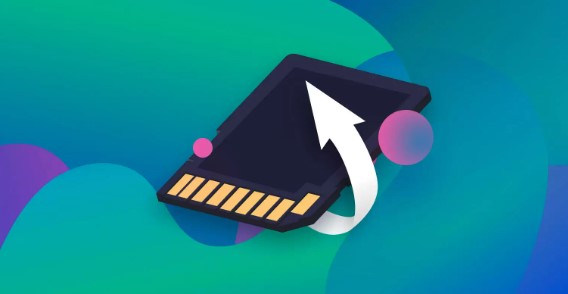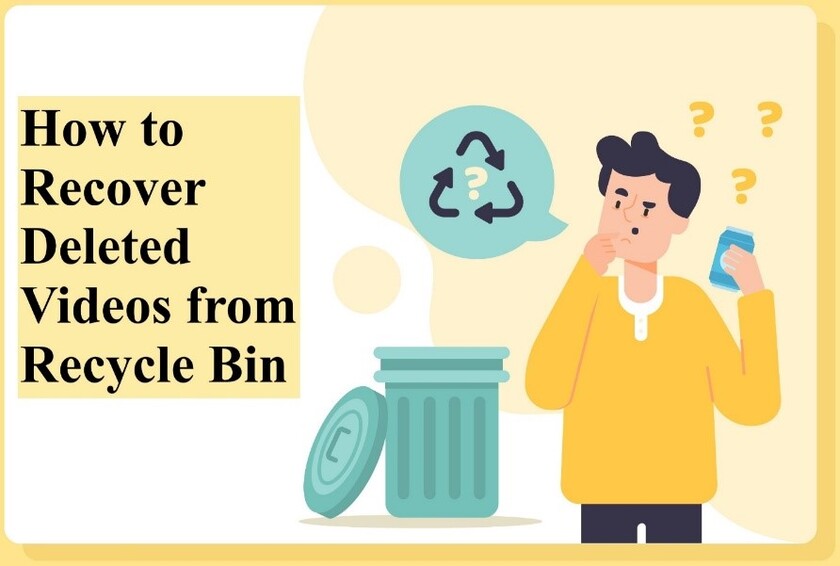How to Fix Google Drive Video Still Processing
Google Drive is an excellent cloud service anyone relies on to store all kinds of files online. However, this isn’t the same when it comes to the video format and might give you a headache when trying to play a video you just uploaded. Generally, Google Drive loads the files instantly depending on the internet connection speed. However, it may show a “Google Drive video still processing” error while accessing a video. This isn’t a common error that you get to see on Google Drive, but can happen. If you’re facing a “gdrive video is still processing” error, here’s the ultimate guide on how to fix it with 5 easy fixes. Keep reading!
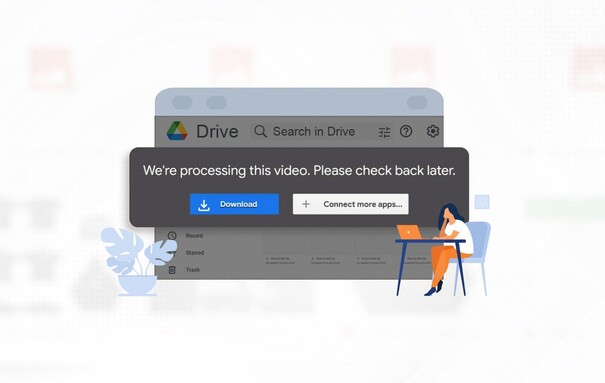
Part 1: Why Does Google Drive Video Still Processing
As mentioned above Google Drive should load up the files that you’re trying to access instantly depending, and never show an error like this. However, this kind of error only happens when you’re trying to access videos. Different factors can affect your experience of accessing a video on Google Drive, internet speed, video size, and the device you’re using. When you upload a video on Google Drive, it processes it and changes its resolution. This processing time isn’t mentioned anywhere. However, it shouldn’t take more than a few minutes.
If the “Google Drive video still processing” error is taking forever on your Google Drive, it can be due to the slow internet connection speed which takes time to receive the files from the server. Another common reason can be the video size, a large video may take more time to process.
The device you’re using to access the video also plays an important role. Google Drive utilizes the local resources of your device, if the device's processing power is low, or engaged with other tasks, it’ll take longer to process the video you’re trying to play.
Part 2: How to Fix Google Drive Video Still Processing
Is Google Drive video taking endless time to process it? Here are the potential solutions you can try to fix it.
Bonus Tip: How to Get Deleted Videos from Google Drive
If you happen to delete the video from Google Drive before it finishes the process, but don’t know how to recover it? 4DDiG Windows Data Recovery is a program designed to help you recover lost and deleted files with a one-click process.
It’s a computer program that supports all types of storage devices, including external hard drives , USB flash drives, SSDs, and SD cards. Besides this, whether you deleted the wrong file, or formatted the wrong drive, it can recover and restore everything with a one-click process.
If you’re not able to access the video due to data corruption, 4DDiG Windows Data Recovery’s AI feature can easily repair it for you within a few minutes.
Secure
Download
Secure
Download
Here’s how to get deleted videos from Google Drive using 4DDiG Windows Data Recovery:
-
Download, and install the 4DDiG Windows Data Recovery program on your computer. Select the storage device on the home screen. Select the drive where you had previously stored the deleted Google Drive, and click on the Start button.

-
The program will immediately start the scanning process. You can pause and stop this process at any moment when you’ve found the desired files. Since it'll be difficult to find the target videos out of the hundreds of other recovered files, you can use the filter option to narrow down your search.

-
Once the scanning process is completed, you can navigate through the recovered files to preview and find the targeted files. The preview feature of the program makes it easier to find the desired video conveniently. To restore it, select the file, and hit the Recover button.

Way 2: Check the Internet Connection
Annoyed by the endless “gdrive video is still processing” error which takes forever to play the video? It could be due to the slow internet connection. Just like streaming online videos, processing videos in Google Drive depends heavily on the internet speed. The bigger the video is, the faster and more stable internet connection required to process it.
If your Google Drive videos are taking forever to play due to the internet connection problem, follow the steps below:
- Restart your device to eliminate the temporary bugs or glitches in the OS interfering with the internet functionality.
- Restart your router to refresh the connection.
-
Go to the internet speed website to test out your internet connection speed.

Way 3: Try to Sign in to your Google Account Again
Don’t have any internet problems with your internet connection? The problem can be with the communication between the device and Google Drive’s server. Sometimes, a glitch in the communication between your device, and the Google Drive server can halt the video processing operation.
An easy way to restore this is by simply signing out, and signing in again Google account. Here’s how to sign in to your Google Account again:
- If you’re on a desktop, click on the Profile Photo, and select the Sign out option.
- Once you’re signed out, enter your Google account details, and hit the Sign in button.
-
Now locate the video on your Google Drive to play it, and see if it’s playing without showing the “google drive showing video is still processing” error message.

Way 4: Update the Browser
If the “google drive video still processing” error message persists, consider accessing the video on other devices. If it doesn’t take longer processing time, then there can be an issue with your browser. The browser you’re using and Google Drive features must be on one page. Make sure you’re using the latest version of the browser.
If you haven’t updated your browser, here are the steps to do so:
- Go to the Chrome browser, and click on the three dots menu.
- Select the More option >> Help >> About Google Chrome.
- Click on the Update Google Chrome option.
- If you don’t find the update option in Chrome, it means you’re already using the latest version.
Way 5: Clear Browsing Cache Files
Your browser saves the temporary files called caches, which helps it load the websites faster when frequently visiting them. However, over the period, a cluster of cache files accumulated in the browser can slow its operation, and even interfere with the video streaming. Clearing your browser cache files can help eliminate the processing time for Google Drive video.
Follow the steps below to clear browsing cache files to fix “google drive video still processing”:
- Go to the Chrome Browser, and click on the three dots menu on the top right corner.
-
Click on Clear Browsing Data, then select the Basic tab.

-
Uncheck the Browsing Data box, and checkmark the rest of the two boxes.

- Click on the Clear data button to clear the cookies, and cache files.
Part 3: FAQ
Q 1: How long does it take for Google Photos to process videos?
When the video is uploaded on Google Photos, it’s first uploaded in low resolution, then converted into high resolution. The process can take from a few minutes to a couple of hours. Other than this, there is no one-size-fits-all answer for how long Google Photos takes to process videos.
Q 2: How long does it take to process a video on YouTube?
The YouTube video processing time varies and depends on different factors like internet speed, resolution of the video, and length of the video. Generally, HD video on YouTube can take 30 seconds to one minute to process.
Q 3: Why videos are not playing in Google Drive?
The slow internet speed and unstable connection affect the video-playing experience on Google Drive. If your internet connection is struggling, it’ll take longer to load to play the Google Drive videos. Besides this, accumulated caches, and outdated browsers, can all contribute to the issue.
Conclusion
Not being able to play the Google Drive videos due to “google drive video still processing” can be an annoying problem. However, by using the troubleshooting methods discussed in this guide, you can easily fix this error and stream the Google Drive video smoothly. If you happen to delete the Google Drive video before it finishes processing, refer to the 4DDiG Windows Data Recovery Tool tool to recover it. You can recover all of your deleted and lost files with this tool without any hassle.
💡 Summarize with AI:
You May Also Like
- Home >>
- Windows Recovery Solutions >>
- How to Fix Google Drive Video Still Processing







 ChatGPT
ChatGPT
 Perplexity
Perplexity
 Google AI Mode
Google AI Mode
 Grok
Grok