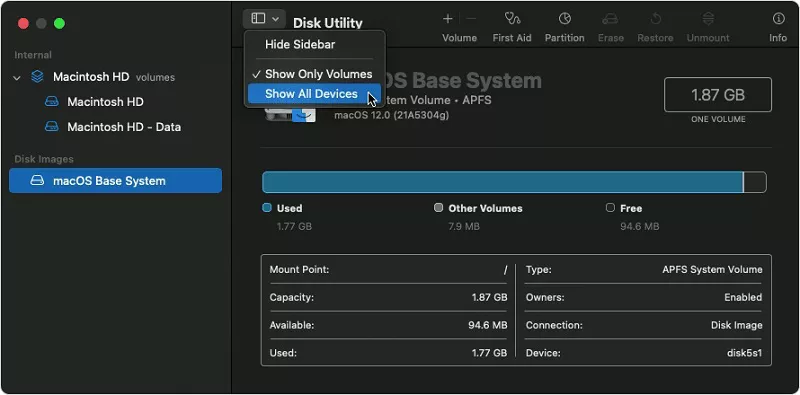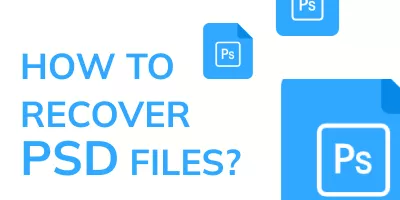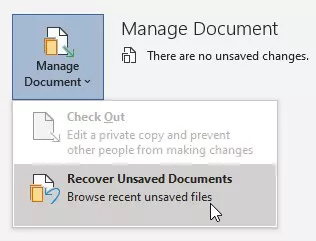How to Recover Deleted Docs on Google Docs?
Google Doc is the online free service offered by Google that lets you create, edit documents, and even collaborate with others. It’s an online version of the Microsoft Word tool. The best feature of Google Docs is the ability to access the documents stored in and edit them instantly from anywhere using the internet.
That’s why many users prefer to use this over other Word document tools. However, what if you ever accidentally delete a document in Google Docs? Is there any way to recover the deleted docs on Google Docs? This guide will answer all the questions related to recovering deleted docs and how to recover deleted docs on Google Docs with simple steps.

Part 1: Can You Recover Deleted Google Docs?
When you hit the Delete button in Google Docs to Delete the Docs, it gets moved to the Trash folder and remains there for 30 days. All the deleted documents first stay in the trash folder for
You can recover the deleted documents in Google Docs within 30 days. But if you’ve deleted the deleted forever option or emptied your trash folder, it’ll get deleted permanently. Luckily, there are still ways out there using you to recover the permanently deleted Google docs.
Part 2: How to Recover Deleted Docs on Google Docs?
If you’ve accidentally deleted the Docs on Google Docs and cleared the trash folder, you’ll need to use the recovery methods to recover the permanently deleted docs. The following are the top 6 methods to recover Google Docs efficiently.
Way 1: Recover Deleted Google Docs via 4DDiG Data Recovery
The best-proven technique to recover deleted Google Docs is the Recovery tool, which lets you recover the deleted Google Docs files with a one-click process. 4DDiG Windows Data Recovery is an efficient and tested tool to recover Google Docs files quickly.
You can recover the deleted Google Docs file using this tool easily within no time. It doesn't only let you recover Google Docs, but any type of file can be retrieved using this tool. Whether you’ve deleted the Google Docs from your computer, USB flash, or SD card, it can quickly recover them.
Secure
Download
Secure
Download
-
Download and install Tenorshare 4DDiG Windows Data Recovery. Launch the application, connect your external hard drive to the PC where the data loss occurred, and choose the external hard disk to commence the scanning process.

-
After clicking the scan button, advanced algorithms will be employed to retrieve data from the chosen hard drive.

-
After the scanning process concludes, the retrieved data will be displayed for previewing. Utilize filters for easier file searching. Upon previewing, click the Recover button. A window will prompt you to select the destination for the recovered files. You can choose the paths, and the recovered files will be saved in the designated directory on your computer.

Way 2: Recover Deleted Google Docs from Google Drive
If you haven’t deleted the Google Docs but can’t find it either in the Google Docs, you can use Google Drive to find it. Using the Google Drive search feature, you can type the Google Document title or a few words from the content of the Doc file; you can easily find it.
Here are the steps on how to recover deleted docs on Google Docs from Google Drive:
-
Navigate to the Google Drive desktop version on the computer and log in with your account.

-
Click on the Search bar and search the Document. You can search it either by typing the document title or the contents of the document file.

-
Hit the Enter button, and it’ll show the found results. Scroll through them and find your lost Google Doc file.

If you can’t find the Google Docs file using this solution, refer to the other recovery methods below.
Way 3: Recover Deleted Docs from the Recycle Bin
As mentioned earlier, when you delete a Google Docs file, it automatically moves to the Trash folder. It remains there for 30 days and gets deleted afterward automatically. If you haven’t emptied your trash bin, you can recover the deleted Google Docs.
You can recover these deleted Google Docs files from the trash bin located in Google Drive. Following are the steps to recover deleted Google Docs from Google Drive:
-
Navigate to Google Drive and log in to your account.

-
Click on the Trash/Bin folder in the left-hand pan to locate the deleted files.

-
In the trash/bin folder, you’ll see the deleted files from the last 30 days. To recover them, click on them and select the Restore option.

- The restored Docs file will move to Google Docs; you can access them easily like any other.
Way 4: Recover Google Docs Using Google Vault
Google offers Vault subscriptions so that you can retain and recover the deleted data even after 30 days. With a Google Vault license, you can easily recover the permanently deleted Google Docs. Here’s how to recover a deleted document on Google Docs using Google Vault:
- Go to the Google Vault and sign in with your Google Vault account.
-
Navigate to the Matters >> Sales Drive Retention >> Search.

-
Select the Drive from the list and fill in the information to find deleted Google Docs. Hit Enter to search.

- Go through the files that Google Vault has found, and download them to store them in your computer’s space.
Way 5: Recover Google Docs Using File History on Windows
If you’ve deleted the Google Docs from your computer’s local storage, you can use the File History in Windows to recover them. The windows allow you to turn on the File History feature, which occasionally takes the backup of your data. You can restore it when needed. File History is a handy feature that helps you recover the data during an accidental file deletion or Windows crash. If you’ve turned on this feature in Windows already, you can easily recover the Google Docs by restoring the data from it. Here’s how:
- Press Windows + S, type File History, and hit Search type.
- Find the Google Docs file that you want to recover.
-
Click on Restore, choose the restore version, and follow the onscreen instructions to restore them to an old or new path.

Way 6: Recover Google Docs Using Time Machine on Mac
If you want to recover the Google Docs on Mac, use the Time Machine feature. It’s similar to the File History feature on Windows, which can take the backup to the external disk on a fixed schedule and lets you restore it whenever needed.
If you’ve enabled the Time Machine on your Mac machine, the following steps will show you how to recover deleted essay on Google Docs:
- Launch the Time Machine on Mac.
- Find the Google Docs file that you want to recover.
- You can choose the versions of it by pressing the space button.
-
Select the Google Docs version you want to restore, and click the Restore option to recover them permanently.

Part 3: FAQ
Q 1: How to Recover Deleted Docs on Google Docs after 30 days?
If you’ve deleted the Google Docs from your Google Drive's trash folder, you can use various methods to recover them. You can recover the deleted Google docs after 30 days from Google Vault using the File History feature on Windows and Time Machine on Mac.
Q 2: How to recover Permanently deleted Google forms?
Google Forms doesn’t have a feature of version history like you can do on Google Docs and Google Sheets. Thus, when you delete something on Google Forms, it’s permanently deleted, and there is no way to restore/recover it.
Q 3: Does Google Docs have a Recycle bin?
Just like Windows, when you delete a Docs in Google Docs, they’re first stored in the trash folder, from where you can recover it in 30 days. The trash folder isn’t available on Google Docs directly; instead, you need to go to Google Drive to access it.
Concluding Thoughts
We all go through such incidents when we delete an important Google Docs file. However, there’s a solution to every problem in this modern world. This guide shares the top ways how to recover a deleted document on Google Docs. If you’ve deleted the Google Docs from your computer’s storage, refer to the 4DDiG Windows Data Recovery tool.



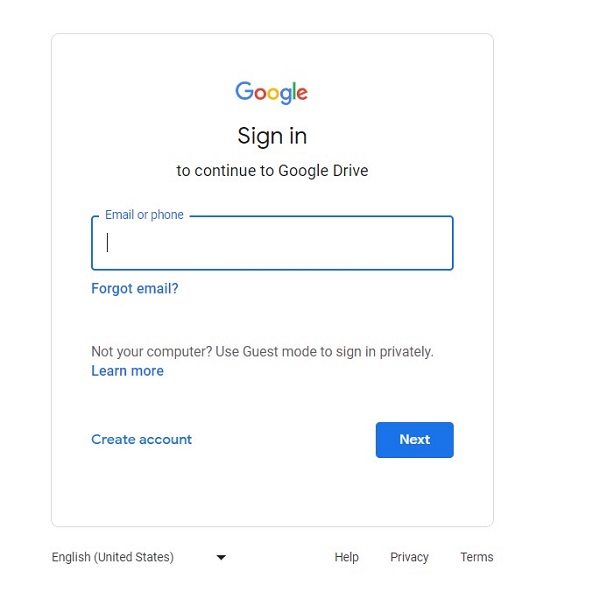

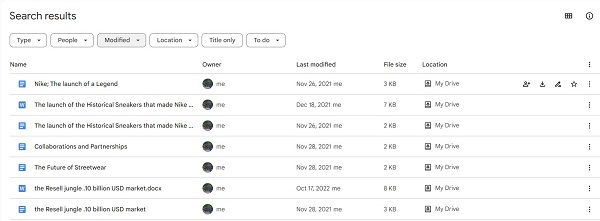
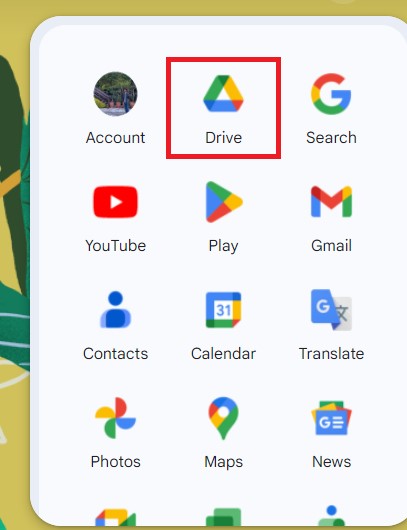
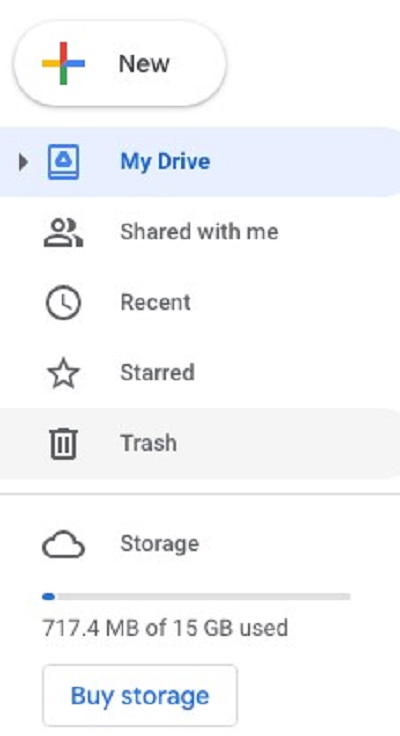
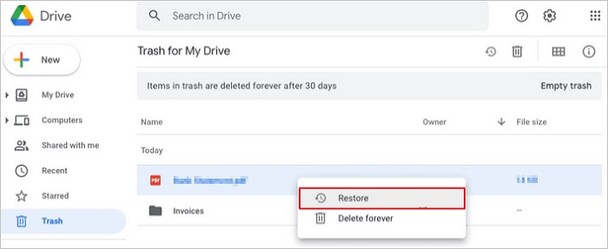
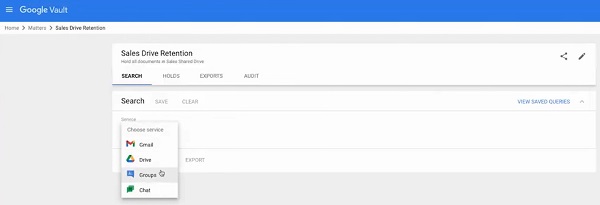
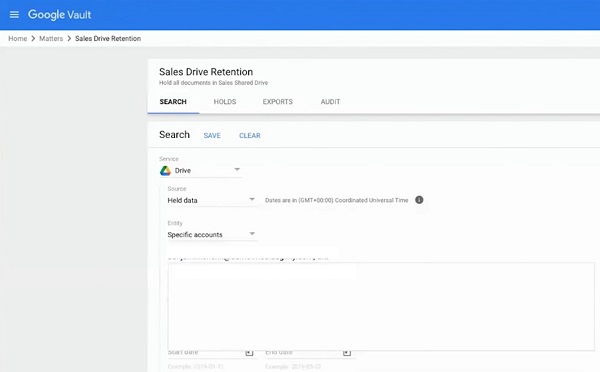
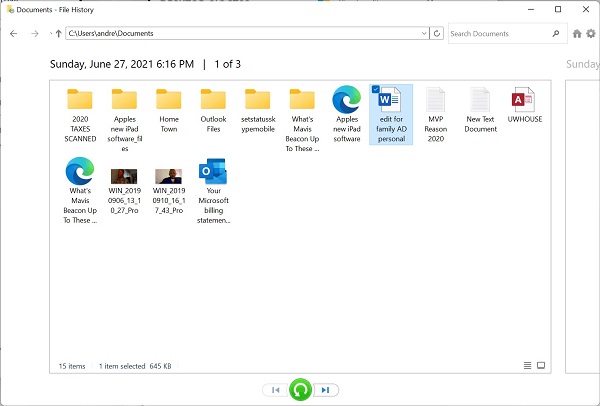
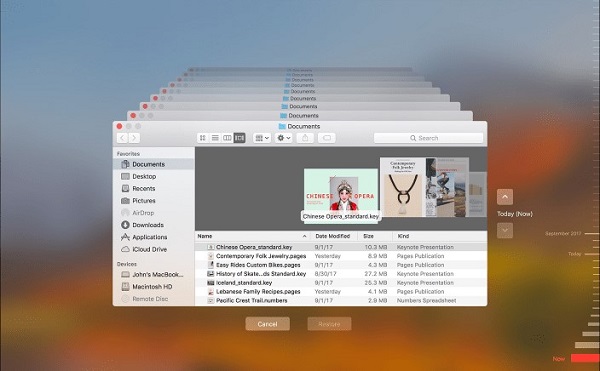
 ChatGPT
ChatGPT
 Perplexity
Perplexity
 Google AI Mode
Google AI Mode
 Grok
Grok