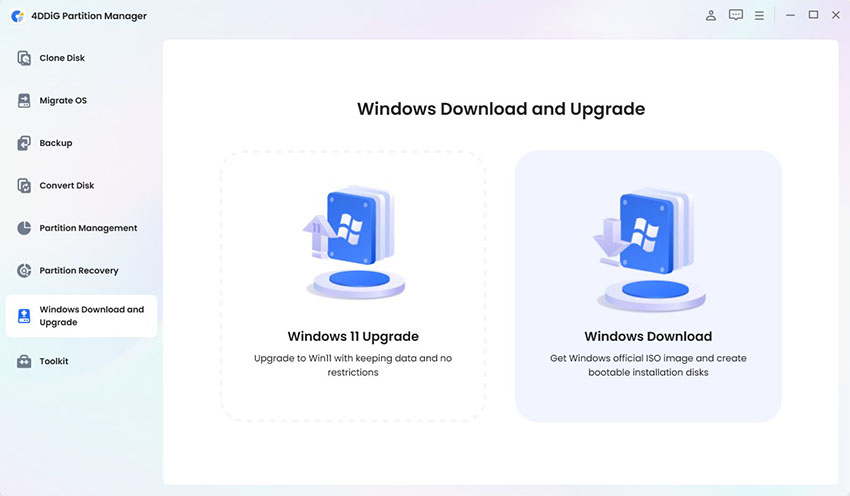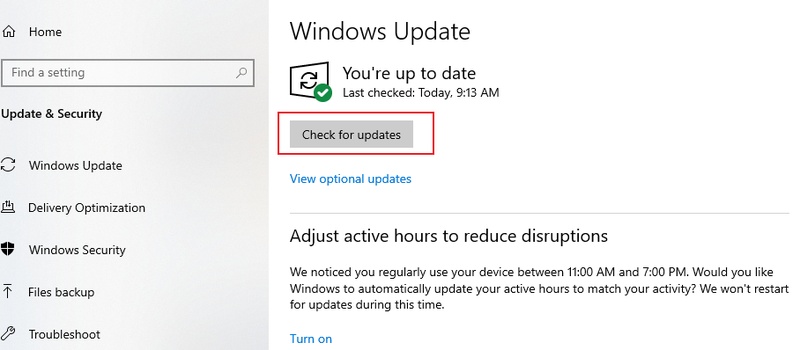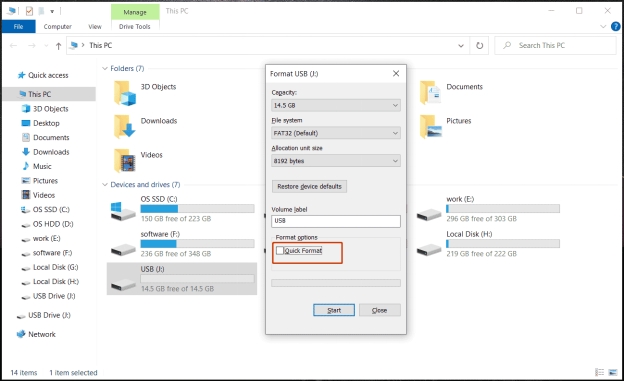Best External Hard Drive Recovery Tools and Methods in 2026
Quick Summary
To recover data from an external hard drive, first immediately stop using the drive. You can then install data recovery software such as 4DDiG Data Recovery to scan for and retrieve deleted files, or employ built-in tools like Command Prompt or CHKDSK for more advanced technical repairs. If the drive has physical damage, cease use immediately and contact a professional data recovery service.
External hard drives are one of the most convenient ways to store and back up important files, but they are not immune to failure. Your files can become unreadable due to accidental formatting, corruption, and hardware damage.
In case you have such a problem, do not panic. This guide will discuss all that you need to know about external hard drive recovery, including preparation, troubleshooting, and the best recovery software and services in 2026.

⚠️Things You MUST Do Before Starting External Hard Drive Recovery
There are the correct initial steps to be taken before doing the external hard drive data recovery. Wrong actions will complicate the process of recovery, or it may not be possible at all.
- Stop Using the External Hard Drive: Further use can overwrite files that have been deleted, which reduces the possibility of data recovery from external hard drive. Unplug it carefully from your computer and leave it aside until you begin the recovery.
- Troubleshoot the Causes of Hard Drive Failure: Knowing the cause of failure will assist you in choosing the appropriate recovery method. In some instances, the problem can be logical (file system corruption), and in other instances, it can be physical (damaged components).
Here is a quick chart of common causes of external hard drive failure:
| Cause | What Happens | Typical Symptoms | Recovery Difficulty | Recommended Method |
|---|---|---|---|---|
| Accidental deletion | Files removed but sectors intact | Folder gone, Recycle Bin empty | Easy | Software recovery |
| Formatting | File system rewritten | Format prompt | Medium | Deep scan software |
| File system corruption | Directory structure damaged | RAW, unreadable | Medium-Hard | CHKDSK / Disk Utility + software |
| Virus / Malware | Files hidden, encrypted, or deleted | Missing or corrupted files | Varies | Data recovery + malware removal |
Identifying which category your issue falls into will guide whether you need external hard drive recovery software, manual fixes, or professional help.
How to Recover Data from External Hard Drive (3 Ways)
Now, you are ready. It is time to experiment with various ways to recover data from external hard drive. You can resolve it on your own or need someone to help you out, depending on the cause.
Way 1. Try External Hard Drive Recovery Software🔥
To recover files from external hard drive—whether due to accidental deletion, disk corruption, or formatting — data recovery software is your best choice. In this article, we highlight our top 5 external hard drive recovery software. For the purposes of this recovery guide, we’ll focus on the leading HDD recovery solution we recommend: 4DDiG Windows Data Recovery software.
✨ Why 4DDiG is the Preferred Choice:
- Wide compatibility: Supports all major external drives (any brand or model, e.g., Western Digital, Seagate, Toshiba).
- Various Files Support: Supports more than 2,000 file types, including photos, videos, and documents.
- User-Friendly: Intuitive interface for a seamless experience.
- Preview Before Restore: Provides a preview before recovery so you can select specific files.
⏩ Video Guide:How to Recover Data from External Hard Drive
Secure Download
Secure Download
-
Download and install 4DDiG Data Recovery software on your computer. Now, connect your external hard drive to your PC, launch this software and select your external hard drive.

Warning
When a drive shows physical or mechanical issues, it’s safer to create a disk image before starting recovery. With 4DDiG’s built-in tool, you can make a full copy of the drive and scan the image instead of the damaged disk to avoid further stress.
-
4DDiG will automatically scan your hard drive for any missing data and show you the results. Click any recovered file to check its preview to determine whether it is a document or media. Then click “Recover”.

-
When you click to save a found file, choose your desired location, then click "Save Now," and you are done with this external hard drive recovery software.

Way 2. Try Manual Fixes for External HDD Recovery
If the problem is minor, you may not need software. You can try some built-in utilities on your computer as follows:
Fix 1: Windows Command Prompt
Windows includes tools like CHKDSK that can repair file system issues.
-
Connect your hard drive to your computer and open "Command Prompt" as Admin.

-
Run the command “chkdsk D: /f” after replacing “D" with your drive letter, and Windows will automatically repair your drive.
Fix 2: First Aid in Disk Utility
Mac users can recover data from external hard drive with the Disk Utility program that comes built in.
-
Open "Applications" and go to "Utilities", then click "Disk Utility”.

-
Click your External hard drive and click "First Aid," then confirm to let macOS repair your hard drive.
Fix 3: Driver Re-installation
Sometimes, external hard drives are not detected because of faulty drivers. So, instead of using an external hard drive file recovery software, you need to install the drivers. This method also works when your external drive not showing up on the device.
-
Press "Win + X" to open Device Manager and go to "Disk Drives".

-
Locate your external hard drive and right-click, then choose "Uninstall Device".
-
Now, you just need to restart your computer, and Windows will automatically reinstall the necessary drivers.
Way 3. Ask for External Hard Drive Recovery Service
Software will not help when your drive is physically damaged (produces clicking sounds, smells like burnt, or does not work at all). At that, you require a professional external hard drive file recovery service. Professional services can handle:
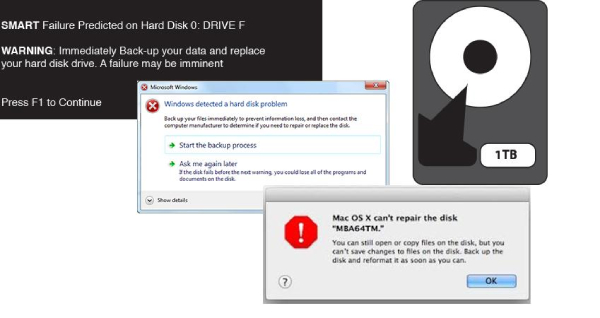
- Severe physical damage (platter issues, motor damage).
- The drive is not spinning or is not recognized at all.
- Sensitive business or legal data recovery.
While expensive, they are sometimes the only option for critical data.
Top 5 Best External Hard Drive Recovery Software
There are many tools available for data recovery on external hard drive. Recent tests and expert reviews (from sources like TechRadar) show that top data recovery tools are winners because they're simple to use, good at getting your files back, and work on both Windows and Mac computers. Below are five of the most popular external hard drive recovery software, with pros and cons.
| Tool | Best For | OS Support | Deep Scan | Preview | Skill Level |
|---|---|---|---|---|---|
| 4DDiG | Comprehensive recovery | Win/Mac | Yes | Yes | Beginner |
| PhotoRec | Free / Advanced | Win/Mac/Linux | Yes | No | Advanced |
| R-Studio | RAID / Tech users | Win/Mac/Linux | Yes | Yes | Pro |
| TestDisk | Partition repair | Win/Mac/Linux | Yes | No | Tech-savvy |
For most users, 4DDiG is the best balance of ease, success rate, and features. However, advanced users may prefer tools like R Studio or TestDisk. ☞ For a more detailed product comparison, see this article: Best Hard Drive Recovery
How to Prevent Future External Hard Drive Data Loss
To minimize the chances of losing important files again, make sure you follow these essential best practices:
- Safely eject drives before disconnecting
- Avoid physical shocks, drops, or vibration
- Monitor drive health (SMART tools)
- Maintain regular backups (3-2-1 rule: 3 copies, 2 media types, 1 offsite)
FAQs about External Hard Drive Data Recovery
Q1: Can data from an external hard drive be recovered?
Yes, in most cases. In case it is logical, programs such as external hard drive recovery software can restore the lost files. In the case of physical damage, one needs professional services.
Q2: How much does data recovery cost an external hard drive?
The external hard drive data recovery cost varies depending on the severity. Software solutions are sometimes free, while sometimes they cost approximately $100, whereas professional services can cost anywhere from $300 to more than $1000.
Q3: How to increase the external hard drive data recovery success rate?
What you must do is to stop the drive, do not save new files, and use 4DDiG reliable external hard drive file recovery software. In case the problem is physical, do not try making dangerous repairs; instead, ask a professional.
Q4: Does CHKDSK cause data loss?
Only if used incorrectly; always backup before running on drives with important data.
Q5 : How much data can be recovered from a failing drive?
Depends on the damage; logical issues can often recover 90–100%, physical damage less.
Conclusion
It is stressful to lose valuable files, but with the right tools and processes, external hard drive recovery is possible. The first thing you should do is to stop using the affected drive, find the cause, and implement solutions to recovery that can be limited to software and professional help.
Among all options, 4DDiG for Windows provides one of the most secure and easy-to-use experiences in recovering lost files fast and securely. Try it free!
Secure Download
Secure Download



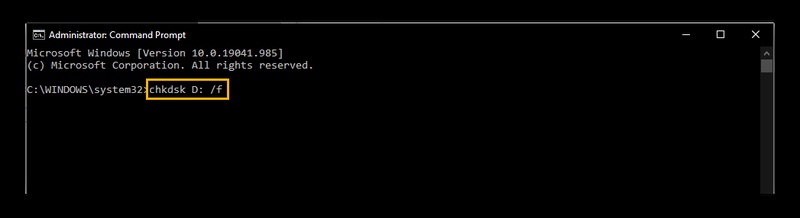
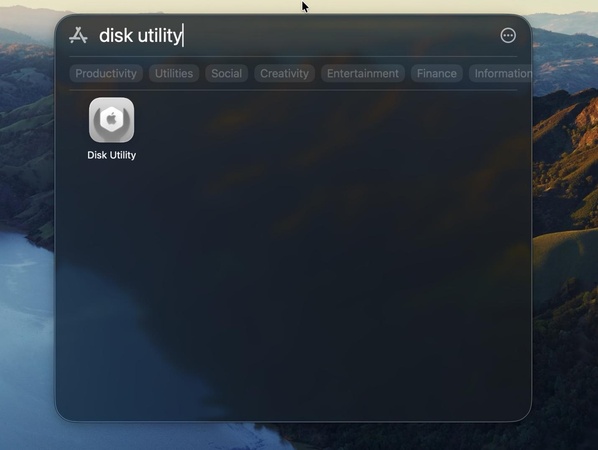
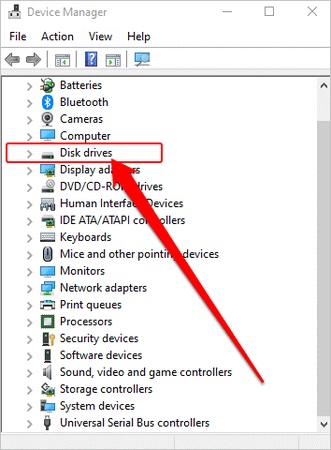
 ChatGPT
ChatGPT
 Perplexity
Perplexity
 Google AI Mode
Google AI Mode
 Grok
Grok