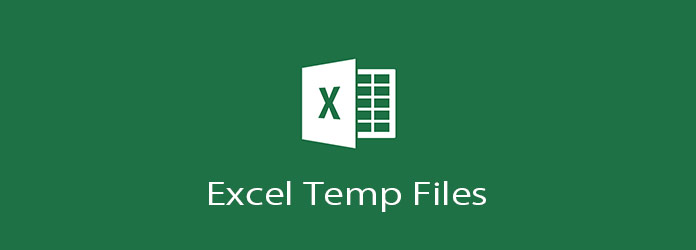How to Restore Previous Versions of Excel File in Windows 10?"I was doing some editing work on my company's Excel sheet when I overwrote the original file. I have to submit the file tomorrow. Is there any way to restore the file to the previous version?"
If you have ever worked in a company or an establishment, you will know just how important Excel sheets are. It is used by businesses, big or small. From keeping tabs to managing finances, Excel sheets have various uses. So for a thing that is used so frequently, it is natural for the users to get into some technical difficulties now and then. In this article, we are going to talk about one such technical difficulty that many users want the answer to, how to restore a previous version of an Excel file. We will look at ways in which you can restore previous version of excel file. We will provide you with solutions for both saved and unsaved files. In this article, we will also answer a lot of your Frequently asked questions so that once you finish reading this guide, you are fully prepared to solve the issue.
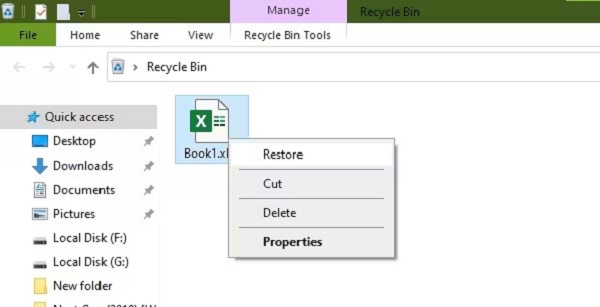
Part 1: Can You Restore a Previous Version of an Excel File?
Yes, you can easily excel recover previous version, but there are some conditions. The most common method to recover Excel files is by using the 'Previous Versions' utility in Microsoft office. However, this is only available if you have turned on the File History feature. So yes, restoring previous version of excel file is easy, provided you have turned on the relevant settings.
Part 2: How to Restore Previous Version of Excel File without Saving
Solution 1: Restore Excel to Previous Version from AutoRecover
If you have not saved an Excel file and are wondering how to restore previous version of excel file, we have got just the utility for you. The Auto Recover is a handy tool when enabled. It automatically saves and recovers your documents. To enable it;
Step 1: Open the document you are using and go to File> Options. Here, go to the 'Save' tab on the left-hand side.
Step 2: Click on the 'Minutes' field and set how frequently you'd like to save AutoRecover information.
Step 3: Click 'OK'.
Solution 2: Restore Excel to the Previous Version from a .TMP file
.TMP files are temporarily stored files that can be used to answer your question of How to recover a previous version of excel.
If you are using Windows 10 you can access the temporary files folder by following this path:
- C:\Users\UserName\AppData\Local\Microsoft\Office\UnsavedFiles\
On Windows 7:
- C:\Users\Username\AppData\Roaming\Micrsoft\Excel(Word)\
Solution 3: Restore Excel to Previous Version from Version History under Info
Apart from the solutions above you can also restore excel to previous version by using the Workbook feature in Excel.
Step 1: Open Excel and then go to File > Info.
Step 2: In the Info tab, click on the 'Manage Workbook' option. From the options that pop up, select 'Recover Unsaved Workbooks'.
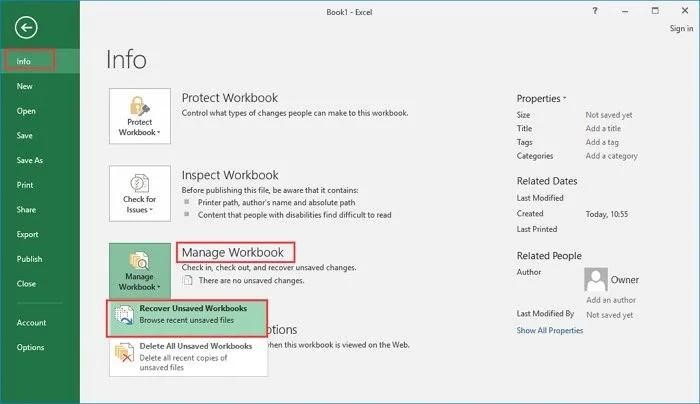
Step 3: In the next window, choose the file in question and Open it. Now you can recover the unsaved excel file by saving it on your computer.
Part 3: How to Restore Previous Version of Excel File after Saving
Solution 1: Restore Excel to Previous Version from Previous Versions under Properties
You don't have to look far and beyond to find answers to how to restore previous version of excel file after saving. You just have to look into the file's properties. You can restore excel files by using the Previous Versions tool. This is only possible if you have enabled File History. To use previous versions:
Step 1: Go to the Excel file in question and right-click on it. From the menu, select 'Properties'.
Step 2: In 'Properties', go to the 'Previous Versions' tab and select the version you want to restore your file to, and click on 'Restore'.
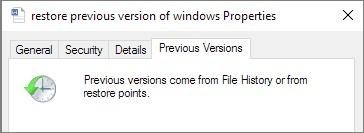
Solution 2: Restore Excel to Previous Version via Manage Workbook
Another great answer to the question of how to restore previous version of excel file windows 10 is by using the Workbook feature. You can use it in the following way:
Step 1: Open the latest version of the file you have and go to File > Info. Once in 'Info', click on the 'Manage Workbook' option.
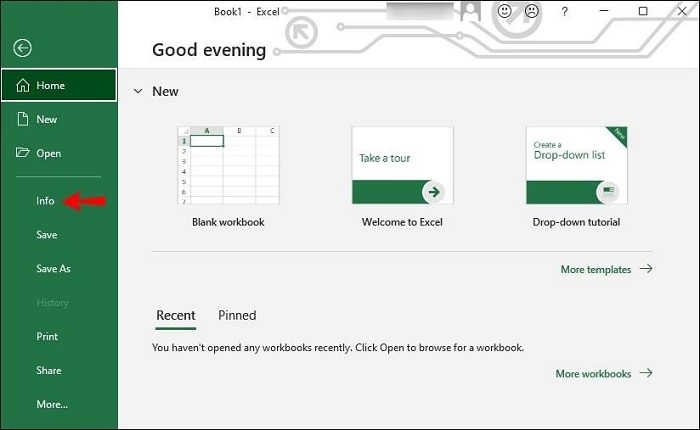
Step 2: In the 'Manage Workbook' window, locate the version of the file you wish to restore the file to and click on 'Restore'.
Bonus Tip: How to Recover Lost or Deleted Excel Files with Data Recovery Tool?
Hopefully, the methods outlined above will allow you to easily restore a previous version of an Excel file. Sometimes we accidentally delete or lose Excel files for unknown reasons. Tenorshare 4DDiG is a powerful data recovery tool that can recover 1000+ data types from Windows, Mac, and removable devices. The features of this tool are listed below, and you can use them to learn how to recover lost or deleted excel files.
- Recover deleted or lost Excel, Word, Powerpoint, etc.
- Recover deleted files from emptied Recycle Bin.
- Recover files from Windows/Mac/USB flash drives/SD cards/external hard drives/digital camera, etc.
- Support various loss scenarios like deletion, formatting, RAW, corrupt, damaged, etc.
- Support 1000+ data types such as photos, videos, audio, documents and more.
- Fast scan with 100% security.
Secure Download
Secure Download
Let's move on to How to recover previous version of excel using the 4DDiG data recovery.
- Select a Location
- Scan to Find Deleted Excel Files
- Preview and Recover Deleted Excel Files
Open the 4DDiG data recovery app and select the drive from where you lost or deleted Excel files. In the next window, select the type of files to scan.

The scanning will now begin and the app will show you all the files that it has found.
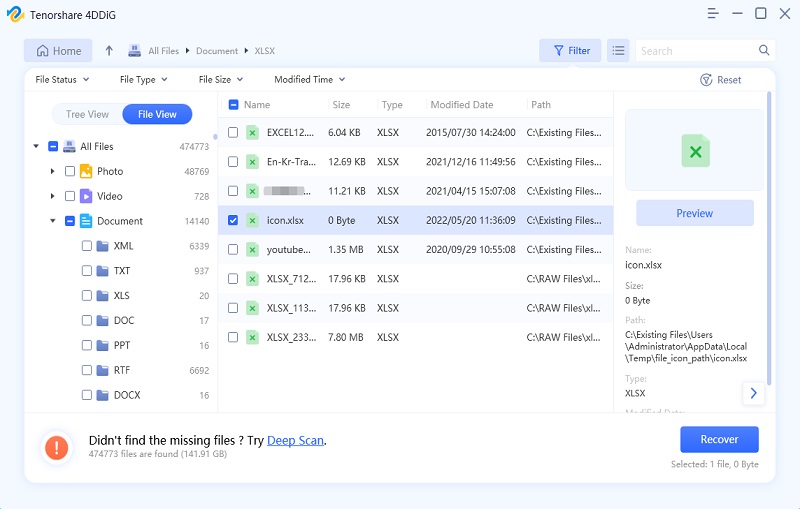
Once the scan is complete, select the files you want to recover and click on the 'Recover' button, and Voila! Your deleted Excel files are now restored.
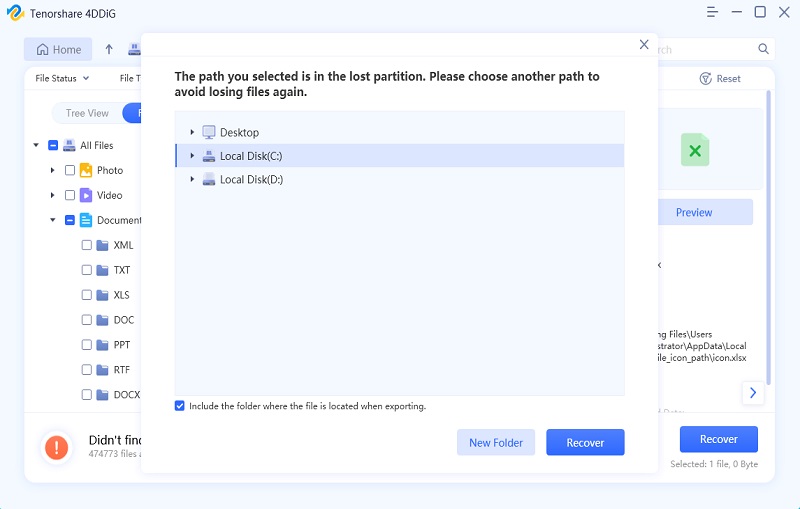
Excel FAQs
1. Can I restore an Excel File I saved over?
Yes, you can easily restore a saved Excel File by the following methods:
- Restore Excel to Previous Version from Previous Versions under Properties.
- Restore Excel to Previous Version via Manage Workbook.
2. How can I restore a File I saved over?
You can restore a saved file by using the Previous Version utility or by using the Manage Workbook feature in all Office Apps.
3. Why are there no previous versions of my Excel File?
If you are wondering how do i restore previous version of excel file but cannot find the previous versions of your file it might be because you have not enabled the File History feature.
4. How do I restore the last version of an Excel File?
There are several ways to restore your Excel files to the last version. These are:
- Restoring Excel to Previous Version from Previous Versions under Properties.
- Restoring Excel to Previous Version via Manage Workbook.
- Restoring Excel to Previous Version from .TMP file.
5. How To Recover a Previous Version of an Excel File on a Mac
If you are on Mac and want to revert to an older version, open the file and go to File> Revert to> Browse all versions. Choose the version you want to go back to and click OK.
Summary
So now that you have read the whole article we are pretty sure that you can easily recover any excel file or restore it to any previous version you want. And in case you lost or deleted Excel files, you can always rely upon the Tenorshare 4DDiG to get you through.
 ChatGPT
ChatGPT
 Perplexity
Perplexity
 Google AI Mode
Google AI Mode
 Grok
Grok