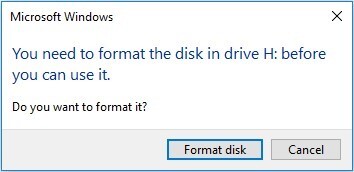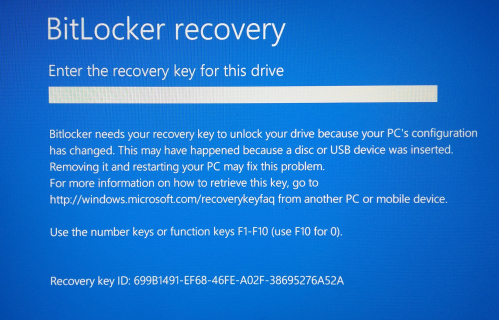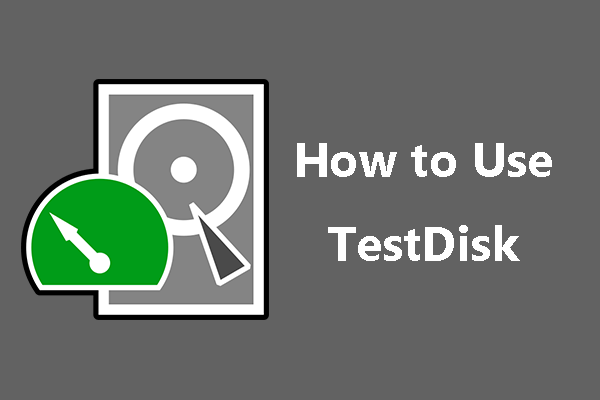How to Recover Deleted Video Files? - A Full Guide
Just like any other file, a video is crucial to us. It might contain some beautiful memories, a recording of your meeting or anything else that could be important to you. So, it is a loss when these videos are misplaced.
There are multiple reasons for the misplacement of these videos. They include accidental deletion or window errors. Videos of large sizes don't go to the recycle bin when they are deleted. Which means, they are deleted from your computer directly. So, how to recover deleted video files from your computer? Is there any way out? In this guide, we are going to discuss a few methods that can surely help you in recovering your important video files. Read more to find the solutions.
Part 1: Is It Possible to Recover Deleted Videos?
Yes, it is quite possible to recover deleted video files from your computer. You can retrieve your lost videos with various ways. However, there are a few precautions you need to take if you have lost your videos already:
- Don't save more stuff in the drive from where the videos are deleted. If you do, you might be overwriting the data disk from where your videos are deleted.
- Start working on the recovery process as soon as you lose your videos. If you are delaying the process, you might lose your videos permanently.
- Always choose a trustworthy product to recover your videos and don't fall for the traps of any online tool with fake reviews.
Part 2: How to Recover Deleted Video Files?
Here are a few of the methods on how to recover deleted video files from your computer. Let's discuss them one by one.
Method 1. Recover Deleted Video Files from the Recycle Bin
If you have deleted video files with smaller data sizes, you might find your videos in the recycle bin. Here is how you can recover your videos through Recycle Bin.
-
Open the recycle bin from the search bar or desktop main page.

-
Find your deleted videos and restore them after selection.

The recycle bin stores deleted files for 30 days or so. After that period, your files are deleted automatically. So, be quick to recover your deleted video files on your computer.
Method 2. Find Deleted Video Files with Data Recovery Tool
4DDiG data recovery tool is one of the best solutions to get back your lost videos and other data from your computer. Here are a few of the key features of this amazing tool.
-
Multiple Data Type Recovery: Recovers different file types from your computer. You can recover images, videos, recordings, notes, window files and many more.
-
Recovers Data with or Without Backup: Capable of recovering data with backups. If you don't have any backup, you will still be able to recover your lost files with this amazing tool.
-
Safe and Secure Platform: Safe to use. The privacy of the users is the most important thing that this tool provides.
-
Easy to Use: The interface of the tool is quite easy to understand and allows users to follow simple steps for quick recovery.
-
Preview Files Before Recovery: previews files before recovery so that you can make sure you're recovering the right files.
Secure Download
Secure Download
Now let's see how to recover your videos through the 4DDiG data recovery tool.
-
Download and launch the Tenorshare 4DDiG data recovery tool and select the disk drive from where your videos are misplaced.

-
Select videos from the bar and let the system scan your drive. You are allowed to select multiple file types to find your lost files at the same time. The tool will start scanning the drive and find results for you.

-
Select the files from the results that the tool shows and click recover to get these files back in your computer. Select a different disk drive to make sure your files are safe.

Secure Download
Secure Download
Method 3. Retrieve from Your File History
It is possible to recover your videos through the Windows file history option if you have made your backup. Here is how you can do it.
-
Click start and press "Windows + I" and then select Windows and Security to get into the backup.

-
Select restore from the current backup and restore the files or folders present there.

Method 4. Recover Deleted Video Files from Cloud Drives
You can recover deleted videos through cloud drives if you have made a backup plan for you. You can recover your videos through these cloud drives easily. For this method to work, you must have uploaded your videos to the drive earlier. The most commonly used cloud drive options include Google Drive, Dropbox, iCloud OneDrive etc. Here is how you can do it.
-
Open Google Drive and find your deleted videos in there. If you have other backups like Dropbox or OneDrive, the process of retrieval is just like that.

-
Select the videos you need and download them back to your computer again.

Conclusion
So, these are a few of the methods that can help you recover deleted video files from your computer. All of these methods work under certain conditions. However, the Tenorshare 4DDiG Data Recovery is a complete solution as it doesn't need to have a backup to restore your videos. You can recover multiple file types through this tool. So, expert advice is to use this tool to recover deleted video files with the help of the 4DDiG data recovery tool.
So, what are you waiting for? Get the most comprehensive tool for your data recovery needs before it's too late.
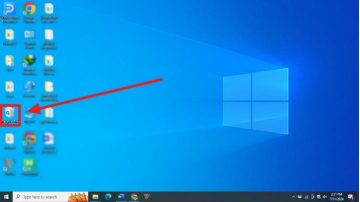
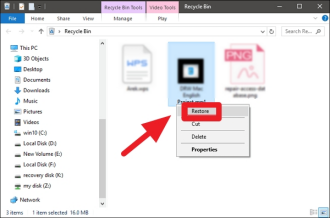



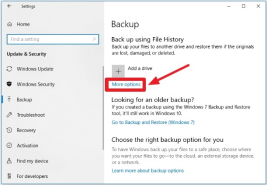
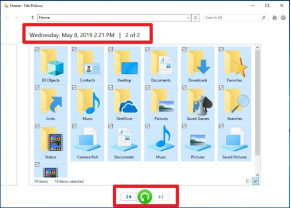
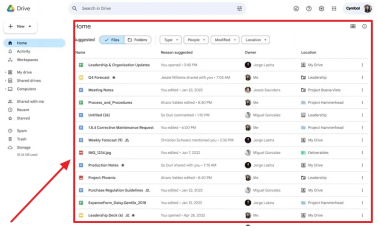
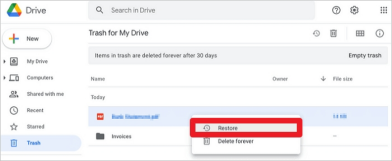
 ChatGPT
ChatGPT
 Perplexity
Perplexity
 Google AI Mode
Google AI Mode
 Grok
Grok